Playstation 4 Wiki Guide
If you cannot download the software update on your PS4 directly, there is a way to do it with a USB key. Go to the PlayStation Blog and download the update file to your PC. Then follow the included instructions below and use a USB device to perform a complete System 1.51 update.
Instructions Provided by Playstation Blog:
- On the USB storage device, create folders for saving the update file.Using a computer, create a folder named “PS4”. Inside that folder, create another folder named “UPDATE”.]
- Download the update file, and save it in the “UPDATE” folder you created in step 1.Save the file with the file name “PS4UPDATE.PUP”.
- Turn off the power of your PS4 system completely.Check that the power indicator is not lit. If the power indicator is lit up in orange, touch the power button on the PS4 system for at least 7 seconds .
- Connect the USB storage device that the update file is saved on to your PS4 system, and then touch the power button for at least 7 seconds.The PS4 system starts in safe mode
- Select . Then select .Follow the screens to complete the update.
How To Reinstall Your Ps4s System Software
While the PlayStation 4 is an excellent gaming device, it is not without its flaws. You may find yourself in a scenario where you need to reinstall the operating system software on your computer. Reinstalling the software is necessary if you plan to replace your hard drive, if you are experiencing performance difficulties with games and menus, or if your console was left turned on during a power outage, among other reasons. Unlike the standard system update method, this one is unique. This guide is divided into two sections: the first is concerned with locating the appropriate software update, and the second is concerned with getting the PS4 to boot into safe mode.
Obtain the most recent version of the software.
Safe mode should be enabled on your PS4.
Please take notice of the following:
Related Stories
How To Stop Your Ps4 From Starting Up In Safe Mode
Sometimes, your PS4 suffers from a random fluke and won’t stop starting in safe mode. There are several reasons why your PS4 may be stuck in safe mode. The problem often revolves around a loose cord or a console update, but other times it’s more complex. So while you’re going through this guide, make sure you test out all of those simple fixes first before you take the route of initializing your entire console. After all, while the PS5 is available, it’s still hard to get, and if you’re still actively gaming on the PS4, you’ll need to take care of it as much as possible.
Don’t Miss: How Do I Make A New Playstation Network Account
How To Update A Game On Ps4 Faster
Sometimes the PS4 games wont download faster if thats the case then try downloading the game updates in the:
- Rest Mode
- Use a proxy server
However, there are simple tips that can help you increase PS4 download speed:
- Dont play online games during downloads because it will cause interruption in the internet speed.
- If the download keep stuck on a certain percentage then try to Pause and Resume download.
- Make sure you have the latest version of PS4 System Software.
Reinstall Ps4 System Software With Usb
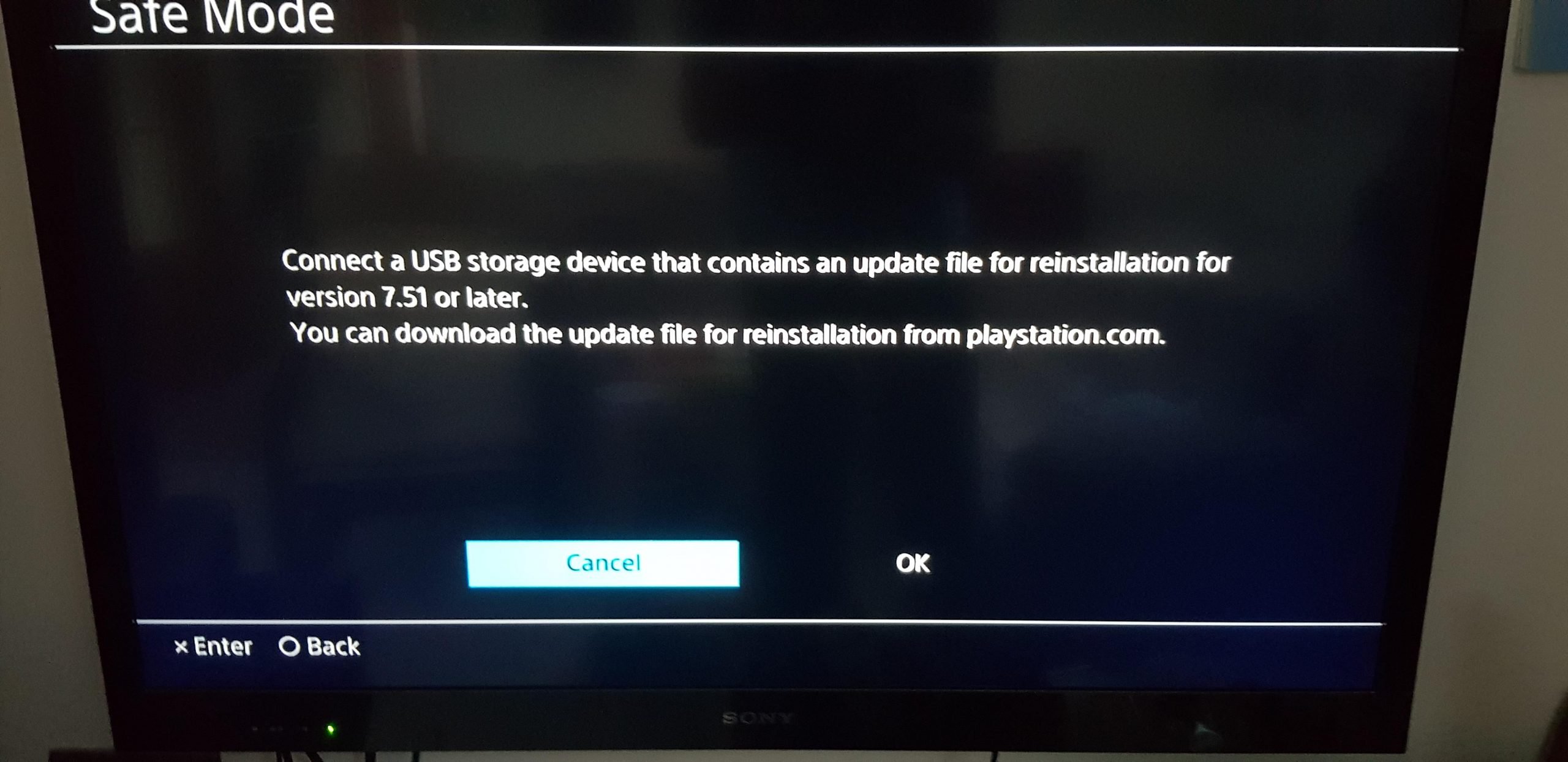
Make sure you have at least 8 GB of free space on your USB drive.
Step1 Format the USB drive in FAT 32
Before we begin, make sure that your USB drive is formatted in FAT 32 before proceeding. Check it by selecting the format option from the context menu of the USB folder. You will see something similar to the illustration above.
Step2 Create a folders PS4 in the USB.
Open the USB folder on your computer. Then, create a new folder with the same name asPS4in it. Please see the illustration above.
Step3 Create a subfolder UPDATE in PS4
As soon as you have successfully established the PS4 folder, create a subdirectory in the PS4 folder titled UPDATE.
Step4 Go to playstation.com
Visit.
Locate and choose the hardware option from the help menu. The PlayStation 4 may be found on the hardware page.
Step5 Download the PS4 update file
You may get the PS4 update file by clicking here. This is the primary file that will guide you through the process of reinstalling the system software on your PlayStation 4. To install the update, copy the update file you have downloaded into theUPDATEfolder on your USB drive. Save it under the name PS4UPDATE. PUP
Step6 Connect USB in PS4 console
Read Also: How Many Games Can A 1tb Ps4 Hold
How To Update Ps4 Games
This article was co-authored by wikiHow Staff. Our trained team of editors and researchers validate articles for accuracy and comprehensiveness. wikiHow’s Content Management Team carefully monitors the work from our editorial staff to ensure that each article is backed by trusted research and meets our high quality standards. This article has been viewed 172,239 times.Learn more…
Playing video games on the PS4 is great fun, but developers sometimes need to fix bugs and glitches in their games. Fortunately, updating your PS4 games is easy. The most convenient way to do it is to set up automatic downloads, allowing your games to update in the background or while your PS4 is in standby mode. Alternately, you could update your games manually by choosing the game youre interested in playing, then downloading and installing the update.
Is There A Problem With The New Ps4 Update
Some users report a slower performance after the update, trouble loading certain games, an inability to connect to the internet, and even problems with connecting their PlayStation controllers to the internet. Additionally, there are many reports on Reddit of users having trouble rebooting their PS4s.
You May Like: Ps4 Controller N64 Emulator
Install Ps4 Updates Via A Usb Flash Drive
Don’t have access to an Internet connection? No need to worry, the PlayStation 4 can be updated with a USB flash drive.
A software update will be available for PlayStation 4 owners as soon as they power on the system. While the update isn’t required , it is recommend that you install it to receive the full benefits of Sony’s latest console.
There are two methods for installing the update: directly onto an Internet-connected PlayStation 4 or with a USB flash drive. The latter can be utilized for those who don’t have an Internet connection readily available.
Here’s how to do it:
Step one: Insert a USB drive with at least 1GB of free space into your computer.
Step two: Create a folder on the drive titled “PS4” — no spaces.
Step three: Inside of the PS4 folder, create a folder named “UPDATE” in all caps.
Step four: Download the update from Sony’s website and save it in the UPDATE folder on your USB drive. The latest update is version 1.50.
Step five: If the power indicator on the PlayStation 4 is orange, hold the power button until the system beeps . Once the system is turned off, connect the USB drive.
Step six: Boot the PlayStation 4 in safe mode by holding the power button for 7 seconds.
Step seven: Plug the controller in, hit the PlayStation button, and select the “Update System Software” option. After a few minutes and a couple of restarts, your PlayStation 4 should be up to date.
How To Update Games On A Ps4 In 2 Different Ways
- It’s easy to update games on a PS4 in two different ways.
- You can set up automatic updates on a PS4 so your games will update whenever one is available, even if your PS4 is in standby mode.
- You can also update games on your PS4 manually by using the Options button.
- Visit Business Insider’s homepage for more stories.
Like all modern games and apps, the games on your PS4 need to be updated occasionally as the developers fix bugs and make changes to the software.
You can let your PS4 do this automatically in the background, which is convenient because it will even do this when the PS4 is in standby mode.
Or, if you’re in a hurry to get an update, you can force an update to happen manually.
Here’s how to do both.
You May Like: Install Ssd In Ps4 Pro
How To Use An External Hard Drive With Ps4 And Ps4 Pro
Adding to your PS4s storage capacity via an external hard drive is another option. Firmware update 4.5.0, which came out in early 2017, made it possible. The PS4 supports external hard drives both desktop and portable drives ranging between 250GB and 8TB. When you plug an external drive into your PS4 via USB, you have to format it. If you have files on the unit already, youll need to back them up. Or you could use a new drive for your PS4. The catch is that after formatting, you can only use the external drive with your PlayStation.
An unfortunate part of using an external drive to increase your PS4s storage is that the drive uses up a USB port. The good thing is, you get the double perk of using both system storage and hard drive space. Just know that youll always need to keep the drive plugged in while the system is on. If you remove it, you risk corrupting the data.
Step 1: After youve finished setting up the initial equipment requirements for your device, you have the chance to direct where youd like the application to install. To do this, open up Settings on the PS4’s home screen.
Step 2: Navigate to Storage.
Step 3: Press the Options button on your controller.
Step 4: From there, choose Move to Extended Storage or Move to System Storage.
Editors’ Recommendations
Dust And Clean Your Playstation 4 Console
Dust and grime buildup will cause system errors for your console if you let it get bad enough, causing stutter when you play the best PS4 games, or even keeping them from running entirely. Also, some homes are more prone to dust than others. If you notice build-up on your PS4, you may need to look into getting a dust cover. Having one will help protect your console when it’s not in use. To clean up your PlayStation 4 properly, here’s what to do.
Spray in short measured bursts.
Use the microfiber cloth to wipe down the top, side, front, and back of your console.
Once you’ve cleaned your PlayStation 4, follow the instructions below for updating your console and rebuilding your database. Neither of those options will affect the saved files on your PlayStation 4 and correct any issues your console is experiencing. Finally, boot up your console after you’ve completed all of those steps. If you’re still booting in safe mode, it’s time to use your last resort option.
You May Like: Sign In Playstation Network
Downloading And Installation Requirements
In order to download the latest PS4 system software update smoothly, please follow the downloading requirements below:
- Connect your computer to a stable and fast network while downloading the PS4 update file.
- Dont download the PS4 update file from third-party web Bear in mind that the official update file is provided by Sony Interactive Entertainment.
- Dont install the PS4 system software update soon before or soon after a power outage.
- Dont interrupt the PS4 update file installation, which can damage your PS4 system.
The basic requirements for USB flash drive, downloading, and installation have been introduced to you. Now, lets see how to update PS4 system software from USB.
Download The Update On Ps4 Automatically When In Rest Mode
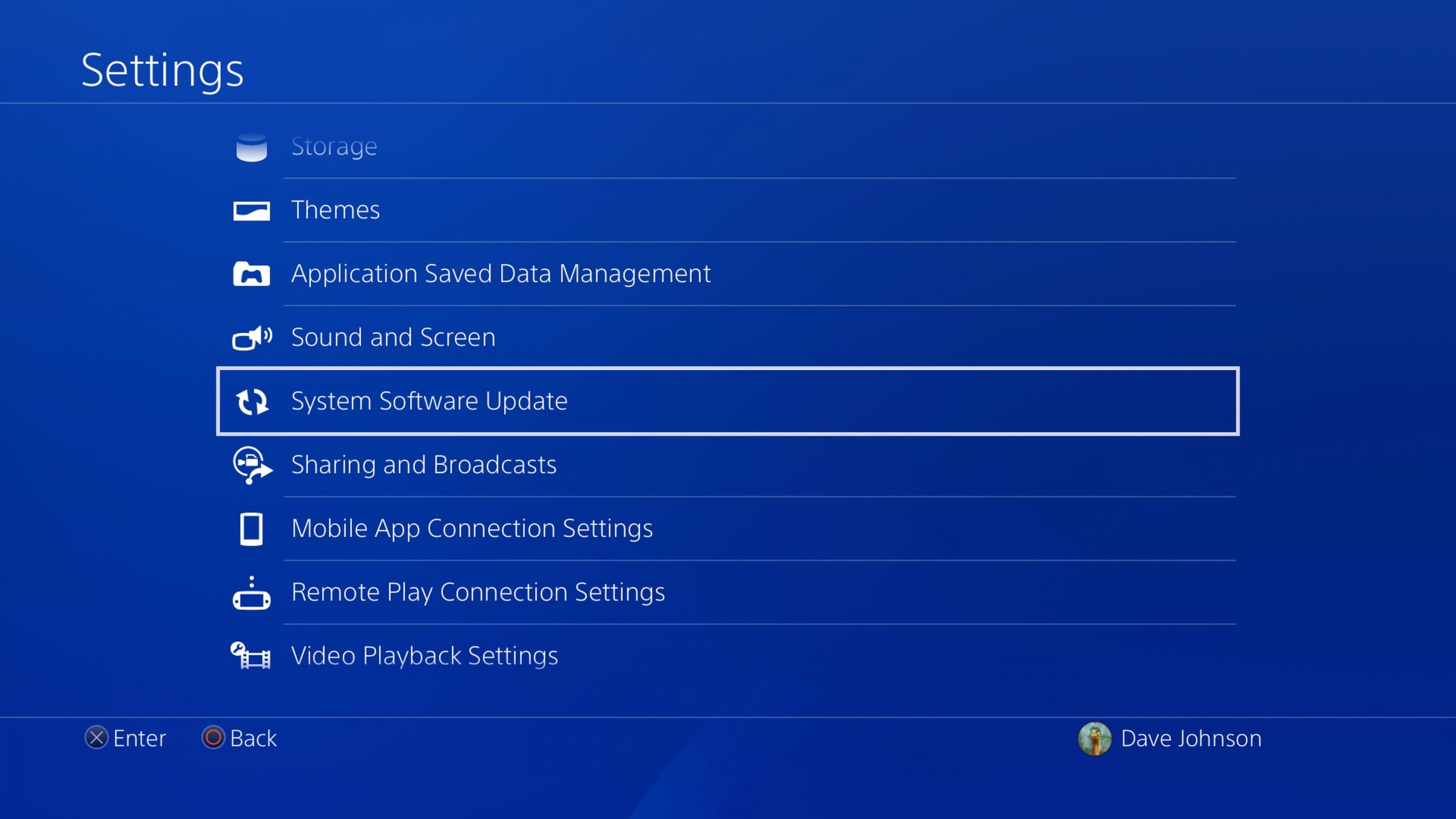
Automatic download updates for the system and games are enabled by default when PS4 is in Rest Mode. This is the fastest and easiest way to update the system software because PS4 will automatically download updates.
To check if this setting is enabled, go to Settings> Power Save Settings> Set Functions Available in Rest Mode and make sure there is a check mark next to the following settings:
When these settings are enabled, all you have to do is leave PS4 in Rest Mode when not in use and the update will download as soon as it is available. To enter Rest Mode, press and hold the PlayStation button while the system is on, then select Enter Rest Mode and press the X button.
The system will now be updated to the latest software version and you can continue to fully enjoy the PS4 products and services.
See more:
I wish you all success!
Don’t Miss: How To Calibrate Ps4 Vr Controller
Reinstall Ps4 System Software Without Usb
These are the procedures to follow in order to update your PS4 without the need of a USB cable.
Step1 Open PS4 in safe Mode
In order to do this, you must first boot the PS4 into safe mode. When you hear two beeps, press the power button once more. Then connect the controller to the PS4 console using the included USB cable.
Step2 Select Initialise PS4.
Continue to scroll down until you find the option to Initialize PS4. To restore the PS4 to its factory defaults, simply click on the button. It is possible that it will take many hours.
Step3 Let the PS4 Initialise
Allow the procedure to complete, and then check for software updates after the PS4 has been initialized.
Step4 Update system Software
In safe mode, check for software updates and apply any necessary updates if any are found.
How To Manually Update The Playstation 4 And Ps4 Pro
Sony has released updates for PlayStation 4. If the update has problems, you can refer to the manual update in this article.
If anyone uses the PlayStation 4, there will be the latest updates that have been released by Sony. These updates can usually be used automatically, without any additional installation. However, it is not always possible that the PlayStation 4 auto update works smoothly without any errors. In such cases, you can switch to manual installation.
Installing a manual PlayStation 4 update is quite simple and can be done in two ways via the system menu or in safe mode. The following article will guide you how to read the PlayStation 4 manual update.
Before proceeding to update, prepare a minimum of 8 GB USB to download the latest update. USB cable if installed in safe mode. In case the user downloads the update using the phone, use a compatible flash drive with the device.
Don’t Miss: How To Create A New Playstation Network Account
Put An End To The Safe Mode Loop
If your PlayStation 4 is incapable of starting up normally, it will boot into an alternative mode, safe mode, with significantly fewer features. The essential functions that safe mode offers are to help your PlayStation 4 find and repair system errors preventing your console from working correctly. Even if your console is starting normally, you can launch safe mode manually to help fix some of the issues.
If your console is launching in safe mode, there are a few easy ways to fix it. First, make sure you have scheduled cleanings and keep your up-to-date equipment to avoid as many console issues as you possibly can. This goes from anything like having the latest software updates to buying a new power cable to replace the one you’ve had for years.
If you recently spilled something on your console or dropped it, at any rate, it might be a hardware issue that’s beyond your expertise. At that point, it’s time to call the company you bought your PlayStation from, check your warranty, and see what you can do about a replacement or a repair. More PS4 games are set to release over the next year or so, with even big exclusives like Horizon Forbidden West, Gran Turismo 7, and the next God of War coming to the PS4 as well as the PS5.
Do keep in mind, however, that if you’re out of warranty, buying a new PS4 is going to get more difficult and more expensive, as the supply of consoles dwindles due to production shifting to the PS5.