What Youll Need To Stream From Your Ps4
Before we look at how to start streaming from your PS4 to Twitch, we need to look at what resources youll need.
For starters, Im going to assume you have a PlayStation 4 console, a controller, and a TV.
And dont worry if you dont have a PS4 Pro. A regular PS4 console will work just fine.
Another thing youll need is a microphone. Fortunately, a very basic microphone comes packed with the PS4. But youll want to consider upgrading as soon as possible to something thatll offer better sound quality for your viewers.
Also, if you wish to include footage of yourself playing in the corner of your stream, then youll also need a camera.
Now, you could use the PS4 camera.
Its an ok choice as it can capture video footage and voice recordings.
The downside with the PS4 camera, however, is that the sound quality is shockingly bad. Plus the video footage from the camera is not the highest of quality. But, for the new streamer, the PS4 Camera is just fine.
Unfortunately, PS4 cameras are hard to get hold of these days, unless you buy one as part of a PS VR bundle.
And, to be honest, the camera is not good enough to warrant that kind of expense.
And finally, you need to download the official PlayStation 4 Twitch app.
How To Stream On Twitch & Grow Your Followers
Live streaming is a community-driven and interactive avenue for content creators. Millions of people use streaming platforms like Twitch every day to chat with their favorite live streamers and join the communities they foster.
Twitch is one of the most popular live-streaming platforms because it is highly flexible and provides streamers with several ways to monetize their content. And its not just for gamers. Twitch hosts lots of different broadcasts in categories such as Music, Talk Shows, Sports, Travel & Outdoor, Just Chatting, Food & Drink, and Special Events.
Even if you are a seasoned influencer on social media with your own popular YouTube channel, you may not know how to stream on Twitch. You may not understand the ins and outs or the unique set of rules that come with live streams. This guide takes a comprehensive look at how to stream on Twitch from your PC or gaming consoles. We will go over all the equipment you will need, explain the dos and donts of live streaming, and answer any frequently asked questions about how to stream on Twitch.
How To Stream On Twitch With The Ps4 Broadcast Feature
If youre a PS4 owner and you want to start streaming your gameplay on Twitch, youre in luck. The PS4 has a built-in feature that lets you broadcast your gameplay to the world. Heres how to do it:
Also Check: What Were The First Playstation Games
Link Your Accounts To The Ps4
1. Using your controller, select “Settings.”
3. Select “Link with Other Services.”
4. Choose the service you want to use either Twitch or YouTube.
5. Follow the sign-in instructions. Both Twitch and YouTube make it easy to sign in with your existing account. However, you may need to use a computer or mobile device Twitch, for example, asks you to enter a code into a web browser to confirm your identity and connect your PS4.
Stream A Game On Your Ps4 To Twitch
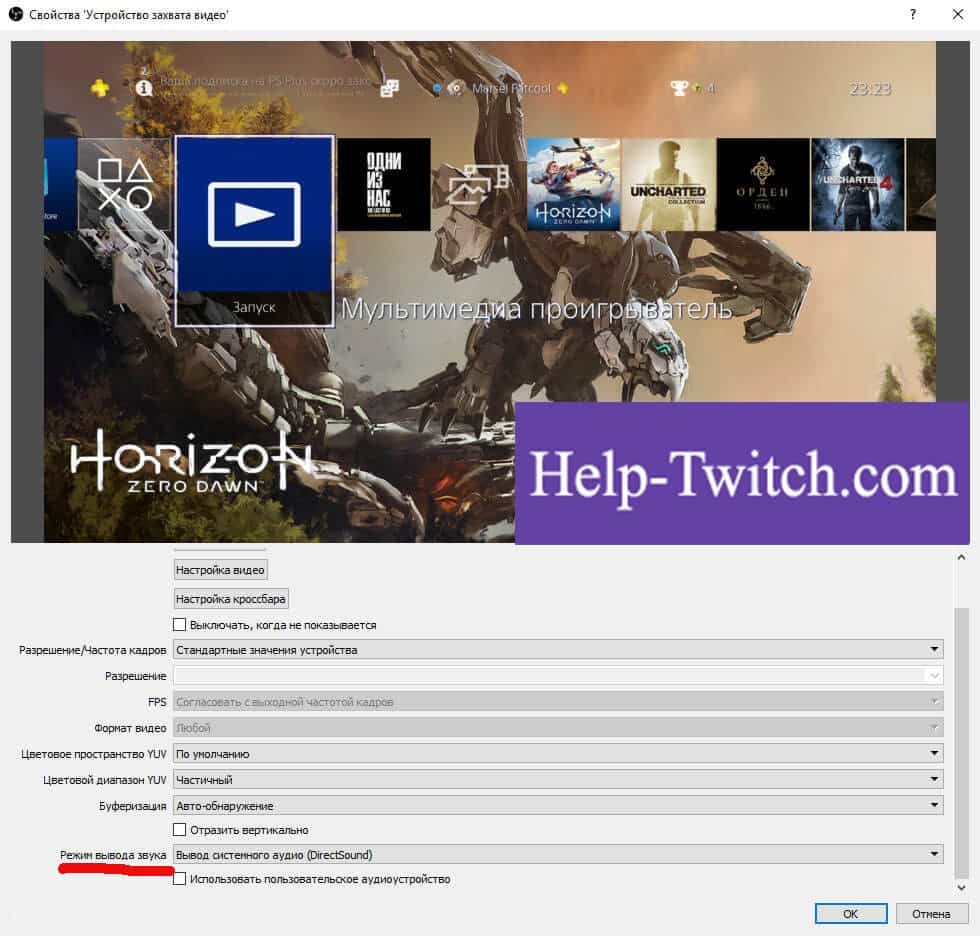
After youve connected your Twitch account, you can now stream a game. Hows how to get started:
Youre now streaming video to the your Twitch stream. When youre done streaming and want to stop, just tap the Share button on your controller and select Stop Broadcasting.
Recommended Reading: Ps4 How To Pair Controller
How To Stream To Twitch From Xbox And Playstation
You dont need a whole gargantuan gaming PC to be able to stream games on Twitch. In case of a limited budget, you can still stream from your own game console. Heres how you can stream games to Twitch from Xbox One and PlayStation 4.
To stream from Xbox One:
To stream from PlayStation 4 :
How To Stream On Twitch With A Switch
Nintendo Switch doesnt have built-in streaming capabilities, but you can broadcast your gameplay using a capture card. First, you’ll need to dock your Switch, as you can only stream gameplay in docked mode.
Follow the steps below to learn how to stream on Twitch with your Switch:
The streaming software you need to use for broadcasting Switch gameplay depends on your capture card. Follow these steps for how to stream on Twitch using Screen Recorder 4:
After connecting your Switch to your PC, follow the steps we included in our section on how to stream on Twitch from your PC.
Recommended Reading: How To Set Up Ps4 Controller On Pc
How To Stream On Xbox One
- Sign up for a Twitchaccount at Twitch.tv and download the Twitch app from the Microsoftstore
- Open the Twitch app onyour Xbox One and click Log In to receive a six-digit code
- Onyour computer, visit Twitch.tv/activate and enter the code from the app
- Make sure your XboxLive Profile presence is set to Online and your privacy is set to Everybody
- Launch a game and openthe Twitch app from your dashboard, then select Broadcast
- When youre ready tostart streaming, select Start Broadcast from the Twitch menu
Improve your Twitch streams production value with a USB microphone, like Yeti X.
Connect Twitch To Obs
Open Broadcaster Software is a free and open-source software program. OBS is often used as a software encoder, but many streamers customize it for advanced usage.
First off, you can install OBS here. OBS is available across Windows, macOS and Linux.
After installing, open OBS:
If you connect via Twitch account, click Connect Account> sign in to Twitch > input your 6-digit two-factor authentication number.
If you use your stream key, paste the stream key found in Twitch to your OBS.
Click OK, and now youre connected.
Read Also: Is Army Of Two On Ps4
Can I Stream A Ps4 To A Pc With An Hdmi Cord
Unfortunately, theres no way to stream from a PS4 to a PC using an HDMI cable. Many modern laptops have an HDMI port, but this port is an HDMI Out port. It doesnt accept HDMI inputs at all.
This scenario means that even if you connect your PS4 to your laptop with an HDMI cord, you wont be able to broadcast your games. If you want to stream to your PC, youre better off using PS4 Remote Play or a capture card.
Connecting Your Twitch Account To Your Ps4 Console
Now, lets connect the Twitch account to our PS4 for broadcast. There are two ways to live stream to Twitch from the PS4. You can use the PS4s built-in broadcast capabilities, or you can use a capture card. Usage of capture card isnt that common as most users prefer using the PS4 broadcast.
Read Also: How To Add Xbox Friends On Ps4
How To Stream On Twitch With A Pc & Automatically Retrieve Your Stream Key
This section looks at how to stream on Twitch with a PC using a broadcasting software. Twitch recommends doing extensive research to find a broadcasting application that fits all your streaming requirements.
Screen Recorder 4 is available in PowerDirector 365 for Windows, and it is among the most effective options for all types of streaming content. If you are a beginner who doesnt know how to stream on Twitch, try this beginner-friendly software to start streaming engaging content today.
Before streaming your video to Twitch, you need to set up all the elements you want to capture.
You can also lock the stream to a desktop app, stream from a connected device, such as a gaming console, or broadcast a game directly from your computer.
Twitch Streaming: Technical Requirements
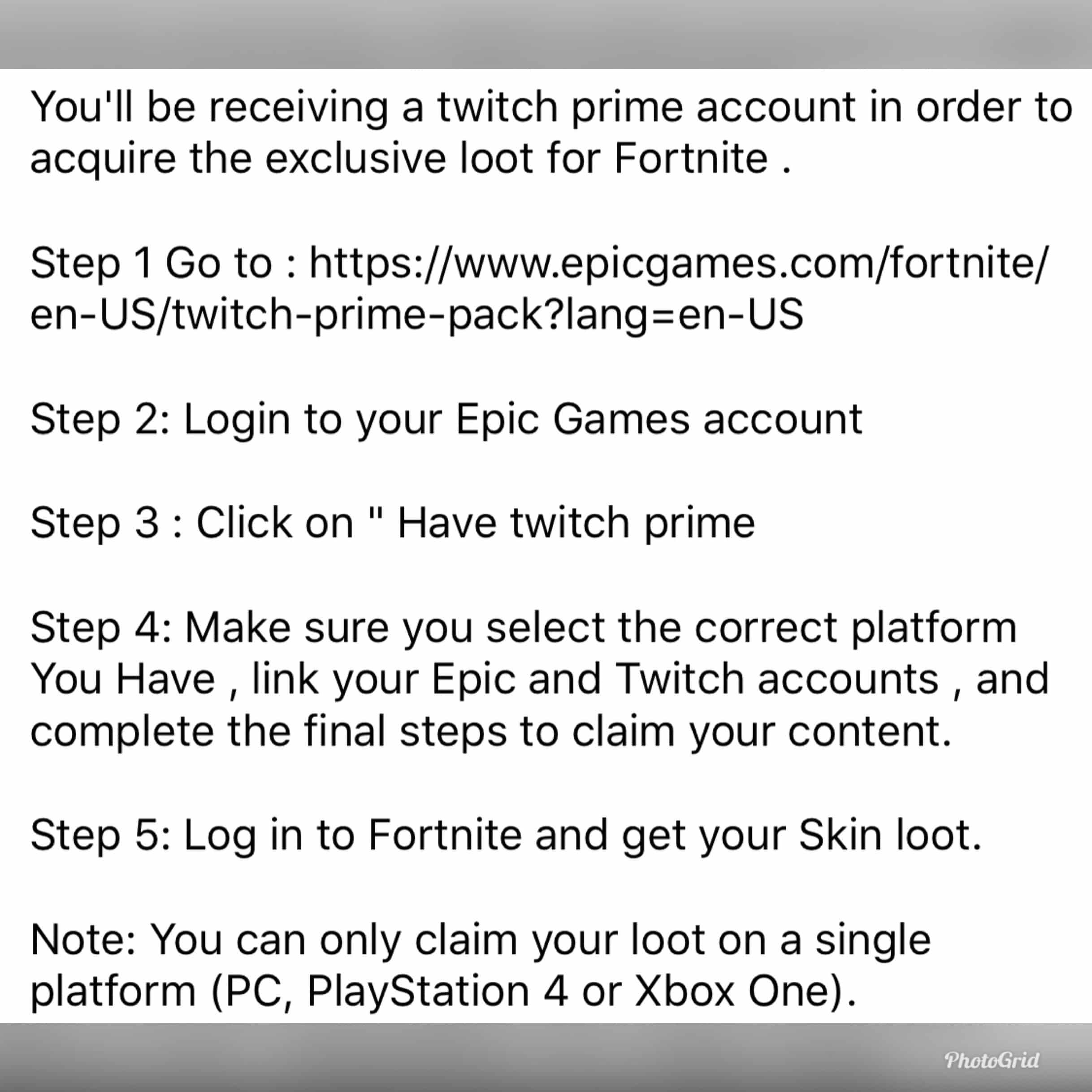
Before you set up your own Twitch channel and select streaming settings for your videos, you first need to make a good technical framework. When it comes to hardware, there are three basic areas to consider:
In order to protect your privacy, the video will not load until you click on it.
You also need to have enough bandwidth on an existing Internet connection. Otherwise, your Twitch stream will run very haltingly, or not transmit to potential viewers at all.
Also Check: How To Hook Up A Ps4 Controller To A Pc
How Do I Set Up A Twitch Stream On My Ps4
Setting up a stream on your PS4 is extremely easy:
1. You first need to start up the game that you want to stream.
2. Then, press the button on your PS4 controller. This will open up the Share menu on the left side of your screen. From the menu, select the Broadcast Gameplay option.
3. When asked which service you want to broadcast on, select Twitch.
4. You will be asked to link your Twitch and PlayStation network accounts together, which can easily be done by following the on-screen instructions.
5. he next screen allows you to customize various options of your live stream.
Here, you can:
- Choose whether or not you want your webcam feed to be included in the stream
- Enable your microphone
- Choose whether or not you want to have a chat overlay appear on your screen.
- Change the title of your stream and select the video quality .
- If you scroll down, youll find the option to invite other PlayStation Network players to your stream or share a link to your live stream on social media platforms .
- You can also press the Options button on your gamepad to access the Advanced Settings menu.
IMPORTANT NOTE: If youre playing with other friends and you want your viewers to be able to hear what the entire party is talking, you will need to:
1. Access the Advanced Settings menu.
2. Go to Audio Sharing Settings.
3. Make sure the box that says Share Party Audio is checked.
Thats it! Now your viewers should be able to hear you as well as the rest of the people in your party.
Recording Your Ps4 Stream Through Obs
If you plan to eventually branch away from just live streams or want to have a backup of streams for reliability, connecting your PS4 to your PC is the best option. Broadcasting software like OBS/Streamlabs and others allow you to not just live stream but also record it making it a great multitool all around. The settings that you have set for your live stream can be immediately used when recording allowing for a seamless transition. By having recordings of your Playstation 4 on your computer you can then use it to upload your streams to a platform like Youtube so that people can rewatch it whenever. Otherwise, you can use the recording in another planned project if you want to take that area more seriously.
Also Check: How Do I Reset My Ps4 Controller
Stream To Twitch With A Ps4 And Capture Card
How To Set Up A Stream On Ps4 And Ps5
A step by step guide on how to set up a gaming stream on PS4 and PS5.
Follow these steps to get started with your PlayStation stream .
Linking your accounts to your PlayStation
How to stream a game on your PS4 or PS5
How to stop streaming from your PS4 or PS5
You May Like: How To Delete A Game On Ps4
Utilize The Ps4s Broadcast Highlight
Stage 11: If youre experiencing issues, you can open the offer overlay again to find the Broadcast ongoing interactionbutton supplanted with a Broadcast Settings button.Stage 12: There, you can change parts of your stream without going disconnected.Stage 13: More critically, you can end your stream with the Broadcast Settings, which youll need to ensure you do atwhatever point you wrap up.
How To Use Playstation 4 Remote Play To Stream Your Ps4 Game On Discord
The following method takes advantage of PS4 Remote Play. As such, many of the steps apply to streaming to Discord too. The main advantage of this method is that you dont need to have a Twitch account to stream to Discord.
For this method, youll need PS4 Remote Play. If you dont already have PS4 Remote Play, you may want to download and install it before setting up your PS4. The process is more streamlined, and you save some time. Heres how to do it.
Now, anyone who joins the Discord voice channel can watch your gameplay.
The above method is easier on your internet since youre only streaming on one platform, and its also an excellent option if you dont have a strong internet connection but still want to stream.
Also Check: When Is Preorder For Ps5