How To Migrate Data Using Ps4/ps5 Extended Storage
The third migration method is to use extended storage .Expansion storage is a peripheral device that can expand the storage capacity by connecting to the game console, such as HDD and SSD .
If you were using extended storage on PS4, you can play PS4 games just by connecting it to PS5, so it’s very smooth.
In addition, in the case of this method, it is possible to transfer the game main data and save data at once, and there are also merits such as being able to download faster than re-downloading from the PS Store .
Also, although it is not directly related to game migration, it should be noted that PS5 games cannot be played if they are saved in extended storage.
Procedure
|
If the extended storage is recognized and you can play games for PS4, migration is complete |
|
|
If you do not want to use the extended storage on the PS5 in the future, move the data from the extended storage to the internal storage, so it is recommended to use the extended storage as it is! ) |
Transfer Ps4 Data To Ps5 Via Internet
Thanks to the Data Transfer feature of PS5, you can transfer all data from your old console to your new one via an internet connection. You can either adopt a wireless internet connection or a wired connection. If you prefer a wireless connection, please at least connect a LAN cable between the two consoles for faster transfer speeds.
Here is the tutorial on how to transfer data from PS4 to PS5.
Step 1: Connect the two consoles to the same internet.
Step 2: Make sure your PS4 has been updated to the latest software version.
You might need: Update PS4 Console Automatically and Manually.
Step 3: Check if you have signed in to the same PlayStation account on both consoles. To do this, you should go to Settings and check the Account details.
Step 4: Go to the Setting menu in your PS5 and then go to the path: System> System Software> Data Transfer.
Step 5: On the Transfer Data from Your PS4 page, read the information about what it can and cant transfer over from PS4 to the PS5, and then click the Continue button.
Step 6: Click the Yes button to continue.
Step 7: On the Prepare for Data Transfer page, click the Continue button.
Step 8: Follow the on-screen instructions to let your PS5 find your PS4.
Step 9: Now your PS5 should automatically search for the content on the found PS4. Wait for your PS5 to finish.
Step 10: Select what you want to transfer from the list and then click the Next button.
Is It Possible To Migrate/transfer Data From Ps4 To Ps5
The latest home game machine “PS5 “ released by SONY in November 2020 .The PS5, which has become a hot topic for its overwhelming game performance, is equipped with a function that allows you to play PS4 software .
For those who had a PS4, it is possible to experience games that take advantage of the performance of the PS5 by transferring the data and save data of the games that were played in the past to the PS5.
And for data migration to PS5,
- Transfer data directly between PS4 and PS5 connected to the same network
- Use PS4 online storage
- Use extended storage
There are mainly three methods.
In this article, we will introduce these three migration methods with procedures , so please refer to them.
Also Check: How To Play Playstation Plus Games After Your Subscription Ends
How To Transfer Ps4 Games To Ps5 Via Download
Handily, if you don’t want to use an external hard drive or only want a few of your PS4 games on your shiny new PS5, there is the option of just re-downloading everything. All of your PS4 games will be listed in your media library. You can even filter the list to highlight all your PS4 titles and just hit download on any that you want.
How To Transfer Ps4 Games And Save File Data To Ps5
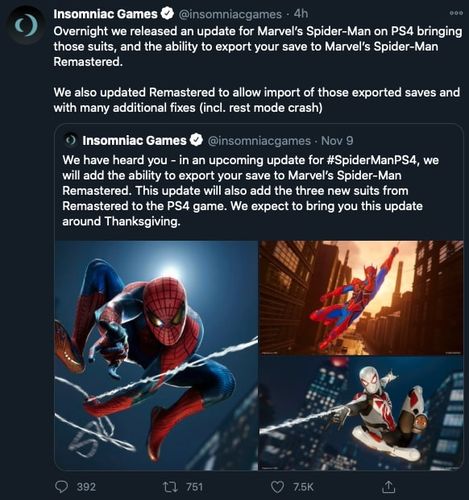
There are several different ways you can transfer save data from one console to another:
- Through PlayStation Plus cloud storage
- Through a LAN connection
- Through a USB storage device
The easiest method is probably with PlayStation Plus subscription. If you dont have one, there are other ways to save your files.
How to Transfer PS4 Save Files Through Online Storage
With a PlayStation Plus subscription, you can easily upload your game data from your PS4 console to your PS5. All you have to do is select the saved data in system storage and upload it to cloud storage.
Obviously, you will need the same game installed on both consoles. With a PS Plus subscription, all uploaded game data will be instantly available the moment you log in. Bear in mind that first-generation PS4 consoles often had bad Wi-Fi cards.
If you have an original PS4, consider connecting to your network with a LAN cable. It will provide a more stable connection and higher speeds while youre uploading all your saves.
After youve uploaded your data, you need to download it from cloud storage to the PlayStation 5.
Don’t Miss: When Was Playstation 2 Released
Use A Cable Connection
Use a LAN cable connection to speed up the data transfer process. If you use a wireless connection, your console may need tens of hours to transfer hundreds of gigabytes of data. The fastest way to transfer data from PS4 to PS5 is via a cable connection.
There are two options that you can use:
- Connect both your devices to the same wireless connection, and then use a LAN cable to connect your PS4 to your PS5 console.
- Connect both devices to the same router using two LAN cables and then transfer your data.
Steps to transfer data from PS4 to PS5
Your PS5 console will restart a few times during the data transfer process.
How To Transfer Ps4 Games To Ps5
Take your PS4 games to PS5 with these methods
To transfer PS4 games to PS5 isn’t as painful as you’d think, so those upgrading between consoles can move all their data from one console to the other with the minimum amount of pain and peril. More than that, there’s several means and ways you can choose to transfer your PS4 games to PS5: via external hard drive, via the internet, just re-downloading from the same account, or inserting the disc if you still use physical media. Just use whatever suits you! Ahead we’ll walk you through all four options below so you can get transferring and playing.
Find some new titles to look forward to in our rundown of upcoming PS5 games.
Read Also: How Much Is Fortnite Save The World Ps4
How To Transfer Your Data After Initial Setup
What Is The Fastest Way To Transfer Data From Ps4 To Ps5
The first step is to prepare your consoles for the data transfer process.
- Make sure youre signed in to the same account on both your consoles.
- Then check for updates and ensure your consoles are running the latest system software versions.
- After that, navigate to Trophies, select Options and then select Sync with PlayStation Network to synch your trophy information.
- Check for compatibility issues. Before transferring your PS4 games to your new PS5 console, make sure the titles are backwards compatible otherwise the transfer will fail. Not all the PS4 games out there are compatible with the PS5.
You May Like: How To Fix Dead Zone On Ps4 Controller
Option : Download Ps4 Save Data From Ps Plus Cloud Storage
If youre a PS Plus member, its likely that your PS4 save data will have been automatically uploaded to the cloud. If it hasnt, simply turn on your PS4 and head to Settings > Application Data Management > Saved Data in System Storage > Upload to Online Storage. Select the save file you want to upload and hit ‘yes’.
To download PS4 save data from the cloud on PS5, head to Settings > Saved Data and Game/App Settings, then select Saved Data > Cloud Storage. Youll then be presented with the option to Download to Console Storage, click through and youll see all your available save files that you can download to the PS5s console storage.
Note: not all save data is compatible with PS5, as its down to the discretion of the developer.
How To Get Your Ps4 Saves Ready For Ps5
1. On your PS4, select Settings from the top row of icons on the home screen.
2. Select Application Saved Data Management.
3. Select Saved Data in System Storage to transfer any saves you want to bring to PS5.
4. Choose either Upload to Online Storage or Copy to USB Storage Device.
5. Select the game data you want to transfer to the cloud or your USB drive.
If you’re using cloud saves, we recommend you turn on Auto Upload so you can get to your online saves even quicker. To do this, select Settings > Application Data Management > Auto-Upload and select Enable Automatic Uploads.
Don’t Miss: How To Use Usb Headset On Ps4
Using An External Hdd
- With the external HDD connected to your PS4 console, make sure that all the data you want to use on it is present. This includes PS4 game installs and PS4 save data.
- Turn off your PS4 console.
- Disconnect the external HDD from your PS4 console.
- Connect the external HDD to your PS5 console.
- Turn on your PS5 console.
- Wait 5-10 minutes as the PS5 console needs to process all of the data contained in the external HDD.
- On the PS5 console, navigate to Settings > Storage > Extended Storage.
- Go into Games and Apps.
- Youll see all the PS4 game installs that you had previously.
- Press the circle button on the DualSense wireless controller.
- Go into Saved Data.
- Youll see all the PS4 saved data that youve had previously.
- Note: If you have the same PS4 game installed on the PS5 SSD and on an external HDD, the PS5 console will ask you which copy you wish to delete.
Gta : How To Transfer Ps4 Save Data Progress To Ps5

How do you transfer PS4 save data progress to PS5 in GTA 5? Grand Theft Auto 5 allows you to transfer PS4 save data progress to PS5 using the Rockstar Games Social Club. This means all your weapons, cars, and story mission progress in GTA 5 will be transferred to Sony’s new console. Please do keep in mind that this only applies to your single player progress in GTA 5, and you can find out How to Transfer Your GTA Online Character from PS4 to PS5 through the link. On this page, as part of our GTA 5 guide, we’re going to explain how to transfer PS4 save data progress to PS5.
Don’t Miss: When Will Ps5 Be Easy To Get
Start Transferring Save Files From Ps4 To Ps5
The PS5s backward compatibility is a great feature that allows you to play your favorite PS4 titles using stronger hardware. Games run smoother and they feel more responsive than ever.
If you recently upgraded to a new PS5 and wish to continue your progress, try out the methods we discussed above!
How To Transfer Games From Ps4 To Ps5
Sony is giving you numerous ways to get your games and saves over to your new PS5 console.
If you’ve already managed to order a PS5 before the end of the year, one of the first things you’ll want to figure out is how to migrate your PS4 library onto your new PS5 system to make use of its backwards compatibility. Thankfully, Sony has released a video showing how straightforward the process is. However, if you still need help, we’ve broken down the process in this handy guide. There are multiple ways to transfer game data from your PS4 to your PS5, the easiest of which is Data Transfer, which we’ll review below.
You May Like: How To Play Ps4 Offline
You Can Transfer Ps4 Save Data To Ps5 Fairly Painlessly With One Of These Options Though There’s A Few Hoops To Jump Through
Did you know that you can transfer PS4 save data to PS5, carrying over all that amazing progress onto Sony’s newest console? Thanks to backward compatibility support, you can do just that! Unfortunately, making the transfer isn’t as easy as it could be, which is why we’ve put together this handy guide to help you out.
While the PS4 is a great all-rounder, offering a fantastic catalog of AAA games and an affordable price tag, there’s no denying that the PS5 has really dressed to impress. That’s thanks to its revolutionary controller and lightening-quick load times, not to mention the beautiful user interface. So, it comes as no surprise that some of you would be wanting to make the switch.
And, while you can absolutely transfer PS4 save data to PS5, there’s a few things that are worth being aware of. Some of the best PS4 games with a new-gen copy won’t let you transfer your data over to PS5, which is unfortunate. There’s also a lot of hoop jumping that will be going on if you don’t have PS Plus, so we recommend you subscribe to that as trust us, it’ll make things a lot easier.
There’s another snag too – if you bought a game on disc and you’ve gone on to see it, you’ll likely need to repurchase it or buy a digital copy as a number of PS5 games require that you boot up your existing PS4 copy first and download/upload the save file manually. An example of this would be which you need the disc itself to carry out the transfer migration process.
How To Transfer Ps4 Games And Save Data To Ps5
Before you start playing those PS5 games on your shiny new PS5 console, you might want to play some of your backward compatible games first. The PS5 supports thousands of PS4 games through backward compatibility, but given its limited 825GB internal SSD, it’s easy to run o ut of storage space. We’ll walk you through transferring digital games and saving data through a wireless network with an external HDD so you can start gaming.
Products used in this guide
- Try to find the next-gen: PS5
- Transfer: WD Elements 2TB External Hard Drive
Also Check: How Long Do Playstation Controllers Take To Charge
Ps4 Disks And Games On Extended Storage
Modern gamers have come to learn the benefits of extended storage. Thankfully, you can easily play PS4 games saved on an extended storage device by plugging it into your PS5. However, games that offer PS5 upgrades, like Chivalry II and , will be saved to your main console storage upon download.
Make sure you’re moving the PS4 version back to extended storage, or delete it. You can still move PS5 games to extended storage, so we recommend moving ones you’re not currently playing.
For PS4 disks, all you have to do is insert the disk into your PS5, and it will download to your system storage. Of course, this depends on if you have the disk version of PS5 or the digital.
You can also download games you’ve purchased from the PlayStation Store in the past. You don’t have to download them back to your PS4 and batch them with the data transfer. So if you got your hands on Rocket League back when it was free on PSN in 2015, you could download it again to your PS5.
Editors’ Recommendations
How To Transfer All Data From Ps4 To Ps5
Depending on your situation, and if you have a great number of games, apps, and other features you wish to quickly move over from your PS4, this may be the most straightforward option – but will involve a lot of moving parts. This method will only transfer data from one user, and does not apply to any data stored in extended storage. For this method you’ll need:
- Powered PS4 with an internet connection
- Powered PS5 with an internet connection
- TV or monitor to view progress
To begin, please make sure your PS4 has the latest software update possible.
On your PS5, after you complete your initial setup, the option for a full Data Transfer may appear. If you declined it at the time, you can find it again by going to Settings > System > System Software > Data Transfer.
At this point, you’ll be asked to have both consoles turned on and be connected to the internet. If you only have wifi available in your current setup, it is highly recommended you at least connect a LAN cable between the two consoles for faster transfer speeds.
Once both consoles are signed in on the same account, continue with the transfer process until you are told to press the power button down on the PS4 for one second until you hear a beep. This will restart the PS4, and upon reset, you will see it begin to prepare for the data transfer. Be sure not touch either console during this period, or any LAN cables that may be attached.
Read Also: Will Modern Warfare Be On Ps5