Try Changing Your Dns Settings
Like all online devices, your PS4 uses DNS servers to translate human-friendly URLs into computer-friendly IP addresses. By default, the PS4 uses your ISP’s DNS server, which may not be the best option.
Some people report better PS4 download speeds after changing the DNS settings. This may or may not have an effect in your case, but it’s worth a try.
To change DNS settings on PS4, go to Settings > Network > Set Up Internet Connection. Choose Wi-Fi or LAN Cable based on what you’re using. Select the Custom option, choose your current network if you’re connecting via Wi-Fi, and type the password if needed.
Since you chose Custom, you’ll be prompted to select a number of network options. However, you don’t need to worry about most of these, so pick Automatic for IP Address Settings and Do Not Specify for DHCP Host Name.
When you get to DNS Settings, pick Manual and enter the DNS servers you want to use. A good general choice is Google’s public DNS use 8.8.8.8 for Primary DNS and 8.8.4.4 for Secondary DNS to try it. We’ve looked at alternative DNS servers you can try instead.
To finish up, choose Automatic for MTU Settings and Do Not Use for Proxy Server. You can test the internet connection when you’re done to make sure everything works OK.
How To Update Games On Ps4 Manually
If a game or app update fails to download or youd prefer not to leave your console in rest mode, you can manually download and install updates by following these steps:
Hover over the game or app you want to update.
Press the Options button on your controller to bring up a side menu and select Check for Update.
If a game is already updated to its latest version, youll see the following message: The Installed application is the latest version.
If an update is available, select Go to {Downloads] to begin downloading the update file.
You should see the game or app update file downloading on the page.
To quickly check on your current downloads, click Notifications on the PS4 dashboard and then click .
How To Speed Up Slow Ps4 Downloads
Is your PS4 downloading updates and games slower than usual? Here’s how you can speed up slow PS4 downloads and get playing faster.
Feel like your PS4 download speeds are extremely slow? You’re not alone. Many people experience slow download speeds for both updates and new games, even when other devices on their network don’t have this issue.
Let’s look at tips to help you speed up slow PS4 downloads.
You May Like: How To Get Peoples Ip On Ps4
How To Install An Update Using Safe Mode
If updating automatically and manually through the system menu have both failed, updating through Safe Mode should essentially force the installation.
Youll need to set up your flash drive the same way we described in the previous section. Download the update file, create the PS4/UPDATE folder structure on your flash drive, and then move the update file into the UPDATE folder.
Next, youll need to unmount any external storage you have attached to your PS4. If you have more than one drive attached, the PS4 will get confused and wont know where to check for the update. Just make sure you unmount external storage using the System > Storage menudont just unplug it. Once the update is finished, you can remount the drive.
With all other external drives unmounted, go ahead and completely shut down your PS4.
When the power light is off , insert your flash drive, and then press the PS4 power button and hold it down. The unit will beep once when the system turns on, but continue holding the button until it beeps againit takes about seven seconds. This second beep means the system is entering Safe Mode.
When the system turns on, connect a DualShock controller over USB, and then press the PS button.
When the Safe Mode menu loads, select Update System Software to launch the update menu.
Your PS4 will take a few minutes to search for the update file, and then it should tell you theres a system update available. Click Next to install the update.
Done and done.
Consider Your Home Network Speed And Equipment
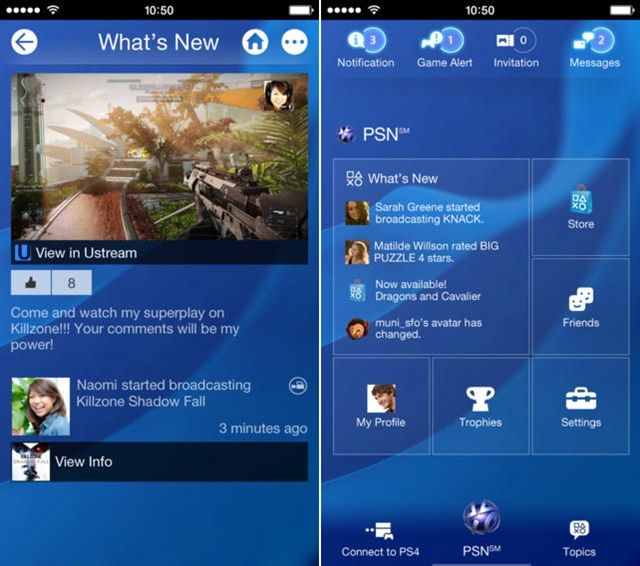
If you’ve tried all the above and nothing seems to make your PS4 download files faster, the issue may lie with your overall network. A slow download speed or outdated router can slow down every device in your home, so troubleshooting your PS4 won’t have much effect.
Try testing your home network speed to see what kind of internet performance you get on a computer. If you have consistent slowness everywhere, consider checking if your ISP offers a faster service plan.
Similarly, if your router is many years old, buying a new one that can handle modern speed standards may solve your problem. Check out the best long-range routers for some great options.
You May Like: Can You Connect Ps4 Controller To Pc
Check The Status Of Disney Plus
First off, in order to make sure that Disney Plus is up and running and that the issue isnt coming from your side, you should check the status of its servers, that is, whether the service is up or down.
You can easily do this by using a service like Downdetector. Just go to the website, enter the name of the website youre checking in our case Disney Plus and check its status.
If youre shown a message the likes of User reports indicate no current problems at Disney+, then you can continue with other steps otherwise, wait until the servers will be up again.
Log In Or Create Account
Log in to comment, add shows and movies to your queue, and more! New here? Create a Crunchyroll account.
If you prefer to watch anime on your PlayStation 4, Crunchyroll has a huge update for you that’s about to make for an even smoother experience. Crunchyroll’s new PS4 app is here with improvements to browsing, video playback and stability, searching, subtitles and more, so read on for a rundown of what’s new and fire up your console to check it out!
Here’s an overview of the basic features of the new Crunchyroll PS4 app:
- Home Screen: Browse through new and continuously updated curated collections, as well as featured and popular shows on Crunchyroll!
- Video Playback : Video player performance improvements and stability enhancements, and now you can change the subtitle language during video playback !
- Watchlist: Manage your watchlist and get quick access to your favorite shows.
- Watch History: Review all of the episodes youve watched most recently.
- Browse Screen: Discover the Crunchyroll catalog by sorting based on popularity, recently added, alphabetical, or by genre!
- Search: Now you can search both by show names and episode names.
- App Language: The app now supports additional languages including Spanish, Portuguese, Italian, French, German, Russian and Arabic!
Also Check: How To Remove Ps4 Cover
Put Your System Into Rest Mode
Rest mode puts your PS4 into a low-power state so it can resume quickly. If you enable a specific setting, the system will also download updates and games in rest mode. After closing apps, putting your system in rest mode can help pick up download speed even more.
First, make sure your system is set up to download in rest mode by heading to Settings > Power Saving Settings > Set Features Available in Rest Mode. Make sure Stay Connected to the Internet is checked, and your PS4 will download while it’s sleeping.
You should also check Enable Turning on PS4 from Network. With this, purchases you make on the PlayStation Store from your PC or phone will immediately start downloading without you having to turn on your console.
After this, hold the PS button to open the Quick Menu, then go to Power > Enter Rest Mode to put your system to sleep.
Install Ps4 System Software Update From The Usb
How to update PS4 system software from USB? There are 2 ways to install the PlayStation 4 update file. Heres how:
Way 1. Update PS4 System Software in the Home Screen.
Step 1. Connect the USB drive containing the PS4UPDATE.PUP file to the PS4 console.
Step 2. Open the Home screen of PS4 and press the Up button on D-pad to enter the Function menu.
Step 3. Navigate to the Settings icon and press the X button on the console to open it.
Step 4. In the Settings window, select the System Software Update option and press the X button again to confirm this operation.
Step 5. Read the System Software License Agreement, and then click on the Accept button and press the X button on your Console.
Step 6. Now, the PS4 will prepare the installation of the system software update. Wait patiently for this installation to complete. Once the update is completed, the PS4 will restart automatically.
Way 2. Manually Update PS4 System Software Using Safe Mode
If you are connected to the PSN but failed to access the Home screen, you can start your PS4 system in Safe Mode and install the PS4 software update from the USB.
Step 1. Start your PS4 in Safe Mode.
Step 2. Install the PS4 system software update from the USB drive.
Tip:
Also Check: How To Set Up Scuf Controller Ps4
Why Ps4 Cant Download Games And Updates
PS4, short for PlayStation 4, is the powerful fourth-generation video game console developed by Sony Entertainment, launched on Nov 15, 2013 in North America. It is the successor to PS3 and competes with Microsofts Xbox One. By now, thousands of PS4 games have been released including those exclusive ones like The Last of Us, Richard and Clark, and Uncharted, and non-exclusive ones like Modern Warfare, Battlefield, and GTA5.
Every player loves PS4. However, this doesnt stop people from complaining about various errors or bugs they encounter when playing on it. This time, were going to see the issue PS4 not downloading games and updates. Many players respond that when theyre downloading a game or an update, its usually stuck on 99%. They tried pausing the progress and restarting it but in vain. Or sometimes, game download or update simply gets stuck on calculating. Why does this error happen?.
How To Update Games On A Ps4 Manually
Once you set up automatic updates, your games will generally update in the background when you’re not using the PS4. But if an update hasn’t had the opportunity to be installed, you can do it manually.
1. From the game library, hover over the game you want to update.
2. Press the Options button on your controller. It should open the side menu.
3. Select “Check for Update.”
4. If there’s an update available, follow the instructions to install the update for that specific game.
Don’t Miss: How To Stream Ps4 On Facebook
Contact Disney Plus Help Center
In case Disney+ is still not working on your PS4 after trying out all of the above solutions, you always have the option of visiting the Disney+ Help Center and contacting their support team.
There might be problems associated with your account that have to be solved by Disney+. Make sure to provide them with any additional information to help them single out the issue.
Fix System Bugs Or Errors
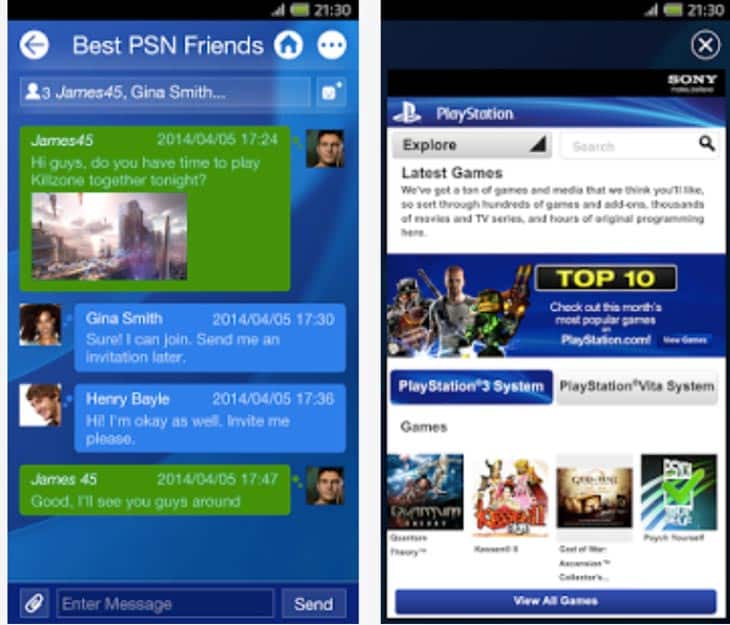
Sometimes, PS4 cant download games and updates because there are bugs or errors that prevent the system from functioning normally. Here, I listed 2 methods to fix the PS4 system problems.
Method 1. Check for system software update
1. Connect your PS4 to the internet.
2. On the home screen, navigate to Settings.
3. Select System Software Update and click the X button.
4. You will be prompted with a message that lets you know whether or not the latest version of the system software has already been installed or one suggesting that you should Upgrade Now.
5. Hit Upgrade Now to install the latest update for your PS4 if it hasnt been installed.
Method 2. Clear PS4 cache
Theres also possibility that too much cache affects the normal performance of your PS4 which causes the error mentioned above. To clear the PS4 cache, just follow the steps below.
1. Completely turn off the machine and you cant leave it in rest mode.
2. While the machine is shutting down, the indicator light will blink. You must wait until it stops and thats when the PS4 is off.
3. Disconnect the PS4s power cord from the back of the console. Dont just unplug it from the wall because it must be disconnected from the machine itself to clear the cache.
4. Wait at least 30s, then plug the cord back into the machine.
Now, your PS4s cache files should be cleared and you can check whether the game download and update is normal again.
Recommended Reading: Which Playstation Is Backwards Compatible
How To Update A Game On Ps4 Faster
Sometimes the PS4 games wont download faster if thats the case then try downloading the game updates in the:
- Use a proxy server
However, there are simple tips that can help you increase PS4 download speed:
- Dont play online games during downloads because it will cause interruption in the internet speed.
- If the download keep stuck on a certain percentage then try to Pause and Resume download.
- Make sure you have the latest version of PS4 System Software.
Enable Rest Mode Downloads On The Ps4
The first step is ensuring the console can download games and updates while on Stand-by mode.
These settings will allow your console to download all pending content while on its standby mode, Rest Mode. Rest Mode saves energy, lowers the heat, works silently, and is more efficient in using the internet.
These features are also available for the PlayStation 5. In particular, keeping games and apps up to date is the easiest way to fix PS5 crashes.
You May Like: How To Get Free Money On Gta 5 Online Ps4
How To Update Ps5 Or Ps 4 Games With A Phone
You can update ps4 games or ps5 games apps by using your phone as well, it can be android or iPhone, all you need to do is -> go ahead and download the playstation app from google playstore for android and download playstation app from app store for apple iPhone users.
Now, login to your PSN account and you need to link your mobile to your playstation under console management and link your account and access psn apps form your mobile and update apps directly from your mobile.
Updating Disney Plus App On Ps4
One really handy feature is being able to see what fixes, tweaks and new features have been added in the latest version of the Disney Plus PS4 app. Likewise, the costs nothing and is super easy and quick to do.
Also Check: Can You Get Bo2 On Ps4
How To Update Games On Ps5 Manually
Lastly, you can check your games and apps on your dashboard and see if they require an update.
These are the instructions for the manual process:}
This method will help you find updates on the PS5 missed and handle the process immediately.
How To Update Games On Ps4 Automatically
Like the console itself, PS4 games and apps regularly receive updates to fix issues like bugs and glitches or add new content to the software.
The easiest way to update PS4 software is to enable automatic updates. This way, you can take a set it and forget it approach and ensure your PS4 is always running the latest version of your games and apps.
However, if youd prefer to save energy by not having your PS4 download updates in rest mode, you can manually update your games and apps.
Navigate to Settings on the PS4 dashboard.
Scroll down and select System.
Select Automatic Downloads.
Check off the box next to the Application Update Files option.
Go back to the Settings menu and select Power Save Settings.
Select Set Features Available in Rest Mode.
To put the console in rest mode, hold down the central home button on your PS4 controller and select Power. Then choose Enter Rest Mode. Your PS4 will continue to operate in a lower power mode where it can keep games and apps suspended, charge controllers, and download updates.
Check off both Stay Connected to the Internet and Enable Turning On of PS4 from Network options. Both of these features need to be enabled so the console can download and install game updates when it’s not in use.
Recommended Reading: Will Ps5 Controller Work On Ps4
How To Update Games On A Ps4 Automatically
1. On the PS4, select “Settings.”
4. On the Automatic Downloads page, select “Application Update Files.” You should see a check mark appear to the right.
5. Pres the Back button to get back to the main Settings page, and then select “Power Save Settings.”
6. Select “Set Functions Available in Rest Mode.”
7. Select “Enable Turning On PS4 from Network.”