What Are The Types Of Nat
NAT , represents the ability to translate a public IP address to a private IP address. Using this mechanism, ISPs map one public IP to several hundred clients all at the same time. When packets are going out, they get assigned the public IP but a distinct port number. When a packet is incoming, the public IP is replaced by the private IP present in the network and the port numbers are changed accordingly. A NAT address table is present at the NAT device to do the conversion. The same procedure is going on with the routers in your home. There are three types of NAT present:
- Open : Here the system is directly connected to the internet . Using this, you should probably have no problem connecting to other PS4 systems.
- Moderate : The system is connected to the router and in most cases, you shouldnt have any kind of problems.
- Strict : The system is connected through a router without an established DMZ setup or open ports. You might experience problems with your connection or voice chat.
The error PS4 NAT Type Failed usually gets triggered because of incorrect network settings, or the network firewall causing the problem. Changing the type of NAT is one of the effective solutions to solve this behavior. We will try these using router settings.
Follow the solutions from the top and work your way down accordingly.
How To Fix Nat Type Failed Error
NAT failure errors most commonly occur when youre playing and chatting with others. As you can imagine, that can be quite annoying.
The bad news is that there is no universal fix for this issue. The good news is that there are quite a few things you can try that may eventually fix this problem. Just be sure to follow these suggestions in order:
Check What Nat Type Your Ps4 Uses
It is easy to find your PS4 NAT type:
Step 1: On your PS4 system, select the Settings option.
Step 2: Select the Network option from the Settings menu.
Step 3: Select the View Connection Status option from the Network menu.
Step 4: Check the information following NAT Type.
Note:
Now, after knowing which type of NAT your PS4 is in, you can start to change NAT type on PS4. Scroll down to know how to do that.
Read Also: Playstation Create New Account
Enable The Demilitarized Zone Server
Is Nat Type 2 Good For Ps5
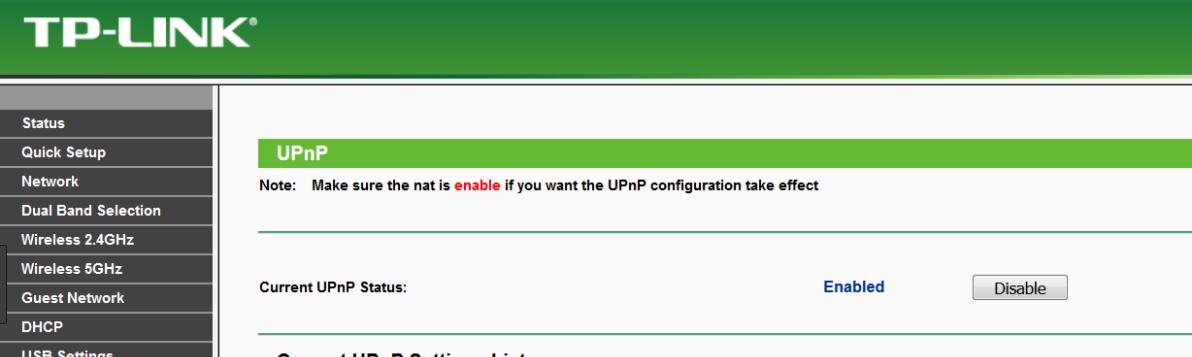
NAT Type 2 is considered as a moderate option and offers the best of both worlds. NAT Type 2 only takes away the ability to open new ports from games and your PS5. Games wont be able to create new ports, and some firewall restrictions may cause you to disconnect or experience lower download speeds.
Recommended Reading: What Came Out First Xbox Or Ps
Finding The Routers Ip Address
In this step, we will find out the IP address of your router. You can use a PC, PlayStation 4, or smartphone for it.
ipconfig
Using PlayStation 4
Note: If you couldnt find the IP address, then you can google the model of your router to find its IP address
Procedure To Activate Upnp On The Router
UPnP or Universal Plug and Play is a feature available on the router, that lets the network gateway device to identify other devices present on the network and vice versa. If this feature is not enabled on your router, then for that reason you might get the PS4 nat type failed 2017 error. The simplest solution to getting rid of this error is to activate the UPnP feature on the router. To do that, follow the sentences underneath:
- First, visit the router configuration settings page from the web browser. Then, input the login credentials to get into that page.
- After that, move to the left panel and then choose the option UPnP. Then a new page on the right panel will open up, with a heading Upnp Configuration.
- On this page, put a checkmark on the option Enable or disable UPnP protocol.. This will activate the UPnP feature on the router.
- Next, tap on the Save/Apply button to confirm the change in settings.
- Finally, reboot the router and then the PlayStation 4 devices respectively and inspect whether this glitch reappears.
Don’t Miss: Gta Online Mod Menu Ps4
How To Change Nat Type In Ps4
Many PS4 console users have complained of frequent disconnections from online gaming sessions, which in turn, degrades the gaming experience. If you are experiencing similar issues, this post is for you.
Before you perform any troubleshooting steps given in solution below, make sure your Internet connection is stable.
If your network connection is fine there are chances the problem is in PS4 console NAT Type setting. One of the common solutions to this problem is to change the NAT Type in PS4 console.
Common Questions Asked On How To Change Nat Type On Ps4
How to change nat type on ps4?
Just follow the guidelines stated above and then you can change your PS4 nat type in no time. To change the Nat type you can follow these basic points:
How to change nat type to open on ps4?
To make NAT type open just enable DMZ on the router but this is not recommended as it may cause security risk in the network. This is how to change nat type to open on ps4.
How to change nat type on ps4 black ops 3?
Each game needs certain ps4 ports to open in order to run them for black ops 3 the port is 1935.
How to change NAT type on mobile Hotspot PS4?
There are certain apps that may enable DMZ on the router but still, they are not verified. The good thing will be to open NAT type via PC.
What NAT type is best for ps4?
The best NAT type of PS4 is certainly NAT 1 but it is not recommended as per security reasons so the other best alternative is NAT 2 which allows all the port of PS4 to be open and running.
How do I get an open NAT type?
You can open the NAT type via enabling DMZ on your router option.
How to fix the Nat type ps4 party issue?
You might look at our article above on How to Change Nat Type On PS4 and see how to get nat type 2 on ps4 or how to get nat type 1 on ps4 as these Nat will help to solve nat type issues.
How to get ps4 nat type 2 on ps4?
You can enable the port on the router to get ps4 nat type 2.
You May Like: Emulationstation Project64
How Do I Enable Upnp On My Router
To enable or disable Universal Plug and Play:
Solution 1 Manually Configure The Ps4 Network Settings
As mentioned before, the incorrect network setting can give rise to PS4 NAT Type Failed error. So, youd better check if your PS4 IP address has changed or not. If yes, you can manually configure the network settings to correct it in your PS4.
If you don’t know how to check the IP address, you can follow the steps below.
Read Also: Ds4 Dolphin
Is Nat Type 2 Good
Type 2 NAT is considered a moderate option, and it offers the best combination of performance and affordability. There is no way to open new ports from games or PS5s with NAT Type 2. In addition to picking up what goes and what goes out of your ports, your firewall will also pick up some things, but it is not anything that will hinder your gaming experience in any way.
Putting Your Ps4 To The Dmz:

- The first thing youll need to do is check your router manual to find your routers DMZ settings, that is if you dont already know where it is.
- Then enable DMZ and there should be a box for you to enter in the IP address you wrote down from the view connection status screen in your consoles settings. Make sure to save and apply settings before exiting out of your routers settings
- Check to see if your NAT type has now changed and if the connection has improved.
Don’t Miss: Ps4 Install Update From Usb
Configure Network Settings Of Ps4 In A Manual Way
If the internet settings on your PS4 are not correctly set sometimes because of that reason you can encounter this issue. Now, the solution to solve this issue is to correctly configure the network settings within the console. In order to do that, first, you will have to see the settings of the network in the console. Now, if the network settings are wrong then you will have to manually configure it in the console.
Examine the IP Address within PlayStation 4
In this sub-point, you will get steps on how to get into the PS4 settings page and inspect its IP address. In order to do that, follow the steps below:
- First, go to the home screen of the console and select the Settings option. This will open a new screen that has the same name as the option you chose on the last line.
- Within the Settings screen, tap on the option Network among the rest on the list.
- When the next screen i.e. Network shows up, then choose the option View Connection Status.
- Another screen will come up, that has a heading View Connection Status. Here, you will get all the information about the network connection within the console, along with its IP address. Take note of that address.
Methods to Set the PS4 Network Settings
If the network settings of the console are not right, then use a computer that is connected to the same network as the PS4. After that, take note of network configuration and apply them to the console. Follow the underlying steps, in order to do that:
What Is Nat Type 2
NAT Type 2 is Sonys classification for Moderate NAT Types on the PlayStation 4 and 5.
This is the most common NAT Type on PlayStation as Sony only assigns an Open NAT Type if your console is directly connected to the internet.
This is not recommended as it would leave your PlayStation vulnerable to malware attacks and hacking attempts.
Read Also: Is Ps Plus Shared Between Accounts
How To Change Nat Type On Playstation 4 With Port Forwarding
Network Address Translation is a big part of connectivity for online multiplayer games, deciding how incoming traffic is handled. For gamers, your NAT type can play a huge role in who you can play with, establishing barriers if it’s not set up right. There are a bunch of reasons you may have strict or even double NAT types showing on your network, but with the help of port forwarding, you can easily overcome the hurdles. It’s not the only method for many folks just ensuring Universal Plug and Play enabled on their router will be enough. Here’s how to change NAT type on PlayStation 4 in order to play online.
Check The Ip Address Of Ps4
Step 1. Click Settings option in the PS4 Dashboard. On the Settings window, select Network.
Step 2. Under Network section, select the option View Connection Status.
Step 3. Then youll see the IP address allocated to the PS4 console listed on the page.
If you find the console has the incorrect network settings, you can try setting them manually. If you dont know how to manually configure the PS4 network setting, you can follow the steps below.
Don’t Miss: How To Get Better At Editing On Controller
Make Ps4 A Dmz Host To Fix Ps4 Nat Type Failed
DMZ is known as Demilitarized Zone is a physical subnet whose prime role is to create a bridge between the LAN and other untrusted networks. Here, untrusted means the Internet. So, enabling this feature on the Router will resolve the issue PS4 NAT type failed. To fix the issue follow these steps:-
- Open your browser and in the address bar, type 192.168.1.1 and then hit on Enter key.
- Soon, you will find the Login page of the Router.
- Now, type your username and password in the respective boxes and then click on the Login button.
- Thereafter, you will get several tabs on the top of the page and your job is to find out the DMZ menu. It is located in the sub-menu of the NAT, so first find out the NAT to get access in the DMZ menu.
- After getting the DMZ menu, go to the DMZ Host IP address and enter the PS4 IP address. If you are unaware of the PS4 IP address, then you can get the same from the Network setting of PS4.
- Now, click on Apply Changes.
- Thats it, now restart your computer to get rid of an error PS4 NAT type failed. This is an effective method and will resolve the issue.
Open Nat Type Is Best For Console Gaming
It is therefore optimal for games console to be on Open NAT type , as it allows the the most free and open transfer of data from the outside world to your console, without the router really stopping or filtering the traffic. Moderate NAT type will allow fairly decent connectivity with perhaps some limitations, whilst Strict NAT will most likely cause connectivity problems for online gaming.
If your NAT type is Moderate or Strict, some connection problems may be noticeable, since a stricter NAT type will limit the number of other players you can connect to online, and the quality of connections in general may be lower. So you may experience one or more of the following:
- Unable to join online lobbies
- Disconnection from online lobbies
- Unable to join party chats or cant hear certain players within parties
- High latency or ping for multiplayer games
- May take a long time searching for lobbies and matches as NAT type is limiting the number of players you can connect to
Switching to more Open NAT type can help to resolve these problem. You will often hear NAT type 2 or Moderate described as the sweet spot to be on for devices, allowing for the prefect balance between security and openness, whilst NAT type 1 is often described as dangerous or risky to be on.
This might be true for other devices but for games consoles we will argue NAT Type 1 is the real sweet spot lets explain why below.
Connectivity Between NAT Types
| Moderate |
| Strict |
Read Also: Minimum Amount Of Bookshelves For Level 30
What Is Nat And How Does It Work
NAT stands for Network Address Translation and it is a service that routers use to convert the private IP address of a device to the public IP address and vice versa.
For example, when you want to access a video from YouTube, your network first sends the data packets to your router. So, here, the NAT service changes the local IP address of your laptop to the public IP address.
After that, the router will send the modified packages to the YouTube server. The YouTube server returns those packets to the router first and then the NAT service again changes the public IP address to the local IP address.
This way, the data packages will return to the correct laptop instead of any other laptop and thats how the internet keeps working the way it is today.
Ps4 Nat Type Error / Nat Type Failed

- PlayStation 4 players can’t chat online when the PS4NAT Type Failed error arises.
- To start fixing this issue, modify your PS4 network settings, and follow the next steps.
- Alternatively, check out our Gaming hub that includes a plethora of troubleshooting articles for Windows, Xbox, and PlayStation 4 games.
- Our Play Station section includes other useful troubleshooting guides for more PlayStation 4 errors.
True gamers use the best gaming browser: Opera GX – Get early access
- CPU, RAM and Network limiter with hot tab killer
- Integrated with Twitch, Discord, Instagram, Twitter and Messengers directly
- Built-in sound controls and custom music
- Custom color themes by Razer Chroma and force dark pages
- Free VPN and Ad blocker
The PS4 NAT Type Failed error is a PlayStation 4 voice chat issue that often arises in Party Chat and when playing games.
When the issue arises, the console displays a NAT Type Failederror message.
NAT is the Network Address Translation that translates public IP addresses to private IP alternatives.
The NAT Type error can be fixed by adjusting network settings to change the NAT type.
Also Check: Fortnite How To Edit Faster