How To Make Your Ps4 Download Faster
Gives you the most speed possible
PlayStation 4 is one of the fastest-selling game consoles of all time, but many first-generation consoles have a problem with their Wi-Fi card. The connection speed is typically slower than it should be, which is a problem when many games have download sizes of hundreds of gigabytes.
There are steps you can take to make games download faster on PlayStation 4. If youre planning on downloading something like Red Dead Redemption 2, you will need the fastest speed possible.
Heres how you can .
Use an Ethernet Cable
An Ethernet cable is typically several times faster than Wi-Fi. A hardwired connection is more stable and circumvents the faulty Wi-Fi card in many of the earliest models of the PlayStation 4.
Move Your PlayStation Closer to The Router
Distance and interference greatly diminish the PlayStations Wi-Fi speed. If your PlayStation and router are in different rooms with multiple walls between them, youll see low speeds, sometimes less than a megabit per second.
Place the PlayStation 4 and the router in the same room with a direct line of sight for better results. Even placing the PlayStation 4 inside a cabinet can block the connection, and its download speeds will suffer.
Dont Play Games While Downloading
When the PlayStation is downloading a new game or file, avoid playing anything on the console. Both single-player and multiplayer games can slow down the connection.
Update Your PlayStation
Free Up Storage Space
If PS4 storage is full or there is not sufficient storage space on the machine, of course, you cant download any game or update successfully. To resolve these 2 issues, you need to free up storage space first. Here, I provided the 3 most pragmatic ways to deal with it.
Method 1. Delete apps and games you wont play
What do we need PS4 for? Of course, for playing games. As a game fan, therere supposed to be many games along with some related apps installed on the console. In this way, there could be only a little space left which makes it even impossible to download any other game or update. So, its time to delete some unused apps and games you will never play again.
1. Start your machine and navigate to Settings.
2. Open System Storage Management.
3. Head to Applications.
4. Hit the controllers option button and select Delete.
5. Tick the games and apps you dont need any more and select Delete to remove them from your computer for good.
Method 2. Delete game saves
Things are not finished after deleting the game you dont play in Method 1 because after the deletion, the game saves are still there unless you delete it on your own. Some games have bad optimization and can generate big files that can excessively eat up storage space. So, deleting the saves of the game you dont play again can free up enough space for the PS4.
Navigate to Settings> Application Saved Data Management> Saved Data in System Storage> Delete.
5. Tick the items you want to delete.
Reason 2 Insufficient Ps4 Storage Space
When you download a PS4 game, all the patches of it will also be downloaded to ensure youll get the most recent version. This can seriously inflate the games size beyond whats advertised on PS Store. To download a game with its updates will require more space than it might first appear. However, thats not all. When you download an update, PS4 will take a second copy of the game file. So, you need around double the storage space for a game so as to download and update it. Both can lead to insufficient PS4 storage space. To fix it, the most effective method is to free up PS4 space.
You May Like: How Do I Delete My Playstation Account
Put Your Ps4 Into Rest Mode To Improve Download Speed
This is one of the anecdotal PS4 slow download speed solutions, so give it a try by all means but don’t bank on it doing wonders. If you place your PS4 into Rest Mode you can sometimes get faster download speeds.
First you must set the functions available in Rest Mode by heading to:
- Settings & gt Power Saving Settings & gt Set Functions Available in Rest Mode.
Check the box that reads “Stay Connected to the Internet” so your PS4 is able to continue downloading files when in Rest Mode.
Now you can hold down the PlayStation Button to bring up the Quick Menu. From here select Power and then choose ‘Enter Rest Mode’. Your PS4 will enter a low-power mode and continue to download files.
Ps4 Quick Tip: View And Manage Your Download List

With the PS4, patches and updates are downloaded and installed automatically as they become available rather than having to be installed when you choose to play the game. This means less time staring at download/install screens and more time playing.
What you might not know with the PS4 though is how to find your download list to view and manage what your PS4 is currently downloading. The downloads list is hidden away under the notifications menu. To access it press the up button on the d-pad from the Whats New area of the menu and select notifications. Scroll down to downloads and youll be able to see all your previous downloaded and installed content as well as current downloads and installs.
From here you can manually install an update and pause or cancel downloads. One thing to note, I wasnt able to install some updates namely the first one for each game that adds network features unless the game disc was in the console.
Happy updating folks.
Don’t Miss: How To Screen Record On Ps4
Switching Dns Servers For Faster Ps4 Downloads
Adjusting your console’s DNS settings is an effective way to speed up PS4 downloads. DNS servers translate human-friendly web addresses into IP addresses, which is why they’re called the phone books of the internet. To switch DNS servers:
Select Network.
Open Set Up Internet Connection.
Select Use Wi-Fi if your console is connected to a wireless network, or choose Use a LAN Cable if your console is connected directly to your modem.
Select Custom to change your DNS settings.
If you’re using a Wi-Fi network, you’ll be asked to choose your network from a list.
You should now be on the IP Address Settings screen. Select Automatic.
Choose Do Not Specify.
Select Manual to directly edit your DNS IP addresses.
You’ll be prompted to enter primary and secondary IP addresses for your DNS server of choice. Either of these options should give you a significant boost over the default settings:
You can experiment with different DNS servers to see which one works best for your location.
Once finished, select Next at the bottom of the screen to move on to your MTU settings.
On the next screen, select Automatic.
Do not try to lower your console’s default MTU number. This solution no longer increases the speed of PS4 downloads.
From the Proxy Servers page, select Do Not Use.
How Can I Install Games Faster On My Pc
To help, weve compiled the best tips to stop Steam throttling download speeds and other performance tweaks for faster gaming. Close All Other Apps. Use Windows Game Mode. Ensure Steam Is a High Priority App. Improve Steam Store Browser Speed. Install Games to a Faster HDD or SSD. Is Steam Throttling Your Downloads?.
You May Like: What Gpu Does A Ps4 Have
Fix System Bugs Or Errors
Sometimes, PS4 cant download games and updates because there are bugs or errors that prevent the system from functioning normally. Here, I listed 2 methods to fix the PS4 system problems.
Method 1. Check for system software update
1. Connect your PS4 to the internet.
2. On the home screen, navigate to Settings.
3. Select System Software Update and click the X button.
4. You will be prompted with a message that lets you know whether or not the latest version of the system software has already been installed or one suggesting that you should Upgrade Now.
5. Hit Upgrade Now to install the latest update for your PS4 if it hasnt been installed.
Method 2. Clear PS4 cache
Theres also possibility that too much cache affects the normal performance of your PS4 which causes the error mentioned above. To clear the PS4 cache, just follow the steps below.
1. Completely turn off the machine and you cant leave it in rest mode.
2. While the machine is shutting down, the indicator light will blink. You must wait until it stops and thats when the PS4 is off.
3. Disconnect the PS4s power cord from the back of the console. Dont just unplug it from the wall because it must be disconnected from the machine itself to clear the cache.
4. Wait at least 30s, then plug the cord back into the machine.
Now, your PS4s cache files should be cleared and you can check whether the game download and update is normal again.
How To Check Ps5 Download History
The PS5s dashboard is broken up into two tabs, Games and Media, with each one showing a single line of games or media apps, respectively. The horizontal scroll is similar to the PS4 interface, but instead of pressing up to get to a navigation bar with a variety of options, on PS5 you tap not hold the PlayStation button on the DualSense controller to bring up the Control Center. This menu takes the form of a row of shortcuts at the bottom of the screen.
If you have a download or upload or an installation of a patch or a digital game thats in progress, one of the Control Center icons will be Downloads/Uploads. Pressing X on it will pop up a small window listing your active download/upload clicking any of them will show the PS5s Downloads/Uploads screen.
You can also pause downloads directly from the Control Center by hitting the options button on any of the download/upload and clicking Pause All Downloads. But if you want to cancel an active download or upload, youll need to press X to open up the Downloads/Uploads screen and cancel it from there.
The Downloads/Uploads shortcut will also appear in the Control Center if theres been an error with a download or upload for example, if you lost your network connection while downloading something.
This is the only situation in which you can access the Downloads/Uploads screen on PS5. As soon as an active download is completed, the Downloads/Uploads shortcut disappears from the Control Center.
Also Check: How To Play With Ps4 Controller On Pc
Ps5 Download History And Checking What’s Downloading
How to access your PS5 download history to see what you’re downloading
PS5 download history isn’t easily found if you’re not familiar with the PlayStation 5 UI, and checking what you’re downloading is worth doing considering all the different games, updates, system patches and DLC your PS5 might be hoovering off the internet at any one time. This used to be stored in Notifications on the PS4 user interface, but now it’s been moved to a separate part of the console menu, which we’ll outline below, so you can manage all of your downloads and see exactly how long you need to wait until that new game is installed.
Configure Squidman For Mac
Hold the Options key and click on the Network icon in the top-right corner of the screen. Take note of the IP Address of your local machine. Now launch Squidman and go to Squidman > Preferences at the top of the screen. Take note of the HTTP Port under General. Now click on the Clients tab.
Youll need to add a range of IP addresses that can make use of your new proxy. If your IP address in the previous step looks like 192.168.0.X, then you can click new and type 192.168.0.0/24 to enable it for the entire range. If your IP address resembles 10.0.0.X, then you can type 10.0.0.0/16 to enable the whole range.
Now click Save then Stop Squid to stop the server. Click Start Squid to start the server again. Youre now ready to configure your PS4.
Also Check: How To Connect Ps4 Controller To Pc Fortnite
How To Check Downloads On Ps4
Find out how to check in on your downloads on PS4.
The digital age is one of efficiency and convenience. No longer do you have to get up, or leave the house, or do anything really. You can just sit around and download games directly to your PS4 if you want to.
Gone are the days of waiting for the post, because who even has time for that?
This is the digital era, and you’re going to download everything you want, not wait around like this is 2010.
You’ll need to keep an eye on things though, so this is how to check your downloads on PS4.
Pause And Resume Your Download
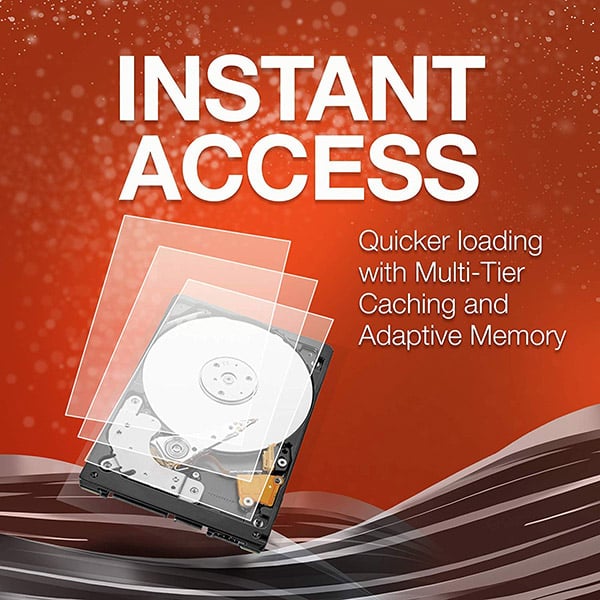
Another tip that weve seen work for ourselves is pausing your download, then resuming it again. If it feels like your PS4 is dragging its heels over a large update or new game download, this tip might help move things along.
To do this, youll need to access the download queue under Notifications:
It will take a few moments for your download to start again, but this time around it should hopefully download even quicker and display a shorter estimated download time. You can try this multiple times, especially if you notice the speed dip again.
Recommended Reading: Can You Play Ps4 Without Internet
How To Download Games To Your Playstation 4 From Your Phone Or Pc
Chris Hoffman
Chris Hoffman is Editor-in-Chief of How-To Geek. He’s written about technology for over a decade and was a PCWorld columnist for two years. Chris has written for The New York Times and Reader’s Digest, been interviewed as a technology expert on TV stations like Miami’s NBC 6, and had his work covered by news outlets like the BBC. Since 2011, Chris has written over 2,000 articles that have been read more than one billion times—and that’s just here at How-To Geek. Read more…
PlayStation 4 games can be huge, and take hours to download. Thankfully, you can start downloading games even when youre away from home. All you need is Sonys official smartphone app, or a web browser on any PC.
This will only work with digital games. If you have a physical copy of game, you have to put it in your PlayStation 4s disc drive before the console will start installing it and downloading any updates . However, you can buy digital games away from home and theyll be autoamtically downloaded to your PS4.
So Where Is My Downloads List On My Playstation 4
Short answer: You can find it from your Notifications
Its pretty easy to find your download list on your PS4. With only a few taps, youll know what your console downloaded overnight.
Now youll be able to see your entire PS4 download history, from games to themes to updates and more, including what date they were downloaded on. You can also clear the list so it is easier to read in the future.
What do you think? Plan on using this feature to see what youve downloaded recently on your PlayStation 4? Let us know down below in the comments or carry the discussion over to our or .
Editors Recommendations:
Recommended Reading: How To Check Subscriptions On Ps4
Check Your Rest Mode Settings
RELATED:Should You Use “Rest Mode” on Your PlayStation 4, or Turn It Off?
This requires you use the correct power saving settings on your PlayStation 4. In normal Rest Mode operation, the PlayStation 4 will stay in touch with Sonys servers and will automatically wake up to download updates and games you queue for download.
If youre away from your console right now, you can skip this step and just try downloading the game you want to download. Assuming your PS4 is on its default Rest Mode settings, it will just work. However, if youve previously disabled this feature on your console, the game wont start downloading immediately. It will automatically download when you get home and turn on your PS4.
To check this setting on your PS4, head to Settings > Power Save Settings > Set Features Available in Rest Mode. Ensure the Stay Connected to the Internet option is enabled. This will allow your PS4 to wake up and download games and updates.
You should also ensure youre signed into the PlayStation Network with the same user account youll use on your phone. Head to Settings > Account Settings and select Sign In if youre prompted to do so. If you see a Sign Out option here instead, youre already fully signed in.