Save Twitch Live Streams On Ps5
In PlayStation 5, you can also save Twitch Live streams videos as you did for PS4 or you have two other advanced features as listed below.
- Record your video on PS5 and play it back later.
- Save your Recent Game Play.
You can use any one of these features to save your live stream on Twitch.
Option 1: Record your Video on PS5 and Play it Back Later
- Firstly, push the Create button on your PlayStation 5 DualSense controller.
- In the upcoming menu, click on Start New Recording.
- Then, a timer appears at the top of the screen. If you have finished your video streaming, you can push the Create button again and click on Stop Recording.
- You have to wait until you receive a confirmation notification on the top right corner of the screen. When you receive it, this indicates, that your video is saved successfully. You can open it anytime and share it with your communities!
Option 2: Save your Recent Game Play
In case, if you have forgotten to record your session but still wanted to download your streams on Twitch, you can use this hack. But, you have to implement this right after the last gameplay or video stream.
A quick tip: You can also double-press the Create button to instantly download the last 30 seconds of live stream or gameplay.
How To Find Your Saved Vods On Twitch
After enabling the Store your past broadcasts option in your Creator Dashboard, youre probably wondering where to find the actual VODs.
Follow the steps below to find your Twitch Past Broadcast Videos. If you want to archive the content, you can also download the video files to your system by following the steps below.
If you dont want to re-upload these videos on other platforms and only want to archive them because they have special meaning to you, be sure to store them somewhere secure. Ideally, you should also create a backup of the content.
Clips Vs Full Streams
Streamers who want to grow their online following have a nifty tool in the form of Twitch Clips. These are small snippets of a certain stream that you can create, save, and share to show existing and potential viewers what theyre missing out on. Both viewers and streamers can create clips, as long as the streamer gives followers and subscribers permission to make clips of their content. This permission is a setting you as a streamer can set up.
You can decide which part of the full stream you want to use as your clip. You can even create this clip via your mobile device on iOS or Android. Users can view these clipsinstead of an entire streamto determine if its a streamer they may want to follow in the future.
Sharing clips is easy since you can opt for social media sharing but also Twitch Whisperer. The Clips Manager section will help manage clips and you can make clips from a stream youre watching or from Twitch VODs.
Read Also: How To Get A Ps4
How To Save Broadcasts From Ps4
Greetings BadBinch,
As part of an attempt to cut back on the number of repetitive threads on r/Twitch, we are trying to provide a short list of posts from Reddit’s search function that may help you. The search found the following results for you:
We hope these links will be helpful. If so, consider deleting your post to reduce spam on the subreddit. If the suggested links are irrelvant to your question, feel free to ignore this comment and continue as you were. You may want to also upvote or downvote this comment to give the subreddit moderators an indication of how well the bot is doing!
I’m a bot and this action was performed automatically. Also, we recommend looking at the /r/Twitch Wiki for answers to frequently asked questions. If you have any questions or concerns, please contact the subreddit moderators via modmail.
Streaming Directly From The Ps4 Limits Your Potential
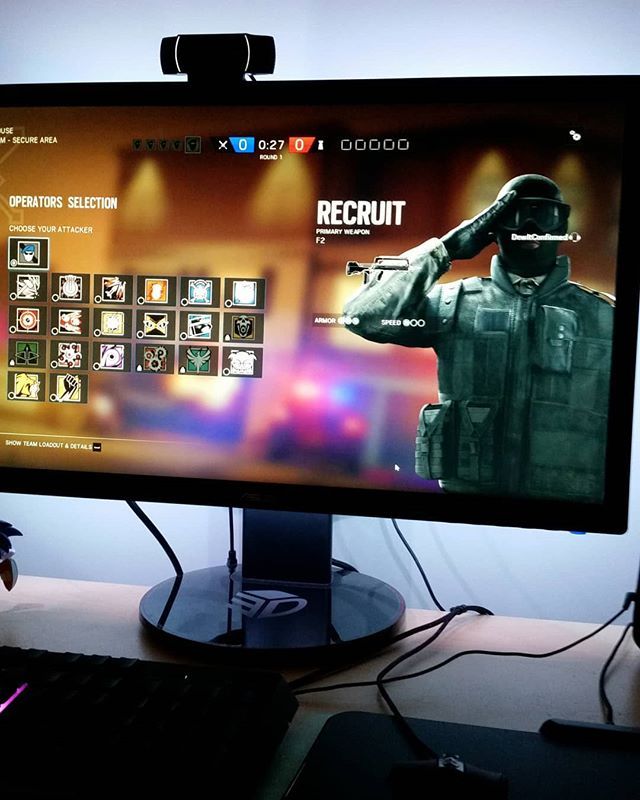
Streaming directly from your PS4 isnt an option you should consider thanks to its inability to provide an amazing viewing experience. When you attempt to stream directly from your PlayStation 4 you are only given a few options to choose through, when you are trying to create an immersive streaming experience this just isnt enough. You can get away with 720p 60fps but you really arent living up to your potential, and no overlays is going to seriously restrict your growth. What you can do instead is take the feed of your PS4 and transfer it to the computer so that can be streamed. Not only can you expect a better streaming experience playing-wise but it will also let you stream PS4 on twitch with overlay enabled.
Read Also: How To Delete Messages On Ps4
How Do I Turn Off Reruns On Twitch
To turn off reruns on Twitch, you will need to go to your account settings and click on the channel tab. From there, you will need to click the edit button next to the channel you wish to disable reruns for. A pop up will appear asking you to confirm your decision. Once you click confirm, your channel will no longer have reruns enabled.
How To Save Ps4 Streams On Twitch
twitch is a live streaming platform that lets people watch others play video games. Recently, twitch has been facing some bandwidth issues, which means that some peoples streams are not loading as quickly as they used to. In this article, we will show you how to save ps4 streams on twitch so that they load faster.
Also Check: Can I Hook My Ps4 Up To My Laptop
Where Do My Twitch Streams Go
Twitch streams are videos that are broadcast live on the Twitch website and on various platforms. These streams typically consist of someone playing a game or streaming their activity for others to watch.
When a Twitch stream is broadcast, the video is saved to the users Twitch account. This account contains all of the users streamed videos, as well as any past broadcasts. The video is also saved to the users computer if they are broadcasting live on their own channel.
If you want to save a Twitch stream for later, you can do so by following these steps:First, open the Twitch website.Second, click on the stream you want to save.Third, click on the three lines in the top-right corner of the screen.Fourth, select Save This Video.Fifth, provide a name for the stream and choose where you want to save it.
How Do I Record Streaming Video On Ps5
How to Capture and Record Video on Your PS5Pressing the Create button once will display the create controls which will allow you to either start a recording, or record something that has already happened.By default, pressing the create button twice will automatically save your most recent gameplay.06-Nov-2020
Also Check: How To Uninstall Games Ps4
Upload Your Ps4 Clips To Twitch
You can also upload videos to Twitch, but that requires you to at least be a Twitch Partner or Affiliate. To become a Twitch Partner, you need to have streamed for over 25 hours, on 12 different days, and have an average of 75 viewers.
In order to upload your videos to Twitch, you will have to first download them from your console. Unfortunately, downloading your PlayStation clips to your PC is not as straightforward as directly streaming to Twitch. This situation requires a bit of a workaround if you want to manually upload your clips to Twitch. Here are the steps to do so
Now your video will be uploaded to your connected social media platform. The next step is to use a third party video downloader such as to download your video using the Facebook URL. Once downloaded, your video is ready to be uploaded to Twitch. Follow the steps below
- Go to your Twitch homepage to sign in, and then click your Profile icon in the top right corner.
- Select Video Producer.
- Click the Upload button and select the video you want to upload
- While your video uploads, you can add information like its title, description, tags etc.
How To Save Live Streams On Twitch
In earlier days, many streaming devices do not allow the users to save the live streamed sessions, but things have changed nowadays.
Yes, Twitch is one of these platforms and it is possible to save Twitch live streams on your device. This is made possible with the help of a feature named, Video on Demand, or VOD in short. This article explains a few easy hacks that demonstrate how to save live streams on Twitch.
This is your one-stop destination as here you will get the complete steps to save Twitch live streams on PC, PS4, PS5, Android, iOS & Xbox One. So, keep reading the article and follow the steps carefully.
Also Check: How To Connect Airpods To Ps4 Without Adapter
Make Your Stream The Best It Can Be
Whichever option you choose, take it seriously and leverage the power of free broadcasting software and an awesome free stream overlay to deliver the greatest experience to your viewers. If you cant decide which streaming software to use, check out our article on the best streaming software to use in 2020!
What are you waiting for? Start streaming today!
How Do You Permanently Delete A Twitter Account
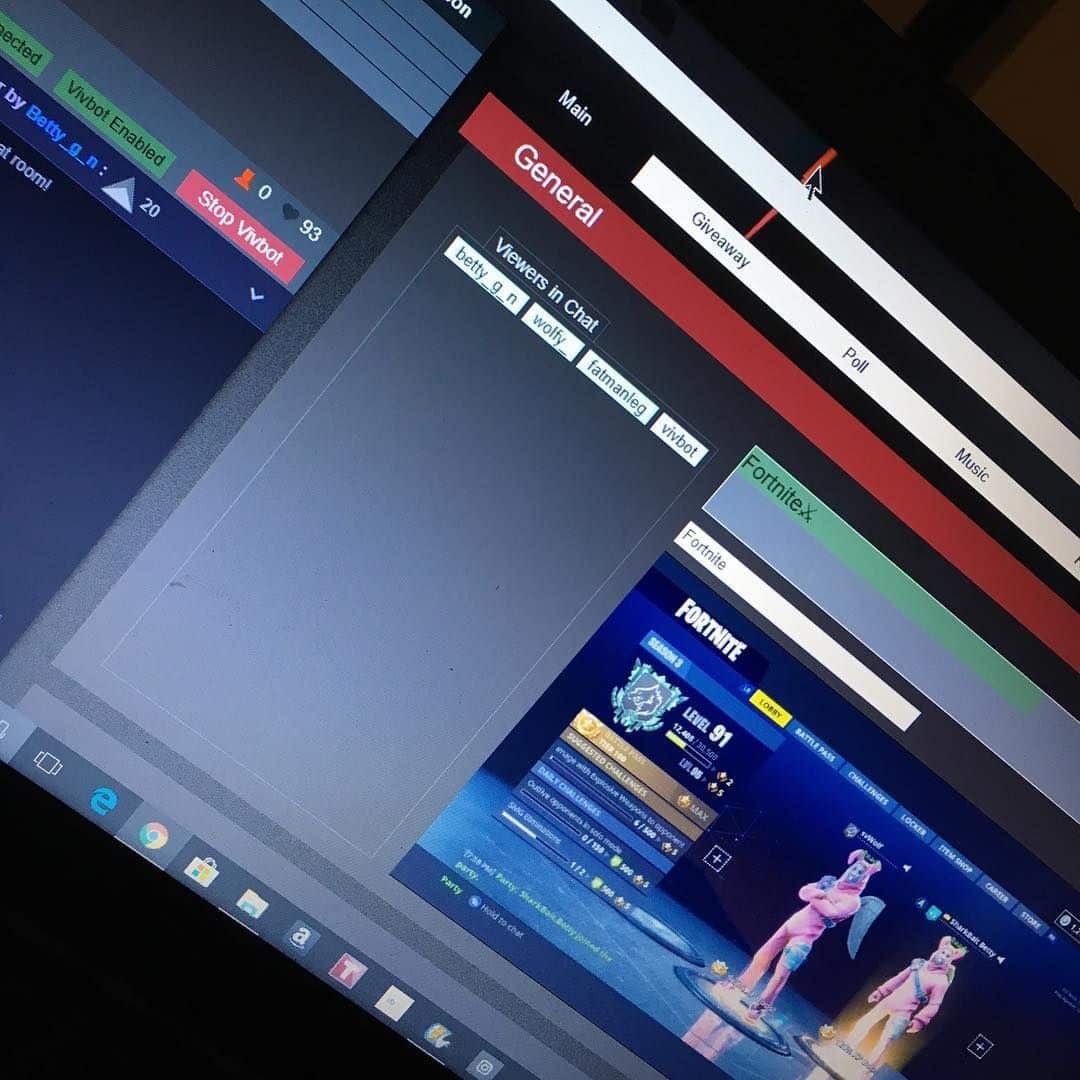
Twitter does not currently offer a way to delete your account permanently. However, you can deactivate your account, which will remove your profile and all your tweets from twitter.com. To deactivate your account:
1. Log in to twitter.com and go to your account settings.
2. Under the Account tab, click Deactivate my account.
3. Read the account deactivation information and click Deactivate account.
Once you deactivate your account, you will need to log in again to reactivate it.
You May Like: How To Turn Off Your Ps4 Controller
How To Record Gameplays On Ps4
The other option is video capture on PS4 . The console automatically and continuously records the last 15 minutes of play that you have played, even if you have not given the order to record.
If you are playing and something amazing has happened to you that you want to share with your friends, there are two ways to save those last 15 minutes:
Press the SHARE button and, in the menu, select the option Save Video Clip
We can also manually select the video fragment that we want to record. In this case, you have to press the SHARE button twice to start recording, and another 2 times to stop it.
To share the video on PS4, press the SHARE button and select the Video clip option with the up arrow .
We mark the online service we want to use and we identify ourselves. Then we can briefly edit the video to choose the fragment we want to share, with the Crop option . Finally it is possible to add comments or restrict the users who can see the video. When finished, we press the Share button .
You will find the captured videos in the Capture Gallery , with the icon that is on the PS4 home screen, or in Settings / Storage.
As we have done with photos, videos can also be sorted, deleted or moved to an external USB device by selecting them and pressing the Options button on the DualShock controller. With the SHARE button, they are shared directly on social networks.
What Kind Of Content Is Twitch Suitable For
First and foremost, Twitch is considered the first choice for PC video game fans, PlayStation, Xbox, and Nintendo console fans. As a result, most of the monthly broadcast transmissions are streams for these formats. There are no genre restrictions on Twitch, which means you have freedom of choice as both a viewer and a streamer. Of course, streaming a game that is already popular is a good idea if you want to get as many users as possible interested in, and viewing your content.
A large proportion of Twitchs regular traffic are streaming channels that are otherwise characterized by direct references to video games. For example, many game developers operate their own channels, as well as magazine publishers that deal with gaming topics, gaming hardware, etc. Twitch streams e-sport events including interviews, panel discussions, etc. Gaming conventions are also becoming increasingly popular to stream.
In order to protect your privacy, the video will not load until you click on it.
Although Twitchs focus is on gaming, the platform is becoming more popular among users with other interests too. Content categories like IRL , creative, fitness, or music provide space for topics beyond the computer world whether politics, cooking, health, crafts, fashion, or music. A more detailed overview of the development and importance of streaming on Twitch is available in our basic article on What is Twitch?.
Don’t Miss: How To Play Ncaa 14 On Ps4
Can Twitch Streamers See Who Watched Past Broadcasts
Yes, Twitch streamers can see who watched past broadcasts. This is a feature that is available to all streamers on the platform. To access this information, streamers simply need to go to their channel page and click on the Viewers tab. From there, they will be able to see a list of all the viewers who have watched their past broadcasts.
Connecting Your Twitch And Playstation Accounts
To make sure that your video game broadcasting is sent to the correct Twitch account from your PlayStation 4, you’ll first need to link your PlayStation and Twitch accounts. Once the initial connection is made, you won’t need to do this again unless you change accounts or consoles. Here’s how to do it.
Press the button on your PlayStation controller. It will be the separate button in the upper-left side of the controller with the word “Share” above it.
Select Broadcast Gameplay and choose Twitch.
Select Sign-in. Your PlayStation 4 console will now give you a unique series of numbers.
On your computer, visit this special Twitch page in your web browser and enter the number.
Back on your PlayStation 4, a new option should appear. Press OK. Your PlayStation 4 and Twitch account will now be linked.
Recommended Reading: How Do I Reset My Ps4 Controller
Link A Streaming Account With Playstation 4
Go to Settings > Account Management> Link with Other Services.
Select YouTube and sign in to your Youtube account.
If you have two-step authentication enabled, you will need to enter the verification code on the next screen.
Go to Settings> Account Management> Link with Other Services.
Select Twitch and sign in to your Twitch account.
You will need to set up 2FA on your Twitch account before you start streaming.
Please protect your information when streaming. Never give your real name or address to viewers, and check that nothing in the stream reveals personal information. For more information, visit the PlayStation online safety guide.
Try Using Another Browser
Your current browser might not be compatible with Twitch, causing your streams not to get saved. Its also possible that your browser is experiencing technical issues at the moment, explaining the problem.
To fix this, try using another browser while broadcasting on Twitch. We recommend using popular browsers like Chrome, Firefox, or Opera, which are highly optimized for most websites.
Recommended Reading: How To Get Higher Fps On Ps4
Recording Your Ps4 Stream Through Obs
If you plan to eventually branch away from just live streams or want to have a backup of streams for reliability, connecting your PS4 to your PC is the best option. Broadcasting software like OBS/Streamlabs and others allow you to not just live stream but also record it making it a great multitool all around. The settings that you have set for your live stream can be immediately used when recording allowing for a seamless transition. By having recordings of your Playstation 4 on your computer you can then use it to upload your streams to a platform like Youtube so that people can rewatch it whenever. Otherwise, you can use the recording in another planned project if you want to take that area more seriously.
Stream To Twitch With The Ps4 Broadcast Feature

Read Also: Does Oculus Work With Ps4