How To Teleport Someone To You In Minecraft Xbox One
Minecraft Xbox One has several syntaxes you need to use for any teleportation. You will learn how to teleport another player to your current location on Xbox One Minecraft.
Step 1: Open the Minecraft application on your computer by double-clicking on the icon. Click the play button before choosing a world. It is in the launchers bottom section.
Step 2: Choose from the selection, a world you want to load. Allow the game to load.
Step 3: Click on the play-selected world icon. You can find it at the very bottom of your page. Clicking it opens the world you want to play in.
For players who want to play in the new world, choose the creative mode. You must click on the New World icon again. This is what will open it.
Step 4: Identify the location you want to Teleport to.
Step 5: Open your console by pressing the front slash key .
Step 6: Key in your teleport command. Key in teleport XYZ). X will represent the side you want to teleport them to.
It will be the east or west but should be your current location. Y will be the vertical coordinates. Z will be the north or south coordinate. The username remains case-sensitive.
Step 6: Press the enter key and you will teleport to the area you want.
Teleporting To A Relative Set Of Coordinates
Lets start by showing you how to teleport to a relative set of coordinates. For example, you could teleport the player named Keither60 to relative coordinates by using the tilde character ~ for the x y z values :
/tp Keither60 ~55 ~6 ~18
Type the command in the chat window. As you type, you will see the command appear in the lower left corner of the game window. Press the Enter key to execute the command.
This /tp command would teleport the player called Keither to a position that is 55 blocks east, 6 blocks up, and 18 blocks south of the current position.
Tp Command In Minecraft Ps4 Edition
In Minecraft PS4 Edition, there are different syntaxes depending on who or where you are teleporting.
To teleport to a set of coordinates:
/tp < x> < y> < z>
To teleport to a set of coordinates facing the direction of another set of coordinates:
/tp < x> < y> < z> facing < lookAtPosition>
To teleport to a set of coordinates facing the direction of a target entity:
/tp < x> < y> < z> facing < lookAtEntity>
To teleport a target to a set of coordinates:
/tp < victim> < x> < y> < z>
To teleport a target to a set of coordinates facing the direction of another set of coordinates:
/tp < victim> < x> < y> < z> facing < lookAtPosition>
To teleport a target to a set of coordinates facing the direction of a target entity:
/tp < victim> < x> < y> < z> facing < lookAtEntity>
To teleport to the location of another target:
/tp < destination>
To teleport a target to the location of another target:
/tp < victim> < destination>
- x y z is the coordinate to teleport to.
- yRot is optional. It is the y-rotation of the entity after teleportation.
- xRot is optional. It is the x-rotation of the entity after teleportation.
- lookAtPositon is a set of x y z coordinates that the entity will face after being teleported.
- lookAtEntity is the name of a player that the entity will face after being teleported.
- victim is the name of a player to teleport.
- destination is the name of a player to teleport to.
Recommended Reading: Dolphin Not Recognizing Ps4 Controller
How To Teleport In Minecraft On Mobile
The TP command Minecraft is confusing for many people because of its wide variations and how it works differently on diverse platforms. So, lets take a look at the steps that you can use to teleport in Minecraft on your smartphone.
Step 1: Open the Minecraft application and select the world in which you want to play.
Step 2: Tap the top-right corner of the screen to access the pause menu. You may not always see the symbol, but its there.
Step 3: To activate teleportation, go to Settings and toggle the Cheats option.
Step 4: Quit the menu and then select Resume Game.
Step 5: At the top of the screen, click the Chat icon.
Step 6: To acquire your current coordinates for future reference, enter your username into the text box, making sure to replace your username with your Minecraft username. This will not transport you somewhere, but it should display your current coordinates in the command menu.
Step 7: Tap the Chat icon again to bring up the text box, then write /tp to teleport, followed by XYZ. Here, X represents the east/west coordinate, Y indicates the vertical coordinate, and Z shows the north/south coordinate.
Step 8: To teleport your character to the chosen coordinates, use the Enter button.
Use /tp Command To Teleport

In the java edition of Minecraft 1.13, 1.14, 1.15 and 1.16, there are different syntaxes depending on who or where you teleport to. To teleport yourself to a set of coordinates you will need to use :
/tp < location>
To teleport to the location of another target :
/tp < destination>
To teleport a target to another targets location :
/tp < targets> < destination>
To teleport a target to a coordinate set facing the direction of another coordinate set :
/tp < targets> < location> facing < facingLocation>
To teleport a target to a set of coordinates and rotate the direction in which the target will face :
/tp < targets> < location>
In the java edition of minecraft 1.8, 1.9, 1.10, 1.11 and 1.12, there are different syntaxes depending on where you want to teleport to. To teleport to a set of coordinates :
/tp < x> < y> < z>
To teleport to another player :
/tp < destination player>
Definition of the different syntaxes :
Read Also: How To View Ps4 Clips On Phone
Teleporting To A Specific Set Of Coordinates
Now lets show that you teleport to a specific set of coordinates in the game.
For example, you could teleport the player named keither60 to a specific set of coordinates with the following command :
/tp keither60 28 12 -128
Here is the step by step procedure :
Teleport a player into Minecraft.
A: How To Travel To Any Location In Minecraft Java Edition
Step 1: Run Minecraft.
Launch the application by clicking on the game file.
Step 2: Select a world to load.
Select a previously created world to load or create a new world. Make sure you are playing in creative mode.
Step 3: Enable cheats.
For the tp command to work you must have cheats enabled. It is recommended that you do this while creating a new world, which will ensure that cheats are active every time you load up this creative world.
If, however, you want to enable cheats on a world that youve already created, open the game menu, click the Open to LAN button, toggle the Allow Cheats option to On, and finally click on the Start LAN World button. Note, however, that you will have to follow this process to turn on cheats each time you load your world.
Step 4: Determine where you want to teleport.
We trust that youve gone over the Coordinates section of this article, or are familiar with coordinates in Minecraft. In order to tp to coordinates, youll need to know where you want to go.
You should know the x, y and z coordinates of the location to which you want to travel, or the player or entity to whose location you want to teleport. If you want to jump to a point relative to where you are, you need to know how far north/south, east/west and up/down from where you are that it is you want to go.
Once you figure that out, youre all set.
Step 5: Open the console.
Step 6: Enter the teleport command.
Eg: /tp < x> < y> < z>
Step 7: Hit enter.
You May Like: How Many Bookshelves For Max Enchantment Pc
How To Teleport In Minecraft On Ps4 And Xbox One
If you prefer a couch gaming experience and you enjoy playing Minecraft on the PlayStation 4 or Xbox One, heres how to teleport in Minecraft on console:
That wasnt so hard, right?
Tp Command In Minecraft Nintendo Switch Edition
In Minecraft Nintendo Switch Edition, there are different syntaxes depending on who or where you are teleporting.
To teleport to a set of coordinates:
/tp < x> < y> < z>
To teleport to a set of coordinates facing the direction of another set of coordinates:
/tp < x> < y> < z> facing < lookAtPosition>
To teleport to a set of coordinates facing the direction of a target entity:
/tp < x> < y> < z> facing < lookAtEntity>
To teleport a target to a set of coordinates:
/tp < victim> < x> < y> < z>
To teleport a target to a set of coordinates facing the direction of another set of coordinates:
/tp < victim> < x> < y> < z> facing < lookAtPosition>
To teleport a target to a set of coordinates facing the direction of a target entity:
/tp < victim> < x> < y> < z> facing < lookAtEntity>
To teleport to the location of another target:
/tp < destination>
To teleport a target to the location of another target:
/tp < victim> < destination>
- x y z is the coordinate to teleport to.
- yRot is optional. It is the y-rotation of the entity after teleportation.
- xRot is optional. It is the x-rotation of the entity after teleportation.
- lookAtPositon is a set of x y z coordinates that the entity will face after being teleported.
- lookAtEntity is the name of a player that the entity will face after being teleported.
- victim is the name of a player to teleport.
- destination is the name of a player to teleport to.
Recommended Reading: How Much Does A Ps4 Sell For At Gamestop
Tp Command In Minecraft Pocket Edition
In Minecraft Pocket Edition , there are different syntaxes depending on who or where you are teleporting.
To teleport to a set of coordinates:
/tp < x> < y> < z>
To teleport to a set of coordinates facing the direction of another set of coordinates:
/tp < x> < y> < z> facing < lookAtPosition>
To teleport to a set of coordinates facing the direction of a target entity:
/tp < x> < y> < z> facing < lookAtEntity>
To teleport a target to a set of coordinates:
/tp < victim> < x> < y> < z>
To teleport a target to a set of coordinates facing the direction of another set of coordinates:
/tp < victim> < x> < y> < z> facing < lookAtPosition>
To teleport a target to a set of coordinates facing the direction of a target entity:
/tp < victim> < x> < y> < z> facing < lookAtEntity>
To teleport to the location of another target:
/tp < destination>
To teleport a target to the location of another target:
/tp < victim> < destination>
- x y z is the coordinate to teleport to.
- yRot is optional. It is the y-rotation of the entity after teleportation.
- xRot is optional. It is the x-rotation of the entity after teleportation.
- lookAtPositon is a set of x y z coordinates that the entity will face after being teleported.
- lookAtEntity is the name of a player that the entity will face after being teleported.
- victim is the name of a player to teleport.
- destination is the name of a player to teleport to.
Teleporting In Minecraft On Mobile
While the lack of a physical keyboard might make entering coordinates a fairly tiresome job, there is also a way to teleport in Minecraft on mobile.
And there you have it! For more Minecraft goodness, take a look at how to allocate more RAM in Minecraft and the best alternatives to Minecraft too.
Also Check: How To Get Better At Editing On Controller
Teleporting In Minecraft On Consoles
Console players also tend to use the most advanced version of the Bedrock Edition of the game, and older versions are no longer updated. The teleport command on the consoles will work the same way as on the Desktop. To start using the command, you need to enable cheats.
Heres how to enable cheats on the consoles:
If youre creating a new world, the Enable Cheats switch is available directly on the world creation menu.
Once youve enabled cheats, you can open the chat by pressing the D-pad right key on your controller or press the right arrow button .
Running the command is pretty straightforward. Use the virtual keyboard in the chat to input the command parameters, then press on Enter to execute it.
If the teleport command succeeds, youll see a confirmation message in the chat.
Q: What Is The Way To Teleport To Player Spawnpoint In Minecraft
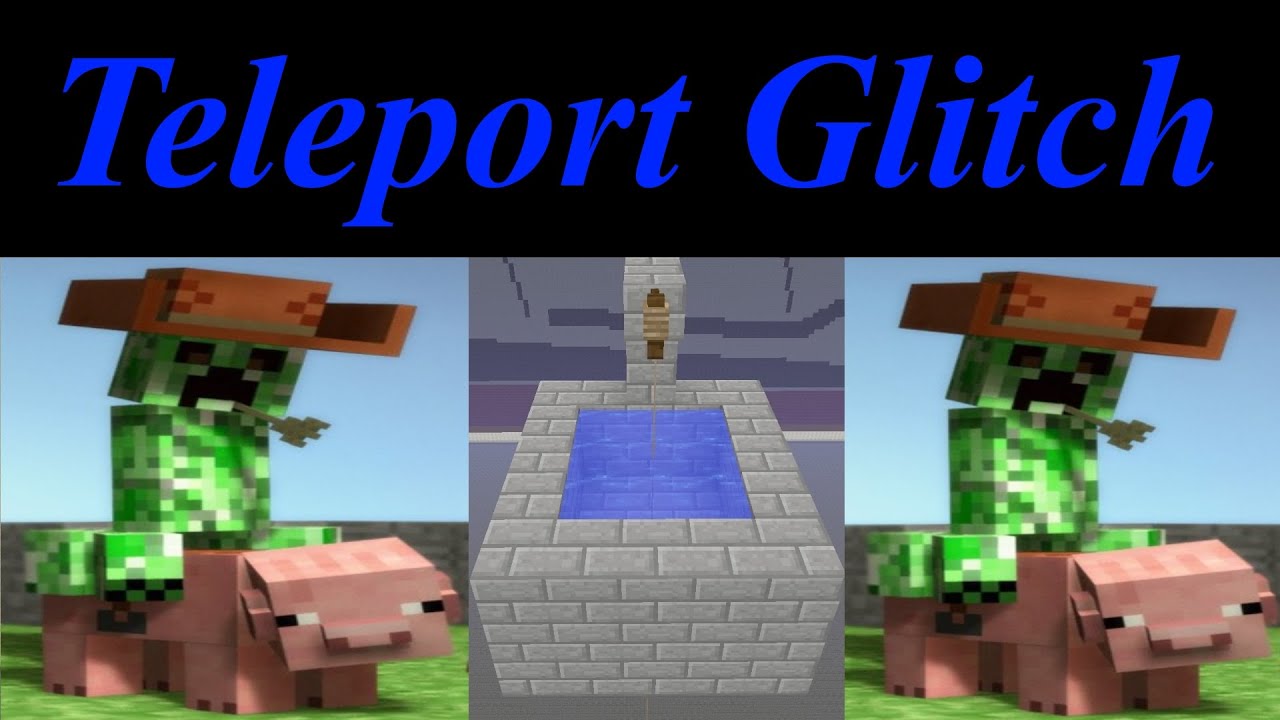
A: Minecraft version 1.16 allows the ability to set spawnpoints to other dimensions, and this affords an easy way to make your way back to your saved spawn point. One way to get back quickly to your saved spawnpoint is to issue the /kill command, but it usually results in a loss of items and levels, and it may affect your stats. A better way would be to use a command to fast travel back to your spawnpoint. Use the following command:
/spawn
This should teleport the player executing the command back to their saved spawnpoint and dimension.
Note that you will need cheats to be turn on and you have to introduce a gamerule to allow using commands like /spawn on self as a target.
Read Also: Nfl Sunday Ticket Playstation 2015
How To Teleport To Another Player On Consoles
In console versions of Minecraft you can teleport to another players location in multiplayer mode by following these steps:
To teleport you must be the player hosting the game.
Check How To Teleport In Minecraft On Pc Console And Mobile
Do you need to cross the map quickly? In Minecraft, there is a means of teleporting, although it may not be clear at first. The ability to teleport in Minecraft is not immediately apparent, but it can be done not only on PC, but also on consoles and mobile devices. The good news is that this is the case. The bad news is that teleportation in Minecraft varies by platform, so there is no one-size-fits-all solution for all Minecraft fans.
To help you learn how to teleport and get where youre going in the blink of an eye, weve divided our tutorial into platform-specific parts that cover the PC, console, and mobile versions of Minecraft.
Read Also: How To Clean A Playstation 4 Slim
On How To Teleport In Minecraft On Consoles :
Ascertain you follow the all mentioned instruction you will successfully teleport in Minecraft. Meanwhile, you get the idea of how to teleport in Minecraft
Flying Command In Minecraft
There is no direct command in Minecraft that will make you fly. You can change the mode of the game using the “/gamemode creative” command, and this will allow you to press jump twice and will get you up in the air! If you want to fly even faster , you can go into Spectator mode. This requires you to press “F3 + N” at once, and gives you the ability to fly around freely and go through walls. You can scroll your mouse-wheel up or down to increase or decrease the speed. This is the fastest way to get around other than using the teleport command!
Recommended Reading: Project 64 Wont Recognize Controller
How Do I Teleport Someone To Me In Minecraft Ps4
The Minecraft PS4 edition works in a different way. What makes it different from others like Edu, Nintendo, Xbox, PE, and Java is the syntaxes. This will depend on who you want to teleport and where you are teleporting them to.
Step 1: Double-click the Minecraft app on your computer to open it.
Step 2: Click on the world or the stage you want to play. You can create a new world if you want to.
Step 3: Click the Play-selected word icon to start the game.
Step 4: Identify your location at the moment as that is the area you will be teleporting the other player to. To view your current position or location, press F3.
Step 5: Click the forward slash key on the keyboard after identifying all the coordinates. This will open your console.
Step 6: Key in the following commands in the console section. teleport X Y Z yRot xRot. Usernames of players are case-sensitive.
xRot and yRot are optional. The xRot represents the x rotation of the person you are teleporting. This is after you finish the travel process. The yRot represents the y rotation of the same person you are teleporting. Still, after the process is complete.
Step 7: Press the Enter key and you will immediately teleport the other one to your location.