Option : Use Data Transfer During Setup
Update to the latest system update on your PS4 so it’s ready for data transfer, and sign in to the same user account that you plan to use on PS5. Connect your PS4 to the same Wi-Fi network as your PS5, and connect the two consoles via an ethernet cable to speed up the transfer process.
Follow the onscreen instructions and your apps, games and saves will move over from your PS4 to the PS5. You can even continuing using the PS5 while this process takes place.
Transferring Save Data Via Playstation Plus
How To Transfer Save Data From Ps4 To Ps5
PlayStation 5 supports most of the PlayStation games but to get the previous data you need to use your old id that contains data. But in some cases, it fails to get the data automatically, and then you need to manually transfer data to enjoy your saved game. It is possible with few methods which we are going to share with you in this guide. So lets start with the requirements.
- External Storage Drive
Recommended Reading: How To Reset Cache On Ps4
Transfer Data Via The Internet
The PS5 offers something called Data Transfer, which, as the name suggests, lets you transfer all data from your old console to your new one. This is done via an internet connection, and you can either complete the whole thing wirelessly or by using ethernet cables.
The first thing youll need to do is make sure youre signed in to the same PlayStation account on both consolesyou can do this by going to the Settings menu on each console and checking your Account details.
Then check that both consoles are connected to the same Wi-Fi network. You can also do this from Settings by going to the Network menu.
You can connect the consoles to the same network either wirelessly or via ethernet cables. Either way will work, but wireless transfer might take longer. You can speed up the process by connecting the consoles to each other with a single ethernet cable.
Once the consoles are on the same network, go to Settings in your PS5 again. Then go to System > System Software > Data Transfer.
When you select this last option, the PS5 will show more information about what data will be moved from your PS4, and will tell you that it wont be removed from your PS4.
Youll then be asked to prepare for the data transfer by making sure that both of your consoles are turned on and connected to the same network.
When you hit Continue, youll be given a five-minute countdown. Youll have to press your PS4s power button for one second until it beeps before the countdown ends.
Lost Judgment Xbox Smart Delivery

Lost Judgment for Xbox uses Smart Delivery so you can play on Xbox One or Xbox Series and your progress seamlessly carries over. The console will download the correct version of the game as well.
Lost Judgment releases on September 24 for PS5, PS4, Xbox Series X|S, and Xbox One. Lost Judgment Digital Deluxe edition and Digital Ultimate owners can play it from September 21.
Recommended Reading: Xbox One Controller On Project 64
Ghost Of Tsushima: How To Transfer Ps4 Saves To Ps5 Via Usb
The second method of transferring Ghost of Tsushima saves is a lot more simple and doesnt require a subscription, just a USB drive.
On your PS4, ensuring your version of Ghost of Tsushima on PS4 is the most current one, go to Settings> Application Saved Data Management> Saved Data in System Storage> Copy to USB Storage Device and then select Ghost of Tsushima. Copy the save data to your USB the process should take less than a second.
Insert the USB into your PS5 and then go to Settings, and select Saved Data and Game/App Settings.
Opt for Saved Data , then hit USB Drive.
Find Ghost of Tsushima in your USB and then copy the saves over directly onto your PS5.
Transfer Save Files From Ps4 To Ps5 Via Usb Storage Device
For any reason whatsoever if you dont have good enough internet and dont have a PlayStation Plus subscription, then, the only way to transfer those game saves and files is by making use of a USB Storage Device. So, check the mentioned steps to transfer PS4 data to PS5.
And, this is how you can transfer save data from PS4 to PS5 via an external USB storage drive.
These are the three methods that you can use to transfer PS4 data to PS5. We hope this guide has helped you in transferring your favorite game files onto your shiny new PS5. Let us know in the comment section in case of any queries.
Also Check:
Recommended Reading: Lag Switch Ps4
How To Transfer Your Games And Save Files From Ps4 To Ps5
Rachel is a freelance writer specializing in gaming, tech, and entertainment. She’s written thousands of articles in her seven years as a professional writer, about everything from social media to strange gaming ephemera to the ongoing streaming wars. She was previously the head of Basics at The Next Web, managing tutorials explaining all aspects of technology. Read more…
The PlayStation 5 will load and play your PlayStation 4 games and save files, provided you import them from one console to the other. Heres how to transfer all of your old data.
If youre the owner of a PS5 and a PS4, then you can make the transition between consoles easily. Not only are all but a handful of PlayStation 4 games compatible with the PlayStation 5, but you can also transfer your saved games to your new console.
There are multiple ways to transfer saves and game data between the two consoles, and which one you choose comes down to convenience as well as your tolerance for extra wires. Note that this refers to saved data and digital game downloads. If you have a standard PS5 and a PS4 game disc, you can insert the disc into the PS5s disc drive, and the game will install automatically.
Transfer Save Data From Ps4 To Ps5 Via Cloud Saves
You can perform this method provided you have got a PlayStation Plus account which includes the ability to make use of Cloud Saves. This will also work if you have already uploaded save data to the cloud and dont have the PS4 now with you.
And this is how you make use of the Cloud Storage on your PlayStation consoles to transfer PS4 data to PS5.
Also Check: Can You Share Playstation Plus
Using Playstation Plus Cloud Storage
- Ensure you have a PlayStation Plus subscription.
- Make sure that your PS4 has uploaded all the saved data youll want to access on your PS5 console.
- To do this, press the options button on the game installed that you wish to upload the save data for.
- Go into upload/download data.
- Go into upload data and specify the save data you want to upload to the cloud.
- Press the X button the DualShock 4 controller to upload the chosen data.
- Do this for each game you wish to upload the data for.
- Turn on your PS5 console.
- Ensure that the PSN login details are the same as those used on your PS4 console.
- On the PS5 console, navigate to Settings > Saved Data and Game/App Settings > Saved Data .
- Go into Cloud Storage > Download to Console Storage.
- Select the PS4 games that you would like to download save data for.
- Hit .
- Save files will download and you can now use them with the PS4 games that you have installed on your PS5 console.
Can You Cancel Save Data Transfer From Ps4 To Ps5
It is possible to stop the PS4 to PS5 save data transfer during the PS5’s initial setup, but it’s not recommended in case data gets corrupted.
Early adoption of a new console generation like the PlayStation 5 can be a confusing process with a lot of questions. This is especially true for players attached to accounts they’ve been using for a while, like a PSN profile. Luckily, for those coming to a PS5 from a PS4, the new console will display a prompt asking about save data transfer during its initial setup. Choosing to transfer save data can be a lengthy process, and sometimes the transfer gets stuck, leaving many to wonder if it’s possible to cancel the transfer.
Strictly speaking, it is possible to cancel the initial save data transfer from a PS4 to a PS5, but it’s not recommended. Sony would likely agree with this sentiment since it doesn’t provide a button prompt on the screen to cancel while the transfer is active. The transfer requires the two consoles to be connected to the same internet connection in one way or another. This can be done wirelessly by getting the PlayStations on the same Wi-Fi network, or through a LAN cable. Connecting both consoles to a router with a LAN cable will work, but it can also be done with a single LAN cable by connecting the consoles directly to each other. Using only one LAN cable, however, still requires the consoles to be connected to the internet wirelessly, but the cable will make the transfer faster.
Don’t Miss: Xbox Controller Profile For Project 64
How To Transfer Data From Your Ps4 To Ps5
Gamers are still having trouble getting their hands on a PlayStation 5. However, those lucky enough to find one in-store or online will want to transfer their old PS4 data over to their brand new console. Since new and upcoming video games still exist in limbo between PS5 exclusivity and PS4/PS5 compatibility, players sticking with their older console wont want to start over once they finally upgrade. Heres how to transfer data from your PS4 to PS5.
Ghost Of Tsushima: How To Transfer Ps4 Saves To Ps5
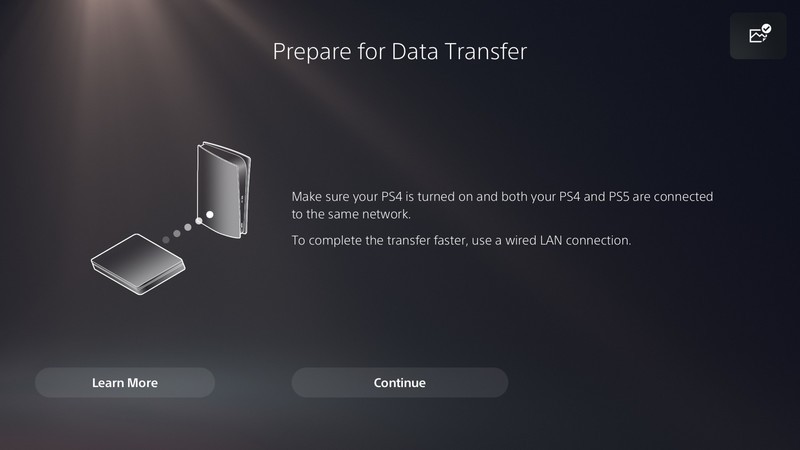
Tsushimple stuff.
Ghost of Tsushima: Directors Cut brings a whole new bunch of content to the samurai PlayStation exclusive with it also getting a port to the PlayStation 5. If youve already completed the game on the older console though, youre going to want to transfer your Ghost of Tsushima save data from PS4 to PS5 to keep your progress.
Its a very simple process, infinitely more so than actually figuring out how to play the game on PS5, but it still might be easy to get a little confused with all the different versions of the game. As long as youve updated your PS4 version of Ghost of Tsushima to the most recent version, you should have no trouble at all transferring saves.
There are actually three different ways of transferring your Ghost of Tsushima save data from PS4 to PS5, which applies whether youre just playing the original game or Directors Cut via backwards compatibility or have paid to upgrade to the PS5 versions Directors Cut.
Jump To:
Also Check: Forgot Parental Control Password Ps4
Things You Need To Transfer Data From Ps4 To Ps5
You will be glad to know that you dont need anything special for the data transfer because the new PlayStation 5 console has Backward Compatibility which allows it to directly transfer data with other PlayStation models. But there are a few points that you need to check before transferring data from your PlayStation 4 to PlayStation 5.
- Both the systems must be updated. It is necessary as older software versions are known to fail amid data transfer.
- Both consoles should have the same account logged in on them.
- Connect both of the consoles with the same network.
There are a number of methods to perform this data transfer and we will guide you on all the methods so you can use whichever is suitable for your situation.
Ps4 Extended Storage Error Codes
Use a USB External Storage Device that fulfills the following requirements:
- 250 GB minimum, 8 TB maximum capacity
Use a USB External Storage Device that fulfils the following requirements:
- USB 3.0 or later
- If your HDD is definitely USB 3.0, connecting it too slowly might cause this error message. Connect the USB External Storage Device quickly and firmly, but carefully.
Don’t Miss: Project64 Xbox One Controller Profile
How To Format The Hdd As Ps4 Extended Storage
When you want to disconnect an extended storage device while your PS4 system is on, use one of the following methods to ensure the safe removal of the device.Reminder: If you disconnect the extended storage device without using the steps below, when you reconnect the storage device it may cause corruption or loss of data.
Usb Or External Storage
Using an external storage device for storing old games and data is the most recommended way to store your old data. Firstly, you dont need any type of subscription for this type of data transfer. Secondly, you dont even need to waste your PS5s SSD storage to store old data and games. You should enjoy the new games available on your new PS5 and use the external device to access the old data whenever necessary. This will save you a lot of space. You should still save important data on your consoles storage or the cloud as the external storage devices can easily be corrupted or lost.
You May Like: Is Fortnite 2 Player On Ps4
Ensure Death Stranding Has The Latest Patch Installed
The first thing to do is ensure you have the latest version of Death Stranding installed on your PS5 or PS4 console. You want the game to be on Version 1.13. You can check whether your game is up to date by hitting Options while on the game’s icon and then selecting Check for Update. Your console will then either tell you it’s up to date, or it’ll begin downloading the latest patch. This update enables the PS4 to PS5 save transfer functionality, so it’s pretty important.
Using An External Hdd
- With the external HDD connected to your PS4 console, make sure that all the data you want to use on it is present. This includes PS4 game installs and PS4 save data.
- Turn off your PS4 console.
- Disconnect the external HDD from your PS4 console.
- Connect the external HDD to your PS5 console.
- Turn on your PS5 console.
- Wait 5-10 minutes as the PS5 console needs to process all of the data contained in the external HDD.
- On the PS5 console, navigate to Settings > Storage > Extended Storage.
- Go into Games and Apps.
- Youll see all the PS4 game installs that you had previously.
- Press the circle button on the DualSense wireless controller.
- Go into Saved Data.
- Youll see all the PS4 saved data that youve had previously.
- Note: If you have the same PS4 game installed on the PS5 SSD and on an external HDD, the PS5 console will ask you which copy you wish to delete.
Also Check: Is Rainbow Six Siege Crossplay Pc Ps4