Connecting A Ps4 Controller Bluetooth To Pc
To connect PS4 controller Bluetooth PC, you need to download third-party software called DS4 Windows.
You can get the software here. Make sure you got the right tool such as 7zip or WinRAR which can extract the zip file for you.
After downloading the file, follow the steps below:
2. Open the DS4Windows.exe. Youll be asked to save the profile and settings. You can choose either option, whichever best suits you.
3. A dialog box will appear which will ask you for setting up drivers according to your OS.
Click on Step 1: Install the DS4 Driver if you have Windows 8.1 or higher.
Otherwise select Step 2: If on Windows 7 or below, Install 360 Driver button only if you have a Windows 7 or older OS.
After that, proceed with the steps below:
Open the DS4 Windows application.
From the icon tray at bottom right, click on Add a Bluetooth Device. It can be in the form of Add Bluetooth or other devices in Windows 10.
Now hold the Share and the PS button at the same time for about 3 seconds to make your controller available for pairing.
If a light appears to blink at the top of the controller then its all good, otherwise, repeat the step.
Now click on the Wireless Controller to pair up with your PC or laptop.
For Windows 7 or older, enter a pairing code 0000 if asked.
Click on Done and you can see the light on the controller which indicates that everything is ready.
Why Is Ps4 Controller Not Connecting
A common solution is to try a different USB cable, in case the original one has failed. You can also try to reset the PS4 controller by pressing the reset button on the back of the controller, behind the L2 button. If your controller still wont connect to your PS4, you might need to get support from Sony.
Option : Connect Using Ds4windows
This solution requires a bit of set up, but its still the best way to get your PC and DualShock 4 controllers talking without any major headaches. You can connect your DualShock 4 controller to your PC using DS4Windows, a third-party application, in either wired or wireless mode . Unless you buy the adapter, this is the best option if you plan to play games through Origin, UPlay, GoG, or other PC gaming portals.
DS4Windows essentially tricks your system into believing its using an Xbox 360 controller, but youll still have access to motion controls and even the touchpad for many games.
Step 1: Download the latest version of DS4Windows, which can be found on the applications official website.
Step 2: Extract it using an archive manager such as WinRAR or 7Zip. You will then have two files, DS4Windows and DS4Update.
Step 3: Double-click DS4Windows to run the installer, which will prompt the following dialogue box:
Step 4: Follow the on-screen instructions, beginning with driver installation. The installation is quick, so you wont have to wait long. Click on Install 360 Driver if youre running Windows 7 or older the driver comes preloaded on Windows 8 and 10 machines.
Step 6: Hold the PS Button on your DualShock 4 for three seconds, or until the light bar begins to flash.
Step 7: Open the Bluetooth settings on your PC.
Step 8: Connect to Wireless Controller.
Step 9: If prompted to input a pairing code, enter 0000.
Step 10: Click Finish on the DS4Windows installer.
Recommended Reading: How To Use Ds4 With Dolphin
Connect The Controller Via Usb
Tip:Heres how to recover data from PS4 hard drive
The first way to try when finding PS4 controller not connecting to PC is connecting the controller by using a USB cable.
If your PS4 controller won’t connect to PC with USB, you can find another USB cable to try again or follow the methods below.
How To Connect Your Playstation 5 Dualsense Controller To Pc

Connecting your DualSense to PC is fairly straightforward. The first option is to use a USB-C cable to connect it and play with a wired connection, which is ideal if you don’t have Bluetooth on your computer. If you do, though, follow these steps:
This should be it, and your controller should be paired and working wirelessly. While most games on PC haven’t been updated to let you take advantage of the pad’s adaptive triggers, it’s still a brilliant controller.
Read Also: How To Make Your Edits Faster
Bluetooth Controller Adapter For Ps4/ Ps5/ Switch Pro Controller Aolion Wireless Controller Adapter Compatible With Windows Pc/ Android Tv Box/ St
- Compatible Platforms & ControllersAre you still worried that you cant play PC games freely? After our professional test, we found that the wireless bluetooth controller adapter can be compatible with Windows PC, Android TV Box and Steam, supports PS4, PS5, Switch Pro controller and some of Third-Party controllers . With this small dongle bluetooth adapter, you can use the controllers to play PC games freely.
- Plug and Play, No Driver InstallationJust press the pairing button on the PS5 controller adapter, you can easily connect the controller to the computer. No need to install the driver, plug and play, the connection method is simple and convenient.
- Smaller and Stronger In small size 0.7 * 0.3 * 1.4 in, the PS5 controller adapter looks more exquisite than others. Using the latest technologies, PS4 bluetooth adapter features no delay and larger transmission range, stable transmission.
- Super Material and QualityThe material of the PS5 bluetooth adapters port is adopted by fine silicon alloy steel, which makes its service life much longer. We also have additional USB-C cable, giving you a reliable connection.
- 100% Satisfaction We provide 60-day money back and 24 months guarantee. Any problems during using the bluetooth adapter PS5, please contact with us. We will try our best to solve your problem. Your satisfaction is our greatest pursuit. You will get: 1 * adapter, 1 * type-c OTG cable, 1 * user manual
Reviews from Real Users
Oops Ps4 Controller Won’t Connect To Pc
The PS4 device comes with a DualShock 4 controller, which is similar to the classic PlayStation controller it consists of a directional pad, two sticks, four triggers, and triangle, cross, circle, and square buttons. Whats more, theres a directional pad on the front and a PlayStation Move-like “light bar” at the top.
But, the connection of DS4 controller to PC is not as easy as Xbox controller. Many people said that their PS4 controller won’t connect to PC and they need useful solutions to fixing it.
In generally, you have 3 ways to connect your PS4 controller to computer:
- Pair PS4 controller with PC through a wired connection.
- Pair PS4 controller with PC through a wireless connection.
- Pair PS4 controller with PC through Bluetooth.
PS4 controller won’t connect to PC Bluetooth or PS4 controller won’t connect to PC wired/wireless means you can’t play your favorite games by using the controller this can drive the gamers crazy. So I summarize the following three ways that can help users get out of trouble when PC won’t recognize PS4 controller.
Also Check: Can You Share Playstation Plus On Ps4
How To Connect A Ps4 Controller To A Pc Using Bluetooth
Connecting your PS4 controller using Bluetooth is a little trickier.
The first thing you need to do is put your PS4 controller into pairing mode. With the controller off, press and hold the round PlayStation button and the Share button together until the light starts to flash bright white.
Now, open the Start Menu and search for Bluetooth, then click on Bluetooth and Other Device Settings.
Now click the big plus icon next to Add Bluetooth or other device.
Next choose Bluetooth
Youll now see a list of available devices. The PS4 controller should show up as Wireless Controller.
Playstation Dualshock 4 Wireless Controller
The standard PlayStation DS4 Wireless Controller will work with your PlayStation, of course, as well as your PC. This version is available in JetBlack, and its exactly like the one that comes with most PlayStation 4s. There are several other color options to check out as well, including Midnight Blue, Glacier White, and Rose Gold. Check out Adoramas extensive selection for PlayStation 4 Accessories for other choices.
You May Like: How To Sign Into Ps4 Network
How To Connect Ps4 Controller With Bluetooth
If you cannot afford the official DS4 adapters, then you can go for Bluetooth connectivity. But this connectivity wont always work well as per the PC configuration. But it will help you to get rid of a long cable to connect the controller with the PC. Lets use Bluetooth to connect the PS4 with the PC.
Note: Ensure that your controller is not connected to the PS4. Pairing these devices using a cable is a good way before proceeding.
Lets start the process.
Step-1: Hold The Button
Hold the two buttons together at first. These are Share and PS buttons. It will bring the controller to Bluetooth connecting mode. Once its done, youll see the controller lights have started flashing.
Step-2: Go To PC Settings
Click on the Start Menu button of your PC, then click on the Settings option.
Step-3: Go To Bluetooth
From the Settings option, click on Devices. After that, find the Bluetooth and Other Devices option, click on that.
Step-4: Activate Bluetooth
Now, click on the Add Bluetooth option. Then click on Bluetooth. After that, select the Wireless Controller.
Once you have completed all the steps, click on Done.
Drivers will install on your computer automatically. If you hit the PS button and run Steam, it will start in a big picture mode.
Making Your Ps4 Controller Discoverable
Pair your DualShock4 controller with your Bluetooth dongle by making your PS4 controller discoverable. To do this, press the and the PlayStation button for three seconds, or until the light bar at the top of the controller shows a double blinking pattern.
Note: if the PS4 system your controller is synced to is still plugged up, then your controller might try to connect to it if you press the PS button.
Read Also: Disable Parental Controls Ps4
Why Cant My Pc Detect My Controller
Windows might sometimes be unable to detect your gamepad due to an overload of devices plugged in to your machine. Try to disconnect other plug-and-play devices and see if the issue persists. In addition, if youre using a USB hub, be sure to disconnect your gamepad from the USB hub and connect it directly to your PC.
How To Connect Ps4 Controller To Pc Bluetooth
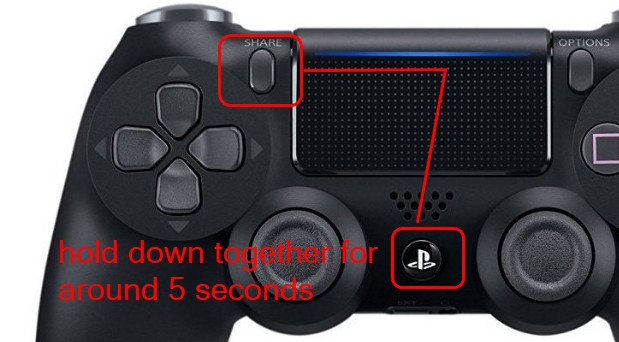
Hardcore PC gamers use a wired mouse and keyboard to play games. Playing games with a joystick is also popular this time. If you can play with comfort instead of leaning back to the display, it would be much better. But is it possible to connect the PS4 with the PC?
Yes, you can connect both devices using wired and wireless connections. Its just like attaching a mouse or a keyboard to a PC. Here, we are describing howto connect a PS4 controller to a PC via Bluetooth. You can complete the task quickly following this process.
Contents
Read Also: How To Edit Fortnite Ps4
Pair Dualshock4 Wireless Controller With Pc Mac Android And Ios Devices
If you would like to use your DUALSHOCK 4 wireless controller with compatible games and applications away from your PS4 console, you can connect via Bluetooth® in a few steps.
DUALSHOCK 4 wireless controller Bluetooth compatible devices
Devices using the operating systems listed below or later support DUALSHOCK 4 wireless controller Bluetooth connections. Once connected, you can use your wireless controller to control compatible games and applications via Bluetooth.
- Android 10
You can connect a DUALSHOCK 4 wireless controller to a Windows PC using a DUALSHOCK®4 USB wireless adaptor or a compatible micro USB cable.
Step 1: turn on DUALSHOCK 4 wireless controller pairing mode
To use a controller on a device for the first time, turn on pairing mode:
Step 2: connect DUALSHOCK 4 wireless controller via Bluetooth
A controller can be paired with only one device at a time. Each time you change devices you must pair the controller with the new device.
Wirelessly Connect Your Dualshock Controller To Your Windows 10 Computer
You May Like: How To Set Up Controller On Project 64
How To Connect A Ps4 Controller To Pc: A Step
While many PC games work best with a mouse and keyboard, some titles were designed for a controller, like the DualShock 4 that comes with a Sony PlayStation 4. Some gamers are also more comfortable using a controller than a mouse and keyboard setup.
Whether its for comfort or the game itself, youll be glad to know you can easily use your DS4 when playing games on your PC. Just follow our step-by-step guide to get started.
How To Connect Your Ps4 Controller Via Bluetooth
To connect your PS4 controller via Bluetooth, simply hold the small Share button and the central circular button simultaneously until the controller’s backlight starts flashing, then push on the end of the adapter until it starts flashing. Once both are flashing, they will automatically pair after a few seconds.
For a PC with Bluetooth built-in, just navigate to the Bluetooth menu and select your controller from the Add Bluetooth devices list once it’s started flashing.
Luckily, you don’t have to pair your controller every time you want to use it. As long as you don’t unplug the adapter, it will save its last connection, so you can just tap your controller’s central PlayStation button to reconnect it.
The official Sony DualShock 4 USB wireless adapter is the simplest Bluetooth option. You may have to hunt for it or spend a little more than you would on a standard Bluetooth dongle, but it’s worth it for its out-of-the-box functionality.
You May Like: How To Get Ps Plus Refund
Using Ds4windows To Emulate Xinput
DS4Windows is a third-party utility that fools Windows into thinking a real Xinput controller has been connected to the machine. It then takes all your PS4 controller inputs and translates them to the Xinput standard. This is by far the best solution for using PS4 controllers with modern games.
Theres more to DS4Windows than getting access to games that only support Xinput controllers. The software also gives you much more control over the DS4 and it also allows you to use the controller to its full potential.
For example, the touchpad can be used to control your mouse pointer, which is useful in games that may not have full controller support or have some in-game actions that are easier to do with a mouse pointer.
DS4Windows also lets you use the SixAxis motion sensors in the DS4 controller, letting you map it to game controls.
You also get control over the light bar, letting you set the color or turn it off completely. It even has a feature where light bar color can reflect battery level. You can create multiple configuration profiles and have them trigger when specific games are running.
The list of features goes on, and anyone considering using their DS4 with Windows 10 should absolutely use this free utility. While you can use DS4Windows via Bluetooth, the best solution is using a wired connection. Bluetooth support can be pretty flakey with the software and certain brands of Bluetooth controller just wont work right.
How To Use Bluetooth To Pair Ps4 Controller
You can pair your PlayStation 4 controller with Bluetooth by holding down the Share and PS buttons simultaneously. On your PC, click the Start button. To change settings, click the Settings icon. You can find devices by clicking on them. To access Bluetooth and other devices, click the Bluetooth link. Add Bluetooth or another device. Click Bluetooth.
Read Also: Gta 5 Mod Menu Ps4 Download
Pair Your Controller To Your Pc Over Bluetooth
Search your computer for Bluetooth and other device settings.
If you see an on/off slider like this, that means your computer has Bluetooth built-in. If you dont, youll need to purchase a compatible PS4 USB bluetooth dongle.
Press and hold the the PS and SHARE button on your DS4 for 3 seconds until the white LED blinks rapidly. This puts your controller into pairing mode.
Click Add Bluetooth or other device > Bluetooth. A wireless controller should pop up. Click that to pair. Once successfully paired, it should show up in your Mouse, Keyboard, & pen section.
Tip:If Wireless controller doesnt pop up, purchase the USB dongle adapter instead. I wasnt able to get mine to pair with the built-in bluetooth, but it paired in seconds with the adapter.