Why Format Ps4 Hard Drive
Just like computers hard drive, formatting the internal hard drive of PS4 can be really useful in the following situations:
In all cases, performing a full-format to the hard drive once or twice a year can keep it running on its peak performance level until it totally gets out of action.
Back Up Your Game Saves
Since youll be starting fresh with a clean drive, youll need to back up all your data before picking up the screwdriver. You need a USB drive to back up your game saves and other data, unless youre a PlayStation Plus subscriber, in which case you can back up to the cloud. Either way, your trophies wont be included. If you care, head to the Trophies section of the PS4 menu, press the Options button on your controller, and select Sync Trophies with PSN.
Insert your USB drive and head to Settings > System > Back Up and Restore from the home screen. Select the Back Up optionyou definitely want to back up Saved Data, since that includes your game saves. You can optionally back up applications like Netflix if you want to avoid re-downloading them all.
If you subscribe to PS Plus, you can instead head to Settings > Application Saved Data Management > Saved Data in System Storage and select Upload to Online Storage.
Once this process is finished, shut down your PS4 completely by going to Power > Power Options > Turn Off PS4. You dont want to be in Rest Mode. Wait for the light to stop blinking to ensure its completely off, then unplug the power cable before continuing.
How To Move Applications
If you need to move any current application to your newly installed storage location follow the process as under. Get your PS4 format external hard drive to correct format to work perfectly.
Read Also: How To Throw An Alley Oop In 2k16
Way : Format Ps4 External Hard Drive Via Disk Management
Disk Management built in Windows is also a good utility to help you format disk. To format an external hard drive for PS4, please refer to the follwoing steps.
Step 1: Connect the external hard drive with Windows computer.
Step 2: Press Windows and R on the keyboard simultaneously to get the following picture. And then input diskmgmt.msc and then click OK.
Step 3: Get the interface of Disk Management and select the partition on the external hard drive you want to format.
Step 4: Right-click the partition on the disk and then click Format.
Note:
Step 5: Select File System FAT32 in the new pop-up window for the external hard drive and click OK.
How To Upgrade Hard Drive For Ps4 Pro
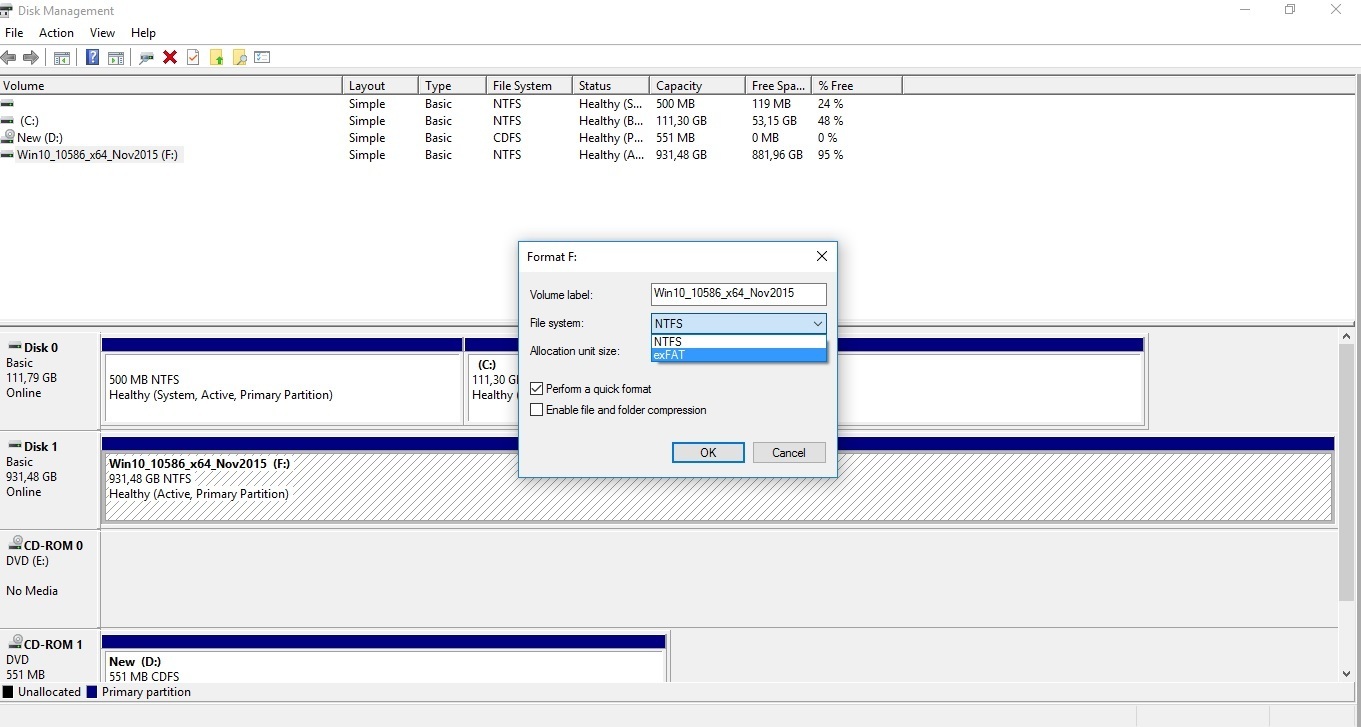
- Turn off and unplug your PS4 Pro and place it, upside down, on a table or other flat surface.
- In order to access the hard drive, you first need to use your finger to remove the plastic covering all the way to the right on the back of the console.
- Once the plastic covering is removed, you should be able to see the hard drive mounting bracket, which is held in place by a screw.
- Use the screwdriver to remove the screw and pull the mounting bracket out. You should see four screws holding the hard drive in its mounting bracket.
- Remove all four with the screwdriver and pull the hard drive out of its mounting bracket. Then, insert the new hard drive.
- From here, you will go back through the steps in reverse. Replace the four screws to secure the hard drive into the mounting bracket. Reinsert the mounting bracket into the PS4 Pro, and replace the screw to secure it in place. Finally, put the plastic covering back in place.
Recommended Reading: How To Use A Ps4 Controller On Project 64
Formatting Your External Hard Disk For Ps4 Use Is Simple We Show You How
Its never been easier or more affordable to add an external HDD or SSD to your PS4, PS4 Slim or PS4 Pro, and there are good reasons to add storage to your console you can use an external drive as an extended hard disk if you need more space to store games, and you could use a hard disk or SSD to create a backup in order to preserve your data.
Happily, both of these useful methods are easy to implement and easy to live with, and you can deploy a wide range of external hard disk and external SSD products ideal if youre working to a budget or if youd like to prioritize space or speed when expanding your PS4, PS4 Slim or PS4 Pro.
As ever, there are some technical considerations to bear in mind. One of the most important things is to make sure that your external hard drive or SSD is formatted properly, because neither method will work without this step.
The good news is that Sony makes it easy to handle this part of the process, and its simple to do on Windows and Mac OS X too. No matter what machine youd like to use, this guide will show you how so youll quickly be enhancing your console.
- Best PS4 games: the most essential PlayStation 4 releases
How To Format Ps4 Hard Drive For Windows 7/8/10 Windows Pc
If you have just upgraded your PS4 hard drive, you might have already noticed that it does not show up in Windows Explorer upon connecting it to your computer. The main reason behind this is that Windows does not recognize the format that is used by PS4.
If you wish to make it work on your computer, the existing partition must be removed, and you need to create a whole new partition that Windows will recognize. The following steps are described as per the structure of Windows 10. However, the process is the same in Windows 8 and 7. Moreover, you do not have to install a third-party tool for any reason.
Step 1 Connect PS4 hard drive to the computer via SATA cable. Then, simultaneously press Windows+X, then select Disk Management.
Step 2 On opening the Windows built-in disk manager, you may find more than 10 partitions in the disk panel. All youâve got to do is, Right-click on each partition and choose Delete Volume in the drop-down list, and click Yes in the pop-up windows that appear on the screen.
Step 3 Up next, Right-click the unallocated part, then click on New Simple Volume in the drop-down list.
Step 4 Finally, Set the File system, Allocation unit size, and Volume label on the pop window. This time, youâll set the file system as exFAT, set allocation unit size as âDefaultâ, and give it a preferred name in the volume label. Also, tick the checkbox of both options below, then, click on OK to format the PS4 hard drive.
Note!
Don’t Miss: Project 64 Dualshock 4 Profile
One: Deactivate Your Psn Account
Deactivating your PSN account from your PS4 wont completely delete your PSN accountitll just disassociate your account with that specific PS4. Its sort of similar to turning off Find My iPhone and signing out of iCloud on an iPhone that youre selling.
From the main screen on your PS4, hit Up on the controller and youll see your latest notifications.
Hit Right on your controller until you get to Settings. Select it.
Scroll down and select PlayStation Network/Account Management.
Select Activate as Your Primary PS4.
On the next screen, Deactivate might be grayed out, which technically means your account is already deactivated, but just to make absolutely sure that is, you can activate it and then deactivate. There have been many stories where sellers think they deactivated their account, but the new owner couldnt log in because the sellers account was still on there, so double-check this by selecting Activate on this screen.
Select Activate as Your Primary PS4 again.
Choose Deactivate.
On the next screen, select Yes to confirm this action.
The PS4 will restart, so youll need to press the PS button on the controller to get back to the main menu.
After that, select your user account .
From there, youll be brought back to the main menu.
Why Format Your Ps4 Hard Drive
Just like formatting a computer hard drive, Formatting the PS4âs internal hard drive helps a lot in different cases. Check them out below!
- Degraded output in the PS4 hard drive thatâs causing the hard drive to slow down operation. and the drive is no longer as fast as it was before. Thus In order to return the output of the hard drive to its initial state, you need to format it completely.
- If the PS4 hard drive crashes or becomes faulty due to a corrupted file system and bad sectors, a full-format will solve the problem completely.
- You want to reuse PS4’s stock hard drive for another use after replacing it with a new drive, or you want to sell it or simply delete it, and you want all stored data to be totally destroyed/removed. While this can be achieved by resetting the PS4 device, a full-format resetting of the drive sectors and restoring output to the factory requirements is recommended.
- There is an ambiguous tension between games and software that you can’t even detect. While a format procedure can repair it correctly, it is easier to reboot the device instead of spending time and effort since it would yield the same outcome.
Note!
You May Like: Genshin Impact Ps4 Free To Play
Formatting Ps4 External Hdd On A Pc
Well be using Microsoft Windows 10 for this purpose. Also, you have to note that formatting the external hard drive will erase all the existing files on it. So if your external hard drive already has important files on it, make sure to back them up before proceeding.
So, now lets start on formatting the external hard drive for PS4 on a PC using Windows 10 format feature.
Format Ps4 Hard Drive By Connecting It To Pc Directly Through Cable
Step 1: Using a free/unused SATA data cable together with another free power cable Connect the PS4 hard drive to the motherboard of your PC
Step 2: Turn off your PC
Step 3: PC will recognize the hard drive, and youâll be able to format the hard drive the same way youâll format an internal hard drive.
Recommended Reading: How Many Games Can A 1tb Ps4 Hold
Best External Hard Drive For Ps4 Faq
How do I transfer PS4 games to external hard drive?SettingsStorageSystem StorageApplicationsOptionsMove to Extended StorageMoveCan you back up PS4 to external hard drive?
To back up PS4 to external hard drive, you should make sure that the FAT or exFAT-formatted external storage has at least double the storage space the PS4 hard drive has. If you do not have enough space, you can choose not to back up the application data .
Here is the simple tutorial on backing up PS4 to external hard drive.
Can you use an external SSD with PS4?
The answer is Yes. When you use the external SSD as an externed storage where you store games and applications and run them from there, you will enjoy a much higher level of speed that classical external hard drivers cannot offer.
To learn about more differences between SSD vs HDD vs SSHD, please .
Can I transfer a game from one PS4 to another?
Yes, you can transfer a game from one PS4 to another. But there is something important you should pay attention to.
To get the detailed tutorial on transferring data from one PS4 to another, please read the post.
Bonus Tip: How To Recover Lost Data From Ps4
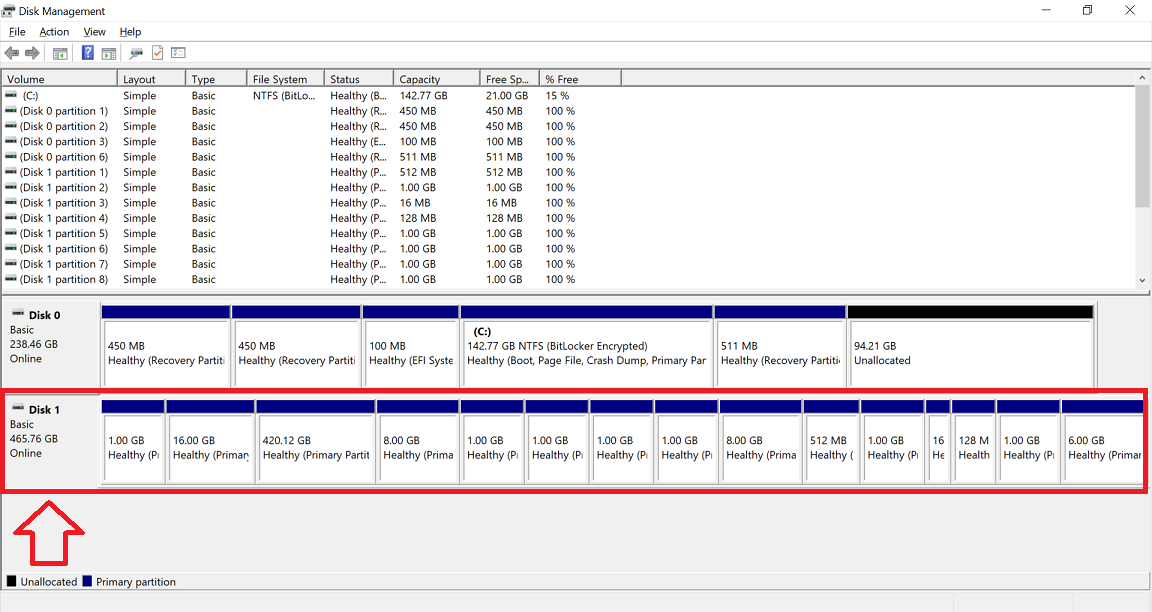
If for any reason you have deleted important data from the external hard drive then there is nothing to worry about. Recoverit Data Recovery is here for your service and rescue. The program is highly sophisticated and has a very easy-to-understand interface.
- The program supports over 1000 data and format types to choose from.
- Regardless of the reason for data loss Recoverit Data Recovery will get it back for you.
- The videos can also be recovered with a high success rate.
- The deep scan allows you to recover the data which is no possible otherwise.
- You can easily preview the files before they are recovered.
Step 1: Start the process
Launch the program once the external drive has been connected to the computer.
Step 2: Select the place to scan
Select the location where you want to recover the data from.
Step 3: Start scan
Scan the selected location to retrieve the data.
Step 4: View the files before recovering
Preview the files once they have been restored. Select the ones you want and discard others. Press Recover to completely recover your files.
Also Check: How To Stream Ps4 To Facebook
How To Make Data Recovery After Formatting A Hard Drive For Ps4
If you are a passionate gamer, you require PS4âs external drive to be active 24/7, which keeps it consistently under pressure. It is only natural that youâd often neglect to maintain it, such as checking for bad sectors, virus infection, or even any physical damage. Such kinds of mishaps may corrupt the content of the disk and erase them from its memory.
If under any circumstances the video games stored inside your external hard drive get deleted, then consider using Recoverit for Windows/Mac to retrieve all those games back. ISkysoft offers a three-step recovery process that will recover your games and allow you to play them again in no time.
Below is the appâs three-step guide to assist you through recovering data from your PS4 external disk.
Step 1 Select the Location of your PS4 Hard drive
Upon launching the Recoverit program on your PC, you are required to locate your hard drive from the âExternal Devicesâ section. Once you select it, hit the start button to commence the recovery operation.
Step 2 Let the Software Scan
You are needed to wait for a few minutes, as the size of erased video games is vast, and it will take a little longer for the application to finish its scan. Make sure you do not move the external drive during the process.
Step 3 Save your Video Games
Solution 0: Using Control Panel Administrative Tools
Recommended Reading: How To Lock Your Car In Gta 5 Online Ps4
How To Recover Data From Ps4
Sometimes, you will find the applications you need are lost during the transferring/deleted by mistake/disappeared after drive formatting. On this occasion, you must use a reliable data recovery tool to recover lost files immediately.
How to get the data back from the System Storage of PlayStation:
What Format Does Ps4 Use For External Hard Drive
It is essential to know that PS4 only allows saving data on USB 3.0 storage devices, which can vary from 256GB to 8TB. Furthermore, you should also know that PS4 does not support conventional file formats such as NTFS and HFS+. It only backs two of these file systemsâ exFAT and FAT32. But due to the limitations of FAT32, which restricts it to carry files individual files with size more than 4GB. Due to this fact, FAT32 has been relegated to support smaller storage gadgets like a USB.
ExFat, on the other hand, is the advanced version of FAT32, which is designed to resemble the light features of NTFS and carry up to 16EB of data. It can easily carry games with 40GB apiece, which makes it the best choice to be the file system of your PS4âs external drive. You can check the comparison in the table below:
| Features |
| 255 |
Don’t Miss: When Will Scuf Have Ps5 Controllers