How To Get Ps4 Out Of Safe Mode Heres What You Should Do
One of the most widespread gaming consoles PS4 indeed earned its popularity. On the other side, there is nothing perfect in this world, and lots of PS4 users complained about one specific issue that bothers them the Safe Mode.
To put it simply, Safe Mode on PS4 helps gamers to fix some problems while having gaming sessions or even when the console not turning on. But sometimes it may come up with inconveniences. One of them is the Safe Mode loop and it becomes quite a challenge for users to get out of it. This article will help you on how to get rid of the safe mode on PS4 in four ways:
- #1: Restart Your PlayStation 4
- #2:Check the Connected Cables
- #3: Rebuild Corrupt Files
- #4: Update Your PS4 System Software
Fix : Contact Playstation Customer Service
If you have already tried all the other fixes recommended in this guide and nothing seems to work to clear your safe mode loop, it might be time to seek help from authorized professionals. Your console’s problem could be a critical hardware problem such as a defective power supply or a damaged motherboard. Contact PlayStation by phone via calling or at the official website.
Perform A Factory Reset
Lastly, theres an option to reset your PS4 completely. If its stuck in the Safe Mode boot loop, you can perform a factory reset. This article tells you exactly how to do that.
This option deletes everything, including your games, progress, and profile, from your console. Upon restarting the device, sign in using your PlayStation credentials. You should be able to re-download all of your content back to your PS4 from the store.
Read Also: Is Rainbow Six Siege Crossplay Between Pc And Ps4
These Are The Methods That You Need To Follow To Fix Ps4 Safe Mode Loop
What Is Ps4 Safe Mode
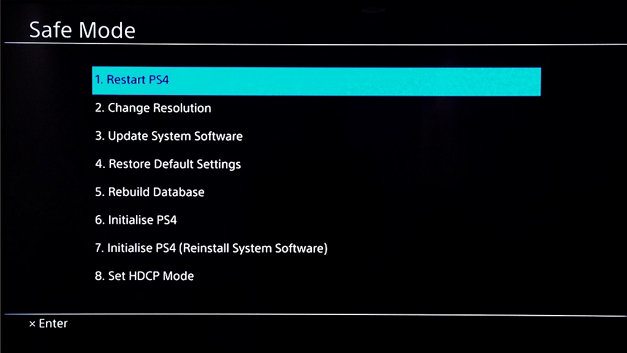
PS4 safe mode are the options that your console can undertake when there might be a problem with some of its data. This happens, for example, if you have been trying to update your system and the process fails. In this situation, instead of throwing you an error message, the console will automatically restart in safe mode so that you can try again.
Safe Mode is also used to troubleshoot your PS4 if there are any problems with its software or game files, like a corrupted update file for example. You would need to enter Safe Mode and use update system from the menu options, which would replace the corrupted file with a new one.
You might need to enter Safe Mode in order to recover your game save data if it is not available or accessible on the system anymore, and you dont want to delete anything else off of your console just yet. This way, you could copy them onto an external storage device before erasing them or reformatting the storage device.
But the problem here is when you find yourself in a situation that PS4 system is stuck in Safe Mode and the controller is not working, so youll want to get out of safe mode without using a controller.
Recommended Reading: When Was Playstation 4 Released
Completely Unplug Playstation 4
In case the first method does not work out for you and your console keeps on starting in Safe Mode, then you should try checking your cables i.e. power cables along with the HDMI connections. For a more thorough approach, we would recommend completely unplugging your PS4 and then plugging everything back in after a while. To do this, follow the instructions given down below:
How To Restart Ps4 In Safe Mode
If you face problems with the PS4 like blank screens, display issues, slow speeds, or if it fails to boot, you can try troubleshooting the issue by restarting the PS4 in Safe Mode.
- Press and Hold down the Power button for 7 seconds to restart the console in Safe Mode. Again, you should hear two beeps the first right after pressing the button and the other 7 seconds after holding the button.
- Release the Power button when you hear the second beep. Your PS4 should now boot in Safe Mode.
- Connect your Dualshock controller with a USB cable to troubleshoot the problem.
Don’t Miss: When Was Ps4 Released
Way : Check The Connected Cables
The second way on how to get PS4 out of Safe Mode is to check the connected cables if Way1 fails to work.
Failing to exit PS4 Safe Mode can be ascribed to the failing USB, power, or HDMI cable.
To check whether the case is the culprit to PS4 Safe Mode loop, you can try connecting USB/power/HDMI cables to other ports and wall sockets.
If one of the cables is broken or failing, please replace it. If not, try power cycling your game console:
- Hold the PS4 power button to completely turn off the console
- Remove the power cable when the power light stops flashing and then leave the console for 10 minutes.
- Reconnect the power cable and turn in on.
Why Is My Ps4 Stuck In Safe Mode
Normally, users wont hit upon this issue. But when your cord on PlayStation 4 is loose or the console is outdated, PS4 safe mode loop may come up. Or if some users just have no clue how to put PS4 out of safe mode, it is also natural that you cant take a PlayStation 4 out of safe mode.
Related: 4 Ways to Enter Safe Mode on Windows 10
Don’t Miss: How To Clear The Cache On Ps4
In Case Of Doubts Or Problems
In the event that the solutions that I have proposed in this guide have not solved your problem with the PS4 safe mode, I invite you to connect to the official PlayStation support page.
From this page you can write the terms in the search bar safe mode and immediately see the most useful tips to solve your problem.
Finally, you can proceed to submit a repair or replacement request for your console from the PlayStation Repair and Replace page. Just follow the assistant and get an appointment to pick up your console.
In this regard, I remind you that you may be entitled to a free replacement or repair if you have a receipt or an invoice related to a purchase not earlier than 48 months.
How To Put Your Ps4 In Safe Mode
If you want to get PS4 in safe mode, you can follow the steps below until the PS4 safe mode menu shows up.
1. If your PS4 is on, press the Power button on PS4 to turn it off if not, skip it and move to step 2.
2. Press and hold the Power button until you hear the second beep from PS4.
Normally, when you hold the Power button all the time, you can hear the first beep immediately, and then after several seconds, the second beep will be made. Once you hear the second beep, release the power button.
3. Follow the on-screen instructions to connect the PS4 controller to PS4.
4. Then hit the PS button on the console.
5. You can see the PS4 Safe Mode menu.
It means that you put PS4 in safe mode. Provided that you hope to get PS4 out of safe mode, refer to the first part How to get PS4 out of safe mode. It will be helpful.
All in all, focusing on getting PS4 out of safe mode, this post has also covered what PS4 safe mode means and how you can get your PlayStation in safe mode to fix PS4 issues. In this way, there will be no more PS4 stuck in safe mode error. And you will also have a deeper understanding of PS4 and PS4 safe mode.
More Articles:
Don’t Miss: How Many Games Can 1tb Hold
How To Start A Ps4 In Safe Mode
Note: Before booting in Safe Mode, ensure that your USB ports all work. Once you boot your PS4, you need to reconnect your controller. So if the USB ports arent working, youll need to have a physical repair done before connecting your controller again.
To exit Safe Mode, simply turn off your PS4 and turn it back on. Your PlayStation should reboot normally.
What Does Safe Mode Do
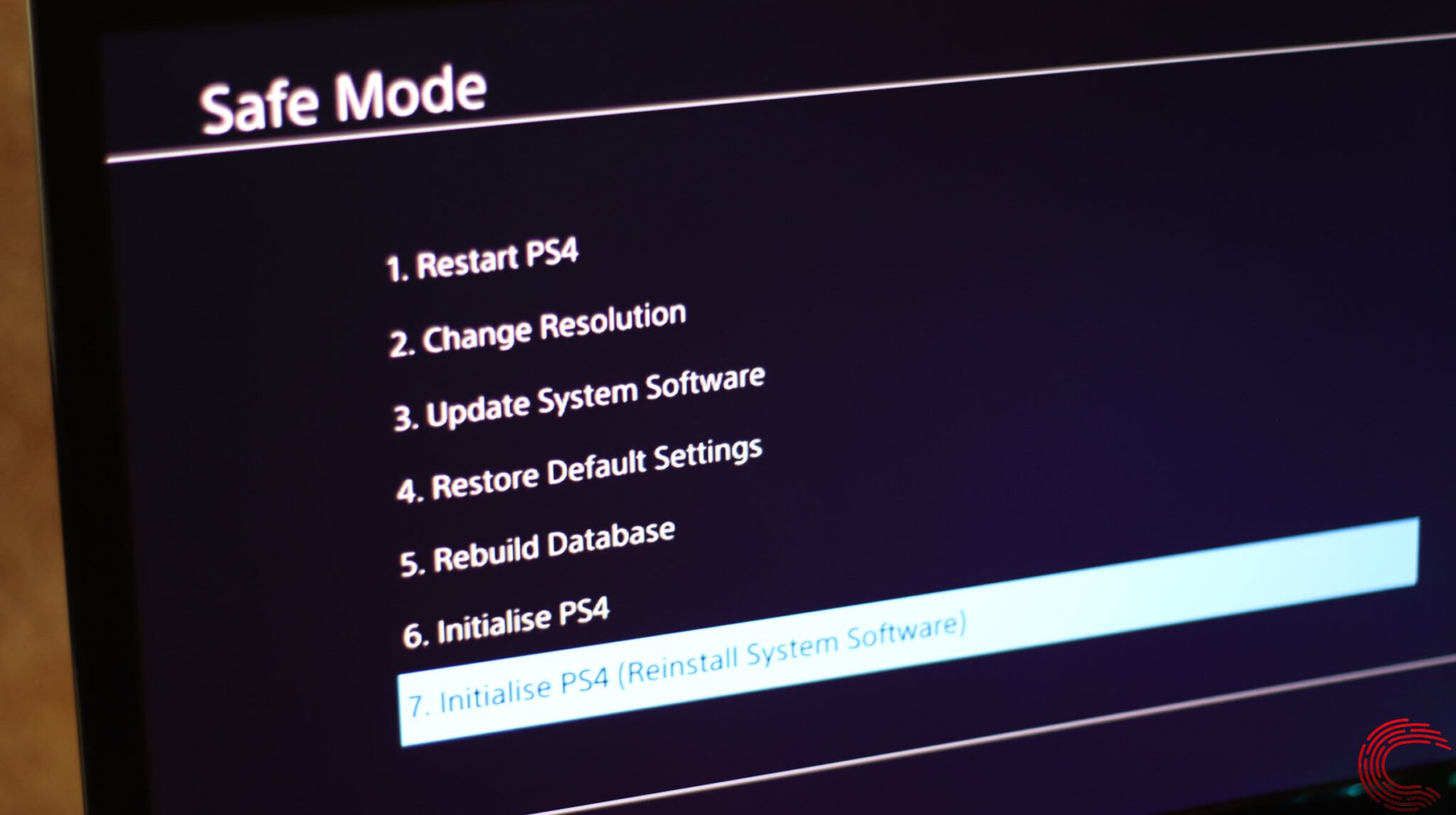
When your PS4 boots up in Safe Mode, you’ll be taken to a screen with eight options:
- Restart System is the easiest way to get out of Safe Mode. This option forces your PS4 to restart normally.
- Change Resolution switches the display resolution to 480p once the console restarts, which may help you resolve screen issues.
- Update System Software lets you update your console’s software through a direct download, a USB drive, or a disc.
- Restore Default Settings resets your console to its factory settings, without deleting games, app, or other data.
- Rebuild Database adds all your content to a new database on the system, which can resolve system feature issues, like if an app icon doesn’t disappear after you’ve deleted the app.
- Initialize PS4 resets your console to its original settings and deletes all user data and settings.
- Initialize PS4 removes your console’s firmware and deletes all user data and settings.
- Set HDCP Mode applies to images that don’t appear on 4K TVs that aren’t compatible with HDCP 2.2. This setting lets you choose HDCP 1.40 to view images that otherwise won’t appear on your TV.
Also Check: Can You Get A Mod Menu On Xbox One
What To Do When Ps4 Says Cannot Start Ps4 Cannot Access System Storage
Ps4 Stuck In Safe Mode Loop Faqs
Why Is My PS4 Stuck in Safe Mode?
There are many factors that make your PS4 stuck in safe mode, such as a failing hard drive, a malfunctioning power supply, a seriously-corrupted system software, a hardware component failure and so on. To learn more about why your PS4 is stuck in safe mode and how to fix it, please read our guide.
How do you force PS4 out of safe mode?
When your PS4 is stuck in safe mode loop, there are a few things you can do in order to force the PS4 out of safe mode, such as: turning off the PS4 then turning it on again a few a few minutes, reseating the PS4 internal hard drive, changing the power strip, disconnecting any USB peripherals, using another PS4 controller and a few other solutions you can find in our guide.
How do I get my PS4 out of safe mode without USB?
The use of USB connection in order to get the PS4 out of safe mode is critical. But if you want to get your PS4 out of safe mode without USB, you’ll need to remove the PS4 hard drive and replace it with a new one. This might work and might not. You must have a working USB connectivity in this situation.
You May Like: Xbox One Clear Cache 2017
How To Get Ps4 Out Of Safe Mode
If your PS4 is stuck on Safe Mode, you may be dealing with a Safe Mode loop that makes it difficult to resume playing.
In these cases, there are a few things you can try to get your PS4 out of Safe Mode. Most of these involve the Safe Mode menu, which appears when you first boot your console into Safe Mode.
Here are four troubleshooting methods you can use.
Why Is The Ps4 Stuck In A Safe Mode Loop
To make the PS4 enter safe mode, simply press the power off button for a few seconds. When your console starts to blink a few times, expect it to turn off the next moment.
Then, press the power button for around 5-7 seconds until you hear two consecutive beeps and your PS4 has entered the safe mode which will be displayed on the screen.
If you ever find your PlayStation 4 stuck in safe mode which you are unable to figure out how and a few reasons may have caused such trouble. A few of them are listed below for a good read:
If your PS4 enters safe mode without the power button, the above reasons might be a cause of it and can be fixable for as long as your console does not have any power-related issues.
If such an issue is identified, then it is highly recommended to get it fixed at a repair shop or the final call is to get a replacement.
Recommended Reading: How To Use Boost In Gta 5 Ps4
If You Can’t Connect Your Playstation To The Internet Use These Steps Instead
Note: Make sure you have 375 MB of free space on the USB drive of your choosing.
On the USB drive, create a folder named “PS4”. Find your USB folder by opening Documents on your computer from the Start Menu and selecting Removable Disk under Computer.
Inside that folder, create another folder named UPDATE.
Drag and drop the download file from your folder to your UPDATE folder in the USB drive.
Connect the USB drive to one of the USB ports on your PlayStation.
After you’ve completed these steps, you’ll need to leave your PlayStation 4 alone for a while so the updates can install. After it finishes installing, turn on your console and see if it still boots in safe mode. If it does, continue to the next recommendation.
Solution 9 Rebuild Damaged Files
Rebuilding the database is a time-consuming process and also depends on how much data you have stored on the PS4 system.
If none of the above methods work then the issue arises due to corrupt PS4 data.
So, from the safe mode menu, you need to choose the Rebuild damaged files option . This will create a new database for the PS4 system without damaging any previous data.
You have to wait a bit as PS4 file rebuild takes time. After the process is finished, dont forget to restart your PC.
Recommended Reading: Mod Gta V Ps4
Getting Out Of Ps4 Safe Mode Without Controller
Now, to get out of safe mode without the PS4 controller, follow these simple steps:
Thats all. Now youre supposed to able to get out of PS4 safe mode without using a controller.