Using Dmz Settings To Get Open Nat
OK, so weve explained how Open NAT or NAT Type 1 is the best for PS4 gamers, but whats the easiest way to get on this NAT Type?
The best way to do this is to implement some kind of port forwarding on the PS4, and there are several ways of doing this see our article which covers the different methods of port forwarding.
However, the easiest way of doing this is to simply place your PS4 into the DMZ section of your router, which should automatically forward all ports to your console.
We already covered the quickfire steps for doing this above; lets however go through the steps in full detail for those new to this kind of thing:
A Video Demo of How to Use DMZ For Your Games Console
Make sure you save the settings, and reboot the router to allow the settings to take effect.
Using these settings should remove all firewall filtering and place your console on NAT Type 1, fully opening it up to the internet for the best possible connection to other gamers.
This should hopefully resolve any connection and party chat issues you keep getting being stuck on NAT 1 or Strict NAT, and sometimes on NAT Type 2 as well.
Make sure you save the settings, and reboot the router to allow the settings to take effect.
What If Using Dmz Doesnt Work
Looking through the various forums on this, we did find some people who claimed to have already tried the DMZ method and found this didnt manage to get them onto Open NAT.
This is slightly strange as using DMZ should in theory open your console fully up to the internet and automatically place it on Open NAT. It is a pretty universal setting and should work in the same way across all routers.
However, here are some things to try if you find that using DMZ doesnt seem to deliver NAT Type 1 for your PS4:
- Make sure you check your NAT Type in the PS4 consoles connection settings screen and not an in game NAT Type checker, since some games will not correctly show the current NAT Type you are on even if you change it.
- If you are in some kind of unique network environment that isnt quite the same as a private residence, like a university campus or a military barracks, their networks can sometimes be configured in a certain way that it is difficult to get off NAT Type 2 or 3. Speak to your network administrator to try and sort something out.
- Contact your ISP to make sure they are not using security settings that prevent you getting off NAT Type 2 or 3. Also ask for a new router if your current one is old.
- Make sure you save all settings and reboot your router and PS4 once you configure DMZ to allow the settings to take full effect.
Fix: Ps4 Nat Type Failed
Players using the PS4 platform to indulge in games often report that they get an error message PS4 NAT Type Failed. This problem usually arises when you are unable to hear the other person in chat and discover that you do not have proper internet settings saved on your console.
This problem is very generic. We will go through the workarounds involved to solve this issue and it will only work if the problem is at our side. We will change the settings in PS4 and your router. If this doesnt work, there is nothing much you can do except contacting your ISP and telling them your scenario.
Before we move on, make sure that your network is running perfectly i.e. you are able to access the internet. You can use another device to make sure of this.
Don’t Miss: R6 Crossplay Release Date
Configure The Ps4 Network Settings Manually
newsweek.com – Photo by newsweek.com
One of the causes of the PS4 NAT type failure is the incorrect network setting in your PS4. Thats why you can check if your PS4 IP address changed or not. You can manually configure the network settings in your PS4 to make it correct.
First, you have to check your PS4 IP address through these steps:
Step 1. Go to PS4 Settings, then choose Network.
Step 2. Select View Connection Status.
Step 3. You will see the information about the network your PS4 is connecting, including the IP address.
Now were going to configure PS4 network settings by following these steps:
Step 1. On a Windows PC/laptop that connects to the same network as your PS4 does, press the Windows logo key + R at the same time on your keyboard.
Step 2. Type cmd in the Run box, and press Enter.
Copy and paste the ipconfig/all command in the Command Prompt, and press Enter.
Step 3. Note down the IP address, the default gateway, the subnet mask, and the DNS server.
Step 4. Go to PS4 Settings. Choose Network, then Set Up Internet Connection.
Step 5. Select Use WiFi if you are connecting to WiFi, or select Use a LAN Cable if you are connecting to the Ethernet.
Step 6. Select Custom, then enter the network information you just noted down.
Step 7. Select Do Not Use as for Proxy Server.
Step 8. Wait for it to update. When you see Internet settings updated, select Test Internet Connection.
Step 9. Youll see your PS4 Internet connection and know the NAT Type.
Enable Upnp For Your Router
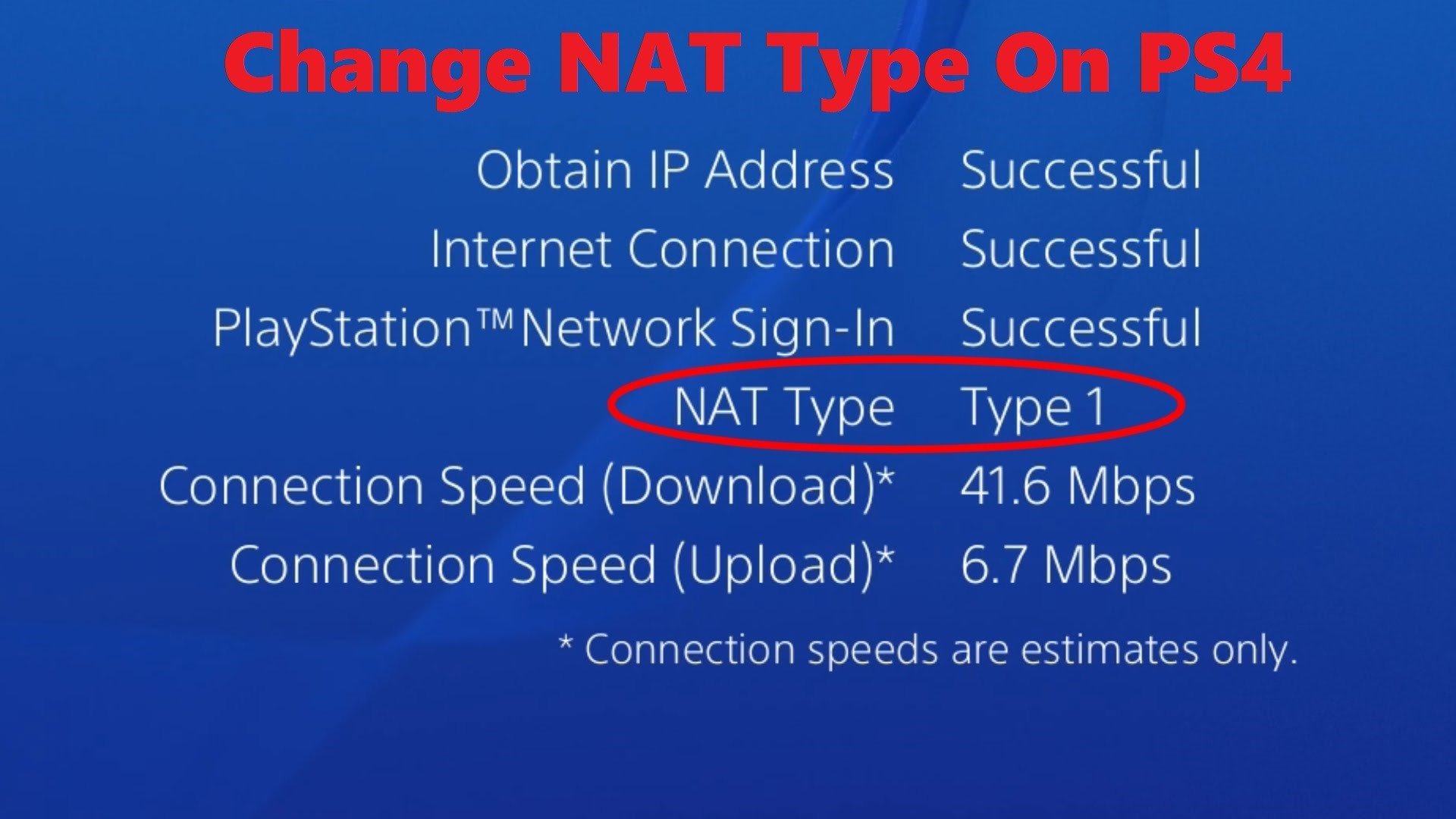
netgear.com – Photo by netgear.com
You can enable UPnP for your router in order to change your PS4 NAT type. UPnP stands for Universal Plug and Play, which allows the devices on a network to discover each other.
Simply follow the steps below to know how:
Step 1. Go and see the IP address, Username and Password on your wireless router.
Step 2. Open your browser on PC or mobile phone, then type the IP address in your browser, and press Enter.
Step 3. Type your Username and Password, then login.
Step 4. Go to Advanced, then choose Forwarding, and you will see UPnP. Turn it on.
Step 5. Click Apply/Save to save your settings.
Step 6. Reboot your router and wait for it to connect.
Step 7. Go to PS4 Settings, then choose Network, Test Internet Connection, and check if your NAT Type is on.
Don’t Miss: Rainbow Six Siege Pc And Xbox Crossplay
How To Find Your Ps4 Nat Type
Lagging, intermittent and slow connection are few of the common concerns for Playstation users when playing online video games. And when these issues are encountered, changing the PS4 NAT type is one of the effective solutions that fixes these types of problems.
If you are currently experiencing these problems and try most troubleshooting steps but still fail, you may need to determine what your NAT type is under your PS4 settings in order to make necessary changes.
Manually Set Your Ps4 Network Connection
Step 1: You may need to manually configure your PS4 network settings. To start, open the Settings menu of your PS4 and choose the Network option. On the next menu, choose View Connection Status. From there, make note of your IP Address and write it down if you need to. Youll need it for the next steps.
Ad content continues below
Step 2: On a Windows desktop or laptop, hit the Windows logo key + R and type CMD into the dialog box that opens.
Step 3: Type ipconfig/all into the Command Prompt menu. This should bring up several pieces of connection information, but what you need to write down are the IP Address, default gateway, DNS server, and subnet mask.
Step 4: Go back to your PS4 and open Settings. From there, navigate to Network and Set Up Internet Connection.
Step 5: Choose the type of internet connection that youre using .
Step 6: Select Custom on the following menu. You will then be prompted to enter all of the network information you got from your PC.
Step 7: Choose Do Not Use as your Proxy Server setting. Youll then need to wait for your selections to process. Once that happens, be sure to choose the Test Internet Connection option to make sure that youre properly connected to the internet.
Recommended Reading: Is Rainbow Six Siege Crossplay Pc Ps4
Turn On Universal Plug And Play On The Router
You can enable Universal Plug and Play for your router, which allows network devices to discover each other over the Internet and set up functional network services.
So, if you encounter a PS4 NAT Type Failed problem and cant communicate with other people over the network while playing, you can do the following steps to enable UPnP.
How To Setup A Static Ip Address In Your Ps4
If you have a router that does not allow you to manually assign internal IP addresses, follow these instructions to set up a static IP address in your PlayStation 4 console:
1. Find out what IP address, subnet mask, gateway, and DNS settings your PS4 console is currently using. To find this info:
- In the PS4 main menu, select Settings
- Select Network
- Select View Connection Status
- Write down your IP address, subnet mask, default gateway, primary DNS and secondary DNS settings. You will need to enter these numbers into your console later.
2. Next, login to your router .
- To access your router, type your router’s IP address into your browser. You should be able to find your router’s IP address in the list of settings that you wrote down for step 1 of this guide. Your router is listed as your Default Gateway.
- For help logging-in to your router visit our .
- Find the DHCP range your router uses. The DHCP range is the group of numbers that your router uses to assign internal IP addresses to devices on your network.
Here is a screenshot of a Linksys router. The DHCP range is circled in red.
3. You will need to pick a number between 2 and 254 that is outside of your router’s DHCP range to assign to your PS4.
In the example above, this Linksys router uses the range 100-149 to assign IP addresses to devices on the internal network. I chose to assign my PS4 to 31. The IP address that I assigned to my PS4 is 192.168.0.31. Here are a few more examples for you:
To open the Command Prompt:
Recommended Reading: How To Deactivate Primary Ps4
Have A Look At The Different Types Of Network Address Translation
Network Address Translation procedure has the ability to translate a public IP address to a private IP address. ISP can focus on several hundred clients at the same time by using this mechanism. Additionally, the public address can be replaced by the private address if we want to change the port number. Here is an overview of the three different types of NAT.
Type 1: This system is connected to the internet directly and it can also connect other PS4 systems very easily.
Type 2: We can connect this system to the router and this is not at all a difficult task for us.
Type 3: We do not need any established DMZ setup or open ports if we want to connect the system through the router. But sometimes we may face some major problems with the network connection or voice chat.
You may receive PS4 NAT Type Failed error due to incorrect network settings or corrupted network firewall. But the problem can be efficiently resolved by changing the type of NAT. Here are some excellent troubleshooting techniques to fix this issue if you are unable to change the type of NAT on your own. Try out the steps carefully.
How To Change The Nat Type On Your Ps4
If youre experiencing unusual lag and disconnections while playing PS4 online with your friends, the problem may not be with your internet provider, especially if your other internet activities seem unaffected.
Instead, this is usually a problem with a NAT type thats wrongly set. Since a NAT type is a security measure, it can sometimes become overprotective of your network and dismiss all connections coming from the outside.
This article will explain what a NAT type is, how it affects your PS4 connection, and how to change it using your router.
Don’t Miss: How To Edit Faster In Fortnite Ps4
Ps4 Port Forwarding Solved
Static IP Address For PS4
In order for us to understand PS4 port forwarding, first of all, we shall learn about what are static and dynamic IP. The static internal IP address that is permanently assigned. The internal IP address of your router is static. This is why it is often recommended to set up a static IP address in conjunction with other connectivity troubleshooting steps. The first thing that you will need to do is set a Static IP on your PS4.
- First of all, power on your PS4
- Then go to Settings on your PS4 and locate Network.
- You will have to choose the view connection status option.
Here you will find a list of network details. A pop-up window will appear that will show you your IP address, DNS, Default Gateway, and subnet mask. Please write down all of the numbers you see here. You will need them later.
-MTU: automatic
-Proxy Server: Do Not Use
- Now, you can test your internet connection.
This is how you set a Static IP on your PS4 console which is very crucial to port forward PS4.
Which Are The Nat Types
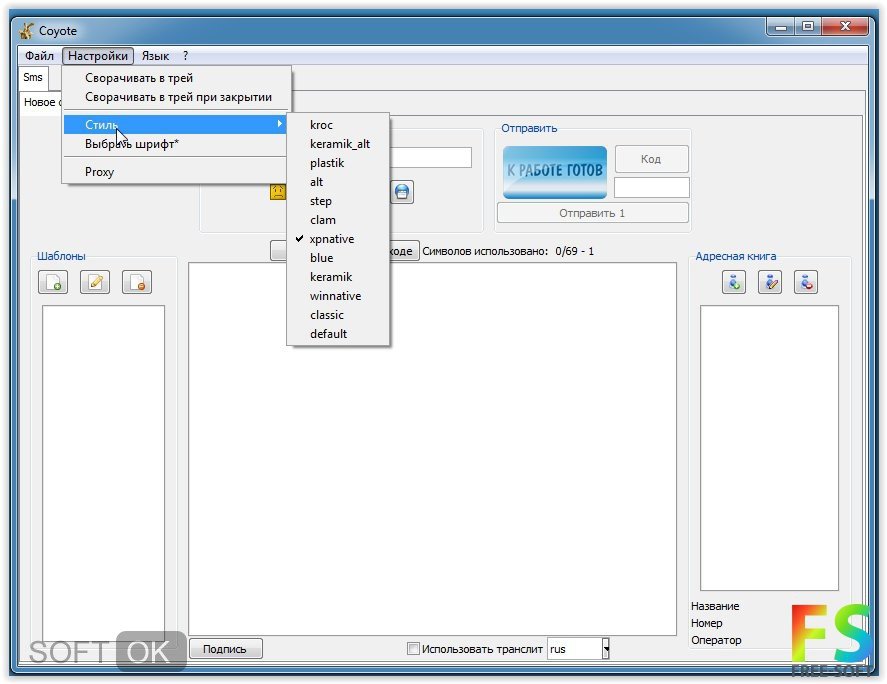
The NAT type is a concept created specifically for the gaming consoles to define the limitation level applied to the connection between your console and an external host or public network. To view the NAT types on a Sony PlayStation 5 you need to go to the main menu, select Settings, Network and under the View Connection Status, click on Test Internet Connection to see the current NAT type. It can be:
- NAT Type 1: also known as Open NAT, it indicates that the PS5 or PS4 is fully open to the outbound and inbound traffic, so it has the least chance to experience any disconnects in this mode .
- NAT Type 2: known as Moderate NAT, it correctly points the inbound traffic to the console, so it poses minimal security risks .
- NAT Type 3: this is the Strict NAT which may not accept the incoming traffic properly, so it can cause problems with some games .
To view the NAT type on a Microsoft XBox , you need to go to Settings, General, Network settings and, under Current Network Status , you should be able to see the NAT Type which can be:
Besides these NAT Types, you may sometimes notice that your gaming console will say that it detectedDouble NAT. This happens when both the router and the modem act as DHCP server and to fix the Double NAT issue, all you need to do is to make sure that the router is the only DHCP server, while the modem is put in bridge mode .
Also Check: Playstation 5 Roblox
If Youre Wondering How To Change Nat Type On Ps4 And Which Nat Type To Choose Look No Further
Sometimes youll be about to jump into a game with friends when all of a sudden your PS4 starts complaining about your NAT type for no reason.
Thats why you might want to know how to change your NAT type on PS4 because its damn annoying when you just wanted to play some more Risk of Rain 2 damn it.
Its worth noting that if youre having the NAT Type Failed Error, that your best bet is to restart your PS4 rather than try anything more complicated first. Its always a good idea to see if the easy fix works first, just to save yourself some time.
If thats not your issue though, weve got how to change your NAT type on PS4 right here.
Solve Strict Nat Issues; Change Nat Type On Ps4 To Open Or Moderate With Connectify Hotspot
Are you having NAT type issues with your PS4? No worries, we’ve got the solution!
Using your PlayStation 4 to play games online is one of the most popular ways to relax nowadays. Being faced to human opponents certainly beats playing against the computer.
Unfortunately, when it comes to being able to connect to the Internet on your console, things are not so simple. If you’re a student, you know this much too well – usually campus WiFi networks don’t allow connections from game consoles. Sometimes it’s the router or other networking equipment you’re using that’s causing the issue. It basically resumes down to network address translation settings.
Read below to see how you can change NAT type on your PS4 using the Connectify Hotspot app.
You May Like: How To Turn On Cheats Sims 4 Ps4
Reconfigure Your Playstations 4 Network Settings
Get information about your PS4 network
Use the information gathered from Command Prompt on your PS4