How To Use An External Hard Drive With The Playstation 4
PS4 firmware 4.50 allows you to use an external drive to install applications. We show you how to use an external hard drive with the PlayStation 4 and the best external hard drives to use with it.
PlayStation 4 users have wanted the ability to install games and applications on an external hard drive since the system came out. Well, three years later it’s finally happening with the release of system software 4.50. It’s not very hard to use an external hard drive with your PlayStation 4, but we’ll take you through the steps, and even go over which hard drives are the best to use with your PlayStation 4, in the article below.
How To Use An External Hdd On Ps5
If you’ve already got an external HDD that you use on your PS4 or PS4 Pro, then you can simply connect it to your PS5 and continue using it. Do keep in mind that you’ll need to ensure you’re using the same PlayStation Network account to continue playing your games, as your licenses are tied to your PSN username. Be sure to connect your external HDD to one of the two USB ports on the back of your console, as these are high-speed connections.
If you’re using a new external HDD, then you’ll have to format it for use on PS5. All you need to do is connect it to your console then go to Settings> Storage> Extended Storage> Format As Extended Storage. This will take a few moments, but you should be prompted at the end of the process that your external HDD is available to use. Be sure to enable the Always Install PS4 Games to Extended Storage option if you want to automatically install all PS4 software to your external HDD.
If you already have PS4 games installed to your PS5’s SSD, then select Console Storage> Games and Apps> Items You Can Move. Select the games you want to transfer to your external HDD and confirm using the Move button. Once you have games installed on your external HDD, they’ll be denoted by a cylinder symbol. You’ll also find them in the Extended Storage section of your Game Library.
Best External Storage For Ps4
There’s always space for more games.
Despite the introduction of the PlayStation 5, many gamers worldwide still use the PlayStation 4, and it will probably be around for a while longer. Since its introduction in 2013, Sony has sold over 110 million PS4 units and even managed 500,000 sales in 2021.
While the PS4 remains popular, theres no denying that its limited storage space can be inconvenient for users. The largest storage capacity of a PS4 is a single terabyte, which equates to around 870GB of usable space.
With modern games and media files constantly increasing in size, its easy to fill up the meager space afforded by the PS4. Users looking to upgrade their storage to fit more games can attach an external drive. External storage drives come in many speeds and sizes to suit different requirements and budgets to allow users more space for their data.
External storage drives are the best options to expand the PS4s capacity, but they need to meet certain requirements. External storage devices must have a minimum capacity of 250GB and a maximum capacity of 8TB to be compatible with the PS4.
Here are the best external storage drives for the PS4.
Recommended Reading: How To Install Mod Menu Gta 5 Ps4
Western Digital 2tb My Passport Ssd
Western Digitals 2TB My Passport SSD offers a balance of speed and storage capacity. Its 2TB of space is double the PS4s internal drive capacity, and it has enough room for numerous games and media files. Since its an SSD drive, the 2TB My Passport is also much faster than conventional hard drives, with read speeds of up to 1,080MB/s and write speeds of 1,000MB/s.
Compared to most external storage devices, the 2TB My Passport comes in multiple colors and is shock and vibration resistant. Users can choose between a range of options, including black, blue, silver, red, and gold. The 2TB My Passport doesnt have a plastic exterior like most rivals and instead has a metal housing, making it resistant to drops from around 6.5 feet.
While the 2TB My Passport isnt cheap, there are far pricier options out there providing the same performance. Its a worthwhile option for users looking for fast speeds and high storage capacity in a sturdy package.
A Ps4 External Hard Drive Is Very Easy To Set Up
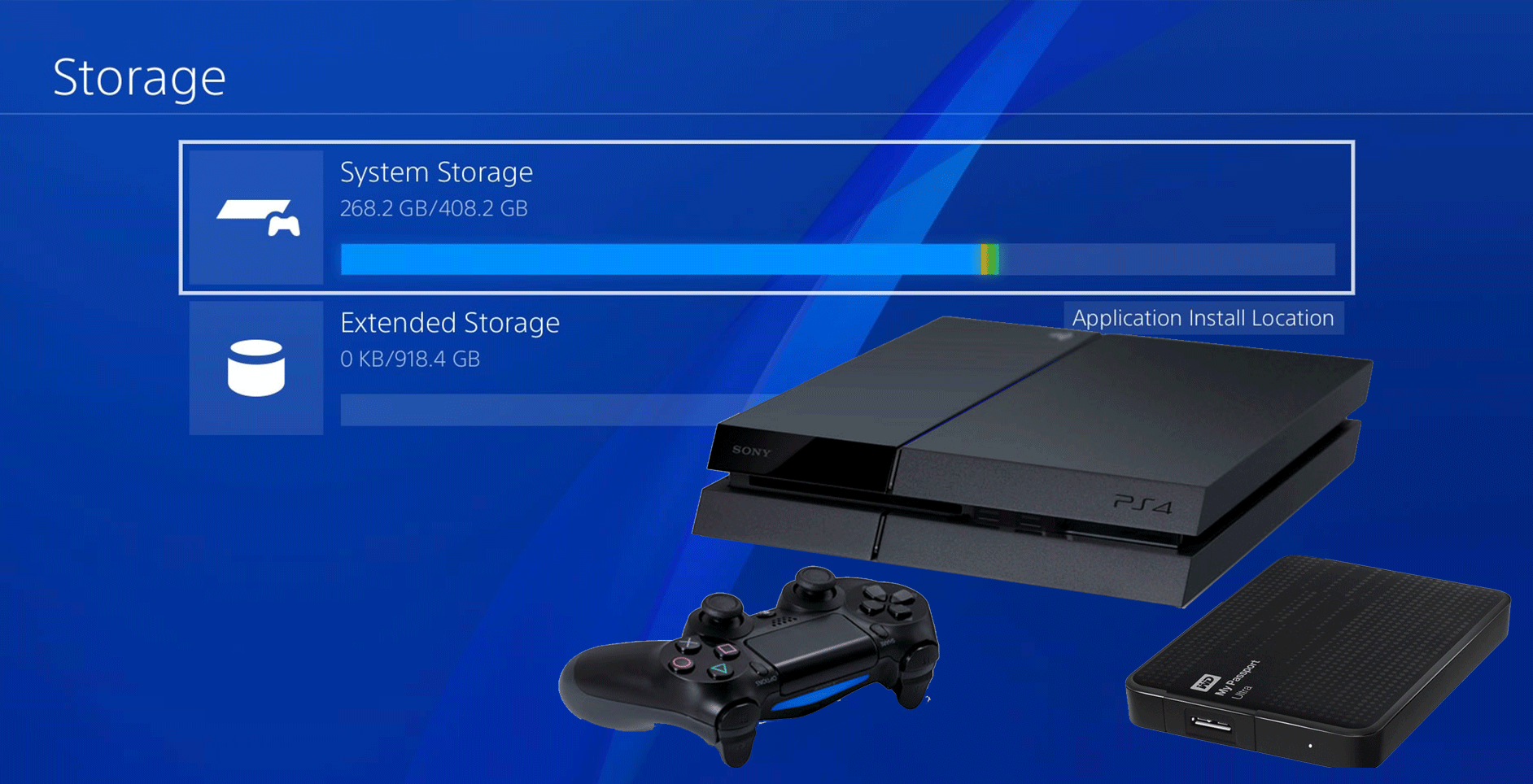
Unlike with an internal PS4 hard drive, it’s very quick and easy for you to set up an external hard drive for your PS4.
There’s minimal hassle and you’ll be ready to use your new hard drive within a few minutes. What’s best is that you don’t have to open up your PS4 or worry about getting the right dimensions for your hard drive.
All you need is an external hard drive between 250GB to 8TB that uses USB 3.0 or higher and a USB-A connection.
Recommended Reading: Can You Do Split Screen On Fortnite
Way : Format Ps4 External Hard Drive Via Minitool Partition Wizard
MiniTool Partition Wizard is a multifunctional tool which can help you manage partitions easily and safely, including formatting disk quickly.
Please follow the steps below to format best external hard drive for PS4 via MiniTool Partition Wizard.
Step 1: Plug the new external hard dive into a computer at first.
Step 2: Download MiniTool Partition Wizard Free by clicking the offered button and launch it to get its main interface.
Note:
Step 3: Right-click the partition on the external hard drive you want to format and click Format. Or select the partition on the external hard drive and then choose Format Partition from the left panel directly.
Step 4: Select FAT32 as the file system of the partition on the external hard drive and click OK to confirm these changes.
Step 5: Click Apply after going back the main interface of MiniTool Partition Wizard Free to execute all changes.
Format Your External Hdd
Most storage devices will be a specific format out-of-the-box . To prepare it for use with your PS4 youll need to format it to a special type to ensure it will work:
- Go to the Settings menu from your PS4 home screen.
- Scroll down to the Devices menu.
- Choose USB Storage Devices.
- Select your external HDD, then choose Format as extended storage.
Youll see a number of warnings that formatting your device will remove any previously installed data, so before you hit OK, make sure that theres nothing stored on the device that you dont want to lose.
Its also important to note that once youve formatted your external HDD to this specific PS4 format, you can only use it for PS4 games and apps you wont be able to store screenshots and video clips, saved data, Themes or any other types of media, documents, pictures on it, without re-formatting to its original state.
Once formatting is complete, youll see a message confirming that its been successful and a small green light will appear next to the devices name, letting you know its activated as the main storage location.
Read Also: How To Link Ps4 To Ea Account
Toshiba Canvio Basics 30 1 Tb
Toshibas Canvio Basics 3.0 1 TB is an ideal choice for users looking to stretch their budget. Its low, one terabyte capacity is smaller than any of the drives mentioned on this list, but it still equals the storage capacity of the PS4. While the storage capacity isnt the most impressive, its still enough to store multiple games and many media files.
Considering its low price, its no surprise that the Canvio Basics 3.0 has a simple design. Its just a black rectangle with a logo, and unlike the other drives on this list, no effort was made to give it any unique styling elements. However, its whats on the inside that counts, and in this case, its a 2.5-inch drive with speeds of up to 625MB/s.
The Canvio Basics 3.0 doesnt waste time with looks or unnecessary features. Its designed to provide as much storage as possible for the lowest price, and it succeeds in that regard.
This article includes affiliate links, which may provide small compensation to Dot Esports.
Moving Games And Apps Onto Your External Hdd Device
If you want to organise the games and apps that are currently installed on your PS4 internal storage, you can easily move them over to the external storage device:
- Go to the Settings menu from your PS4 home screen.
- Scroll down to the Storage.
- Select System Storage, then Applications.
- Press the Options button, then choose Move to Extended Storage.
- Choose which games and apps you want to move by ticking the boxes that appear next to their names. You can select as many as you like, providing your external HDD has enough free space to store them.
- Select Move then hit OK to begin the transfer.
Read Also: Gta 5 How To Use Shunt Boost
How To Properly Disconnect The External Drive
If you dont disconnect your external drive properly, you could experience data loss or corruption. To disconnect, go to Settings, then Devices and click on USB Storage Device. There should be an option called Stop Using This Extended Storage, that you can press, and it will disconnect the external hard drive.
If you dont shut down the system correctly, you might get a message saying that the hard drive needs repairing. It should only take a few minutes for the drive to repair itself, and you shouldnt experience any data loss, but its best to try and shut it down properly.
The Pros And Cons Of Using A Ps4 External Hard Drive
Having extra storage for your PS4 is undoubtedly a convenience, but is a PS4 external hard drive the ideal solution?
Your PS4 is a great games console, but its base hard drive might not satisfy your requirements. Meager storage space, slow load times, and frequent crashes might be plague your console. If you’re experiencing any of these, or other problems, then it could be time for you to upgrade your PS4 hard drive.
If you’re thinking of getting an external PS4 hard drive, here are the pros and cons to help inform your decision.
Read Also: How To Use A Ps4 Controller On Project 64
Why Should I Purchase An 8tb Hdd
According to PlayStation Support, “You can use only one device for extended storage at a time. Even if you have connected two devices that are formatted for use as extended storage, only one can be active as extended storage.”
What this means is the PS4, unfortunately, doesn’t support the use of multiple external hard drives simultaneously. Since it’s not ideal to swap between multiple hard drives unless you need to, it’s best to pick up the largest drive possible. You are already going to be spending close to $100 if you shell out for a 4TB external HDD. For just a little more, you can pick up an 8TB so you won’t need to worry about losing money on several purchases.
At this point, if you find that 8TB is still not enough space for your games, you can use more than one external hard drive and flip between them.
How To Install Games On Ps4 From Usb

Since then, you can store the downloaded applications and add-ons to the external storage so as to speed up PS4 speed and improve its performance.
Also Check: How To Use Ps4 Controller For Dolphin
Backup Storage Vs Extended Storage
The purposes for which you can use an external hard drive on PS4 may confuse some users not knowing which route to follow in this regard. In fact, both are an appealing choice, but, unfortunately, you cannot use the same external hard drive for both purposes simultaneously. You need to determine your needs and decide which purpose to go for.
To make it easier for you, we have conducted a comparison table between the two options, so as to get the picture clearer in your mind that eventually helps making the right decision.
Unfortunately, you cant get all the advantages in one solution. Thats why we keep telling PS4 fanboys that if they dont need more than 2tb of storage capacity, they better upgrade PS4 internal HDD and use an external HDD as a backup solution.
Or you can read this article and see more options to expand PS4 storage and pick the one that suits you best.
How To Move Applications To The External Hard Drive
you now have added the external HDD to your PS4, and you may want to move the installed applications to the external storage to clear more space for your system storage. Its pretty easy! Check it out:
1) Go to PS4 Settings> Storage.
2) Select the storage where those applications are currently located in, generally the System Storage, and select Applications.
3) Press the OPTIONSbutton and select Move to Extended Storage.
4) Select the applications you want to move, or select Select All to select all the applications by one click.
5) Select Move.
6) Select OK to confirm.
Then you can check those applications in the external storage now, and spare more space for your system storage.
Read Also: Minecraft How Many Bookshelves For Max Enchantment
How To Connect An External Hard Drive On Your Ps4
Since 2017, PlayStation has allowed using an Extended Storage Device for more storage. If you dont have enough space in your PS4 system storage, say goodbye to the 500 GB internal driver in the PS4 or the 1 TB driver in the PS4 Pro, and connect an external hard drive for your PS4.
You can now add an external hard drive of 250 GB minimum and 8 TB maximum to your PS4, which allows you to install as many applications and add-ons as you want.
How Do I Play Ps4 Games From External Hard Drive On Ps5
Given the ‘Plug and Play’ feature of a modern HDD, connecting your PS4’s external hard drive to the PS5 via its USB port at the back of the console will allow you to immediately play the PS4 games stored on the device.
You can also download any owned PS4 games direct to the HDD through the PS5.
The next-gen console also includes a feature to automatically install any PS4 games to the HDD. This ensures the PS5’s internal 825 GB SSD can remain available for next-gen games that require the SSD to run.
To enable this feature, simply go to the PS5’s settings and select Storage. Here, scroll down to Extended Storage and click on the option ‘Install PS4 Games to USB Extended Storage’.
You May Like: How To Use Ps3 Controller On Project 64
Seagate Firecuda Gaming Ssd 2tb
Users looking for the fastest speeds possible might consider the Seagate Firecuda Gaming SSD 2TB. It has the same 2TB capacity as the My Passport, but its compatible with the latest USB 3.2 Gen 2×2 ports. While these high-speed ports arent widely used right now, they provide a glimpse into a future with transfer speeds of up to 20Gbps. The Firecuda may be capable of high speeds but can only reach around 625MB/s on the PS4 because of the older ports.
Although the Firecuda outmatches the My Passport in performance, it cant compete when it comes to design. It only comes in black and forgoes rounded edges in favor of straight lines. Users should also treat it with care because it isnt impact resistant.
The main reason to grab the Firecuda is for its speed. This storage drive keeps up with the newest technology and offers users a degree of future-proofing, but its an expensive investment. Those wanting the latest tech will be happy with its performance, but most users are better off with other options on this list.
Way : Format Ps4 External Hard Drive Via Cmd
Ypou can alos use Command Prompt built in Windows to format a hard disk, but this way is not so convinient as the two former ways as you need to type some commands.
Step 1: Connect the external hard drive for PlayStation 4 with Windows computer in advance.
Step 2: Press Windows and R on keyboard simultaneously to access the Run window.
Step 3: Input cmd and click OK to get a black pop-up window.
Step 4: Input diskpart in the black pop-up window in the black window and click Enteron keyboard. And click Yes.
Step 5: Then you shhould input the following commands and click Enter on keyboard after each inputing.
- select disk #
- list partition
- select partition #
- format fs=fat32
Step 6: After inputinga all mentioned commands, you should wait for some seconds until the external hard drive has been formatted to FAT32.
It is extremely possible that the second and third way fail to format external hard drive for PS4, because you can’t format a partition with FAT32 file system in Windows unless you employ third-party software, like MiniTool Partition Wizard. Therefore, the first way is the best choice when you plan to format one external hard drive for PS4.
Have you get a formatted FAT32 PlayStation 4 external hard drive successfully by following the above ways? If the two answers are both Yes, you can connect the hard drive with their PS4 right now.
Don’t Miss: How To Make A Microsoft Account On Ps4