Solution : Forwarding Ports For Your Network
Port forwarding is the act of redirecting a communication request from one address and port number combination to another while the packets are traversing a network gateway such as a router. This technique is extensively used to make services on a host which is on a protected network available to hosts present on the other side of the gateway.
Sony has already listed a number of ports for you to forward. We can try doing that and see if this fixes the problem.
80, 443, 3478, 3479, 3480
What Is Ps4 Nat Type
NAT stands for Network Address Translation, which represents the ability to translate a public IP address to a private IP address, and vice versa. In PS4 games, it tells the ease or difficulty of connecting to other PS4 systems, especially when you are using the communication features, like the party chat.
There are 3 types of NAT in your PS4:;
Type 1 : The system is directly connected to the Internet , and you should have no problems connecting to other PS4 systems.
Type 2 : The system is connected through a router properly, and generally you wont have problems.
Type 3 : The system is connected through a router without open ports or DMZ setup, and you may have problems related with the connection or voice chat.
The NAT type failed normally because of the network issues, such as the incorrect network settings or the network firewall problems. Changing NAT Type can be an effective method to improve your PS4 network status. At present, you cant manage the NAT type status directly by your PS4 settings, and you need to change the NAT type by the router settings.
Manually Configuring Ps4 Network Settings
Incorrect network settings can cause a PS4 NAT Type Failed error. So check if the IP address of your PS4 has changed. If it has, you can manually adjust the network settings to fix it in your PS4.
Recommended Reading: Can You Share Playstation Plus
Fix 6 Using Ethernet Cable
Connecting with the Ethernet cable is the most secure way to connect your PS4 console with the router. As Ethernet cable nullifies any type of weak signal issueses and gives the perfect connection through the router.
Undoubtedly, in the wireless connection, you can avoid the headache of wires connections going in or out of the PS4 console. But it has security glitches also. Thus you need to try some other alternate way of connection like:
- Disconnect the PS4 console from your wireless network.
- After that, you need to connect the PS4 with the router having the Ethernet cable.
- Keeping your Ethernet cable inserted, you need to connect your PS4 console with the routers wireless network.
- Check whether the PS4 system is well connected or not. Once the connection is set up remove the Ethernet cable.
- Now once again check whether you are still getting PS4 NAT Type failed error.
Ps4 Nat Type Failed Solved
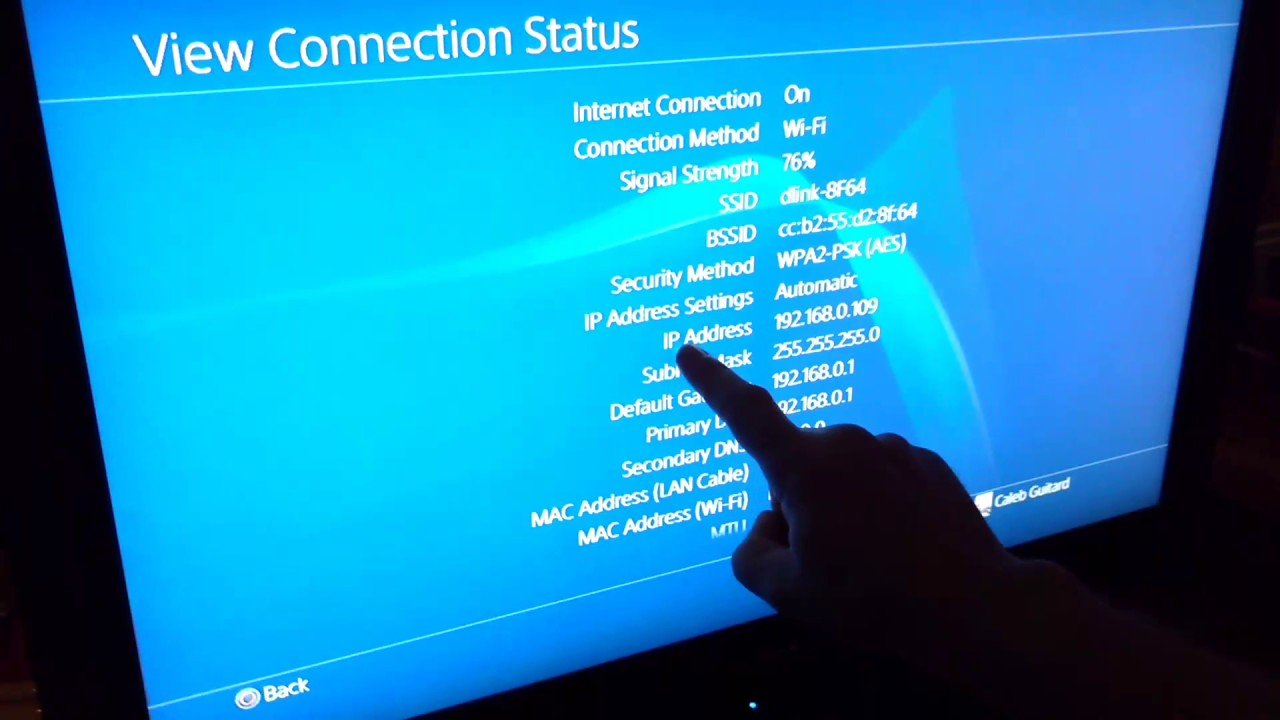
Are you frustrated while you are in the middle of any game and suddenly your internet connection drops off? It may make you scream and hammer your console when this sort of thing happens. Well, Failed Internet Connection may be due to several major factors in your Ps4 console but The most common Know Issue we are going to discuss and solve is about PS4 Nat Type Failed 2020 Error.
Ps4 Nat Type Error is so common nowadays that it is ridiculous that Sony is not looking into this problem. I had to wait for almost a week before I could even connect my Playstation console to the Internet due to the Nat Type problem in the Ps4 console.
Ps4 NAT type failed normally because of the network communication issues, that exist in the system and the router. These issues can be from unopen ports to network Firewalls. Making sure that you are using a Correct Nat type will ensure that you get the Best Gaming Experience. ;At present, you cant manage the NAT type status directly by your PS4 settings you can only do Nat type Test, and you need to;change the NAT type From the router settings.
NAT type issues mostly affect the Ps4, Xbox, and PC; Gamers resulting in their poor gaming experience. So today we are going to give you 100% Fix For Ps4 Nat Type Failed Issue.
Recommended Reading: How To Use Beats As A Mic On Ps4
How To Resolve The Nat Type Failed Ps4 Error With Ease
Are you facing the error NAT type failed PS4 while playing PS4 games? When you play PS4 games, you may face issues while chatting with other games online in your party chat. On testing your internet connection, you will come across the NAT type failed PS4 error. No worries as there are various solutions to fix this PS4 NAT Type issue.
Here, we will introduce four different methods to resolve this annoying issue. Try them out one by one until you get this issue resolved. There is no need to go through all of them. However, before you begin, make sure that your network is working properly, including all the cables, modem, and router. Examine the network connection on other devices to check if it is working or not.
To Forwarding Your Ps4 Ports:
1) First Of All, you need to Find your Router Ip addresses, Username, and Password.
2) Open Your Favourite Browser And Type In the Ip Address of your router. Here is a Link On How to Get IP Address Of your router connection.
3) Type your Username and Password in the field. Usually, admin/admin, admin/pass, admin/admit are default value for Username and Password respectively.
4) Navigate to the Ports section to forward your Ps4 Ports. Usually, they are Named as ports forwarding,;Virtual Server,;Applications.
5);Add the custom forwarding ports. You can try the following ports recommended by Sony:
80, 443, 3478, 3479, 3480
- 3658
6);Apply/Save;your changes.
7) Go to PS4;Settings;>;Network;>;Test Internet Connection, and check your;NAT Type.
8) If you still Get Nat Type 3 Try Restarting Your Router Multiple Times and check gain.
Don’t Miss: How To Use A Ps4 Controller On Dolphin
Reboot Your Playstation 4
When you have completed all the above steps, you need to reboot your PS4 console and check whether your NAT type has changed. Sony has provided instructions that you are required to follow in order to identify your NAT type.
The next thing would be to restart the Call of Duty, Black Ops 4 to ensure that you are able to play seamlessly without any connection issues.
Solution : Fix Nat Type Failed Ps4 By Forwarding Port For The Ps4 Network
Forwarding ports is also known as ports mapping. This redirects the request of communication from one port number and address to another. Meanwhile, packets traverse a network gateway like a router. So, users can enhance network performance by port mapping.
Before you begin, ensure that your ISP does not feature the Carrier-Grade-NAT. If it does, then you might fail to configure. Also, you need to select NAT Type 3.
Steps to fix the NAT type failed PS4 error by forwarding the port:
1: Note down your username, password, and IP address from the router.
2: Open any browser on your phone or PC and enter your IP address there. Hit Enter.
3: Enter the username and password for logging in.
4: Navigate to the section Forward Ports. This section can be named differently depending on your router, such as Ports Forwarding, Applications, or Virtual Server
5: Now, add your custom forwarding ports. Users can try the ports listed here, which are suggested by Sony. These include:
80 , 3478 , 443 , 3480 , and 3479
Note: You have to give a name and also assign the IP address of your PS4 to every port.
6: Tap on Save or Apply for saving your changes.
7: Visit PS4 Settings and go to Network. Next, select Test Internet Connection for checking your NAT Type. Lastly, see if the error NAT type failed PS4 has been fixed successfully or not.
Parental Control, Tracking, and Remote Surveillance
Track locations, messages, calls, and apps. Do it remotely and 100% discreetly.
Also Check: Resetting Ps2 Password
How To Find Ip Address On Mobile Device
You can also use mobile to Find the IP address of your router. Simply follow these instructions:
- Go to Settings on your mobile device.
- Then head to About phone section.
- Now search for status option and tab on it.
- Now you will see IP address in there.
After Your Get All the Required Information Head Over To your Ps4 consoled to assign these values.
1) Go to PS4 Settings;>;Network;>;Set Up Internet Connection.
2) Select Use WiFi;if you are connecting to WiFi, or select;Use a LAN Cable;if you are connecting to the Ethernet.
3) Select;Custom, then;enter the network information;you just noted down.
4) Select Do Not Use;as for;Proxy Server.
5) Wait for it to update. When you see Internet settings updated, select;Test Internet Connection.
6) Youll see your PS4 Internet connection and know the NAT Type.
How To Change Your Nat Type On Ps4
David Carcasole / August 4, 2021
How To Change Your NAT Type On PS4 If youre having connection issues with your PS4 when you shouldnt be, then chances are you may only need to make a small fix like changing your NAT type to make all your problems go away, and this guide will show you exactly how to do that.
Also Check: How To Connect Ps4 Controller To Iphone
Fix Nat Type Errors On Ps4 Using Speedify Fast Bonding Vpn With Connectify Hotspot
The simplest way to bypass any ISP restrictions regarding NAT is to use a fast bonding VPN such as;Speedify. A;VPN;makes it impossible for the Internet service provider to see what your traffic is about and impose port restrictions. All VPN traffic goes through predefined ports that are open.
So, getting back to fixing NAT type errors on your PS4 if youre on a strict NAT type 3 network, here are the steps you should take:
Now that youre all set, forget about NAT type error issues on PS4. Enjoy your online gaming with Connectify Hotspot and Speedify, if thats the case. Its that easy to fix NAT type errors on your PS4!
What Is Nat And What Are Its Types
![[Solved] How to Fix PS4 NAT Type Failed Error [Solved] How to Fix PS4 NAT Type Failed Error](https://www.psproworld.com/wp-content/uploads/solved-how-to-fix-ps4-nat-type-failed-error-validedge.jpeg)
Well, before moving towards the solution part, you must know about NAT and its types because this information will let you know, which settings you should keep on your router and PS4 to resolve an issue.
NAT is termed as Network Address Translation whose prime role is to translate Public IP address to a Private IP address. It protects the Public IP address and also conceals the internal IP address. By using this mechanism, your ISPs map one single IP to several clients simultaneously with a distinct port number. This process takes place in the form of packets. When a packet is incoming the public IP is translated into a private IP and accordingly the port numbers get changed. To do this conversion go to a NAT address table is present at NAT device. The routers at your home will follow the same process. There is a total of three types of NAT present, which are as under:
Read Also: How To Connect Ps4 Controller To Dolphin
Activate Universal Pnp On The Router
UPnP, meaning Universal Plug n Play, lets your device discover the router for connecting to the Internet. Enabling UPnP helps improve connectivity when a game is played, or a friend chats with.
- Log into your router. To log in, you must input the IP address for the router, which is also written on the rear or in the box. The IP should appear like 192.168.1.1 or 192.168.8.1 and so forth. Please enter the details needed and get access to them.
- Go to the UPnP menu and activate the service. Each router has its own settings layout, so you have to seek them or refer to the manual for location.
- Save both devices modifications and power cycle. Check your Internet connection on your PS4 after it is reactivated and see if the correct type of NAT is now selected.
Check whether the failed PS4 NAT type problem still occurs.
Fix 5 Forwarding Port For The Ps4 Network
Forwarding the ports also known as ports mapping. This process of ports forwarding will redirect the communication request from any specific port number or IP address to another.
Mainly when the packets are been traversing the network gateway; like a router. Overall forwarding the ports will enhance connection performance.
Note: before approaching this method, ensure that your ISP doesnt contain the Carrier-Grade-NAT.
In this condition, you may have a chance to get fail in configuring the network and to select NAT Type 3.
- On the wireless router check out the details like Username,;Password, IP address.
- Open the browser;on your mobile or PC. Now in the search bar assign your routers;IP address;and hit the Enter button.
- Enter Username and the Password to get a login.
- Hit the forward ports section.
- Now you need to add your custom forwarding ports. Following are some ports recommends by Sony, so you can use any of them:
3479, 443, 3478, 80, 3480
Note: For each of the above-mentioned ports you need to assign any name and PS4 IP address.
- To save all your done changes hit the Apply/Save;option.
- On your PS4 console follow this path:
- Go to the PS4 Settings and then to the Network. Now hit the;Test Internet Connection option. Also, check the NAT Type failed issue is resolved.
Also Check: Verification Code Ps4
Have A Look At The Different Types Of Network Address Translation
Network Address Translation procedure has the ability to translate a public IP address to a private IP address. ISP can focus on several hundred clients at the same time by using this mechanism. Additionally, the public address can be replaced by the private address if we want to change the port number. Here is an overview of the three different types of NAT.
Type 1: This system is connected to the internet directly and it can also connect other PS4 systems very easily.
Type 2: We can connect this system to the router and this is not at all a difficult task for us.
Type 3: We do not need any established DMZ setup or open ports if we want to connect the system through the router. But sometimes we may face some major problems with the network connection or voice chat.
You may receive PS4 NAT Type Failed error due to incorrect network settings or corrupted network firewall. But the problem can be efficiently resolved by changing the type of NAT. Here are some excellent troubleshooting techniques to fix this issue if you are unable to change the type of NAT on your own. Try out the steps carefully.
Common Questions Asked On How To Change Nat Type On Ps4
How to change nat type on ps4?
Just follow the guidelines stated above and then you can change your PS4 nat type in no time. To change the Nat type you can follow these basic points:
How to change nat type to open on ps4?
To make NAT type open just enable DMZ on the router but this is not recommended as it may cause security risk in the network. This is how to change nat type to open on ps4.
How to change nat type on ps4 black ops 3?
Each game needs certain ps4 ports to open in order to run them for black ops 3 the port is 1935.
How to change NAT type on mobile Hotspot PS4?
There are certain apps that may enable DMZ on the router but still, they are not verified. The good thing will be to open NAT type via PC.
What NAT type is best for ps4?
The best NAT type of PS4 is certainly NAT 1 but it is not recommended as per security reasons so the other best alternative is NAT 2 which allows all the port of PS4 to be open and running.
How do I get an open NAT type?
You can open the NAT type via enabling DMZ on your router option.
How to fix the Nat type ps4 party issue?
You might look at our article above on How to Change Nat Type On PS4 and see how to get nat type 2 on ps4 or how to get nat type 1 on ps4 as these Nat will help to solve nat type issues.
How to get ps4 nat type 2 on ps4?
You can enable the port on the router to get ps4 nat type 2.
Don’t Miss: How To Use A Ps4 Controller On Project 64