Does Ps4 Controller Supports Mobile Earphones
The short answer is, yes while a long answer is it depends. There are plenty of earphones with mic which works perfectly fine with the PS4 Controller.
You can buy PS4 compatible headsets with mic on Amazon for as low as $30, but a good pair of headset would set you back by at least $50 to $60.;I tested a few earphones with and without mics and the results were different for both. PS4 controller supports all the earphones and headphones which dont have a mic and I didnt have any issue with any of them. I could play with the audio routed to my headphones without any hassle whatsoever. The lack of mics does create a hurdle, though. You cant chat with your teammates during an online brawl.
Trs Vs Trrs: Difference Between 35mm Connectors
To better understand why iPhone headphones dont work with other devices like a ps4, you need to examine the way the headphone jack is built.
Starting with knowing what TRS and TRRS are.
T = Tip R = Ring S = Sleeve
TRS and TRRS are the types of 3.5mm jack. They are similar in appearance. However, TRS has three connectors while TRRS has four.
TRS has TIP, RING, SLEEVE, and TRRS has TIP, RING 1, RING 2, and SLEEVE.
TRRS further categorized into two forms and here things start confusing.
First Form
- Ring 2 Microphone signal;
- Sleeve Common Ground
If you give a closer look, youll see that Common ground and microphone signal on Ring 2 and Sleeve flipped with each other. It depends on the connection you will plug in the headphone, which type of connection has.
As we talk here about ps4 and iPhone headphones. iPhone headphones have the first type of connection , but the ps4 jack doesnt support it. And thats the reason iPhone headphones dont work on ps4. Moreover, Vita used the second type of connection.;
Here you need to understand one thing: any plugin that is compatible with iPhone, iPad, etc., will not be compatible with ps4. For a better explanation, read out a thread where a Reddit User explains headphone and PS4 compatibility.
Pairing With Apple Devices
The first thing you have to secure is the power of the headphone. Specifically, you have to make sure that the headphone is fully charged or has enough power to operate.
Some owners seldom mistook that their device is broken because it is not switching on. When they bring their headphones to the support centers, they are dumbfounded upon knowing that they just forgot to charge them.
Locate the power button of your headphones. Usually, this component is found in the left ear of the headphone. You have to press the button for around 4 seconds or until the power indicator flash.
When the LED indicator is flashing, it means that your headphones are already visible to audio source devices. Such of these will be your iPhones or iPads.
Take note that you have to connect one device at a time. Connecting more than one audio source to the headphone can disrupt its signal. As a result, no pairing can happen.
Go to the “Settings” option of your device . Once you are there, look for the “Bluetooth” button and activate it.
When the Bluetooth mode is enabled, it should already start scanning automatically. Moreover, the scan should only take a few seconds before your device can discover your Beats Wireless Headphones.
By default, your Beats Wireless Headphones will have a name of “Powerbeats2 Wireless.” In some instances, you will have to rename your headphone by the use of the Beats Updater.
Recommended Reading: How To Remove Profile From Ps4
Hyperx Cloud Stinger Wireless
squirrel_widget_247037
HyperX’s Cloud Stinger Wireless is an entirely solid headset that didn’t blow us away, but has some great features to help elevate it. For a start, it’s got a wireless connection to boast about, using a dongle that you can plug in, and making for really convenient play.
It’s also nice and comfortable, partly due to how light the headset is, although this also has the consequence of making it feel slightly cheaply made, which is slightly less than ideal. Sound performance is really solid, though, and the microphone can be swivelled out of the way when you’re not using it, which we always appreciate.;
Other Ways To Connect Airpods To The Ps4
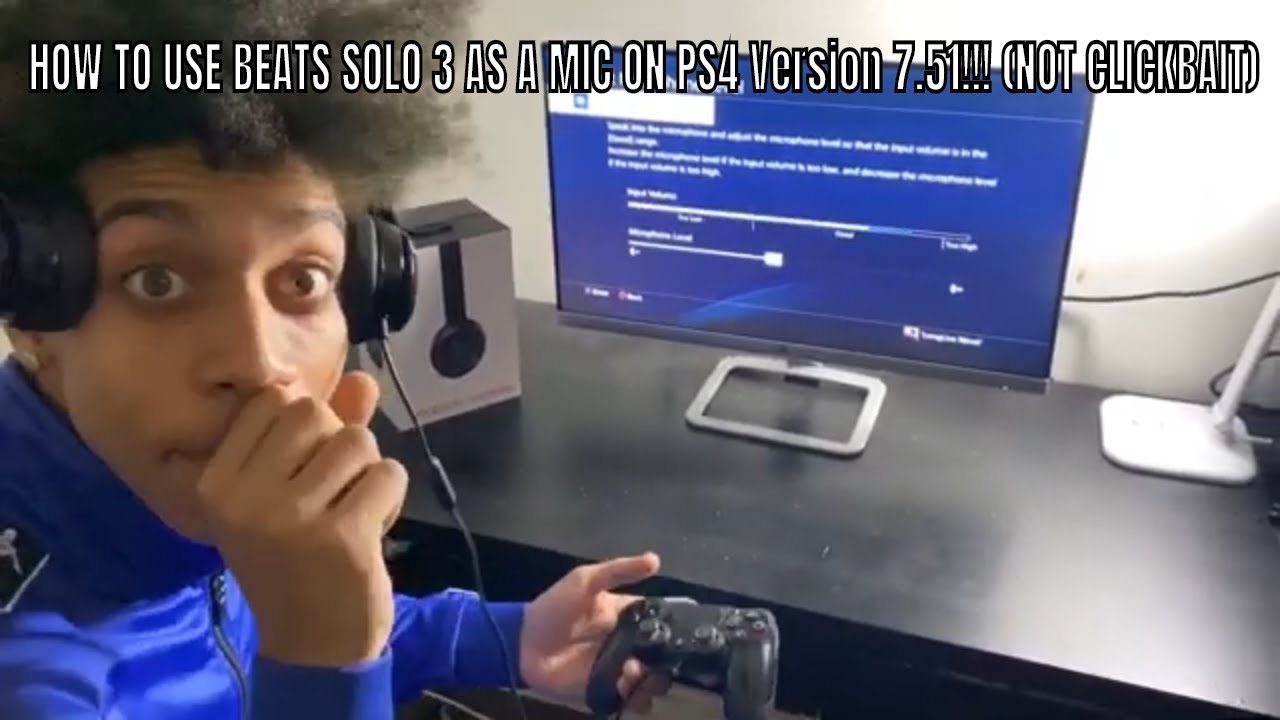
If the TV supports Bluetooth, a Bluetooth transmitter can route audio to a PS4 from a TV. The HDMI cable can connect the television and the PS4; then, plug the transmitter into its headphone jack. Once again, switch to pairing mode by pressing and holding the pairing button on your AirPods.
The transmitter and AirPods will automatically link to one another, allowing audio to be transmitted from the PS4 to the AirPods and the TV to the transmitter.
Remote Play for Android and iPhone is another way to connect Apple AirPods with a PS4. This app allows gamers to access their PS4 via WiFi from any location.
This app is only compatible with Android version 5.0 or higher and iPhone models running iOS 13. After the app has been downloaded and activated, you can connect the Apple AirPods with your smartphone via Bluetooth settings.
Any gamers who prefer wireless headphones to the standard stereo earbuds or television audio will benefit from the ability to pair Apple AirPods and a PS4. Apple AirPods can be a great choice, and even though it is not simple to connect them with a PlayStation 4, there are many ways to do so.
Read Also: How To Activate Primary Ps4
Do I Need To Use A Playstation Brand Headset With My Console
Good news: no you don’t. Sony does offer proprietary headsets for their consoles , but they aren’t the only compatible devices that you can use.
Wired headsets are easy to connect to your PS4 just plug the headphone jack into the bottom of your DualShock 4 controller, and you’re good to go. This will work with any headset that has a 3.5-millimeter audio jack, even an old pair of Apple headphones.;
Way : Connect The Bluetooth Headset To The Ps4 By A Dongle
You can connect your Bluetooth headset with your PS4 very quickly and easily with this method. You just need a Dongle and a wireless microphone to receive the Bluetooth signal. Many Dongle receivers have a wireless microphone together when you buy, so you dont need to buy these two tools separately. For example, ;is also paired with a wireless microphone, and its cheap to buy.
1) Insert the wireless mic into the PS4 controller.
2) Insert the Bluetooth Dongle into the PS4 USB slot.
3) Press the button on the Dongle to turn it on.
4) Turn on your Bluetooth headset. And move closer to the dongle, and wait a few seconds for them to connect.
5) After connected, go to PS4 Settings>Devices>Audio Devices.
6) Click Input Device, and select Headset Connected to Controller.
7) Click Output Devices, and select USB Headset.
8) Click Volume Control, and adjust it to medium or louder.
9) Click Outputto Headphones, and select All Audio.
10) Now try to play games to see if your headset works.
TIP: If youd like to play the game s on your PC, you may want to update the graphics drivers in order to boost the game performance. In this case, you can consider using Driver Easyto update the graphics driver automatically.
This is easy, isnt it?! Which way helps you through? If you have any further questions, feel free to comment below and well see what more we can do to help.
Read Also: Is Rainbow Six Siege Crossplay Pc Ps4
Why The Beats Solo3 Don’t Work On Ps4
The short answer is the Beats Solo3’s are a non-supported device on PS4. PlayStation makes official headsets for the PS4 that obviously work perfectly well, and there are some licensed third-party manufacturer’s out there as well; however, Beats is not one of them.
There are a few dongles out there that claim to let you use any Bluetooth headset with your PS4, but these dongles are not licensed to work with the PS4, so trusting them to be reliable is risky.
Trying To Use Headphones And A Ps4 Mic For The Computer But It’s Making Me Use The Earbuds As A Mic And Not The Built In Microphone
Every time I try to use either headphones with a mic or my PS4 default mic, I have no problems connecting it to my computer and setting it up. My only problem is that my PC is making me use the earbud part of the headphones as the microphone. It has a microphone built in the wire, I don’t know why it’s making me use the ear phones as a mic. The microphone does not work either if you try to speak into it, only the earbud as I’ve said before, and it’s only one of the earbuds, not both.;
Any help is appreciated, thanks.
You May Like: Deactivate Primary Ps4 From Website
How To Connect Beats Headphones Mic With Ps4
If you are playing a multi-player game, then your mic is a necessity to play effectively. Here are a few steps that you can follow to use the mic on your Beats Headphones while gaming.
How Can I Connect A Headset To My Ps5 Or Ps4
Connecting a headset to your PS5 works in much the same way as with the PS4.
If you’re opting for a wired headset , your life should be very simple. In most cases, headsets can connect via a 3.5mm jack to your PS4 or PS5 controller to get game and chat audio easily. Some more premium headsets might instead opt for an optical audio cable via a passthrough, but these will come with detailed instructions of how to set the system up .;
The PS5 and PS4 also support wireless headsets in a few different ways. For one thing, if your headphones have Bluetooth they should in theory be able to connect to the console, via its settings – however, due to the way Sony sets up its Bluetooth connections, don’t expect any old pair of Bluetooth headphones to work. Really, only specifically-branded PlayStation-compatible options will work properly.;
In point of fact, most of the wireless headsets on this list come with a dongle to plug into a USB port on your console, which will let them easily and quickly connect when they’re powered on. This is both the easiest and quickest way to connect to your PS5 or PS4. If you need a step-by-step guide, here it is:
You May Like: Backup Codes Psn
Pair A Playstation Wireless Headset With Ps5 And Ps4 Consoles
Having issues?
- Pulse 3D Wireless Headset
- NEW Gold Wireless Headset ;
- Gold Wireless Headset ;
- Platinum Wireless Stereo Headset
Why Bluetooth Audio Devices Is Not Supported By Ps4

After the PlayStation 4 has launched, Sony has announced that PS4 doesnt support A2DP; or any audio streaming Bluetooth;profile. A2DP stands for Advance Audio Distribution Profile, which is stereo music sent over Bluetooth wirelessly.
Why Sony stops supporting Bluetooth devices for PS4? The reason is that A2DP will be lagged around 100-200ms, and that would make things feel weird when you are using those devices, so you cant pair most of the Bluetooth devices to PS4. But there is a workaround for that. Try the ways below to connect Bluetooth devices to your PS4 and enjoy your games!
Read Also: How To Turn Off 2 Step Verification Without Signing In Ps4
How To Mute The Mic On The Playstation 4
3D Insider is ad supported and earns money from clicks, commissions from sales, and other ways.
Although the PlayStation 4 is more well-known for its amazing single-player games, its also a perfectly good console for multiplayer games such as Fortnite or Call of Duty. In these games where teamwork is the key to victory, a pair of gaming with headphones with a mic is essential for real-time communication.
However, there are a LOT of times when you just want to turn down the mic of your headset. You might have some noise on your background, you might receive a call on the phone, or you might need to talk to someone else in the room. Whats the best and quickest way to turn down the mic on your PS4 headset anyway?
Ps: How To Output All Audio To Headphones Plugged Into Dualshock 4 Controller
Posted November 16, 2013 by Jimmy S in PS4
The PS4s new DualShock 4 controller has quite a few improvements over the previous generation. ;The system includes a mono headphone with microphone; however, higher quality stereo headsets are supported as well. Perfect for private playing, you can set all audio to output to the headphones instead of your TV.
What is even more impressive is that we can set the PS4 to output all Audio to our headphones. This includes any audio that is piped from the PS4 including Netflix, games, music, and chat. The PS4 is smart enough to switch back to regular audio through the TV when you disconnect the headset from the DualShock 4.
1. When in a game or in an app, hold the PS button the Dualshock 4 controller for about 3 seconds until you get a XMB submenu.
2. Choose the Adjust Devices option.
3. Scroll down to the Output to Headphones option.
4. By default, it is set only to Chat Audio. ;Lets change it to All Audio.
5. You can also now adjust the volume to your headphones too. ;Just hit the PS button again to exit back to what you were doing prior. If you ever need to adjust audio output to your headset again, go into the XMB Submenu by holding the PS button for 3 seconds. You can adjust it from the Adjust Device options.
Don’t Miss: How To Get Roblox On Ps4
How To Connect Playstation Wireless Headset To Ps4
This section is meant for officially compatible headsets made primarily for the PS4. Please refer to PlayStations list of compatible headsets to see if your headphone model is listed.
How To Connect Bluetooth Headphones To Ps4
The workarounds I found are relatively inexpensive and can be used with your existing Bluetooth headphones including Airpods. Here are four ways to use Airpods with PS4. The first method uses the official PS4 app available for both Android and iOS. The second method involves using a computer to route the audio from your TV to the AirPods. And finally, the third and fourth method involves purchasing a Dongle that would connect your wireless headphones to the PS4. Lets see each one of them in detail.
1. Use the PS4 Remote Play App
This is the easiest method in the list. PS4 recently launched its Remote Play app on Android which lets you play your favorite PS4 games on Android as long as both your smartphone and PS4 are on the same WiFi network. It basically creates a remote connection which not only shows you the display on the smartphone screen, it also shows you the PS4 controls on the Android screen. Youll need the following items to make this method work;
- An iPhone or an Android smartphone
- DS4 controller
- AirPods
- PS4
This method only works with iPhone running;iOS13;so make sure your iPhone is updated. For Android devices, any Android version above 5.0 works. As the steps for Android and iOS are exactly the same, you should be able to route the audio on both devices without much effort.
Step 1:;Download and Install the Remote Play app from;App Store;and;Play Store;for your iPhone and Android smartphone respectively.
2.Using a Samsung TV and SmartThings App
Recommended Reading: How To Play Roblox On Ps4