Use A Wired Connection
Using a wired connection may seem like an obvious solution, but it can do wonders in fixing lag and Packet Loss. Connecting your console or PC to your router with an ethernet cable will be faster, cause less interference, and generally be more secure than using a wireless connection.
If you were already using a wired connection, or this hasnt helped the problem, read on for more possible solutions.
How To Fix Warzone Packet Loss In Call Of Duty
With packet loss, there is not always an obvious cause for it. With some errors, there is a specific cause, and therefore a specific solution. But packet loss can be caused by a wide variety of factors. As such, it means there are a few different potential fixes. While not guaranteed to work, these top tips have the best possible chance of succeeding:
- Use a wired connection. Put simply, the more stable your internet connection, the better. A wired connection will almost invariably be more stable than a wireless connection.
- Try a VPN. A common cause of packet loss is network congestion, so if your local server is particularly busy, a VPN may help. This will allow you to connect to a server in a different region, which might be experiencing less traffic.
- To get the most reliable network connection, set your NAT type to Open or Type 1. Activision says, Open/Type 1 NAT will provide the best connection quality. So if you have NAT setting of Moderate/Type 2, or Strict/Type 3, then port forwarding can help. To do this:
- Type in your routers IP address into your browser
- Log in to your router
- Find your routers Port Forwarding section
- Put the IP address of your PC or console in the correct box in your router
- Enter the correct TCP and UDP ports for your game in the corresponding boxes. These are as follows:
- PC: TCP: 3074,27014-27050
- Xbox Series X|S: TCP: 3074
- UDP: 88,500,3074-3075,3544,4500
Network Congestion Isnt The Only Factor
Packet loss isnt primarily tied to network congestion. Other factors can cause issues too, such as:
Faulty hardware: Damaged cables, outdated modems and routers, and corrupt network card drivers can have a huge effect on network performance. For large companies, problematic network switches and firewalls will cause issues too.
Overloaded devices: In this case, network hardware is working harder than usual to handle all the traffic. These devices will temporarily hold packets until they have time to process and send them along. By the time a packet reaches its destination, its arrived too late. In some cases, its discarded.
Faulty software: Software running on a network device could have flaws either originally or as a side effect from a recent update requiring a reboot, patch, or complete reinstall.
Incorrect configurations: Network devices on a single link set at two different duplex modes will assume a collision and discard or delay packets.
Wireless is less reliable: Due to the nature of wireless, packets have a better chance of vanishing into the digital void due to radio frequency interference, signal strength, and distance.
Security threats: Hackers may have control of a network device and are using it to flood traffic, blocking the destination. Another hack can cause network devices to intentionally drop packets.
You May Like: How Many Ps4 Games Can 4tb Hold
When Is Packet Loss Too High
You will never reach a point where your companys network infrastructure achieves zero packet loss. You should expect this performance drag when making connections over the internet, in particular.
Once you understand the reasons for packet loss, keeping the network healthy, packet recovery becomes an easier task. Install a network monitor to prevent equipment failure, security risks, and system overloading that escalates packet loss to critical conditions.
Packet loss costs your business money because it causes extra traffic. If you dont deal with packet loss, youll have to compensate by purchasing extra infrastructure and higher levels of internet bandwidth usage than you would need with a well-tuned system.
See also:Best VoIP Monitoring Tools
Check Your Connection Quality
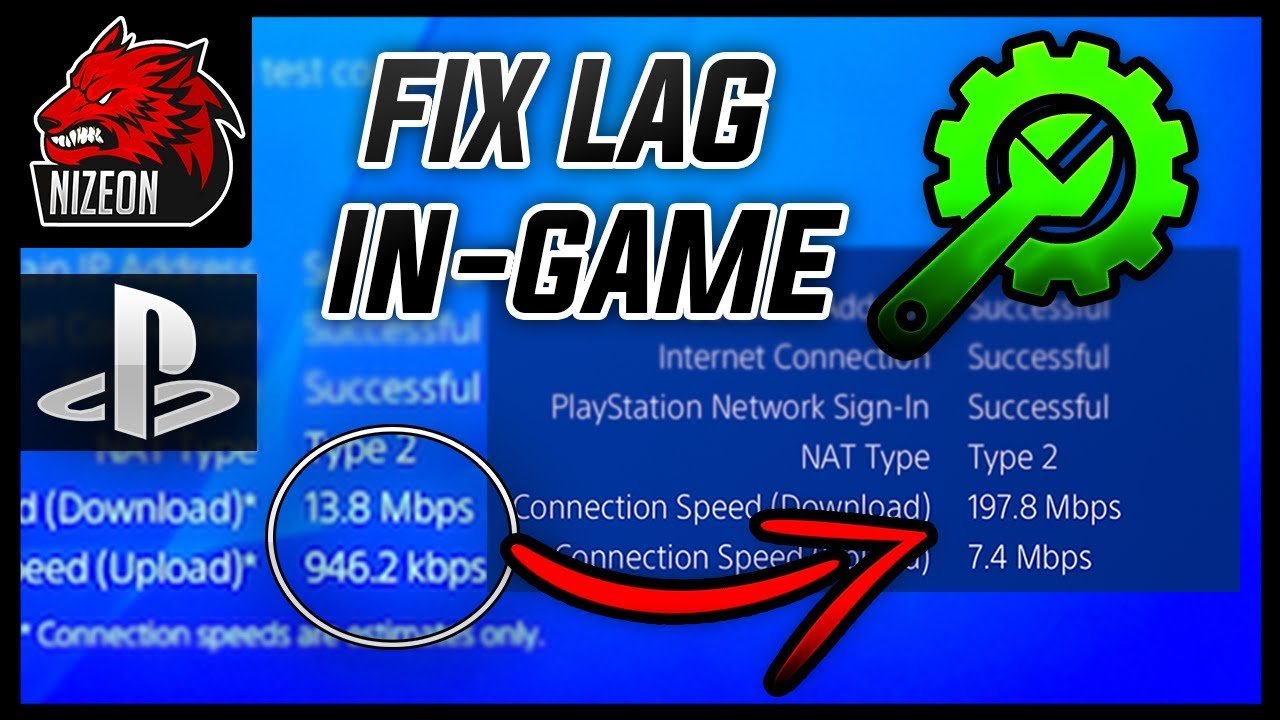
If your home network is having a bad day, it may cause you to receive the Packet Burst error. There are a couple of ways you can troubleshoot your home network and you can apply all of them in less than 10 minutes.
The first method you can try will be running a speed test. If your internet speed is considerably slower than your normal values, then youll need to investigate further. Your internet speed may be struggling due to background downloads that you arent aware of while playing Vanguard. Game updates, or other devices on your Wi-Fi downloading rogue updates can cause your internet speed to struggle. If you find any devices downloading updates, pausing them will let you get your internet speed back while also fixing the Packet Burst error.
If there arent any rogue updates installed on your network, you may need to contact your internet service provider . Your ISP will have more tools at their disposal, and they can run a thorough diagnostic on your home network to see what may be causing your internet to act up. Such errors can happen when your ISP has server maintenance, or its servers are overloaded with users during prime hours.
Also Check: How Many Games Can Xbox One 500gb Hold
Move To Wired Connections
Wireless is great for moving about the house while listening to Baby Shark on your phone, but the connection can fall prey to radio frequency interference, signal strength, and distance. If you dont see any real connection problems, then continue as usual.
But if you experience noticeable lag on a desktop, laptop, set-top device, gaming console, or similar device, moving to a wired connection might make a big difference. Not only do you get faster throughput, but most Ethernet cables are also shielded, which can reduce interference.
Is There A Way To Fix Packet Burst
This is where the bad news comes in: There is no easy fix for packet burst. Its difficult just to diagnose, since it could be caused by any number of modem or router settings. The best fix, if it works, is to simply switch to a wired Ethernet connection. A wired connection should bypass any faulty port settings or WiFi packet management protocols.
Then again, it might not. Routers and modems vary wildly, and theres no general solution that applies to them all. Furthermore, going by the volume of community error reports, it seems that packet burst is a problem almost unique to Call of Duty in the gaming space. Theres a large amount of evidence suggesting that your own network isnt to blame, but instead the interaction of your network hardware and the games servers. Thats because packet burst appears in all of the latest Call of Duty games, including Warzone and Black Ops Cold War.
Its best to face facts: If your home network works flawlessly for everything but Call of Duty, then your own network isnt really to blame for packet burst in Call of Duty. The game servers are. And theres ultimately nothing you can do but wait and hope for the best.
- PC / PS4 / PS5 / Xbox One / Xbox Series X
- Rating9
- Nintendo Switch / PC / PS4 / PS5 / Xbox One
- Rating
Also Check: Gta Shunt Boost
Fix #5 Contact Your Isp Or Psyonix
You can also troubleshoot your connection to fix this problem. To do it, run a packet loss test and note the hop with the largest ping. The results will show the location of the packet loss issue within your connection.The issue might be present on your end , your ISP, the network distributor, or the server you want to connect to.
Now if the issue is located on your end, you can solve it by checking your connections as explained in the fix #1. In other cases, youll need to contact either your ISP or the game developer Psyonix to determine a workaround.
Turn Off Possible Interference
For wireless devices, radio frequency interference can be an issue. That means you should switch off other wireless devices that are not in use, like wireless headphones, speakers, and even Bluetooth connections on smartphones and tablets. You could also consider using your routers settings to change your wireless channel to reduce competition with your neighbors Wi-Fi.
If your devices are wired, make sure the cables arent draped near anything that can cause electrical and magnetic interference, especially if the cables are unshielded. If youre using a Powerline connection, the electrical layout of your home or office can cause issues in addition to the noise created by large appliances.
Recommended Reading: Sims 4 Playstation Cc
What Is A Packet Loss
As the name suggests, Packet loss means the disconnection between the computer and the game server. Sometimes one and more packets of data can not make their way to reach their destiny it is called packet loss. The data gets lost somewhere in their way of travelling to the server. This lost data failed to reach out to the server, but it led to rubber banding, sluggish movement, stuttering, high ping, and getting thrown out of your online game.
Most online games come with the risk of a connection issue, so obviously, we can say that Its not an issue exclusive to COD: Warzone. Packet loss can occur almost in any game, show, or movie where a computer and a server communicate. But the online gamers are worst affected by this issue. Network congestion, software bugs, Hardware faults are the main reasons behind this frustrating issue. But the good news is the problem is such a temporary problem that can be fixed in just a few minutes if you know the exact process of selecting it.
Check Apex Legends Servers
All data on Apex Legends are managed by its servers. If the servers run into unexpected issues, the game wont function as it should, and players may experience various issues. If you suffer from packet loss problems on Apex Legends, check the status of the platform.
You can do this by visiting Apex Legends Help Center, where they give real-time updates about the status of the servers.
Unfortunately, theres nothing you can do if Apexs servers are down since server-related issues cant be addressed on your end. On the other hand, proceed to the following method below to troubleshoot the problem on your device if theres nothing wrong with the servers.
Don’t Miss: Sony Backup Codes
Restart Or Reset The Router
Another potential inconsistency that is known to be responsible for the apparition of the packet burst error with Call of Duty Vanguard is a network inconsistency facilitated by temporary files generated by your router.
Some COD players that were also struggling with this problem confirmed that they finally managed to get the issue fixed either by restarting or resetting their router.
Note: This is mostly reported to be effective in situations where the router is actually overworked with multiple devices actively using bandwidth from it.
If you want to give this fix a try, our advice would be to start with a simple router reboot this will resolve a wide array of issues that are typically associated with a network inconsistency.
Rebooting your router is way less destructive than a reset since it allows you to clear the networking temp folder and refresh every involved component without making long-lasting changes to your network credentials and settings.
To perform a router restart, look for the On / Off button on the back of your device. Press it once to turn your device off, then wait for 30 seconds or more to allow the power capacitors enough time to clear themselves.
Note: Additionally, you can simply disconnect the power cable from the power outlet.
Once youve done this and youve regained access to the internet, attempt to join another multiplayer game inside Call of Duty and see if the problem is now fixed.
How To Fix Packet Burst Error In Call Of Duty Vanguard

You deserve the most optimal gaming experience.
is out, and many gamers around the world flooded into the servers to try everything new that Vanguard has to offer.
Though games go through quality control stages to iron out all the bugs and errors before their release, something new can always pop up when there are millions of players trying to play the game simultaneously.
Vanguard players have been struggling with the Packet Burst error, which is basically packet loss that causes them to experience lag while playing the game. This negatively impacts their gameplay experience since it makes it impossible to stand their ground against players who dont experience the error.
This looks like an issue that should get fixed with one of the upcoming patches that aims to fix all the new errors and bugs that players came across during the beta. You can also try a few troubleshooting methods to fix the Packet Burst error in Vanguard, but players will still need to wait for a fix to roll out for a permanent solution.
Heres how you can fix the Packet Burst error in .
Read Also: Sign In Playstation Network
# 6 Set The Nat Type To Open
As you might know, there are 3 NAT types: Moderate, Strict, and Open. To get the most reliable network connection, you can try changing the NAT type to Open.
Step 1. Open your web browser, and then type the routers IP address in the address bar and hit Enter.
Step 2. On the login page, type your user name and password. Then click on the Login button to open the router page.
Step 3. Inside the router settings, go to the Advanced menu and select NAT Forwarding or Port Forwarding from the left pane.
Step 4. Select the Virtual Servers option from the right pane and then you can see if there is a button named Add that allows you to add additional ports. If it is, click on Add.
Step 5. Add the correct TCP and UDP ports for COD Warzone. Bear in mind that the ports are different depending on the platform . Here we list them as follows:
- TCP: 3074
- UDP: 88,500,3074-3075,3544,4500
The above operation will open the NAT port for the game. Once complete, you can see if the packet loss Warzone PC/PS4/Xbox One issue is fixed.
How Do I Fix Packet Loss
Recommended Reading: How To Make Your Edits Faster
How To Fix Packet Loss In Six Steps Or Less
In many cases, you may be able to fix packet loss on your own and youll be surprised by just how simple some of the solutions can be.
Well discuss how network monitoring tools identify packet loss and help you take preventive action to keep things running smoothly later in this post.
But if youre dealing with packet loss right now?
Follow the 6 steps below to fix it.
Reset Your Router And Change Your Dns Address
Resetting your router will allow you to re-establish the connection route between you and your ISP and itll do the same for your connection to Vanguards servers. If you were assigned a sub-optimal connection route, a router reset should get you a new one which should be better.
Changing your DNS address can also help you get rid of the Packet Burst error since faulty DNS servers can also cause players to receive the Packet Burst error. Most players use the default DNS addresses that are assigned by their ISPs and changing them with commercially available ones will allow them to troubleshoot their existing DNS addresses.
If youve never changed your DNS before, the process will be different for all gaming platforms.
Xbox Series X|S
- Navigate to the Configuration interface
- Choose General
Read Also: How To Change Aspect Ratio On Ps4
What Is The Main Cause Of Packet Loss
Network congestion – The primary cause of network packet loss is congestion. All networks have space limitations, so in simple terms, network congestion is very much the same as peak hour traffic. At peak times, when network traffic hits its maximum limit, packets are discarded and must wait to be delivered.
What Is A Packet
Think of a single email as a convoy of buses taking the class to Disney World. Each bus carries a portion of the overall student body your email along with information about where its going, where its from, and who is riding in the seats.
Networks essentially break your email and all other data down to these buses, or packets. In turn, the email you send to mom is not just one large file crammed through the internet pipes. Instead, it is a convoy of little data bits so everyone else can simultaneously send emails to mom too.
Once all buses reach the set destination, their payloads unload to recreate your message in Moms email client.
A single packet contains three main components:
Header
The typical packet size is around 1,500 bytes, though the actual size may be circumstantial.
Don’t Miss: Dolphin Emulator Controller Setup
Change The Dns To Google On Xbox One And Xbox Series X
The instructions on changing the DNS range from the default one to the dedicated Google range are identical on both Xbox One and Xbox Series X versions.
Follow the instructions below for specific steps on changing the DNS to the range provided by Google: