Downloading And Installation Requirements
In order to download the latest PS4 system software update smoothly, please follow the downloading requirements below:
- Connect your computer to a stable and fast network while downloading the PS4 update file.
- Dont download the PS4 update file from third-party web Bear in mind that the official update file is provided by Sony Interactive Entertainment.
- Dont install the PS4 system software update soon before or soon after a power outage.
- Dont interrupt the PS4 update file installation, which can damage your PS4 system.
The basic requirements for USB flash drive, downloading, and installation have been introduced to you. Now, lets see how to update PS4 system software from USB.
Format Your External Hdd Or Ssd On Your Windows Pc Or Laptop
There are a couple of easy methods for drive formatting on Windows, and they dont change much these instructions are for Windows 10, but they should be applicable for the last few versions of Microsofts operating system.
The easiest method involves plugging the drive into your PC or laptop and opening the File Explorer the screen where you can navigate recent files and key folders. If you click on the This PC shortcut, youll hopefully see your external drive connected as a hard disk, right alongside your systems main hard drive or SSD. If you see it, right-click, select Format, and then choose the exFAT option and start the process. Thats the only thing youll need to really change unless you want to rename the drive, and using the Quick Format setting is fine.
If you dont see your external drive in the File Explorer, its likely using a file system that the PC cant read like the PS4s own, encrypted Extended Storage system. If this is the case, keep the drive plugged in, right click on the This PC shortcut in the File Manager and click Manage. Once this new window has opened, head to the Disk Management section.
You should see your drive at the bottom of the window itll be the one in black, rather than navy blue, and itll be described as Unallocated. Right-click it, choose the option to Initialise the drive, and click through the box that appears. You dont have to change anything.
Ps Photo Formats Converter
You can use an online photo format converter to convert your photos to PS4 supported formats like JPEG, BMP, and PNG. You can search for such a tool on the internet by yourself. You can also try the tools mentioned in this post to convert your photos formats: Top 6 Best Online WebP to PNG Converters.
Read Also: Playstation Plus Family Plan
Fix : Contact Playstation Customer Support
On their site, you should Click ‘Help,’ which will provide you with the choice of administration and fix. For a fast reaction, you can generally call PlayStation Network Support. Their helpline, 1-800-345-SONY is accessible from Monday to Friday in English and French Canadian.
Assuming you prefer messaging over calls, then, at that point, choose PlayStation’s live chat. Their live visit choice is accessible on weekdays from 06:00 am to 10:00 pm and on weekends from 07:00 am to 08:00 pm.
Ps4 Doesnt Recognize Usb Error: 6 Easy Solutions
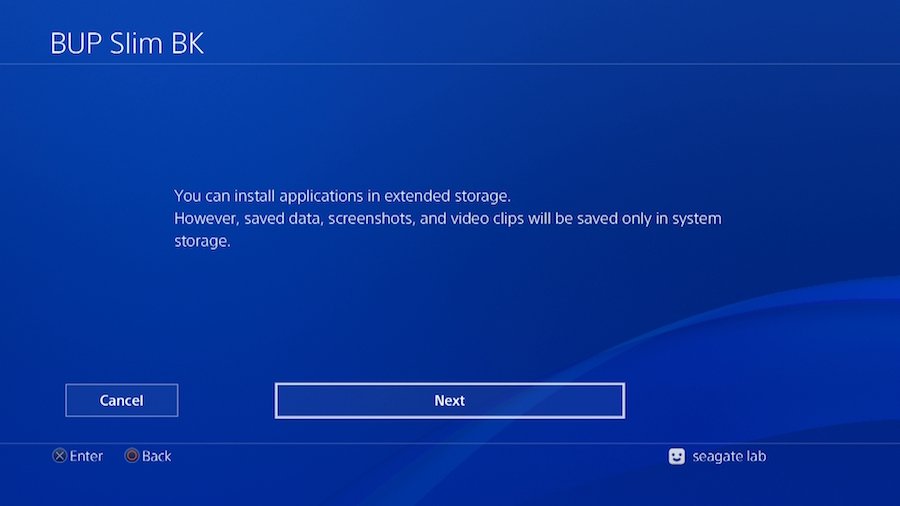
Are you experiencing the PS4 doesnt recognize USB drive or not recognizing USB storage error? Do you wish to solve it but are unable to find a suitable solution? If thats the case, just take a deep breath and relax, because weve got you covered. I mention this because you will discover how to repair the PS4 wont detect or read the USB flash drive issue in this article.
PS4 or PlayStation 4 is a game system with limited storage capacity. As a result, many PS4 users attach an external USB drive to increase storage capacity.
There are several applications for external USB drives when playing PS4 games. For example, you may need to transfer PS4 video files from a USB to a PC, or you may need to upload photographs to a USB to view them later. Maintaining a backup of your important PS4 files to avoid data loss in the case of a PS4 system breakdown of important files.
However, the PS4 occasionally stops reading and recognizing USB drives and their contents. The PS4 simply stops responding. In such a case, you should be aware that something has gone wrong with the USB itself.
Don’t Miss: How To Connect Unsupported Bluetooth To Ps4 2017
Format Your External Hdd Or Ssd On Your Ps4
If you want to use an external drive as extended storage on your PS4 then the format process couldnt be much simpler. This is because the PS4 uses its own encrypted file system when using a hard drive or SSD as extended storage.
All youve got to do is plug your drive into the console, head to the Settings menu, open Devices, and then USB Storage Devices. Pick the option to Format the drive as extended storage, and the console will take care of the whole process.
As ever, you do need to remember to use a USB 3.0 product with a capacity between 250GB and 8TB, otherwise the process wont work. But thats it.
If you want to use an external drive to store console backups the process is only a little more complex. This is because the PS4 doesnt encrypt and format the entire drive when making backups it leaves your hard disk or SSD free to be used for other tasks if youve got the space.
Youll need to make sure your hard disk, SSD or USB drive is formatted using the FAT32 or exFAT file systems the PS4 doesnt support the NTFS file system. We recommend exFAT, because it supports files that are over 4GB in size.
If you dont want to use your PS4 or if your drive is already plugged into another machine, then its also possible to format it using your Windows or Mac OS X machine.
Why Ps4 Cant Read Or Recognize Usb Flash Drive
When you plug a USB drive to your PS4 and if it fails to read/recognize your USB drive, then it generally throws these types of error messages, they are as follows:
- The USB storage device cannot be used. The files system is not supported
- USB storage device not connected PS4
- PS4 stopped recognizing external hard drive
- The USB storage device is not connected.
Just check out the screenshot of the error message.
These error messages are caused due to some reasons:
Showing PS4 wont read USB update can be due to the limitation of the file system. When you connect your USB drive to PS4 but show that PS4 external hard drive stopped being recognized. In such a case, you must consider compatibility.
Let me tell you that some old USB storage device is not compatible with PS4. Moreover, the USB interface of PS4 is completely different from other game consoles. Hence, it is very difficult to plug a USB drive. Most likely you fail to plug-in the port if the interface of your USB drive is too big. In reality, you think you have connected it to PS4, but actually it is not.
Also Check: Refund On Playstation Plus
Reformat Ps4 Drive For Pc With Disk Management
Disk Management is a useful Windows built-in tool, which allows you to delete volume, format volume, create volume, etc. In this part, I will show you how to use these features to make the PS4 drive appear in Windows again. Please refer to the following steps:
Step 1: Press “Windows + R” keys simultaneously to open Run dialogue. Then, type “diskmamt.msc” into the Run dialogue box and hit Enter key to open Disk Management. In the Disk Management, all the drives connected to the computer will be listed in the lower half part.
Step 2: Identify the PS4 drive in the Disk Management. This step is very important because you will lose data if you choose a wrong disk. In general, you can identify the PS4 drive by the size or the number of partitions .
Step 3: Right-click on each of the partition blocks and choose Delete Volume to delete all the existing partitions on the drive. When prompted, click Yes to confirm. Finally, you will see one large Unallocated block.
Step 4: Right-click on the unallocated block and choose New Simple Volume. Then, the New Simple Volume Wizard will open. Follow the wizard or just keep clicking Next button to progress through. Finally, you will create a new partition and the new partition will appear in the File Explorer.
Through the above steps, you can use the old PS4 drive on Windows PC. If the Disk Management fails to reformat the PS4 drive, you can use the next method, which is more convenient.
Format Ntfs Drive To Fat32 Via Windows Explorer
One of the most basic techniques of formatting a disc and resolving PS4 is to ensure that the USB storage system is not connected by accident. Simply said, your disc is formatted as NTFS and is incompatible with PS4. Let me inform you that the PS4 only recognizes exFAT and FAT32.
As a result, if you have another file system on your USB storage, the PS4 will not detect it and will not be able to utilize it. The file set is not given. You may easily format the NTFS USB disc to FAT32 in Windows Explorer. Then proceed as follows:
- Connect the USB flash drive to your device. Right-click a USB device in Windows Explorer, then select Type.
- Another window will appear as a result of this. You may select exFAT or FAT32 in the File System section.
- You may change the label for the volume here. The default setting is Fast Format.
- Finally, select Start to begin a quick format of your USB device.
This is one of the most basic techniques for formatting the drive and resolving the PS4 the USB storage device is not an attached problem. Simply said, your disc is formatted as NTFS and is incompatible with PS4. Let me inform you that the PS4 only supports exFAT and FAT32 file systems.
So, if your USB storage has a different file system, the PS4 will not recognize it and will continue to issue the cannot be utilized error. The steps are as follows:
- Connect your USB flash drive to your computer.
- Open Windows Explorer, then right-click on a USB disc and select Format.
Don’t Miss: How To Mod Gta 5 Online Xbox 360 Usb
How To Format An External Hard Drive For Ps4 On Pc
· Updated 01/01/2022
When you buy a new external hard drive for your PlayStation 4, you need first to format it before starting using it. You can format the external hard drive for PS4 on a PC with ease and quickness, its not a difficult operation at all.
But first, you have to ask yourself: why do you really need to format the external hard drive on a PC, not on the PS4 itself? This question is important to figure out what you really need, especially if you get to know that the PS4 system can already format any PS4-compatible external hard drive without the need of a PC.
Yes, in some situations its inevitable to format the PS4 external HDD on a PC, but thats not the common case, especially when the PS4 system already offers the format feature.
Additionally, formatting the external hard drive on a PC for PS4 is only reasonable when you want to use that external HDD as a mass/backup storage. Otherwise, if youre looking to format the PS4 external hard drive to be used as extended storage on which you can install games/apps directly, you need to do that on the PS4 not a PC.
To learn more on PS4 external hard drive format, how to format it either as extended storage or mass/backup storage, and what cases you need to format it on a PC, please visit our comprehensive guide: PS4 External Hard Drive Format.
How To Get 5 More Usb Ports On Your Playstation 4 And Xbox 1
Can you add more USB ports to PS4?
Yes, you can add more USB ports to PS4 by using a USB hub.
Does the PS4 have a third USB port?
The PS4 has two USB ports on the front of the console. There is no third USB port.
How many USB ports PS4 slim?
The PS4 slim has two USB ports.
Which port is USB 3 on PS4?
The USB 3 port is on the front of the PS4.
What is the auxiliary port on the PS4 for?
The auxiliary port on the PS4 is used for a variety of purposes, including connecting the console to a TV, connecting a PlayStation Camera, and connecting a PlayStation VR headset.
Will any USB 3.0 work with PS4?
Yes, any USB 3.0 will work with PS4.
How many USB ports does the back of the PS4 Pro have?
The PS4 Pro has two USB ports in the back.
Are there USB ports on the back of PS4?
Yes, there are USB ports on the back of the PS4. This allows you to connect devices such as a keyboard or mouse to the console.
How many plugs does a PS4 have?
The PS4 has two plugs a power plug and an HDMI plug.
How many USB ports does a PS5 have?
What ports does a PS4 have?
What is the hole on the side of PS4?
The hole on the side of the PS4 is a cooling vent.
What ports does a PS4 have?
The PlayStation 4 has two USB ports on the front of the console and two on the back. The PS4 also has an HDMI port, Ethernet port, optical audio port, and a power port.
Is 1 TB storage enough for PS4?Can you expand PS4 storage?Where are the USB ports on PS4?
The USB ports are on the front of the PS4.
Recommended Reading: How To Sign In To Playstation Network Ps4
Fix : Format Usb Drive To Fat32 Or Exfat
If your USB drive has been formatted in the NTFS file system, then, at that point, the PS4 game control center won’t be able to read it. PS4 only recognizes USB devices with FAT32 and exFAT file systems.
Step 1: Connect your USB drive to the PC and right-click the “This PC” icon to go to Manage.
Step 2: Under Storage, click “Disk Management” and right-click on the USB drive to Erase Volume.
Step 3: Presently, your USB will appear Unallocated.
Step 4: Go to the “New Simple Volume” option by right-clicking the disk.
Step 5: Follow the onscreen step to get going. At the last stage, select “Format this volume with ” and select the exFAT file system.
Why Won’t My Usb Storage Device Connect To My Ps4
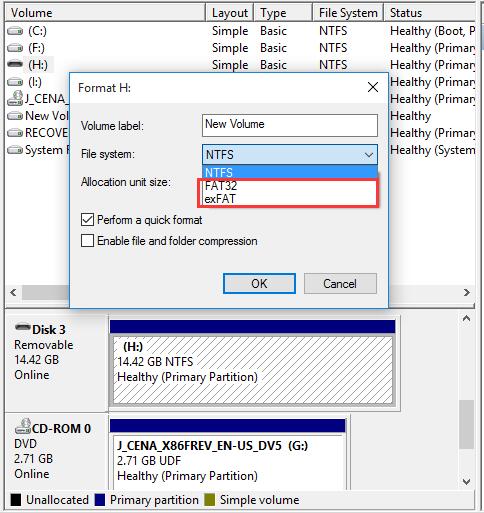
There are a few reasons why your flash drive won’t connect to your PS4. Here are a few things to check.
- Check your system software, because the PS4 requires the latest update to use copied data.
- Check to see whether your flash drive fits in the narrow gap around the USB port. Some USB flash drives are too wide to physically connect.
- Go through the menus in the steps above to see whether it connected without letting you know.
- Check whether the flash drive is working on another device like a computer.
- How do you format a flash drive for PS4?
The easiest way to format a flash drive on a computer is to plug it in, open File Explorer, and right-click the drive. In Windows, select Format, choose the exFAT option and start the process. On a Mac OSX machine, open Disk Utility, select the flash drive and then click Erase.
- How do I update my PS4 with a flash drive?
First, create a folder on the flash drive named PS4 and then make another folder named Update inside the folder. Then, go to the PS4 system software update page, download the update file and save it in the Update folder as PS4UPDATE.PUP. Finally, connect the flash drive to the PS4, start the PS4 in safe mode, and go to Safe Mode option 3: Update System Software> Update from USB Storage Device> OK.
Read Also: How To Edit Faster In Fortnite
How To Format The Hdd As Ps4 Extended Storage
When you want to disconnect an extended storage device while your PS4 system is on, use one of the following methods to ensure the safe removal of the device.Reminder: If you disconnect the extended storage device without using the steps below, when you reconnect the storage device it may cause corruption or loss of data.
Usb File System For Ps4
Only FAT and exFAT formatted USB storage devices are supported on PS4. Your PS4 will not recognize your USB drive if it is NTFS formatted. If so, you need to convert it to a PS4 supported format.
Tip:
If there are no important files, you can just go to Windows File Explorer to format the USB drive to exFAT. If there are some important files in the USB drive, you need to back up your USB drive before you format it.
There is another convenient method: you can use a professional partition manager to convert NTFS to FAT without data loss. You can try MiniTool Partition Wizard. You can find more useful information from this post: PS4 Can’t Read USB Flash Drive, How Can I Fix It? .
Also Check: Ps4 Year Release
Link The Ps4 Storage To Your Pc
As a result, once connected to a PC, you should see a notice confirming that the system has correctly identified the linked USB drive. Otherwise, if the USB storage device is faulty, you will see a notice similar to the one below.
Alternatively, the system may not respond at all. Then this is a negative sign. It means that the external hard disc isnt working at all. It is possible that you may have to purchase a new one as a result.
The PS4 system fully encrypts USB storage devices that are utilized as additional storage. As a result, after your PC identifies the disc, it will appear in the This PC folder, but with no extra information.
Simply click Cancel to avoid formatting the disc. Otherwise, you will lose all of the data on the external storage device.
But what if the HDD isnt in the This PC folder? Dont be concerned it occurs frequently. Simply navigate to Control Panel -> Administrative Tools -> Computer Management -> Storage Management to get started. It should be listed there as unallocated storage.
If you see this, you may be confident that the USB storage device is in good working order.