Fix #: Perform A Connection Test On The Ps4
A connection test will check if the PS4 has a stable Wi-Fi connection. It will also diagnose network problems that are causing the console to disconnect to Wi-Fi. To do a connection test on PS4, follow these steps:
If youre having issues with one Wi-Fi network, you can try connecting the PS4 to another Wi-Fi connection or a mobile hotspot connection and see if the issue persists.
Use A Static Ip Address
Youre using a dynamic IP address if your IP address settings are set to automatic. The dynamic IP address changes when you reboot your router or when your ISP issues you a new address.
The static IP address, on the other hand, is fixed and will not change. As a result, when it comes to internet access, static IP addresses are more reliable.
This is how you do it.
- Go to Settings> Network > View connection status
- Take note of the IP address, subnet mask, and default getaway, then return to the previous menu.
- Go to internet connection > Use WiFi
- Custom > Manual
- Enter the first three digits of your IP address, then a number between 2 and 255 for the last digit.
- Youll need to type in the default gateway and subnet mask that you put down earlier.
- MTU settings > set to Automatic
Now is the time to test your internet connection and use WiFi.
Choose A Frequency Band By Hand
If youre having trouble with your PS4s Wi-Fi connection, you can try changing the frequency band. By default, most routers will use the 2.4 GHz frequency band. But if theres a lot of interference on that band, it can cause problems for your PS4. You can try switching to the 5 GHz frequency band to see if that helps. To do this, youll need to access your routers settings. How to do this will vary depending on your router, so youll need to consult your routers documentation for instructions. Once youve accessed your routers settings, look for a setting called Frequency Band or Channel. From here, you should be able to switch to the 5 GHz frequency band.
If youre still having trouble connecting your PS4 to Wi-Fi, you can try connecting it with an Ethernet cable. This will create a direct connection between your PS4 and your router, which should help improve the connection. You can also try contacting your ISP for help. They might be able to offer suggestions on how to improve your Wi-Fi connection.
Don’t Miss: Ps4 Only Starts In Safe Mode
Fix #: Rebuild The Database On The Ps4
Using a PS4 with a new database will solve most of its problems. Keep in mind that this process will only delete all corrupted data and will not harm user data. This also prompts the console to delete excess temporary data such as cache, cookies, and other similar data.
To rebuild the database on the PS4, follow the steps below:
Close The Game And Then Reopen It
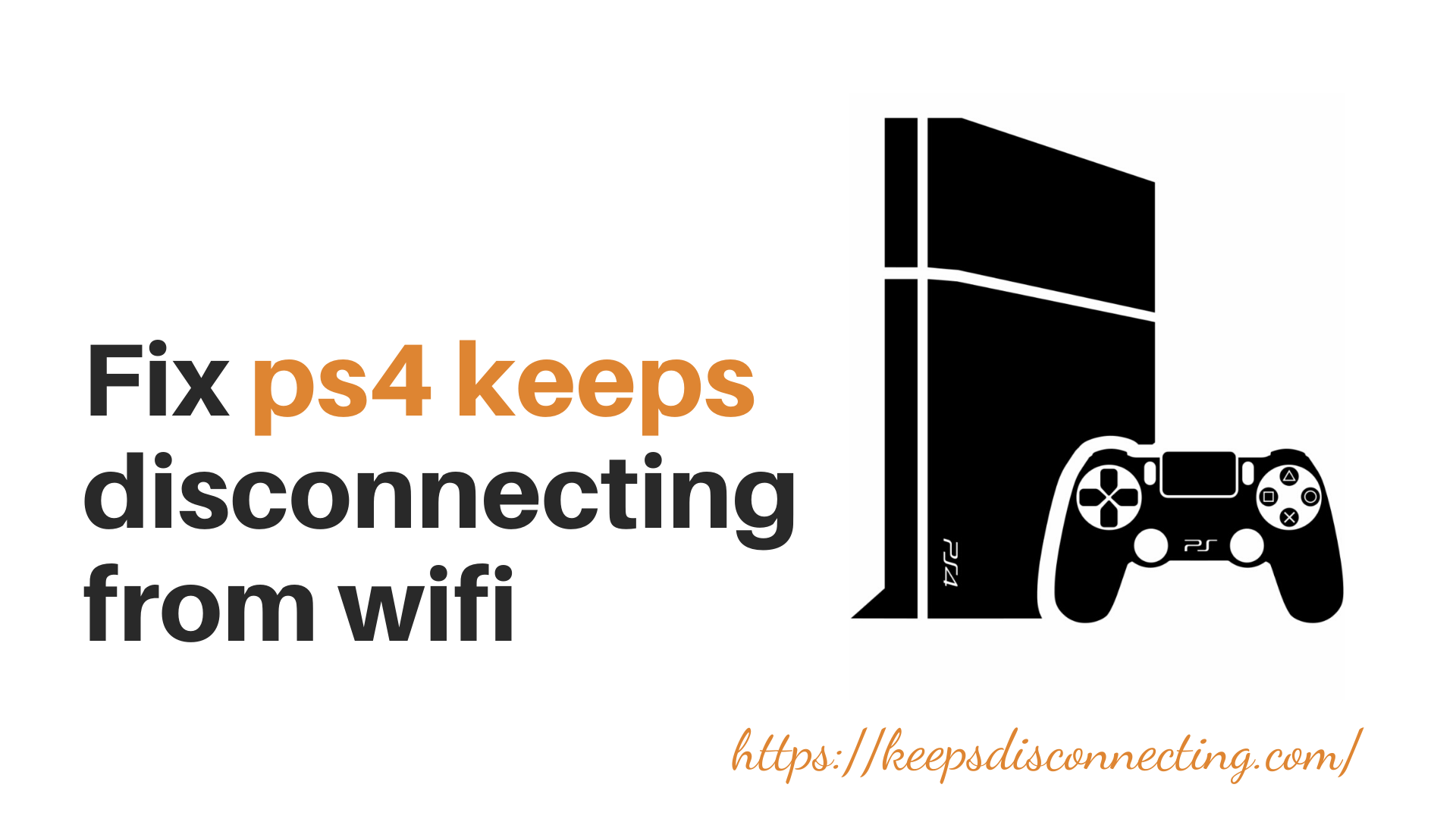
You playing an online game sometimes automatically ps4 keeps disconnecting from wifi. Some games or applications have bugs or a lot of online players join at the same time to the application. then ps4 wifi keeps disconnecting because of online server errors or server overloading. So you can do currently close the program and reopen it
Don’t Miss: How To Share Ps Plus With A Friend
Check Your Internet Connection
It sounds obvious, but make sure that your PlayStation 4 is actually connected to the router. If its not, you wont be able to get issues with disconnection. Furthermore, you can turn Your Wireless Router Off And Then Back On Again
Turn your wireless router off for about 20 seconds and then turn it back on again. This often solves connectivity issues with WiFi signals, because sometimes the issue is that the connection to the internet isnt completely stable.
You can also change your connections band frequency. If the problem is with the 2.4GHz band, switch it to 5GHz.
The old 2.4GHz band is more easily interrupted, especially by things like microwaves and cordless phones. 5GHz is a newer standard that has less interference from other devices.
Also if you from the same router have two additional devices connected to the same router then this can also create issues with WiFi So disconnect them for testing
Lastly, make sure your router firmware is up to date. The latest version will support all of your new devices and optimize their connection speeds. It will also fix bugs in older versions that may lead to PS4 Keeps Disconnecting From WiFi issues.
Test Your Internet Connection
If restarting your PS4 and WIFI router does not fix the problem, you need to figure out whether your internet connection is working at all. Follow these easy steps to test your internet connection.
You should now be able to see your download speed. Your connection speed should be at least 25 Mbps or higher if not, that might be an issue.
Don’t Miss: How To Make Your Ps5 Primary
Select A Frequency Band On Your Own
The older version of PS4 only supports 2.4 Hz. On the other hand, PS4 PRO supports both 2.4 GHz and 5 GHz.PS4 PRO consoles face the PS4 dropping WIFI issue because of the automatic selection of frequency bands.
This switch takes place so that the console can switch to the faster frequency band. However, there is a disadvantage of the switch. Your game will lag for a bit, and you may also lose internet connection for a little while.
If you have a dual-band router, you can go over to the PS4 consoles network settings and try to select a frequency band on your own.
Usually, the 2.4 GHz offers broader coverage but slower speed. On the other hand, the 5 GHz band offers lesser coverage but faster speed. You can manually select them to try which one works better for you.
Heres how to do it.
- Head over to Settings > Network > Setup Internet Connection > Use Wi-Fi > Easy.
- Now look for the options menu at the bottom of your screen and click on it.
- Now in the Wi-Fi frequency bands, select either 2.4 GHz or 5GHz.
Switch Dns Settings On Playstation 4
In case if youre not a greek guy and dont how to change DNS on your PlayStation 4 then dont. Here we have provided step-by-step instructions that you can follow in order to switch the DNS settings.
Recommended Reading: Gta V Ps4 Install
How To Fix A Ps4 Keeps Disconnecting From Wi
PS4 is one of the top gaming consoles around but for many of its users, the console started to show frequent disconnections from WiFi. The disconnection occurs from minutes to hours and keeps on repeating the whole time. The issue is also reported on the new PS4 consoles as well. For some of the users, the issue only occurs with a game .
A PS4 might not stay connected to the WIFI mainly due to the following:
- Outdated Firmware of the PS4 or Router: If the firmware of the PS4 or router is outdated, then ones incompatibility with the other might land us into the WIFI disconnecting issue at hand.
- Corrupt Database of the PS4: If the database table of the PS4 contents is corrupt or overloaded, then the console might show frequent disconnections from the WIFI as PS4s network modules may fail to execute their operations.
- Wrong DNS Settings of the PS4: If the DNS server of the network is having issues in translating the web addresses of the PS4-related traffic, then the PS4 might randomly get disconnecting from the WIFI as the router might forcefully close a PS4s web request due to no response from the DNS server.
- Improper Configuration of the Router: If the router is not properly configured, then that may lead to the WIFI disconnection problem. For example, if the routers firewall is limiting the PS4 access to a web address and frequent requests from the PS4 to access that address may force the router to close the connection.
Modify Dns Settings On Ps4
Your service provider will typically assign a DNS server by default, but it might not be the best one for your location.
Read Also: What Came First Xbox Or Playstation
Reset The Gaming Console
Most players said the WiFi issue is fixed by simply resetting their gaming console. You can easily reset your PlayStation 4 for a few minutes by following the below-given step-by-step instructions carefully.
Note: Resetting the PlayStation 4 will remove all the data including the games to avoid data loss. Make sure you generate a backup of your games on a cloud storage or external device. In case if you dont want to delete all the Save data from your PS4 then instead of the Initialize PS4 option select the Restart PS4. This will simply restart your PlayStation. If youre playing any game on your gaming console. Make sure to save the game to avoid playing the same level again and again.
S To Change The Ip Address On Ps4
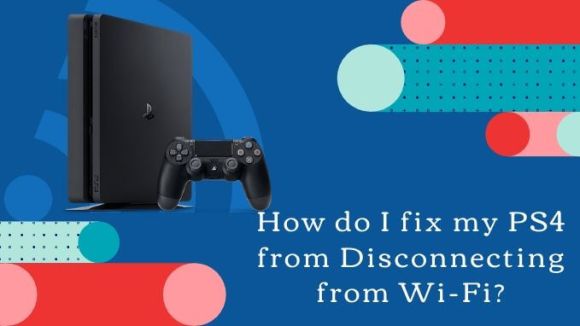
Don’t Miss: How Much Does Gamestop Pay For A Ps4
Why Does My Ps4 Controller Keep Disconnecting From Phone
Why does my PS4 controller keep disconnecting from phone?
you may need to move your Wi-Fi router, laptops, phones, or any other devices that may be causing an interference away from the general area of your game console
Why does my controller keep disconnecting from my phone?
wrong or outdated controller firmware
Why does my controller keep disconnecting PS4?
make sure your controller battery is charged
Why is my PS4 controller not connecting to my android?
the connection could be unstable
Perform A Cold Restart Of The Ps4 And Router
The PS4 might show the WiFi disconnection issue due to a temporary glitch of the router/PS4 communication modules. Here, performing a cold restart of the PS4 and router may solve the problem.
If that did not work, make sure the WIFI is working fine on all other devices.
Recommended Reading: Playstation Network Signin
Outdated Router And Unreliable Wifi Network
An outdated router and unreliable, slow WiFi speed are also reasons why your PS4 could be disconnected.
Solution
To solve this specific issue, you may want to think about upgrading your wireless router and getting a reliable WiFi connection.
Routers are unfortunately not made to last forever, so if yours is a few years old, you may need to buy a newer, improved one.
Your wireless network should also be reliable and fast. Although a wireless band of 5Ghz sounds superior, you may be better off using a 2.4Ghz wireless band instead.
Thats because 5Ghz may be faster, but the range it offers is much poorer.
Why Does My Ps4 Keep Disconnecting From Wifi 6 Reasons
Although the PlayStation 4 is one of the most popular and best-selling systems ever, it is not without flaws.
There are some flaws that pop up when youre playing games on the PS4 that can ruin an otherwise fantastic gaming session.
Losing a connection to your WiFi network is one of the most aggravating difficulties that might create problems.
Its something that actually happens more than users expect.
In this article, we will look at the seven main reasons why the PlayStation 4 disconnects and what you can do about it so you can get back to gaming as soon as possible.
You May Like: Gta V Lag Switch
Move Your Router To A Different Frequency And Channel
Sometimes, your router just needs to talk to other devices on the same frequency or channel in order for them to communicate properly.
Just like if you were talking to someone else on an old walkie-talkie, everything gets more complicated when there are more people on the same frequency.
If you have a dual-band router, changing your frequencies will change which network your PS4 is communicating on.
This may help if your PS4 was previously connected to another device or neighbor whose connection has now been switched to the other band.
The good thing is that most routers are smart enough to know when a device is disrupted and will automatically switch their channels.
However, if youve been experiencing connectivity issues for a long time now after making changes to your routers settings, give this last step a shot!
Here are the steps for this solution:
First, check which frequency your router is currently working on by going into your router settings.
Once youve figured out your routers frequency, go to and . Youll see a table in there that tells you which channels to switch over to and at what times.
Establishing Static Ip Address For Ps4
Static IP addresses are more stable as compared to dynamic ones. Automatic IP settings usually offer dynamic IP address which changes every time you reboot your router or when your Internet Service Provider allows you a different IP. Following are the steps to change your IP address on PS4
Recommended Reading: Ps2 Games Compatible With Ps4
Change The Dns Settings On Your Ps4 Console
If your PS4 keeps disconnecting from the server, changing the DNS may help solve the issue.
Follow these steps to change the DNS.
- Open PS4 settings > mnetwrok > setup internet connection.
- Select Wi-Fi
- Now select Do Not Specify for DHCP hostname.
- Under DNS settings, select manual.
- Enter 8.8.8.8 as primary and 8.8.4.4 as secondary DNS.
- Choose automatic for MTU settings.
- Under proxy server, click Do Not Use.
Connect Ps4 Using Ethernet Cable

If all the above troubleshooting methods does not work for you then the last option that left is connecting your PlayStation 4 using the Ethernet Cable. Well as we all know, ethernet cable connection offers stable and reliable internet network connection and if youre lucky ou can get 100x speed compare to WiFi connection.
If you dont know how you can connect your PS4 with Ethernet Cable. Dont worry follow below given steps in order to connect your PS4 using the ethernet cable.
Recommended Reading: How To Delete Parental Controls On Ps4