Ps4 Controller Keeps Disconnecting
If your DualShock 4 disconnects randomly while playing, there are a couple of remedies you can try.
First, make sure your controller battery is charged. It sounds simple, but if the battery in your controller is almost dead, it may disconnect. To check your controller battery life, hold the PS Button to bring up the Quick Menu on the left side of the screen. You’ll see a controller icon with battery life displayed at the bottom.
Plug your controller into your PS4 and visit the Quick Menu again to make sure you see the battery charging animation. After your controller charges for some time, try using it as normal.
If the battery wasn’t causing your PS4 controller issue, make sure you aren’t trying to use your controller too far away from your system. The typical range for Bluetooth is around 30 feet depending on your setup, you may be able to use your controller further than this, or be restricted to using it closer.
Speaking of this, you should try to minimize interference between your controller and console. Remove any metal objects between the two, like shelving or laptops, that could inhibit the signal. You should also take your PS4 out of enclosed spaces, if applicable, for better signal transmission and reception.
Reset The Ps4 Controller
If your controller still won’t connect wirelessly, you might need to perform a complete reset of the controller. To do this:
1. Turn off the PS4 and disconnect it from the internet . Internet signals can interfere with the controller’s connecting process.
2. Turn the controller upside-down and locate the recessed reset button, next to the screw beside the L2 button.
3. Using a thin paperclip, insert it into the slot and depress the button for about five seconds.
4. Plug the controller into the PS4 via the USB charging cable.
5. Turn on the PS4.
6. Press the PS button on the controller. You’ll hear a beep and the controller should pair with the console.
If your PS4 and controller still won’t connect, you may need to contact Sony’s PS4 support for additional assistance.
Making Your Ps4 Controller Discoverable
Pair your DualShock4 controller with your Bluetooth dongle by making your PS4 controller discoverable. To do this, press the and the PlayStation button for three seconds, or until the light bar at the top of the controller shows a double blinking pattern.
Note: if the PS4 system your controller is synced to is still plugged up, then your controller might try to connect to it if you press the PS button.
Recommended Reading: How To Get Party Chat On Twitch Ps4
Fix : Troubleshoot Bluetooth Connectivity
The controllerâs blue light may flash due to a weak connection between the console and Bluetooth device. Connect the controller to the PS5 using a USB connector to see if the Bluetooth connection is the problem. The Bluetooth circuit is broken if using a USB cable has made the blue light stop flashing.
Ps4 Controller Issues Patched Up

Now you know how to fix the most common PS4 controller issues. More specific problems, such as a button that stops working, unfortunately fall under the hardware fix solutions mentioned above. You may be able to fix minor issues by following YouTube tutorials, but be careful not to further damage your controller in the process.
Hopefully, your DualShock 4 issue was easy to fix. But if not, and you need to pick up a new PS4 controller, you have plenty of great options.
We hope you like the items we recommend and discuss! MUO has affiliate and sponsored partnerships, so we receive a share of the revenue from some of your purchases. This wonât affect the price you pay and helps us offer the best product recommendations.
You May Like: How To Uninstall Games On Ps4
What To Do When Your Ps4 Controller Doesn’t Connect
If your DualShock still isn’t connecting to your PS4, try these steps instead.
If neither of those options works, you’ll need to reset your controller entirely.
Sometimes, during the PS4 controller troubleshooting process, it just fails to sync with the console. It’s worth noting that the PS4 uses a standard Bluetooth connection, so if you use your controller with multiple devices such as your PC, smartphone, or tablet you’ll want to make sure it’s not connected to anything else while you’re trying to connect it to your PS4.
Hard Reset Your Controller
If your controller still won’t sync to your PlayStation 4, try running a hard reset on your DualShock 4. This will revert your controller to its factory default settings, but don’t worryâyou won’t lose your saved game data. Here’s what you’ll need for the reset:
- An unfolded paper clip or straight pin
- A Micro-USB cable
Next, follow these easy steps to reset your PS4 controller:
Don’t Miss: Is Minecraft Cross Platform Xbox And Ps4
Ps4 Controller Not Working How To Fix The Most Common Issues
If your PS4 controller isn’t responding or keeps disconnecting, here are troubleshooting steps to fix PS4 controller problems.
Most of the time, your DualShock 4 controller probably works fine. But when your PlayStation 4 controller isn’t responding or disconnects randomly, it’s frustrating.
Let’s look at fixes for when your PS4 controller is not working, so you can get back to playing.
Who Wont My Ps4 Controller Connect
Asked by: Prof. Tamara Schmidt V
A common solution is to try a different USB cable, in case the original one has failed. You can also try to reset the PS4 controller by pressing the reset button on the back of the controller, behind the L2 button. If your controller still won’t connect to your PS4, you might need to get support from Sony.
Don’t Miss: What Is Better Xbox Or Ps5
How Do I Connect My Ps4 Controller To My Pc Without Bluetooth
If Bluetooth is not for you, you can connect your DualShock PS4 controller to your PC via USB. To do so, all you need is a micro USB cable .
The next step is to go for a platform that offers native support for PS4 controllers such as Steam or use a third-party app like DS4Windows that will allow your computer to recognize your DualShock controller.
Since we already explained how to use the latter, we will not focus on how to connect the PS4 controller to the PC without bluetooth via Steam.
In this article, we explored some of the best troubleshooting methods to deal with the issue caused by your PS4 controller driver error on Windows 10.
Please make sure to let us know if this guide helped you solve your issue. You can do so by using the comment section below.
Connect Your Ps4 Controller With A Data Cable
Once youre having a wireless connection issue with your PS4 controller, the first thing you should try is to connect it with a cable.
You can try connecting it with the cable that came with your PS4 console. But if it doesnt work, then you should try a different one. You should use a USB cable with a micro-USB connector . Here is what a micro-USB cable looks like.
Note that you may need to experiment with multiple cables to find the one that works for you.
Connect your controller and console with the working cable. And then restart your console. If this method works for you, your console will automatically recognize and connect your controller.
You May Like: How Much Is Gta 5 On Ps4 At Gamestop
Ps4 Controller Won’t Connect Or Pair
Normally, when you press the PS Button on your controller, it should turn on and connect to your system. However, when it’s not connecting, you’ll instead see the light bar on your controller flash for a bit, then turn off.
This often happens if you’ve used your DualShock 4 with another console, since the PS4 controller tries to connect to the last device you used it with. For instance, if you pair your PS4 controller with your PC or a friend’s console, it will remember that device and try to connect to it the next time you turn the controller on.
In these cases, you’ll need to re-pair your DualShock 4 with your own PS4. To do this, connect your controller to your PS4 using a micro-USB cable . Make sure you’re using a high-quality cable that you know works properly.
Once your controller is physically connected to your console, press the PS Button on your controller for a moment, and its light should flash briefly before turning blue . This signifies that your PS4 controller has paired and connected successfully.
If you have your DualShock 4 paired with another nearby device, like your phone or a PlayStation 5, trying to re-pair it to your PS4 may turn on the other device and connect the controller to it. You should thus turn off and unplug whatever other device your DualShock 4 is paired to first.
Why Won’t My Ps4 Controller Turn On But Will Charge

Why PS4 Controller Won’t Turn On When the PS4 controller won’t turn on, it means there’s a hardware issue must be fixed. … Hardware Problem: if the controller has been dropped or water damaged, it may need to be replaced. You charge your controller on a malfunctioning PS4 USB port or using a damaged USB cable.
Read Also: How To Connect Ps4 To Hotel Wifi
Try Connecting The Ps4 Controller Elsewhere
At this point, if you haven’t already, you should try connecting the PS4 controller that’s having problems to another device. If you have similar problems on a friend’s PS4, your PC, or a smartphone, then your controller is likely faulty.
It’s also a good idea to try using another PS4 controller with your console, if possible. If you borrow a friend’s DualShock 4 that you know works properly and find that it has issues with your system, something is probably wrong with your PS4’s wireless connectivity.
The Controller May Need To Be Reset
If you followed the steps above, and adjusting the volume on your controller did not work, then you need to reset your controller.
1. Completely shut off your PS4 console.
2. Unplug your router to turn it off.
3. Turn your PS4 console back on, but leave your router unplugged.
Check to see if the sound on your controller has been restored, by either clicking on a certain function, or playing a certain game, that will cause your controller to emit sound. If your controllers sound capabilities have been restored after unplugging your router, then the initial issue may have been caused by interference from your router. After plugging your router back in, you may need to change its channel to either 1, or 11, in order to ensure that this issue does not occur again .
If unplugging your router did not properly reset the controller, and your controller is still not emitting any sound, then you may need to reset your controller using another method.
1. Completely shut off your PS4 console.
2. Find the Reset Button on the back of your controller, behind the L2 Button, and use a paperclip, or some other thin object, to hold the button down for a few seconds, in order to reset your controller.
3. After your controller has been reset, plug your controller into a USB cord, and plug the USB into your PS4 console, in order to repair the controller to your console.
4. Turn your PS4 console back on.
Also Check: How To Factory Reset Playstation 4
How To Set Up A Ps4 Controller In Steam
On November 1, 2016, in a Steam Client Beta patch, Valve announced the addition of Steam Configurator support for the PS4s DualShock 4 Controller on PC. This went live a little over a month later on December 14 of the same year, as confirmed by a new Steam Client Update announcement.
To use your PS4 DualShock 4 controller in Steam, you need to have the following:
- A PS4 Dual Shock 4 controller
- Micro USB charging cable
- The latest Steam version
Its important to emphasize that this only lets you use your controller on Steam and inside of titles in your Steam library . If you want to use your controller outside of Steam titles, then you will need to skip down to our How To Get A PS4 Controller To Work On PC section.
IMPORTANT: Dont plug your PS4 controller to your computer just yet.
Touch Pad Can Only Be Used With Supported Software
Although it is a major new addition to the controller, the touch pad cannot be used in every area that the PlayStation 4 has to offer. Only games that have incorporated the touch pad into their software work with the touch pad. Check the game case to make sure that a particular game is compatible with the touch pad. There are also a few areas of the PlayStation menu that dont support the touch pad. If you have successfully identified that the game you are playing does, in fact, support the touch pad, you may need to reset your controller. If neither of these steps is successful, you may need to replace the touch pad.
Recommended Reading: How To Fix Right Stick Drift Ps4
Why Ps4 Controller Wont Connect
One of the most common causes of the PS4 controller not getting connected is sync issues. At times the controller disconnects on its own or connects to a different device or console. During other times, a firmware issue might also be one of the main reasons for the controller disconnecting.
You can try and check the battery or the USB cables as well. Damaged USB ports or cables can be one of the reasons why the PS4 controller is not connecting or disconnecting most of the time.
If you are using Bluetooth to connect the controller, there might be an interference in the signal as well leading to an issue of connecting the same with the system. The interference of wireless connectivity might block your controller from being connected to the PC.
Why Is My Ps4 Controller Blinking But Not Working
Your PS4 controller only blinking with blue light but not working might be because of low battery. You can also check the connectivity issues with regard to the same. Sometimes when there is a lot of interference, the pairing mode might not work either. So you can try resetting the controller or restarting it.
Read Also: How To Change Your Name On Playstation 4
Related Coverage From Tech Reference:
- You can connect up to 4 controllers to your PS4 at once here’s how that stacks up to the competition
- ‘Why won’t my PS4 controller charge?’: How to troubleshoot your controller in 4 ways
- How to turn off any PS4 model or put it into rest mode without a controller
- How to add friends on your PS4 in 6 simple steps
- How to turn off parental controls on a PS4, with or without your parental controls password
Insider Inc. receives a commission when you buy through our links.
Use The Ds4windows App To Fix The Ps4 Controller Driver Error
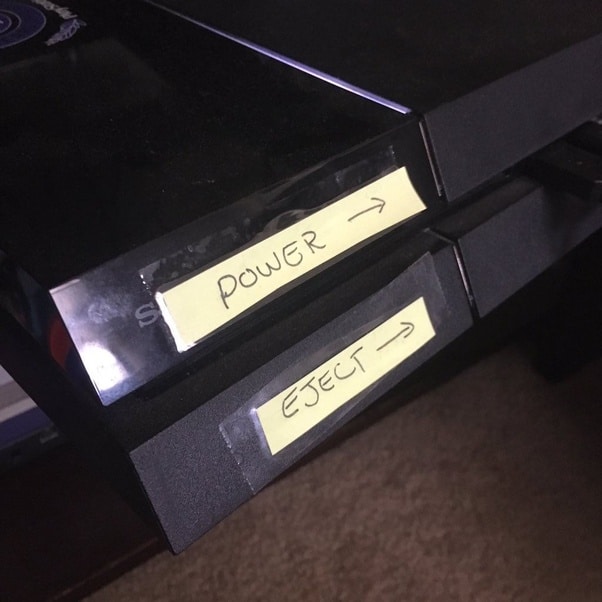
There are other great driver repair and updating tools that you could try on the market, most of which only need to be launched to already trigger a full system scan for faulty drivers.
Also Check: How To Get A Ps4 Controller To Work On Steam