First Way: Connecting The Ps4 To A Supported Bluetooth Device
If your Bluetooth device is supported by Sony, you can pair your Bluetooth headset directly with the Playstation 4. Even if there is no information about it from the manufacturer, it doesn’t hurt to just try pairing.
Turn on your Bluetooth headset in pairing mode to prepare for connection
On the PS4, navigate to “Settings” > “Devices” > “Bluetooth Devices”.
Select the name of the headset that you want to connect.
Make sure that the volume is not set to noiseless.
Once the connection has been successfully established, you can test the audio output by starting a game
If this fails with a message “Bluetooth audio devices are not supported by the PS4” or “Could not connect to Bluetooth”, you can try an alternative way.
How To Connect Unsupported Bluetooth To Your Ps4
If beat is showing problem to be compatible with your PS4, do not lose your hope to beat the connection. Still, there are some ways to get the connection. Things you will need to make the connection is An Audio Cable . All the headphones available now comes with this cable, so you dont need to tense unnecessarily.
Though its non-guaranteed work, you can give it a try-
- Use the Audio Cable to connect both the PS4 and the Headphone.
- Turn On Your Headphone.
- Now its the turn of your PS4 go for the Setting option, then Devices, and finally the Bluetooth Devices option. In the Bluetooth Devices option, activate the Headset option.
- After successfully activation the Headset, it is now back to the devices option to select the Audio Devices option.
- Finally, go for Output Device, then select Headset Connected to Controller option.
- Go for the Volume Control of your Headset, and adjust the volume if you need it.
- Select the All Audio option from the Output to Headphone option.
- Now play a game on a trial basis and see how you get the audio from your Headset.
Why Ps4 Doesnt Connect To Your Wireless Headphone Devices
When PS4 was launched, Sony declared that the console will not support devices that offer A2DP profiles. It includes a wide variety of Bluetooth devices, and the major downside is that most of the headphones have the A2DP profile only.A2DP has been the default streaming audio Bluetooth protocol for a long time. The A2DP allows headphones to stream stereo audio wirelessly. You may wonder, Why Sony didnt offer Bluetooth connectivity for PS4? The answer is rather simple. A wireless Bluetooth connection with A2DP profile headphones is something that will result in a poor user experience. With A2DP sound lags of 100ms 200ms are common. To prevent sound lags and let you enjoy using the PS4 console, Sony decided not to support Bluetooth devices. Even so, PS4 allows wired connection, where you can connect a wired headset for gaming or earphones using the 3.5 mm jack on the controller. This gives you the option of keeping the sound to yourself.
Read Also: How To Use Laptop As Monitor For Ps4
How To Connect A Usb Headset
The following method will help you connect headphones with a USB connector:
How To Connect Unofficial Bluetooth Headphones To A Playstation 4
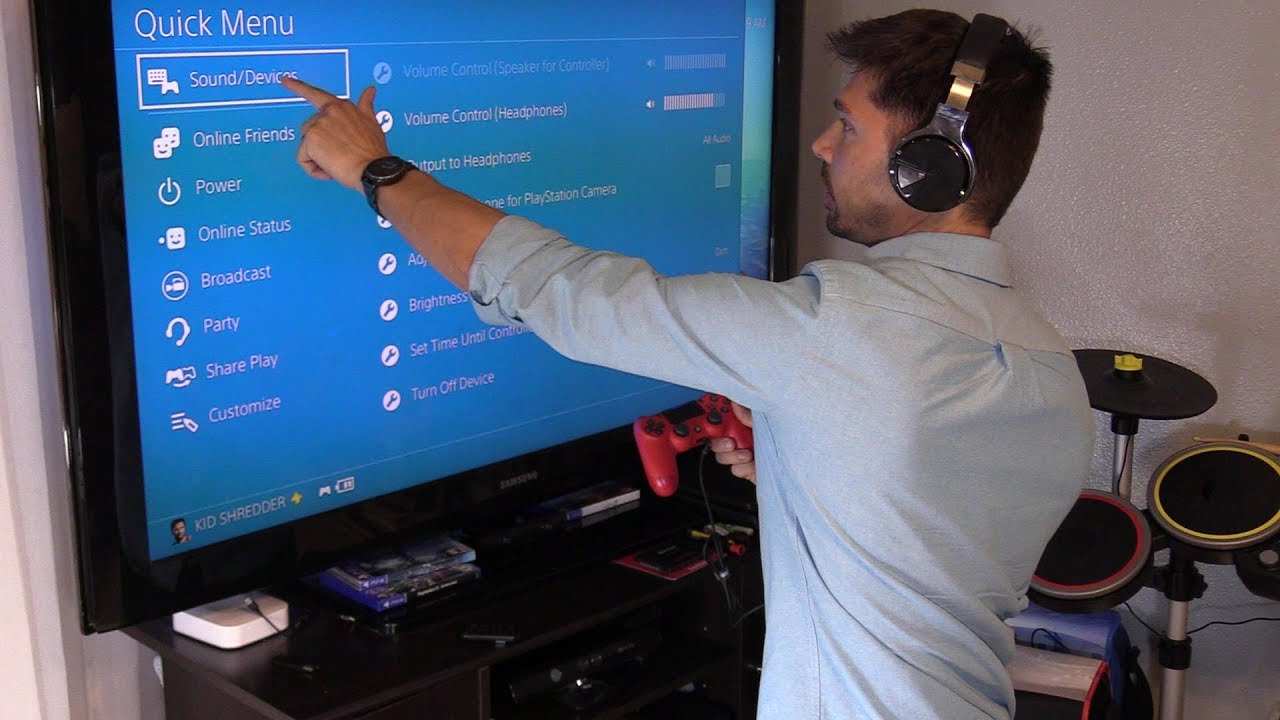
To get around Sonys tight restrictions youre going to need a USB Bluetooth audio transmitter. If youre wondering which one to go for, the Avantree Leaf has garnered a lot of positive reviews and is much cheaper than buying a new headset. Plus, it works with the PS4 Pro and even the Nintendo Switch a console thats been lacking Bluetooth headphone connectivity since launch.
Once youve got your USB dongle do not use the method above to connect. Youll just be hit by the same error message. Instead, follow the steps below:
- Plug the USB dongle into the supplied usb cord, which itself plugs into one of the PS4s USB ports
- Open the PS4s Settings
- Select Devices
- Ensure your dongle is selected as both Input and Output
- Switch the dongle and headphones into pairing mode and hold them close together
- Once paired you should be able to hear all game and chat audio through your unsupported headset
Fair warning: this method might not work with all headphones, but after scouring a wide array of message boards it seems to fix the issue for the vast majority, including Apples AirPods.
Read Also: How To Dunk On 2k20 Ps4
How To Connect Non
Its important to note that there are two common arrangements or standards for most smartphone headsets. These standards are the Cellular Telecommunications and Internet Association standard, sometimes known as the American Headset Jack standard, and the Open Mobile Terminal Platform standard.
The difference between the CTIA and OMTP standard is that the former has the microphone connector point on the base of the jack and the ground connector on the 2nd ring, while the latter has these positions swapped.
What this means is that connecting a CTIA headset to an OMTP port, and vice versa, will result in the audio being too quiet due to compatibility issues. Newer smartphones and your PS4 use the CTIA standard, so if you want to use OMTP standard headphones, youll have to make use of an OMTP to CTIA converter/adapter.
Is Ps4 Headset Compatible With Pc
Many people with a PlayStation 4 choose to go with a wired headset simply because it can be plugged into the already wireless controller. Its also worth noting that many, if not most, wired PS4 headphones also work just fine with the PS5, Xbox Series X and S, Xbox One, Windows PCs, Macs and the Nintendo Switch.
Read Also: How Many Books Around Enchantment Table
Can You Connect Bluetooth Headphones To Sony Playstation 4
On paper, the Sony PlayStation 4 doesn’t support USB headphones. In practice, there are still lots of ways to get wireless audio from a PS4.
Even this late in its life cycle, Sony PlayStation 4 users are still often wondering if it’s possible to use Bluetooth headphones with the console. The answer still remains no, but with caveats. There exist very few “native” ways to connect a Bluetooth device to a PS4, but there are some workarounds that could make chatting with friends wirelessly much easier.
The Sony PlayStation 4 shipped with a flimsy, mono earbud which was intended to represent that this console would be a huge step toward accessible multiplayer gaming for Sony. That headset is at least worth its weight since it ensured that each one of the console’s 100 million-plus users can voice chat online. However, online gaming and social interaction have become far more popular than they were when the system launched in 2013, and overall audio immersion has crept to the forefront of a game’s production qualities, as seen in games like The Last of Us Part 2. The average gamer’s need for a great personal audio device is hard to overstate.
Related: Free-To-Play Games Killing Subscriptions Like Xbox Live Gold, PS Plus
How To Connect Unsupported Bluetooth Headphones To Ps4 With Dongle
If you dont like the extra wires and want to achieve wireless functionalities then adopt this method.
Note: Before you use this method make sure to get hands-on with a Bluetooth adaptor or dongle.
Do you have them? Okay, Let us proceed then!
You May Like: How To Fix Playstation Network Sign In
Best Ps4 Bluetooth Adapter/dongles
- TP-Link USB Bluetooth Adapter for PC, 4.0 Bluetooth Dongle Receiver Support Windows 10/8.1/8/7/XP for Desktop, Laptop, Mouse, Keyboard, Printers, Headsets, Speakers, PS4/ Xbox Controllers
- Ps4 Ps5 Bluetooth Dongle V2 Chasdi Wireless Mini with built-in Microphone USB Adapter for PS4 PS5 Controller Bluetooth Headset
- VAKABOX Wireless Adapter 4.0 +EDR Dongle Receiver USB Adapter for PS4 Wireless Headset
- Avantree Leaf Class 1 Long Range USB Bluetooth Audio Transmitter Adapter for PC Laptop Mac PS4 PS5 Linux Nintendo Switch, USB Audio Dongle for Headphones Speakers Only, Plug and Play, aptX Low Latency
Method 4-Using a PlayStation Vita
In this method, you will not need a dongle. If you have a PS Vita, you are all set for this.
Steps:
- Go to Settings on PS Vita
- Pair it to your Bluetooth headphone
- Link PS Vita to PS4 using the PS link
You are then connected. But note that you will have to use the PS Vita instead of the PS4 controller.
When to use this method? IF you have a PS Vita or you were thinking of buying one, then this is a really great method I could suggest to you. The method itself is simple and you dont need to care about having cables. But there is a major thing to know. You will not beable to use your PS4 controller while you are connected like this. You will have to use the PS Vita controls. Its up to you that all these controller things will bother you or not. It is very likely possible that you would want to use the PS4 controller only.
Using Method 4
How Do You Connect A Wireless Headset To Playstation
Pair PlayStation Wireless Headset with PS5 and PS4 consoles
Also Check: How To Dunk On 2k20 Ps4
How To Connect Wired Headphones
Most wired headphones are compatible with the PS4. Below are step-by-step instructions on how to connect wired headphones with a 3.5mm audio jack to the PS4:
How to connect non-compatible wired headphones
Wired headphones most often meet one of the following standards: CTIA or OMTP. The main difference between the two is that their ground and microphone rings are switched. You can find information on the standard of your headphones on the Internet. The PS4 uses a CTIA standard, so if you try to connect the OMTP standard headphones to the game console, the sound will be awful. To avoid this and connect the OMTP standard headphones to PS4, you need to have OMTP to CTIA earphone converter/adapter and follow the next steps:
Connecting Bluetooth Headphones And Ps4

Provided that you get a pair of headphones that work with your PS4 right out of the box, the procedure for connecting the two is fairly simple.
There are only a few steps that you need to take:
If your headphones arent supported by the PS4, you will get a notification along the lines of No Profile Supported.
Dont worry, though weve got solutions for that as well!
Read Also: How To Remove Parental Controls On Ps4
How To Connect Bluetooth Headphones To Ps4
Sony doesn’t have an official list of supported Bluetooth devices. However, most wireless headphones and headsets should work with the PS4. Here’s how to connect wireless headphones directly to a PS4 via Bluetooth
Turn on the Bluetooth headset and set it to pair mode. If you’re unsure how to do this, check the manual that came with it.
Select Settings at the top of the PS4 home menu.
Select Devices.
Select your compatible headset from the list to pair it with the PS4.
If the headset doesn’t appear, reset the headset or the console.
Why Does The Ps4 Not Support Bluetooth Headphones
Sony has not given the option of connecting any Bluetooth headphones to your PS4 due to several reasons.
The first one being the effort to improve the gaming experience, as wireless headphones are prone to latency issues. These issues can take you back to the early 2000s when gaming consoles used to lag!
Recommended Reading: How To Sign Into Playstation Network Ps4
Can I Use A Bluetooth Speaker With Ps4
The Sony PS4 does not support Bluetooth, so you cannot connect your Bluetooth speaker to the device. However, you can use a 3 pin to connect your speaker to the device. You can hardwire your speaker using a 5 millimeter audio cable . A headphone jack can be found almost anywhere on a Bluetooth speaker for manual access.
How To Connect Compatible Wired Headphones To Ps4
Don’t Miss: How To Use A Ps4 Controller On Project 64
How To Connect Bluetooth Headset To Ps4 By Dongles
This is a quick way for you to connect the headset with PS4. You will need a wireless mic and a USB dongle to receive Bluetooth signals. Many dongles, such as the Avantree Leaf Class 1 Audio Transmitter Adapter, come with a wireless mic, so you do not need to purchase them separately.Now, keep reading the following steps:
- Step 1: Insert the mic into your PS4 controller.
- Step 2: Insert the dongle into the USB slot on the console.
- Step 3: Turn on the dongle.
- Step 4: Turn on the headset and move it closer to your dongle. Wait for several seconds to connect.
- Step 5: After connecting, access Settings,, then proceed to Devices and Audio Devices on the PS4 menu.
- Step 6: Click on Input Device, then go to Headset Connected to Controller.
- Step 7: Access Output Devices, then choose USB Headset.
- Step 8: Select Volume Control to adjust the volume.
- Step 9: Go to Output to Headphones> All Audio.
- Step 10: Play video games to check if your Bluetooth headphone works.
Tips :If you want to play games on PC, it is best to update your PCs graphics drivers to boost the gaming performance.
See more:
The 10 Best Bluetooth Headphones For Working Out Of 2021
Can You Use Regular Headphones On A Ps4
Yes really! You can definitely use normal headphones on your PS4. PS4 complies with the Cellular and Internet Association standard, the latest and most widely used regulation for headphone connections. This means most headphones should work just fine, but some may require minor adjustments or even third-party devices.
Also Check: How To Remove Parental Controls On Ps4
Does Ps4 Have Bluetooth
The PlayStation 4 console does have a few missing features, but the PS4 does indeed have Bluetooth capabilities. One of the downsides is that the console does not support all Bluetooth wireless headphones and audio device. The Bluetooth is here for you to enter pair mode with the Ps4 DualShock 4 controllers .
Finding a compatible headset may not be easy, but it will take your game audio to the next level and provide an immersive experience. If you are into online gaming , having a pair of headphones with a built-in microphone can boost your overall game performance. A good-quality gaming headset is essential to own your multiplayer game.
Branded PS4-compatible wireless headphones can do the trick when playing your favorite game or you can also choose to connect wired headphones using a micro USB cable through the PS4 USB port. Alternatively, you can use a USB Bluetooth adapter, which will allow you to connect additional devices, through a USB dongle. Note however that there are still a few non-compatible wired headphones as SONY still does not support some major headset manufacturers yet.