How To Use Ps4 Safe Mode Properly Fix Death Loop Issues
Simon Sayers / May 27, 2020
How to put PS4 in safe mode There are a great many reasons why you might need to boot your PS4 into Safe Mode, and its usually because theres been some sort of error on your system that is preventing you from using it properly.
Perhaps youve experienced a game error, or a system failure and want to know how to fix your console and how to use PS4 Safe Mode properly?
Backup Your Trophies On Ps4
Backing up your trophies is relatively easier than backing up the games. Lets see the exact process one by one.
Step #1
Go to trophies on your PS4 account. Here, You will see all the trophies on your PS4 that you have gathered in all the games.
Step #2
Next, click on the Options button on the DualShock controller.
Step #3
Step #4
Syncing will start and youll be good in no time.
After you have done these two steps, we will now proceed to resting your PS4 to its factory settings.
How To Put Ps4 In Safe Mode
1. Turn off your console by holding the power button for 3 seconds. After blinking a few times, your PS4 will power off.
2. Press and hold the power button, releasing your finger only after the second beep sound. This should take about 7 seconds.;
3. Your PS4 will start in Safe Mode. Make sure your controller is connected to the console, and press the PS button.;
Read Also: Does Ps4 Have Backwards Compatibility
Check The Connected Cables
Your PS4 may be hard stuck on the safe mode loop if there are problems regarding the connection between the connecting cables and your console. To fix this, make sure all the wirings are properly attached and that there are no loose endings to your HDMI and USB cables to the portal. If the problem persists, you may replace the cables with new ones and restart your PS4 to check if it is out of the safe mode or not.
Solve Problems Through Safe Mode
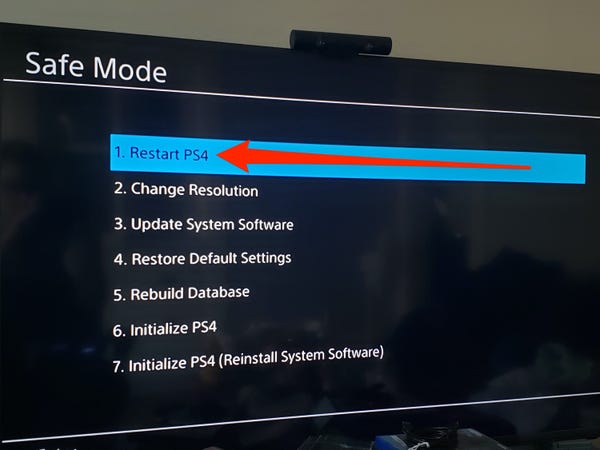
By resorting to safe mode and thus excluding all ‘ancillary’ functions from the operating system, the PS4 has the ability to exclude errors related to additional functionality and access different recovery options.
For example, as you will read in this guide, in safe mode you can rebuild the database of HDD, force a resolution of video very accurate and restore all factory settings.
Yes, these are operations that can be extremely helpful in solving many of the PS4 operating system problems.
As you will have understood, therefore, it is not because it can no longer exit this way that it should be considered useless, in fact, as I will explain later, it offers different options to solve the problem that causes this forcing.
Read Also: Is Rainbow Six Siege Crossplay Between Xbox And Pc
Getting Out Of Ps4 Safe Mode Without Controller
Now, to get out of safe mode without the PS4 controller, follow these simple steps:
Thats all. Now youre supposed to able to get out of PS4 safe mode without using a controller.
Try Updating Your Systems Software
Next, you may update your Systems Software by manual means such as USB storage device, disc, or direct download. Moreover, this is the most optimal option for tackling all the issues related to PS4 bugs. So, whenever your System is acting weirdly, update its Software, and we bet it will be all normal in no time.
Don’t Miss: How To Eject Ps4 Disc
Starting The Ps4 In Safe Mode
How To Fix Ps4 Controller Red Light Problem
Seeing the PS4 controller red light keeps flashing is the most terrible problem and encountered by various PS4 users all of a sudden. The red light on the PS4 controller means that your controller is facing a problem due to a hardware failure, or a damaged USB port, broken or a faulty charger.
You can fix the PS4 controller red light error by restarting the PlayStation 4 console, changing the controller ribbon cable, restarting the DualShock controller, etc.;You will get detailed instructions in the below section.
In this article you will get all the possible solutions to fix the PS4 controller red light wont turn off the problem. But before heading straight to the fixes, lets discuss What does the red light on the ps4 controller means and the common causes behind this issue?
Let us begin
Recommended Reading: Alley Oop Nba 2k20 Ps4
My Controller Wont Connect Using Safe Mode Whats The Deal
Many users have expressed issues with Safe Mode and their controllers. Of course, you need to plug your controller into one of the USB ports on the console after booting in Safe Mode, as stated above. Essentially, this pairing process happens because the USB cable sends information from the controller to the console, telling it to work.
Assuming your controller charges , its likely the cable that youre using. For example, if you still have the USB cable that came with your console, use that one. But, if youre using a third-party cable, try a different one. You may have to try several cables, but you need a data transfer cable and not just a charging cable.
It can be a little challenging to tell which cable is a data transfer cable, but comparing two side-by-side, the sheathing on a transfer cable is generally thicker than that of a standard charging cable.
Way : Rebuild Corrupt Files
The corrupt files can also prevent your PS4 getting out of Safe Mode. Thus, you need to rebuild the corrupt files, but this process may take some time depending on the amount of data of the PS4 hard drive.
This way is also quite easy because you just need to select Rebuild Database ON THE Safe Mode menu. This option will create a new database for your PS4 games and applications.
Also Check: Rainbow Six Siege Pc And Xbox Crossplay
What Is The Ps4s Safe Mode
Before we get into how to get to the safe mode, heres a bit about what it actually does.
Once you boot into the safe mode, youll see seven options that can come in handy while troubleshooting a number of issues. Heres a rundown of what each of the options does.
- Restart:;Exits safe mode and starts the console up normally.
- Change Resolution:;This forces the console to boot in 480p the next time around. This can help diagnose video output issues.
- Update System Software:;Allows you to update the PS4 software using a USB drive, a disc or from the internet.
- Restore Default:;This will reset your PS4 back to the factory state it shipped in except it doesnt delete your data.;
- Rebuilt Database:;This option scans the internal storage drive and re-indexes its contents.;
- Initialise PS4:;This will wipe all data from your console and reset it back to the factory settings. This is the same as performing a factory reset on the console.;
- Initialise PS4:;Same as above, except this one, reinstall the entire system software from scratch.;
Getting Into Safe Mode And Why Its Necessary For Your Ps4
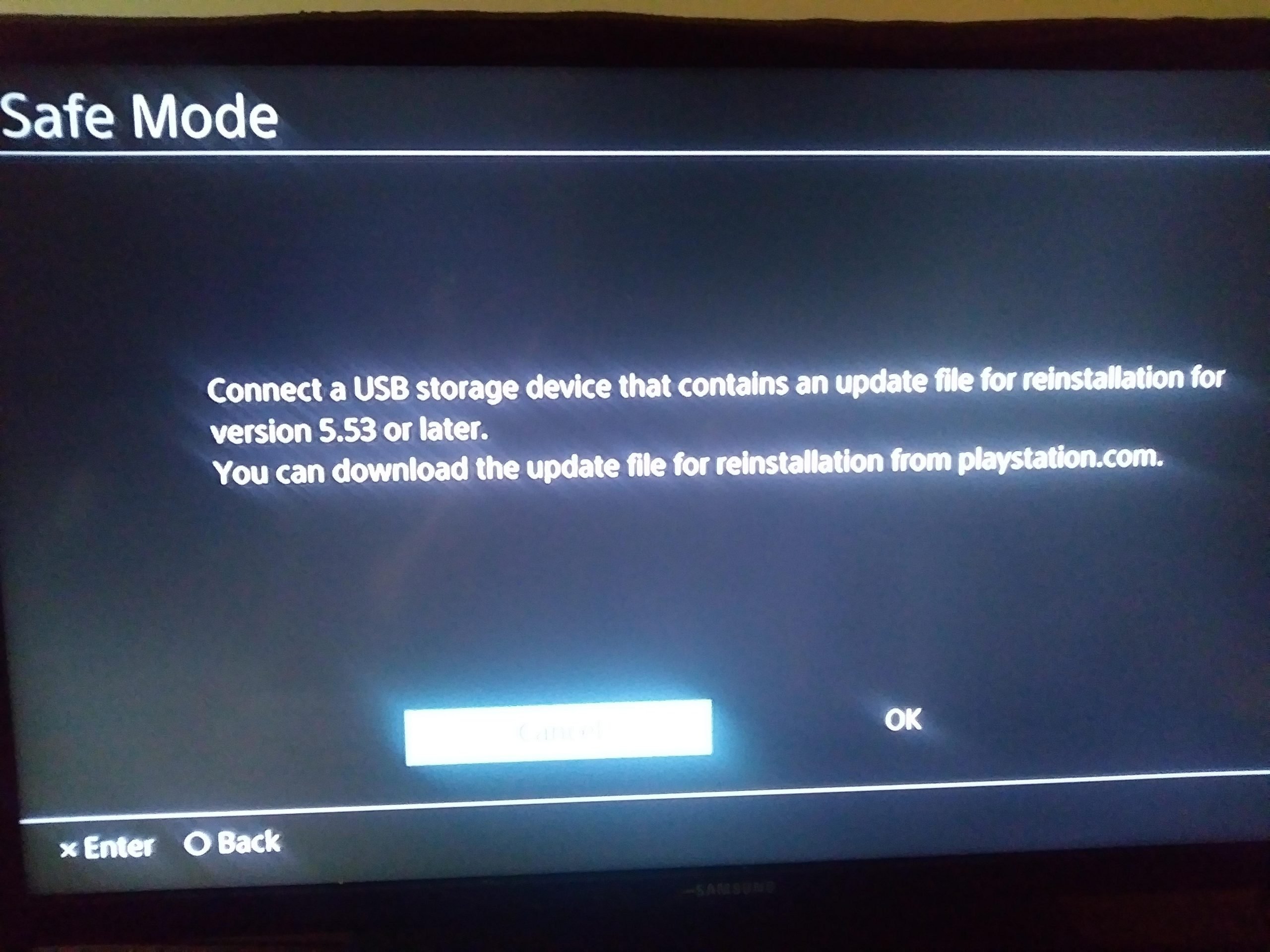
Any Windows user knows the frustration of going into Safe Mode. The PS4 also has a Safe Mode, but its a little different than what you might expect if youre coming at it from a Windows OS point of view.
This is an important tool that can help you solve a variety of issues related to your console, and getting into Safe Mode is the only way to accomplish several of the steps listed previously in this blog regarding software updates.
Also Check: How To Edit Fast On Console Fortnite
How To Enter Safe Mode On A Playstation 3
wikiHow is a wiki, similar to Wikipedia, which means that many of our articles are co-written by multiple authors. To create this article, volunteer authors worked to edit and improve it over time. This article has been viewed 101,228 times.Learn more…
Safe mode on PlayStation 3 was originally made so you can fix your PlayStation if it doesn’t start. It turns your PlayStation on with minimum required functionality to help you fix any issues and see if your console requires service. If you want to enter safe mode, you came to the right place.
Booting Via Safe Mode On The Ps4
1. Power off the PS4 by holding down the power button for several seconds. ;You will hear a beep and see the power light turn red.
2. Power on the PS4 by holding the power button down and keeping it held down. ;You will hear an initial beep when you press the power button. Wait about 7 seconds until you hear a second beep.
3. Once you hear the second beep, release the power button and the Safe Mode screens should appear. ;You will need to connect your DualShock 4 controller via a USB cable to the PS4 since Bluetooth is not active when in Safe Mode.
You will have the following options in safe mode:
You May Like: How To Reset Parental Controls On Ps2
How To Exit Ps4 Safe Mode
If your PS4 is locked in safe mode, you are probably eager to figure out how to get out of it and say goodbye to this “loop” that prevents you from enjoying your console.
Don’t worry: the process to follow is not very long and it is also quite simple to complete, as long as you pay attention to it. With that said, these are the steps that you need to know and complete to try to get rid of the PS4 brick in safe mode.
Solution : Initialize Ps4
This option is available in PS4 safe mode settings, and it aims to reinstall system software for your PS4. But it is worth mentioning that initializing PS4 will clear all the data of PS4 and restore all the PS4 settings to the default ones, so you are supposed to back up the data before the initialization of the system software of PS4.
In the PS4 Safe Mode menu, select the option Initialize PS4.
After that, you will notice that you have got PS4 out of safe mode. This time you wont worry that why your PS4 gets into safe mode again and again.
Also Check: How To Activate Primary Ps4
What Is Safe Mode On Ps4
According to Sonys guideline, PS4 Safe Mode is an option introduced to fix all the issues related to PS4s firmware. Besides, it permits you to start their consoles using the most basic functions. This allows you to operate your systems even when theyve problems with them. Moreover, you may also solve all the troubleshoot errors using it in just a heartbeat.
Further, as the name suggests, its pretty safe for your console. It may also help you block all the corrupted files and update your System without deleting anything else from your System.
However, some individuals believe that this option may cause data loss. Therefore, its better to always back up all your data in an external hard drive before opting for it. Moreover, the official Sony website suggests heading towards this option only when their support team member suggests doing so.
What Does Safe Mode Do
When your PS4 boots up in Safe Mode, you’ll be taken to a screen with eight options:
- Restart System is the easiest way to get out of Safe Mode. This option forces your PS4 to restart normally.;
- Change Resolution switches the display resolution to 480p once the console restarts, which may help you resolve screen issues.;
- Update System Software lets you update your console’s software through a direct download, a USB drive, or a disc.;
- Restore Default Settings resets your console to its factory settings, without deleting games, app, or other data.;
- Rebuild Database adds all your content to a new database on the system, which can resolve system feature issues, like if an app icon doesn’t disappear after you’ve deleted the app.;
- Initialize PS4 resets your console to its original settings and deletes all user data and settings.;;
- Initialize PS4 removes your console’s firmware and deletes all user data and settings.;
- Set HDCP Mode applies to images that don’t appear on 4K TVs that aren’t compatible with HDCP 2.2. This setting lets you choose HDCP 1.40 to view images that otherwise won’t appear on your TV.;
Recommended Reading: Half Life Playstation 4
Format The Ps4 Hard Drive
If your PS4 is dealing with some kind of a hard drive issue, it is highly recommended to either format the entire drive or replace it with a new one. Problems regarding the hard drive can be a reason why your PS4 is stuck in safe mode.
You can format your drive by following the given steps:
- Connect the PS4 hard drive to an external USB drive before connecting it to the computer via the USB connection.
- Go to the DRIVE option once you have ensured that your drive is connected to your PC/MAC.
- Right-click the unknown marked hard drive.
- Select INITIALIZE.
- Wait for the initialization process to finish.
- Connect your PS4 hard drive to the console and restart.
Do You Know What Is Ps4 Safe Mode
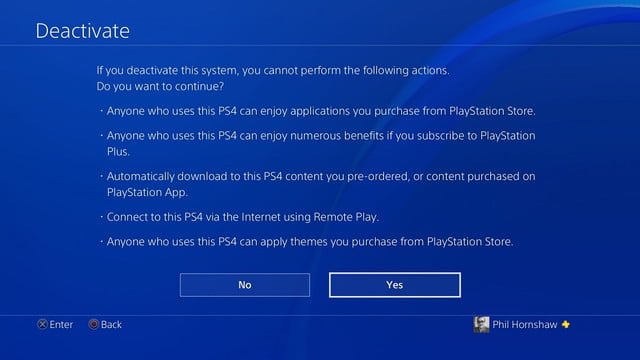
The Safe Mode allows you to start your PS4 system with the most basic functions active. When you cant power up your PS4 console, or when your PS4 system is getting problems, you can still use your console through its Safe Mode. The options in Safe Mode help you solve different problems with your PS4.
Some Safe Mode options will cause data loss. So we highly recommend you always back up your PS4 system data to an external hard drive, USB storage device or online storage before trying an option from the Safe Mode menu. The official Sony website tells us that Safe Mode is designed to fix issues with PS4 firmware and should only be used when recommended by a PlayStation support article or Sony support staff member.
Before we talked about the Safe Mode Option, lets figure out how to start your PS4 in Safe Mode.
Read Also: How To Play Roblox On Ps4
How To Launch Safe Mode
Note: Do not attempt to launch your PS4 in safe mode if your USB ports are not working. After you start your console in safe mode, you need to sync your controller through a USB port. If your USB ports aren’t working, you will need to fix them before attempting this step.
Press and hold the power button until you hear two beeps: one when you first press and another seven seconds later.
Connect your DualShock 4 controller with the USB cable.
There you have it! If your PlayStation is experiencing issues that just can’t be solved in the normal startup or isn’t booting like it used to, you can use safe mode to find more solutions.
Any of the options below will help you get out of safe mode.
Way : Update Your Ps4 System Software
Here comes the last way. Updating the PS4 system software may also be helpful in terms of how to get PS4 out of Safe Mode.
To do that, you should select Update System Software on Safe Mode menu and then select Update Using Internet. Then follow the on-screen instructions.
If the Update System Software option fails to help you get out of PS4 Safe Mode, please select Initialise PS4 . Then you should also follow the on-screen instructions.
Now, this article comes to an end. Hope all the mentioned ways can help you get out of PS4 Safe Mode Loop effectively.
Read Also: How To Use A Ps4 Controller On Project 64
How To Fix Ps4 Stuck In Safe Mode Loop
The console in safe mode will display numerous options during the reboot process to fix any software problem. If the safe mode screen keeps looping over and over again, there might be some serious issues that need to be fixed quickly.
The following steps are described in an understandable term for you on how to get your PS4 out of the safe mode in no time.