S For Changing Playstation Psn Id For Free
You probably do not want to count the number of times you have had to beg the support team at PS to alter or change your current PSN ID.
And we will not ask you to do that either.
But that does not change the fact that this is a feature that fans of the company have been demanding for years.
So it is no wonder that the ability to change ones PSN ID has made it to the top of request list this year as well.
But the difference this year is that, the people working at PS have finally listened.
And the feature is here and working.
All PSN customers now have the ability to literally say a permanent goodbye to their embarrassing PSN ID that they probably created when they were kids or not in the right state of mind.
Juvenile moments aside, you may still want to change your PSN ID because you have become bored of it or are looking for something new or simply have different values and ideas about the world that you inhabit and your place in it than what your current PSN ID suggests.
Philosophical issues aside, the thing you need to understand here is that PlayStation is now offering you another chance.
A chance to finally change your PSN ID once and probably for all.
Most of all, Playstation is not going to charge you anything for it this time around.
However, some questions remain.
A lot of PSN customers do not really know how they should go about changing their PSN ID in the best possible manner.
No one really knows if the PSN ID is going to affect their gameplay either.
Change Your Online Id On Ps4
Power on your PS4 and log in to your account. Use the controller to navigate and open the Settings. Scroll down to Account Management in the list and press X to open.
Also Read: How to put Password on PS4
Under Account Management, you may find all other options greyed out. You would have to log in with your PSN ID to activate all the features. After logging in, scroll down to Account information and open the selection by pressing X on the controller.
You can change your Sign-In ID, payment methods, address and set up security features for your account. To change your online ID, scroll down to Profile and open it.
Select Online ID from the list of options.
Before you can choose a new ID, it would ask you to enter your credentials again. Enter your PSN account ID and password in the respective fields and press OK.
It will show you a warning page that has all the things which may happen if you decide to change your Online ID. Press I Accept to proceed further.
Enter your new Online ID and Press R2 to minimize the on-screen keyboard. If you see a tick next to the Online ID input field, your new ID is available and you can claim it. If it shows an X next to the input field, try a different ID.
You can also see the cost for the new online Id on the bottom. As I was changing the ID for the first time, it was free. Press Confirm and proceed to the next step.
Change Your Online Id From The Computer
Just like we did on the console, changing your Online ID is simple and you can do it from your computer as well. To get started, go to playstation.com and click the login button to log in your PSN account. Enter your PSN account details and click the Sign In button.
On the homepage, youll find your Avatar image on the top right corner of the webpage, click the image to open a drop-down menu and select Account Settings.
This is your profile page and you can manage just about everything from here. You can see the basic account information, change security features, add two-step verification, add family members, change Online ID, etc. from the list of options on the left.
You can see your current Online ID and an Edit button next to it. to get started with the Online ID change process.
It would show you an information page stating all the warnings and possible loss that can occur due to Online ID change. Click I Accept to proceed.
Enter your desired username in the input field and click the Check Availability button to see if the username is available. If it is the website would take you to the confirmation page otherwise, youd have to choose another username which hasnt been claimed yet.
Recommended Reading: How To Cancel Ps4 Now
How To Change Your Psn Id On Ps4 And Web Browser
PSN ID change feature is now available thanks to efforts made . Now that the feature is out, we have to figure out how to actually use this feature, which is quite straightforward, to be honest. Still, if you dont know how to change your current PSN ID, here we are to make life easier for you.
There are two ways to change your PSN IDs. You can either use your PlayStation 4 console or use a web browser to update your PSN ID thatll later sync with your console.
How to Change PSN ID?
PlayStation 4:
- Step 1: From your PS4 go to .
- Step 2: Select > > > .
- Step 3: Enter an Online ID of your choice or choose from one of the suggestions.
- Step 4: Follow the on-screen prompts to complete the change.
Web browser:
- Step 1: Sign in to your PlayStation Network account and select PSN Profile in the menu.
- Step 2: Select the Edit button thats next to your Online ID.
- Step 3: Enter an Online ID of your choice or choose from one of the suggestions.
- Step 4: Follow the on-screen prompts to complete the change.
One thing to note is that you wont be able to change your PSN ID from PS3 and PS Vita systems. The feature is available on PS4 only, however, you can use a web browser to change your PSN ID if you dont own a PS4. PS3 and PS Vita users can only change their PSN IDs through a web browser.
The first change is free of cost but afterward, Sony will charge you $9.99 for every time you change your ID. PSN ID change fee is $4.99 for PlayStation Plus subscribers.
How To Change Your Psn Id In A Web Browser
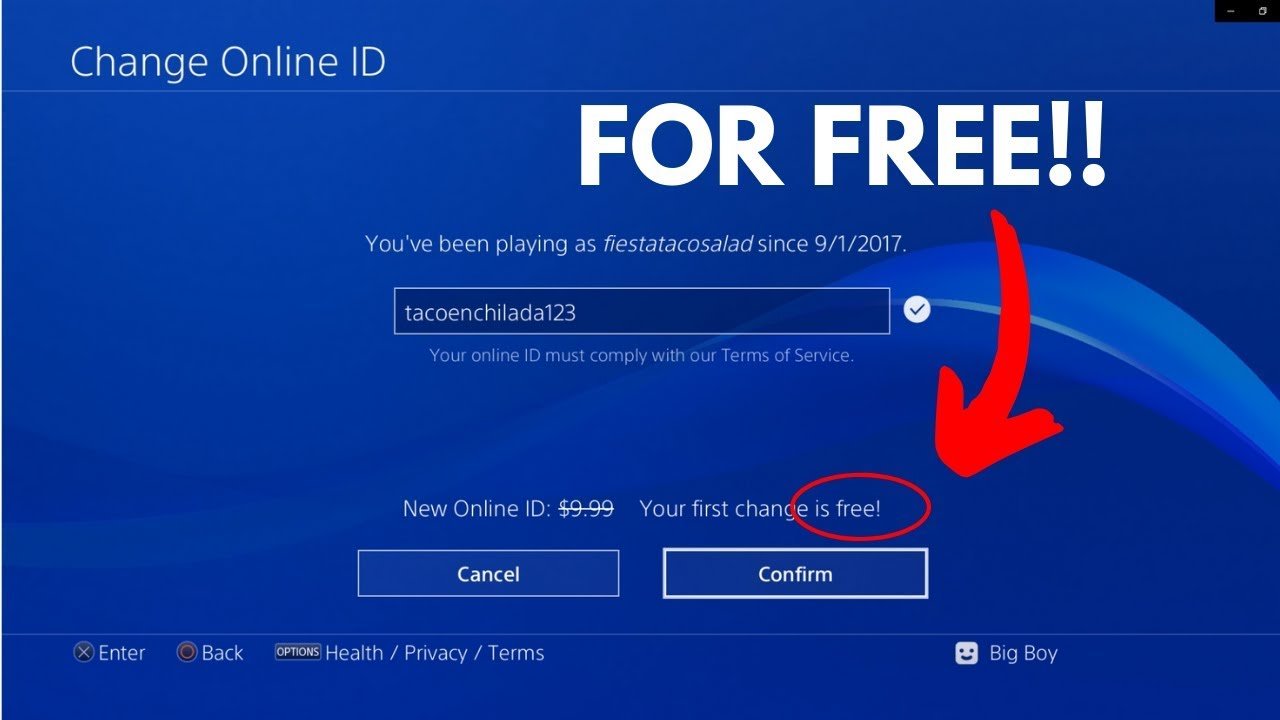
The issue with changing your ID existed because not every title supported the feature, meaning an ID change could mean losing achievements, trophies or even access to certain games. Sony ran a beta test for this feature at the end of 2018 to ensure that it worked properly for the majority of its user base and it has now been officially released to everyone on the service.
Sony does mention, however, that some older games may not support the name change feature. All PS4 titles published on or after 1 April 2018 have been developed to include the ability to support name changes, but to be extra safe you can look at this list of tested games to make sure your favourite game can be played with a changed ID.
Sony has also released an FAQ that answers common questions involving ID changes and if you have any further questions you can always contact its support team directly.
You May Like: How To Get A Backup Code For Ps4
Ps4 Changing Your Psn Name
It is much easier to change your PSN name directly using your PS4 device.
- First of all, access the Settings page on your PlayStation 4.0 console.
- Now, choose the Account Management menu.
- Then select your appropriate PlayStation Profile within the Account Information sub-menu.
- Select the Online ID option.
- Now, you need to input your new PSN name or without accessing the web browser.
How To Change My Psn Id Via A Web Browser
Before we get to the actual process though, you should know that this method will work from any given machine.
In other words, it doesnt really matter if you have a PC machine or MAC or iOS or Android. This method will work as long as you follow the steps as they are mentioned here and in order.
Moreover, you should also keep in mind that the process of changing your PSN ID with a web browser is slightly different from the one where you change your PSN ID from within your PS4 console.
However, the final results are exactly the same.
So lets get to it then.
There are no steps for that though.
You May Like: How Much Was The Ps4 When It Came Out
How To Resolve Issues After Changing Your Psn Online Id
Find out how to resolve technical issues, such as lost data or hidden trophies, caused by a PlayStationNetwork online ID change.
When changing your online ID
Please consider the following:
*Some games which have no known issues identified on the list may still experience issues if you change your online ID.
Issues after changing your online ID
When changing an online ID you may experience issues with some games such as lost game progress. If you are experiencing issues after an online ID change, please contact PlayStation Supportto change back to your previous online ID.
Changing back to your previous online ID is free and should resolve most issues. However, this may not fix all issues . We recommend that, if you want to change back to a previous online ID, do so as soon as possible, because it may affect content, game progress, and functionality associated with your new online ID.
How To Change Your Psn Online Id On Ps5 Or Ps4
Also Check: How To Play Ps3 Games On Ps4 Without Ps Now
How To Change Your Psn Id Final Thoughts
Embarrassed to go online and battle the best players in the world because of your silly name? Come on, you picked it in a time when you thought its actually funny. However, Sony has given you a chance at redemption by allowing you to change your PSN ID. If you ever thought that your name wasnt fit, now its time to change it. Make sure you check the list of games I provided above so that you wont run into problems.
What Is Playstation Online Id
Playstation has become the most used console and has created a huge multiplayer platform for its players to enjoy. Players can use their PSN IDs to connect with each other and have a gala time gaming. PSN means Playstation network and ID stands for identification.
Also read: PlayStation Looking For passionate Player Who Can Review Games Check Details
Also Check: Minecraft Skyblock Ps4
Using A Playstation 4
The Settings menu is on the far right of the home screen on PS4
- On your PS4s main dashboard, navigate to Settings and select it
The Account Management tab in the Settings menu
- Scroll through the list until you find the Account Management option. Click on that, then select Account Information > Profile > Online ID.
- Youll see the same warnings that Sony displays to browser users before allowing a username change
- After accepting these warnings, you can enter a new username
A Reason Not To Change Your Psn Id
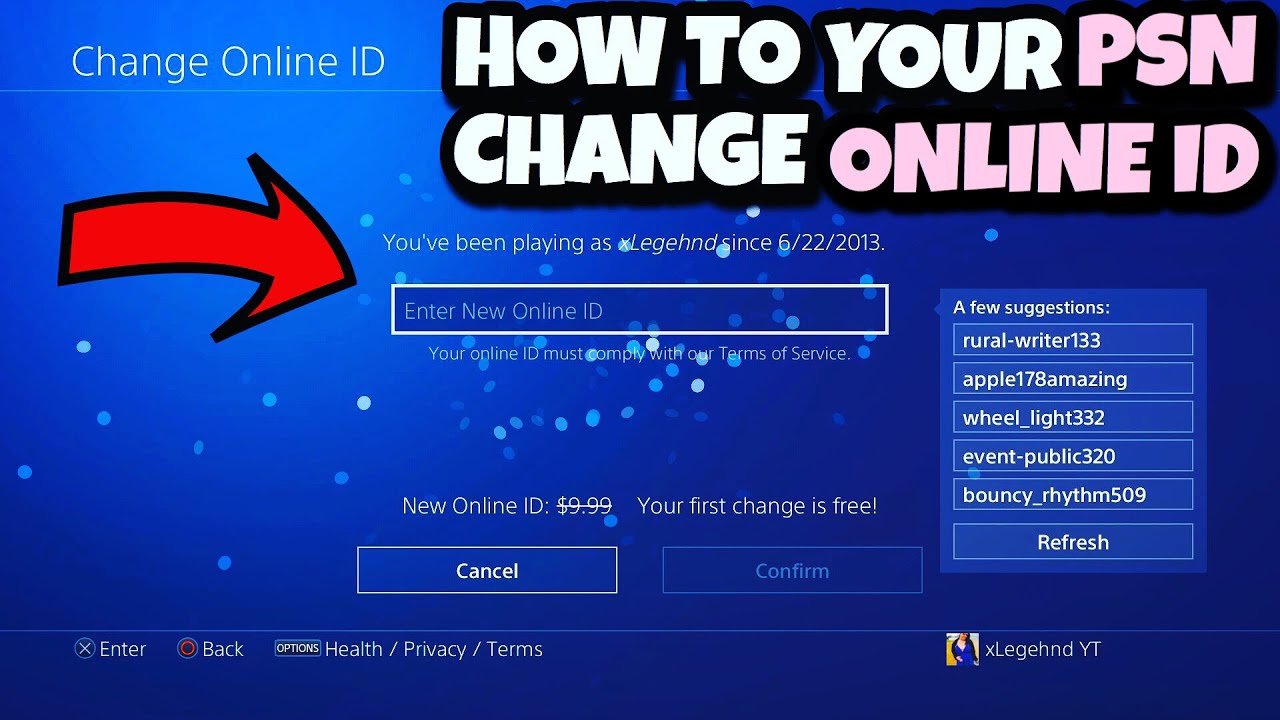
Before you make any changes, you need to know that not every game is able to handle your identity shift. Every PS gamer has the tendency to stay up to date when it comes to games. Therefore, most of you wont have this problem. As Sony stated: Games released after April 1, 2018, are capable of handling your new identity. I dont think that you have any game thats not been released after April 2018, unless youre still playing Marvel vs. Capcom Infinite as I am.
If the game doesnt support your ID change, you might run into severe issues. First, you might use your in-game currency, whether its paid or earned. Second, the most worrisome one, youll lose all the progress you maid including scores, progress, trophies earned, and who knows what else.
Im going to try to help you out as much as I can. Thats why Im providing you with two lists of some of the popular games that are either supported or not. Check them out below:
Don’t Miss: How To Install Mods On Ps4
How To Change Your Playstation Username On Ps4 Ps5 And The Web
Bored of your PlayStation username? You don’t need to be. Let’s explore how you can change your username in a few quick steps.
Its common for gamers to want to change their username. Whether its a username from when you first owned a game console, or one youre simply bored with, its easy to change your PlayStation Network username or account name.
Here’s how you can change your PSN name on PS4, PS5, and the web. Let’s dive in.
Can I Change My Psn Id More Than Once
Or exactly how many times is it allowed to change ones PSN ID?
If you are talking about the free option, then only once.
But you might need more to get rid of your cool_money_boy92 PSN ID that had a certain attractiveness in your mind back in the day.
Maybe you wanted to have funny PSN ID names in your childhood.
Well, you do not have to suffer for the actions you took in your childhood anymore.
PlayStation is finally giving you the ability to fix up your PSN ID.
With that said, you have to be careful this time around since you can only change your PSN ID just once if you do not want to pay any charges for it.
If you do mess up this opportunity as well then you will have to make some kind of payment to the service in order to change it again.
So if you change your PSN ID address and then find that it is still not perfect, then to get another PSN ID, you will have to pay around $9.99 in order to change it one more time.
However, if you happen to be a subscriber to the PlayStation Plus package, then that price drops to around $4.99.
It is not exactly a loophole that some have made it out to be but if you spend a few bucks changing your PSN ID and have a PlayStation Plus subscription and then you want to change your PSN ID again, then you can do it for less.
Don’t Miss: How To Do Mods On Gta 5 Ps4
What To Know Before Changing Your Playstation Network Name
If you’ve been frustrated that you chose your PSN username without enough thought, you might be thankful that it’s possible to change your PSN username. There are some caveats, though.
First and foremost, Sony allows you to change your username as many times as you like, though only the first change is free. There’s a $10 charge for subsequent name changes, but PlayStation Plus subscribers get name changes for half-off $5.
You might also encounter some compatibility issues after making a name change. PS3, PS Vita, and PS/TV games don’t support changed usernames at all, and some PS4 games might not be fully compatible with changed usernames, which can result in lost saved game data. Sony has identified over 300 PS4 games with no known issues, but there are about 50 games with known issues including popular titles like Grand Theft Auto V, Assassin’s Creed IV Black Flag, Bloodborne, Uncharted 4,The Last of Us Remastered, and others.
Note: If you change your username and encounter technical problems, Sony will allow you to revert back to your original ID for free.
You might also wonder about your ID’s discoverability after making a username change. While not a perfect solution, you have the option to display your previous username in your profile for 30 days.