How To Change Nat Type With Port Forwarding On Ps4
Almost everybody has a game console nowadays. Using your PlayStation 4 to play games online is one of the most popular ways to relax. Unfortunately, when it comes to being able to connect to the Internet on your PS4, things are not so simple.
If you’re a student, you know this much too well. usually campus WiFi networks don’t allow connections from game consoles. Sometimes it’s the router or other networking equipment you’re using that’s causing the issue. It basically resumes down to network address translation settings and knowing which ports to forward from your PS4.
See below how you can use port forwarding to get a moderate NAT type on your PS4.
How To Check Nat Type On Ps4
Checking your NAT type is a straightforward process. Youll have to turn on your PS4, and follow these steps.
How To Enable Upnp On Your Router
UPnP is a setting that facilitates communication between two devices. In essence, once you connect to another system, the router should understand the connection is safe by default.
Some routers have the configuration off by default. You need to turn it on, and youd need to access the router page to do it.
Herere the steps toenable UPnP:
Open your routers admin panel
Access your routers administration panel through your web browser. You have to enter your routers specific URL to access the page. More instructions are below. In summary, though, you can type the following address on your web browser and press enter the IP Address, i.e., 192.168.1.1.
Log in as the Admin
After you access the site, log in. If you have created the user before, please input your credentials.
If you can log in to the site, it means youre the administrator. So, login-in takes you straight to a page where you can configure key network settings.
Bear in mind every router brand features a different page, but the UPnP option is present always.
Look for the UPnP Setting
Inside the admin panel, look for the UPnP setting. This is generally on the following sections :
- Media
In my case , I follow these steps:
Turn on UPnP
Lastly, turn on Universal Plug and Play. Its commonly a switch, a button, or a checkbox.
Read Also: How To Use Ps4 Controller With Project64
What Is The Nat Type
When you play online games, you use peer-to-peer connections. That means one player is the host, and the others join the games as guests. The host, as you expect, is the player who creates the lobby or the server.
NAT type represents what type of users you can join as a guest. It also represents what type of network features your console can use to its fullest.
Therere three NAT types: Open, Moderate, and Strict. Your configuration results from the built-in configuration of your router or your networks gateway.
Open users can connect with anyone and use network features without issue. Moderate NAT types can connect with Open and Moderate and use its network features with no problem. The Strict type can throttle voice chat, downloads, updates, online gaming, and more. Moreover, it can only connect to Open NAT types.
Heres a chart showcasing connection availability between NAT types:
| NAT Type | |
|---|---|
| No | No |
Overall, if you find issues connecting or interacting with other players, you may want to change NAT type on PS4/5. This includes adjusting some settings on your router.
How To Check Your Current Nat Type On Ps5
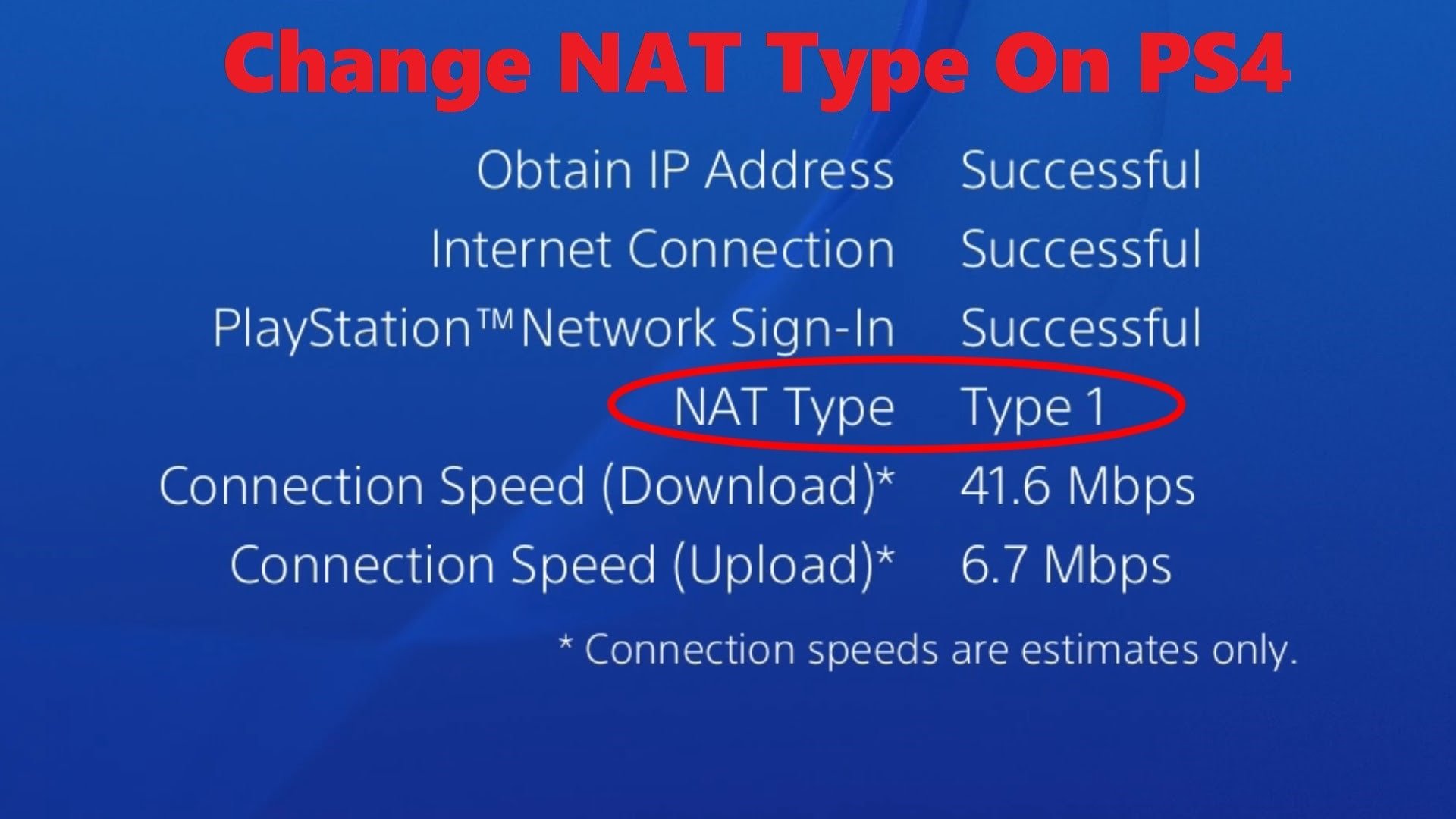
The first step is to check the current NAT type on your PS5 and understand what that means for your online gameplay experience. To view NAT type on PS5:
Youll see either NAT Type 1, 2 or 3 listed on the PS5, more commonly known as Open, Moderate and Strict respectively. In its simplest form, the NAT Type dictates the connections you can make from your console: Open can connect to everything, Moderate can connect to both Open and Moderate, and Strict can only connect to Open.
This will dictate not only the friends that you can play with in online multiplayer titles but simple features like voice chat too. If youre on a Strict NAT type, you wont be able to hear friends on other Strict or Moderate NAT types in group chats, making for a rather awkward experience.
If, however, youre on an Open NAT and still experiencing issues, its likely related to something else possibly your Wi-Fi connection or PlayStation Network being down.
For those that are running on a Moderate or Strict NAT, youll have to use a process called Port Forwarding to remedy the issue.
You May Like: Playstation Backup Code
How To Use Port Forwarding On Ps5
For those new to the world of networking, Port Forwarding allows you to open the various digital ports on your router responsible for the incoming and outgoing flow of data. The problem that many gamers have is that consoles including the PS5 and Xbox Series X want to use ports that are traditionally closed on routers, which causes the NAT issues youre likely facing.
To get an Open NAT on your PS5, youll have to open correct ports on your router. The problem is that accessing the admin area of your router, and the Port Forwarding menu in particular, varies from manufacturer to manufacturer so we can only provide a broad outline of the process.
Your NAT Type should now be Open, ready to play online multiplayer games free of connectivity issues. If it remains unchanged, verify that you entered the correct details in the Port Forwarding menu even one wrong digit will stop it from working as inteded.
Enabling Upnp For Your Network Router
The first method to change your PS4 NAT type is to enable the Universal Plug and Play on your router. UPnP is a database to assign open ports to prevent any custom forwarding ports on the Networks router. It works on the instructions or requests of your PS4 for a port. However, the only drawback is that it doesnt allow outside networks to connect to the PS4 through the router.
Follow the steps below to enable the UPnP feature on your router:
- The first step is to open up the web browser on your computer.
- Next, type the Default Gateway address in the given address bar to open up the page.
- Next, type in your username, password, and verification code to log into the router interface or routers admin panel of your Network.
- Lastly, you need to locate the UPnP feature to enable it. The position of this feature may differ in different routers, so you need to look for it yourself.
- Enable it by clicking the circle just beside the Default option and save the changes.
Note that you may find the default address in the Network Setting of your PS4. Also, you may need to run a connection test to get this default address.
Recommended Reading: Can I Refund Playstation Plus
Enable Universal Plug And Play For Your Network Router
Our first step to change the PS4 NAT type is to enable UPnP on your router. The UPnP is programmed to allot open ports to avoid custom forwarding ports on the network router.
If you do not know how UPnP works, the PS4 requests a port from your router, which uses the UPnP to open one. A major setback is that the UPnP does not let outside networks connect to the PS4 through the router. It has to be a private network.
The following are the steps to enable the UPnP feature in the router settings.
Type in your login credentials and press the Enter key. This will take you to the Routers admin panel of your network.
For instance, the NETGEAR router has a different interface from that of a TP-Link router.
Note: The default address can be found in the Network Settings of your PS4. You will have to run a connection test to get this address.
What Is Network Address Translation
The NAT is the most crucial function of a router that generally works as a firewall for the network address and multiple connected devices. It deciphers the IP address of every device connected to the network and translates each of your individual devices IP addresses into one private address. The object is to reduce network security threats and prevent recognizing the internal IP address created for the PS4.
Moreover, the NAT is designed to allow multiple devices to access the Internet through a single public address. Along with the limitation in the IP addresses for a network, there are a few drawbacks and certain benefits related to the NAT application:
Pros
- Few applications might not run smoothly
- Consume lots of memory as well as processor
- End-to-end IP traceability is los
Also Check: How To Sign Into Playstation Network
# : Enable Upnp In Router Settings
UPnP stands for Universal Plug and Play is an easy method for solving PS4 NAT Type Failed Error. The function lets the devices communicate, verify and discover other devices connected to the same network router. In addition to that, it boosts the game speed and fixes laggy chats or audio in PS4 lobbies.
How you enable UPnP always depends on your router, but the initial steps are the same for almost every router brand. Just follow the process:
Changing Nat On The Ps4using Port Forwarding
In this method, were going to have to open a few ports on the router thatll facilitate the PS4s connection. Heres how.
Step 1: Find the Port Forwarding setting on your router. For us, it was under the Applications tab.
Step 2: Add the following UDP/TCP ports to the table followed b your PS4s IP address.
| Port |
|---|
You May Like: Dolphin Emulator Controller Ps4
What Is The Nat Type On Playstation
Your Network Address Translation is a measure of your PlayStation 5s ability to connect to your router, with the specific NAT Type showing you how well your PS5 and router can communicate.
On the PlayStation 5, there are three different NAT Types:
- NAT Type 1: Theres a direct connection between your console and router without any security restrictions being enforced.
- NAT Type 2: Your console and router are connected, with specific security restrictions removed to enable full functionality on the PlayStation 5.
- NAT Type 3: The consoles connection to the router is restricted due to specific security protocols not being bypassed for the sake of the PS5.
As you can see, your PlayStation 5 NAT Type isnt the only aspect of your internet connection that determines online performance, with it only showing the access granted by the connection between your PS5 and router.
What Does Nat Type Failed Mean
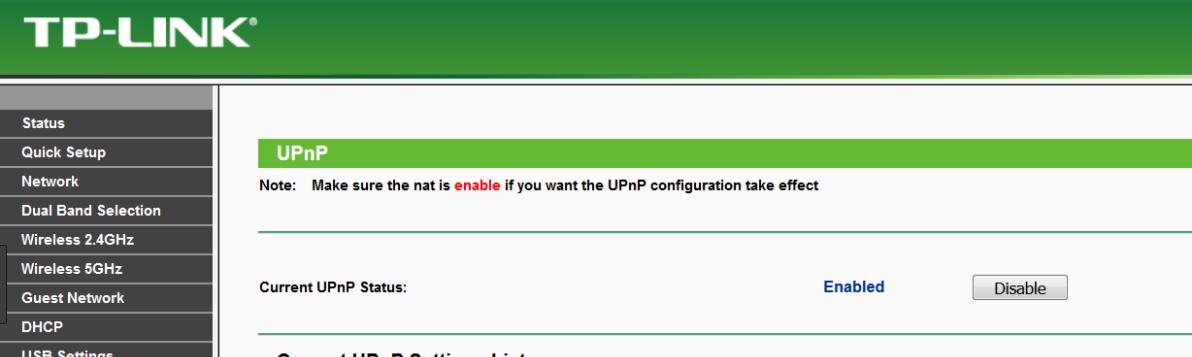
PlayStations NAT Type error message
NAT Type failed is Sonys default message for any networking error on the PlayStation 4. Typically, this means that your router was unable to perform NAT on your PlayStations outgoing connection.
To fix the NAT Type failed error message you can manually setup your PlayStations connection to the internet.
To do this, get your PS4 IP address by navigating to Settings > Network > View Connection Status.
Then obtain your networks IP address, default gateway, subnet mask, and DNS Server. This can be found by searching cmd in a Windows device and selecting command prompt. Then type in ipconfig/all to view the necessary network information.
If you prefer macOS go to System Preferences > Network. Select your active connection and click Advanced. Locate the TCP/IP button and the required information should appear.
On your PS4, select Settings > Network > Set Up Internet Connection and choose Custom. Input all the information you collected in the previous steps.
You will now be assigned a NAT Type.
Don’t Miss: How To Edit Faster In Fortnite Controller
Check What Nat Type Your Ps4 Uses
It is easy to find your PS4 NAT type:
Step 1: On your PS4 system, select the Settings option.
Step 2: Select the Network option from the Settings menu.
Step 3: Select the View Connection Status option from the Network menu.
Step 4: Check the information following NAT Type.
Note:
Now, after knowing which type of NAT your PS4 is in, you can start to change NAT type on PS4. Scroll down to know how to do that.
How Many Nat Types Are On Ps4
Before learning how to fix NAT types on PS4, we will need to have accurate knowledge about the NAT types. There are mainly three NAT types those are designated for PS4 consoles that can affect the internet speed. These different types can be used for various reasons, but they all still work as a NAT.
Also Check: Save State Hotkey Dolphin
Solution : Enable Dmz In Router Settings Page
So here is the deal breaker and the answer to the question how do I change my nat type on ps4? Follow these procedures step by step to change nat type on the PS4 device.
- Open the browser on your pc.
- Put the default IP address of the router to get access to router settings.
- Enter the username and password of the router login. else aks your ISP for username and password.
- On your router, you have to find On your router settings, enable UPnP*.
UPnP means universal plug and play. This is a protocol that will help devices to discover each other on the network.
how to change your nat type on ps4
- Now On changing the NAt type here, we have the two choices.
- Either putting it to the DMZ and another option is to put ps4 ports to open.
- I recommended you to choose the second method because the first one is not safe to use.
In this article, I will tell the methods which are safe so lets go to the forwarding to open ports for PS4.
Finding The Routers Ip Address
In this step, we will find out the IP address of your router. You can use a PC, PlayStation 4, or smartphone for it.
ipconfig
Using PlayStation 4
Note: If you couldnt find the IP address, then you can google the model of your router to find its IP address
Read Also: How To Refund Playstation Plus Subscription
Check The Ip Address Of Ps4
Step 1. Click Settings option in the PS4 Dashboard. On the Settings window, select Network.
Step 2. Under Network section, select the option View Connection Status.
Step 3. Then youll see the IP address allocated to the PS4 console listed on the page.
If you find the console has the incorrect network settings, you can try setting them manually. If you dont know how to manually configure the PS4 network setting, you can follow the steps below.
How To Access Your Routers Page
The router page is a numbered web address you can access via your web browser. The exact number is on your routers instruction manual or your routers box.
In particular, the data youre looking for is the Default Gateway Address or IPv4 Default Gateway Address.
Nevertheless, most routers have the default address. So, you can simply copy and paste the address, i.e., type 192.168.1.1 on your web browser and press enter to access the page.
The address above works for most brands, for example, Mercusys or TP-Link. Another common address is 192.168.0.1
The address may also be on the back of your router, like so:
Default Adress
Or, it may be at the back of your modem, like so:
IPv4 Default Address
Either way, the address should open a page like this:
Recommended Reading: Adjust Ps4 Screen Size