Unpair / Remove Controller From Pc
If the PS4 controller has been previously paired to your PC via Bluetooth but it’s no longer being detected, you should remove the controller from your PC’s list of previously-paired or connected devices. Afterward, reconnect the controller to your computer. Follow the steps below to get it done.
Step 1: Launch the Windows Settings menu and select Devices.
This should automatically land you on the ‘Bluetooth & other devices’ section.
Alternatively, you could right-click on Bluetooth from the Action Center and select ‘Go to Settings’.
This will redirect you to the ‘Bluetooth & other devices’ section of the Windows Settings menu.
Step 2: Locate the paired PS4 controller in the ‘Mouse, keyboard, & pen’ section and click on it.
Step 3: Tap Remove Device to unpair the controller from your computer.
Step 4: Tap Yes on the confirmation prompt to remove the controller from your PC.
Re-pair the controller to your computer and check if it detects it. Follow the steps outlined below to connect your PS4 controller to your Windows PC via Bluetooth.
Connecting A Ps4 Controller Bluetooth To Pc
To connect PS4 controller Bluetooth PC, you need to download third-party software called DS4 Windows.
You can get the software here. Make sure you got the right tool such as 7zip or WinRAR which can extract the zip file for you.
After downloading the file, follow the steps below:
2. Open the DS4Windows.exe. Youll be asked to save the profile and settings. You can choose either option, whichever best suits you.
3. A dialog box will appear which will ask you for setting up drivers according to your OS.
Click on Step 1: Install the DS4 Driver if you have Windows 8.1 or higher.
Otherwise select Step 2: If on Windows 7 or below, Install 360 Driver button only if you have a Windows 7 or older OS.
After that, proceed with the steps below:
Open the DS4 Windows application.
From the icon tray at bottom right, click on Add a Bluetooth Device. It can be in the form of Add Bluetooth or other devices in Windows 10.
Now hold the Share and the PS button at the same time for about 3 seconds to make your controller available for pairing.
If a light appears to blink at the top of the controller then its all good, otherwise, repeat the step.
Now click on the Wireless Controller to pair up with your PC or laptop.
For Windows 7 or older, enter a pairing code 0000 if asked.
Click on Done and you can see the light on the controller which indicates that everything is ready.
How To Sync A Ps4 Controller To A Ps3
Follow the step-by-step guide for syncing your PS4 controller with PS3.
- First Pug in the PS4 controller using the USB cable.
- Now Go to Accessory Settings.
- And then Manage Bluetooth Devices.
- Now Scan for Available Bluetooth Devices.
- Now Unplug the PS4.
- And press the Share and PS buttons at the same time.
- Once you are able to find the device, plug in the PS4 back.
- Now select the Wireless Control.
Congratulations! You are all set to use the PS4 controller on your PS3. Happy gaming!
There is something that you should know that after syncing the PS4 controller with your PS3, it will work as a bit of a generic controller.
So, you will not be able to use all the features of your PS4. Some features like Sixaxis Motion and rumble will not work.
So as now you know how to sync PS4 controller in both ways, with wire, and without wire. Plus, you also get a bonus as I have shared how to sync PS4 controller with PS3. Make sure you are following the guide properly for hassle-free gaming enjoyment.
Read Also:
Read Also: How To Make Another Playstation Network Account
How To Put Ps4 Controller In Pairing Mode
Your PlayStation 4s DualShock 4 controller can be paired with all kinds of different devices. Whether its your Google Chromecast to play Stadia, an iPad or other tablet, mobile phone, or even PC, your DualShock 4 can be your trusty companion through it all. In this guide, well talk you through how to put the PS4 controller in pairing mode, so you can get it connected to your new device.
Connect Ps4 Controller To Pc In 3 Simple Steps
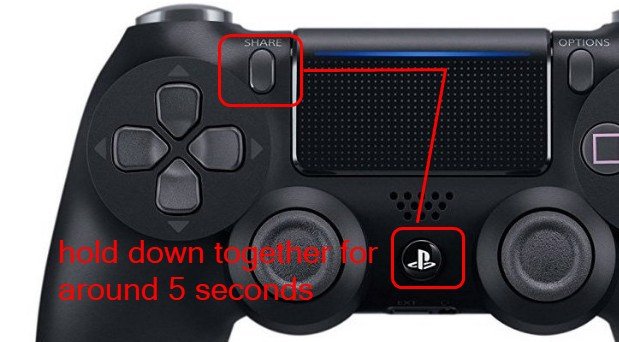
Have you ever wanted to connect your PS4 controller to your Windows computer?
Maybe you think since the controller is specifically designed for PlayStation 4, it wont work with your PC.
Truth to be told: It will. And you can count on us to show how to connect it with a Windows computer.
Whats more, the whole process is quite easy. Just follow these three simple steps and youll be able to enjoy your favorite Windows games with PS4.
Recommended Reading: Playstation 4 Profile Picture
Benefits Of Using Ps4 Controller Via Bluetooth
- Have Multiple Devices to Connect: If you want to use one controller for your PS4 console, a Bluetooth controller is not very useful. However, it is extremely useful for someone who has a lot of devices, such headsets and additional controllers. It allows you to use a single controller that can work with every device without needing to plug it.
- Want some Flexibility: One of the greatest advantages of a Bluetooth PS4 controllers is that you can use it from anywhere irrespective of the location of the connecting device. A Bluetooth controller can be connected to the PS4 system in the range of 30 feet which is enough even for a reasonably large room. You can sit on a couch or bed and play on your game console via wireless controller from any corner of the room.
Using Your Playstation 4 Controller With Your Pc
One of the most common reasons you might want to use a DS4 controller with your PC is PlayStation Now, the streaming game service that delivers PS3 and PS4 games to your computer. Once the DS4 is connected, all you have to do is install the PlayStation Now app and follow the setup instructions.
If you’d rather use your DS4 in a number of other scenarios, including those usually reserved for an Xbox controller, I suggest trying out DS4Windows. Before downloading and installing DS4Windows, I paired my DS4 controller with my PC using Bluetooth, although any pairing method will work.
Click Finish.
At this point I had to restart DS4Windows in order for my controller to appear in the list of connected devices. Once recognized, you’ll likely see a notification pop up letting you know that an Xbox controller is being set up. This is good news, as it means that your PC has been successfully tricked. You can now use your DS4 in any place where you’d normally use an Xbox controller, though the on-screen buttons will remain relevant to the Xbox hardware.
Recommended Reading: How To Make A Scuf Controller Ps4
Pairing Ps4 Controller Via Wireless
Sony, the renowned tech type of machinery manufacturer, officially brought a USB-A type wireless adapter. It helps to connect the DS4 controller with those PCs which dont have Bluetooth capability. The adapter works like a bridge. But the sad news is this product is hard to find.
There is a Japanese version of this adapter. Though its price is slightly high, it can provide you with much convenience to connect your PS4 with the PC. Even if your PC doesnt contain Bluetooth connectivity, or you dont want cable connectivity, then this adapter can be the best solution. Just plug the adapter into your PC it will install the driver automatically to make this usable.
Use Ps4 Controller On Steam
So with your PS4 controller now registered for Windows, for Steam to acknowledge it, open Steam, which will automatically convert your PS4 controller to work with your games, even if theyre designed to work with Xbox controllers.
You can even use your PS4 controller with games that dont officially support gamepads. To do this, open Big Picture mode , go to Settings -> Controller Settings and switch on PS4 Configuration Support.
In Big Picture mode, select a game in your library that doesnt support controllers, go to Manage Game in the pane on the left, then Controller Configuration. Here youll be able to set up bespoke PS4 controls for your keyboard-and-mouse game. Roll on the big-screen gamepad sessions of Civilization or Elder Scrolls III: Morrowind!
And thats it! Youre now using the best gamepad in the world on the best gaming platform in the world. And what better way to celebrate by using it to play PS1 games on your PC or, if your PC can handle it, play PS3 games on your PC.
Content Manager at Make Tech Easier. Enjoys Android, Windows, and tinkering with retro console emulation to breaking point.
Don’t Miss: What Year Did Ps4 Come Out
Pair Your Ps4 Controller Using Ds4windows
Note: To avoid encountering this issue ever again, make sure that you always turn your controller off by holding the PS button pressed for 10 seconds. Do this whenever you turn your computer off to avoid causing the same issue.
In this article, we explored some of the best troubleshooting methods to deal with the issue caused by your PS4 controller driver error on Windows 10.
Please make sure to let us know if this guide helped you solve your issue. You can do so by using the comment section below.
Restoro has been downloaded by 0 readers this month.
How To Sync A Ps4 Controller To Your Pc
After learning how to pair PS4 controllers, its time to do the same for PC gaming.
Pairing the controller allows some people to play games more effectively. Certain games function awkwardly on the mouse and keyboard but have better controls for controllers.
Before you proceed, make sure your PC has Bluetooth connectivity. Heres how to pair PS4 controllers to your PC:
Don’t Miss: How To Configure Ps4 Controller On Project 64
Option : Connecting With Steam
Steam, the most popular PC gaming portal, offers native controller support for the DualShock 4. Its incredibly easy to use your DualShock 4 to play games on Steam all you have to do is:
Step 1: Make sure your Steam client is updated.
Step 2: Plug your controller into your PC.
Problem solved! Well, almost. Even if Steam is up-to-date, you may encounter a few hiccups while setting up your controller. Steam supports the DS4 as a platform, but that doesnt mean every PC game works with the controller automatically. If you fire up Dark Souls III, youll see what we mean. Steam detects the controller, but Dark Souls III doesnt. If you find yourself in that boat, or just want to use your controller wirelessly without using Steam, youre not out of luck. DS4Windows might be the solution for you.
Instala Los Drivers Del Gamepad De Xbox 360

Para que el software que va a conectar el PC a nuestro mando de la PS4 funcione lo primero que debemos hace es tener los drivers compatibles con este hecho.
Debemos que descargar e instalar los drivers del mando de Xbox 360. Es posible que tu sistema operativo ya los tenga, y además DS4Windows los instala si no los tienes, pero para asegurarnos de que son los correctos, y además la última versión, vamos a instalarnos manualmente.
Also Check: Connect Ps4 Controller Via Bluetooth
How To Connect A Ps4 Controller To Steam
This article was written by Darlene Antonelli, MA. Darlene Antonelli is a Technology Writer and Editor for wikiHow. Darlene has experience teaching college courses, writing technology-related articles, and working hands-on in the technology field. She earned an MA in Writing from Rowan University in 2012 and wrote her thesis on online communities and the personalities curated in such communities. This article has been viewed 26,632 times.
This wikiHow will teach you how to connect a PlayStation 4 controller to your computer so you can use it to play Steam games. You can connect your controller wirelessly with Bluetooth or by using a USB cable.
Read Also: How To Get Backup Codes Ps4 Without Signing In
Connecting Ps4 Controller Without Bluetooth
In the process mentioned above, we learned about connecting PS4 controllers using Bluetooth. At this phase, you will learn the way of connecting PS4 controllers to your PC without Bluetooth. There are two ways of this process. One is using Steam, and another one is using a USB cable. Lets see how to do this.
Recommended Reading: How To Install Mod Menu Gta 5 Ps4
How To Turn On Bluetooth In Ps4 Controller
by PS4 Storage·17/05/2021
Bluetooth is a great way to connect your DualShock 4 controller wirelessly. It allows you to play games without having to be tethered by wires and by that it offers additional flexibility while gaming.
Some users have their PS4 controllers Bluetooth turned off and want to learn how to turn it on and enjoy the benefits Bluetooth technology offers.
In this article, we will teach you how to turn on Bluetooth connection on PS4 controller and what benefits are there when connecting your controllers wirelessly via Bluetooth over a USB connection.
How To Connect A Ps4 Controller To A Pc The Ds4windows Method
If you dont want to use your DualShock with a Steam title, then youll need to use an application called DS4Windows instead. This takes a bit longer, but isnt too tricky.
- First up, head to the DS4Windows website and download the app to your PC. Its a single ZIP file and its only tiny .
- Once thats downloaded, extract all files from the ZIP file , making a mental note of the folder youre extracting to. If you dont see this option youll need to install a program like WinRAR first.
- Open the folder with the extracted files and install DS4Windows by double-clicking the DS4Windows.EXE file. Follow the on-screen instructions.
- When its installed on your PC, a pop-up window should appear. Choose to install the DS4 Driver.
- Now you can simply plug your PS4 controller into your PC using a microUSB cable and it should be detected, as long as the DS4Windows app is open. In the future, whenever you need to use the DualShock 4, simply open the app and you can immediately connect.
Recommended Reading: How To Sign In To Playstation Network For Ps4
How To Pair Your Playstation 4 Controller With A Wired Connection
Connecting the DS4 to your PC with a USB-A to Micro-USB cable is by far the easiest way to start gaming with the PS4’s pointer. Just plug it into your PC and let the drivers install themselves.
Hitting the PS button in the middle of the controller at this point won’t do anything unless you have Steam installed and running. If so, you’ll notice that Big Picture mode launches when you hit the button. At this point, you can make some tweaks inside Steam.
How To Pair Your Playstation 4 Controller With A Wireless Connection
Sony has an official USB-A wireless adapter meant to bridge the gap between the DS4 controller and any PCs without Bluetooth capabilities. Unfortunately, it seems like the product has been discontinued, making it much harder to track down.
This Japanese version which by all means should work no matter where you are located costs about $60, making it the most expensive route. If your PC doesn’t have Bluetooth capabilities and you don’t want a long cable running between your PC and controller, though, it becomes quite attractive.
To use this adapter, just plug it into your PC and let the drivers install automatically. From there, the DS4 should operate just as though you have a wired or Bluetooth connection.
Recommended Reading: How Do You Make A New Playstation Network Account
Can You Connect Ps4 Controller To Pc Wireless
Connect the PS4 controller to your PC via Bluetooth
To connect the PS4 controller via Bluetooth, press and hold the central PS Button and the Share button for three seconds until the lightbar at the top of the controller begins to flash. The PS4 DualShock controller will now be connected wirelessly to your PC.
How To Connect Ps4 Controller To Steam

Before you start using your PS4 controller with Steam, there are some preliminary actions you should take, including making sure you have the latest version of the Steam client. Follow these steps:
Make sure any nearby PlayStation 4 consoles are unplugged. Otherwise, the controller might try to sync with the console instead of your computer.
Launch Steam on your PC.
Select Steam in the top-left corner of the window to open a dropdown menu, then select Check for Steam Client Updates.
When Steam relaunches, plug your PS4 controller into a USB port on your PC.
In the Steam client window, select View > Settings > Controller > General Controller Settings.
You should see your controller under Detected Controllers. Select the box beside PS4 Configuration Support. From this screen, you can give your controller a name, change the light’s color atop the controller, and toggle the rumble feature on or off.
If Steam isn’t detecting your controller, double-check the USB cable connection. Unplugging the controller and plugging it back in sometimes fixes the problem.
Select Submit to save your changes.
You May Like: How To Activate Primary Ps4