Get Back Ps4 Files From Backup
If you have a copy and save your PS4 files to USB device or some other storage drive as the backup, then you can get back the lost data from there without any hassle.
Two Prerequisites For This Way:
Steps To Recover The PS4 Saved Files From The USB Storage:
Step 1: At first, on your Home Menu of PlayStation > > go to the Settings.
Step 2: Choose the System > Backup & Restore.
Step 3: Attach your storage media that contains a backup into PS4 ports.
Step 4: Then, choose the Restore PS4> > select the backup file.
Step 5: A screen displays that says your PC will restart & initialize if a backup procedure is completed or not.
Step 6: Select the Yes/ Restore option to continue.
Recover Data With Another Usb Cable Or A Different Pc
If you are not sure whether the device has an issue, you can connect it to a different USB port or even a different PC to see whether it gets detected or not. If the drive can be read, then you can use your data on the external hard drive.
In case the hard drive cannot be detected on the other computer, check its status in Windows Disk Management. Then, try to change the drive letter and path to make it show up.
Step 1. Right-click on This PC and select Manage. Under the Storage section, click Disk Management.
Or, use an alternative way to open Disk Management in Windows 10/8.1/8/7: Press Windows + R keys, type diskmgmt.msc in the Run box, and hit Enter.
Step 2. Right-click on the SSD partition and select “Change Drive Letter and Paths”.
Step 3. Among the Add, Change, and Remove options, click the “Change” button, and then select a drive letter from the list. Click “OK” to assign a new drive letter to the problematic hard drive.
You May Also Like Best Data Recovery Software for Windows 10.
Perform A Full Format
If the CHKDSK thing didnt work for you, you can do a FULL format on the PS4 hard drive. We have already published a detailed articles on how to format the internal hard drive of PS4. So, please click the link and learn how to do that.
Note that just because youre experiencing system problems doesnt mean you have a dead or dying hard drive. Its important to do some basic troubleshooting to detect if your PS4 hard drive is actually the source of problem.
For example, if your PS4 doesnt detect the hard drive during the boot-up process, you should open its case and check the cables that connect the hard drive to the motherboard and power supply. Unplug the cables and plug them back in, ensuring you have a solid connection. Your hard drive may just have a cable thats come loose
But what if PS4 hard drive fails due to a mechanical reason and it gives noise?
You have to seriously consider upgrading PS4 internal hard drive with a new and solid hard drive. As for your data, if the drive still has some life, you can try to backup all your data before replacing it. Either from PS4 or just connect it to a PC and perform a drive clone operation.
Read Also: Minecraft Windows 10 Crossplay
How To Restore Corrupted System Files From The External Hard Drive
Missing or corrupted system files are sometimes the reason for a hard drive with unusual symptoms. This usually occurs when there is a problem during the file save process. So, when your hard drive seems to be damaged and you cannot open it, you might need to repair the crashed system files first.
- Open Start, type cmd, and hit Enter to launch a Command Prompt Window.
- Type chkdsk g:/f and press Enter.
- Type sfc /scannow and hit Enter.
When the repair process has finished, you’ll see a Windows Resource Protection did not find any integrity violations message if no corruption has been found. Otherwise, it’ll fix it automatically.
How To Fix Ps4 Hard Drive Errors
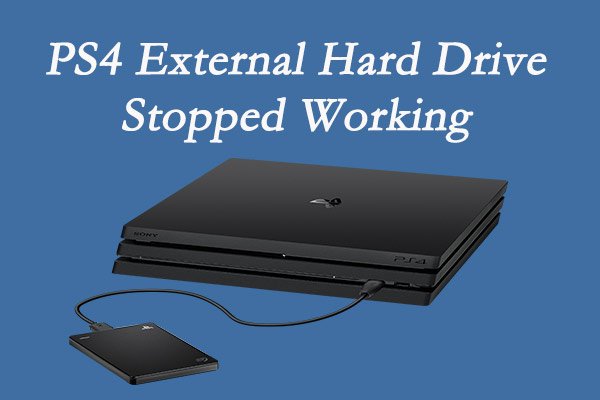
In most cases of logical failure , a PS4 hard drive can successfully be fixed to restore data as there is no damage to the drives hardware.
You can easily fix the PS4 hard drive errors that cause corruption or damage to the game files by try any of the following methods to fix PS4 hard drive.
Read Also: How To Get Backup Codes Ps4 Without Signing In
Fix : Exclude Hard Drive Errors
If the external hard drive is damaged, it cannot be recognized by your PS4 definitely. How to check that? You just need to connect the PS4 external hard drive to your computer.
Commonly, when a healthy hard drive is connected to a computer, you will get a message prompting Your device is ready to use. If you dont receive the message, you can also find this drive listed in Disk Management. To exclude any potential hard drive errors in this case, you should use some hard drive repair solutions.
But if the connected hard drive is damaged, it will not be recognized by your computer as well and you will get the last USB device malfunctioned error message. In this case, you might have to give up the PS4 external hard drive and replace it with a new one.
Ps4 External Hard Drive Not Recognized Not Working
by PS4 Storage·03/06/2021
It happens a lot to PS4 users that when they try to connect their external hard drive to PS4, the PS4 system wont recognize it and the PS4 external HDD wont work. This is just a pesky situation for which many users seek a permanent fix.
What you, as a PS4 user, need to know is that theres no one reason that causes the PS4 external hard drive not working. And, depending on the cause of the problem, the solution varies from user to another.
In fact, therere several reasons that cause PS4 external hard drive not recognized or showing up. Sometimes its the external hard drive that promotes this situation. On the other hand, it can be the PS4 system itself that causes this problem.
In this case, many users get an error message that states: The USB storage device is not connected. Other users dont get any message at all, its just that the PS4 system no longer responses to the external HDD connected to it. So, if youre getting that error message, most of the below methods will help. But if nothing works, please scroll down to the bottom of this article and visit the recommended page. There youll find additional tips and more details on this specific error message.
As for this article, youll learn what makes PS4 external hard drive not working, what are the possible reasons, and how to resolve this issue entirely.
Also Check: Rainbow Six Siege Crossplay Xbox Ps4
How Ps4 Data Deletion Takes Place
There could be various factors that can lead to PS4 hard drive data loss issues such as malware infections, accidental deletion, connectivity loss with a server, human error, power failure, corruption on PS4 hard drives, etc.
As you have learned the major factors behind PS4 data deletion, now its time to know the possible solutions on how to recover data from a dead PS4.
How To Access Ps4 Hard Drive On Pc
You can connect your PS4 console to a computer to access & manage data in its hard drive. Connect it to PC -> open File Explorer by pressing Windows + E -> look for the PS4 hard drive and click on it. If the drive doesn’t appear here, please go to check it in Disk Management.
In this part, Ill walk you through the practical ways to complete PS4 save data recovery with the help of MiniTool Power Data Recovery.
Recommended Reading: How To Setup Xbox 360 Controller For Project64
Recover Data With Hard Drive Recovery Software
As long as your hard drive is detectable by Windows Disk Management, be it RAW, inaccessible, or with other strange characters, powerful hard drive recovery software can help you get data out from it with a few clicks.
Here, we’d like to recommend you try EaseUS hard disk recovery software that allows you to restore lost data on all storage devices under Windows 10/8/7. Simply download, install, activate it, and then follow the steps below to recover precious data from your connected external hard drive:
Video Tutorial of External Hard Drive Data Recovery
Step-by-Step Guide:
Step 1. Choose the external hard drive
- Since you’re going to recover data from an external hard drive, you need to correctly connect the drive to your Windows computer.
- Run EaseUS Data Recovery Wizard and choose the exact external drive where you lost data.
Step 2. Check the scan results
The software will immediately start scanning the selected drive for all lost data. During the scan, you can see more and more data showing up in the results. The Filter feature is there for you to quickly locate the files of one kind, such as Pictures, Word/Excel/PDF documents, Videos, etc.
Step 3. Preview and recover data
- Double-clicking a file will allow you to preview its content.
- Choose the file and click Recover.
- Select a different drive to save the recovered files instead of the original one.
Scenarios When Ps4 External Hard Drive Not Recognized
Before we dive into the core reasons, it is better to review some basic aspects that could point to the real core issues.
- Is it like your PS4 external HDD wasn’t even working from the very beginning?
- Is it like one day suddenly, your PS4 external HDD stopped working and no longer recognized/showing up?
If you want to find answers to the above questions, then you are in the right place.
Read Also: How To Mod Your Gta 5 Account Ps4
Rebuild Database To Fix Corrupted Data
Rebuild Database is a built-in feature of PS4 and it can solve a whole host of issues of PS4 and fix corrupted data by making defragment for your PS4. Thus, if you encounter corrupted data error on PS4, performing Rebuild Database is a great alternative solution.
Step 1: Press the power button on the front panel to turn off your PS4.
Step 2: Once the PS4 is off, press and hold the power button until the second beep appears.
Step 3: Connect your PS4 controller to the console with a USB cable, and then press the PS button on the controller to enter the Safe Mode of PS4.
Step 4: When you get the following screen, select Rebuild Database and wait patiently until the process is completed.
Now you can turn on your PS4 to check whether corrupted error is fixed.
Whether You Prefer Xbox Playstation Or Nintendo We Can Help

- Free, no-obligation diagnostic on all consoles.
- Our lowest price guaranteed.
Is your hard drive damaged or in need of a storage upgrade? Our PlayStation 4 hard drive upgrade/replacement service is just what you need! Our trained technicians will do everything possible to maintain the integrity of your data and either recover data if possible during a hard drive failure or merge all of your data for you onto your new upgraded hard drive. There is no complete data recovery guarantee and uBreakiFix highly recommends maintaining data backups as much as possible. If you are in need of an upgrade or dealing with a damaged hard drive, let the professionals at uBreakiFix take care of that need for you!
You May Like: Ps4 Controller Calibration Tool
Case : Ps5 External Hard Drive Not Working From The Beginning
If you encounter the issue that the PS5 external hard drive not showing up or recognized from the very beginning and you have never made it work before, one of the solutions laid out below might be the right fix for your issue.
Before you try any technical methods, you can do the following self-examination to troubleshoot the PS5 external hard drive not working issue by yourself.
If you have already followed the pieces of advice above yet the PS5 external hard drive is still not recognized or showing up, you can continue troubleshooting the issue with the following fixes:
Delete The Downloaded Ps4 Files And Redownload Them
In addition, your game data can also be corrupted during the process of downloading. And this might lead to your downloaded game not installed to your system properly. In this case, you can delete the original files and download them again.
To do that, you should also enter PS4 Settings at first. Then, navigate to Notifications> and here you can see all your downloaded game files. Now, locate the game that is suffering from PS4 corrupted data error and delete its files.
After that, download and install the game again, and check whether the issue has resolved. If not, try the next solution then.
Read Also: What Is Safe Mode On Ps4
Summary Of The Problem
According to the reports from PS5 users, the external hard drive cannot be connected or recognized or is not showing up in their PS5. As a result, they are unable to access the games or applications saved in the PS5 external hard drive, which is really a frustrating problem.
It happens sometimes that users receive an error message stating that the USB storage device is not connected, whereas the external HDD is already connected to the PS5 USB port. In other cases, the PS5 console doesnt respond to the connected external hard drive without any error messages. If the PS5 external hard drive suddenly stopped working, perhaps there are some problems with the hard drive itself or something wrong with the PS5 system.
Some users reported that from the very beginning they tried to use the external HDD on their PS5, it would not work at all. On the other hand, other users would have their PS5 external hard drive working flawlessly before, but it stopped working suddenly without any warning or sign. Which exactly is your case? Figure out your own case and find the corresponding solutions in the following contents.
What If You Have A Failed Hard Drive
If you have failed PS4 drive, your PlayStation game console wont work at all. Meanwhile, it may cause lagging in the performance of PS4 or even result in a PS4 hard drive crash.
PS4 hard drive might fail due to 2 types of failure. One is Logical failure and another is Mechanical failure.
Logical failure can be defined as the corruption or damage in a PS4 hard drives file structure or software rather than the actual hardware.
Mechanical failure refers to any physical damage to the drive.
Read Also: How To Link Microsoft Account To Ps4
Solution : Initialize Or Reformat The External Hard Drive
For new PS4 external hard drive, they won’t work on the console until the disk is initialized. What’s more, the extended storage device won’t be recognized either if its disk file system is not supported by the PS4 system.
First, check if the PS4 external hard drive is initialized or not
If the disk is not initialized, you’ll get a pop-up asking: “You must initialize a disk before Logical Disk Manager can access it“. Meanwhile, there is no partition allocated for saving files.
How to initialize new external hard drive?
Then, check if the disk file system is supported by PS4
If the disk is initialized and you can see the file system of each partition, make sure it’s a file system supported by the PS4 system. Namely, it should be FAT32 or exFAT. If the disk is using an unsupported file system like NTFS, you need to reformat it.
Case : Ps4 External Hard Drive Stopped Working Suddenly
In this case, you were able to use the external hard drive on your PS4 without any problems before it stopped working suddenly. Similar to the Case 1, the PS4 external hard drive might also be defective here. So, you should also troubleshoot hard drive errors and confirm whether you need a replacement for the hard drive at first.
If the PS4 hard drive is fine and can work properly on other devices, you can try fixing the issue with the following solutions.
Recommended Reading: How To Dunk On 2k20 Ps4
Bonus Tip: How To Recover Data From Ps4 External Hard Drive
Its possible that the PS4 external hard drive not working might come up with data loss issue. In addition, you might also loss your data on a working external hard drive due to various factors when you use it. So, how can you recover data from a PS4 external hard drive?
To do that, you can use a professional third-party program. MiniTool Partition Wizard, a powerful solution for the recovery of data in various storage devices, is recommended here. You can follow the instruction below to recover data from your PS4 external hard drive with this utility.
Step 1: Connect the PS4 external hard drive to your computer.
Step 2: Click the following button to download MiniTool Partition Wizard. Launch the program and register to the Pro Ultimate edition.
Step 3: Right-click your PS4 external hard drive and choose Data Recovery feature. Then, this program will start scanning the hard drive.
Step 4: Wait for the scanning process to complete. Select the files or folders you need and click Save button to restore them to a local drive or another storage device. To find desired items quickly, you can use Show Lost Files, Find, Filter, and Type options.