How To Set Up The Psvr
First, unplug the HDMI cable from the back of the PS4 and connect it to the port labeled HDMI TV on the back of the PSVR Processor Unit . This sends the signal to your TV.
Now, connect the PlayStation Camera to the AUX port on the PS4. Its labeled, and its the only port the PlayStation Camera cable fits.
Connect a new HDMI cable to the port labeled HDMI PS4 on the back of the Processor Unitours is pink, but yours will be black.
Connect the other end of the cable to the HDMI port on the back of the PS4. This sends the video from your PS4 to the PSVR.
Connect the USB cable to the back of the Processor Unit, and then to the PS4. This allows the two to communicate with each other.
Connect the AC power cord to the AC adapter, plug the cable into the back of the Processor Unit, and plug it into an outlet.
Next, connect the PSVR headset cable to the front of the Processor Unit, matching the symbols on the cables to the correct ports.
Now, put the PlayStation Camera on top of your TV using the provided bracket. Make sure its placed in the center and angled slightly downwardmore so if youre in a particularly small room.
You can now connect the included stereo headphones to the PSVR headset and turn everything on. Remember to press the power button on the PSVR headset, as it wont automatically turn on with your PlayStation.
Tips For A Better Psvr Experience
Now that youre up and running, its time to tweak your setup. Sure, out of the box, PSVR usually works well enough, but unless youre playing in a dark 12 ft. x 12 ft. cave, things wont be perfect.
Thankfully, there are a few ways you can make everything run more smoothly the next time you strap that headset on:
Above all, have fun. Thats what gamings all about, right?
Check Your Light Calibration
Go to Settings in the PlayStation menu.
Select Adjust Tracking Lights.
The system will walk you through how to adjust the light calibration of your room based on what the camera is able to pick up, but let me explain a bit of what you’re seeing. All of those dark spots on the screen are where the room is too bright. This could be caused by a reflection on a shiny surface, light coming in through a window, or something else.
Remember, the goal for playing the PlayStation VR is to be in the darkest room possible, but that doesn’t mean you should only play at night. You can combat light bleed with blackout curtains, rugs, or putting covers over your furniture, and so on.
Don’t Miss: How To Clear Cache Ps4
Its Comfortable But Doesnt Fit Quite Like Youd Expect
It is pleasantly easy to place on the PlayStation VR. All cans have a learning curve, but this one feels especially elegant. A button on the rear expands the headband, and a button on the front goes the display back and forth, which means it is possible to ensure the picture is in focus.
It is simple, even though it does not fit quite how I expected it to match. The head strap stays somewhat high, resting around three-quarters of the way up the back of your mind.
Although I could pull it down to feel much more like a baseball cap, doing thus raised the screens themselves and left them hard to look at, nevertheless, in comparison with this front-heavy HTC Vive, its still an extremely comfy headset.
An additional thing to notice, though I had problems with the cans I had been given in most eight demos. As soon as I appeared, they slipped back every moment.
I can not always blame the PSVR because headphones are not included in the machine, but I could say in my own time, along with different cans, I have not had that matter.
When I had to guess, it had been a consequence of the head strap, and it is a plastic that lacks the grippy, textured faces of this Vives elastic waistband . Because of this, I mean to play with the PlayStation VR using earbuds, which should worsen the matter entirely.
Connect Your Playstation Vr Camera
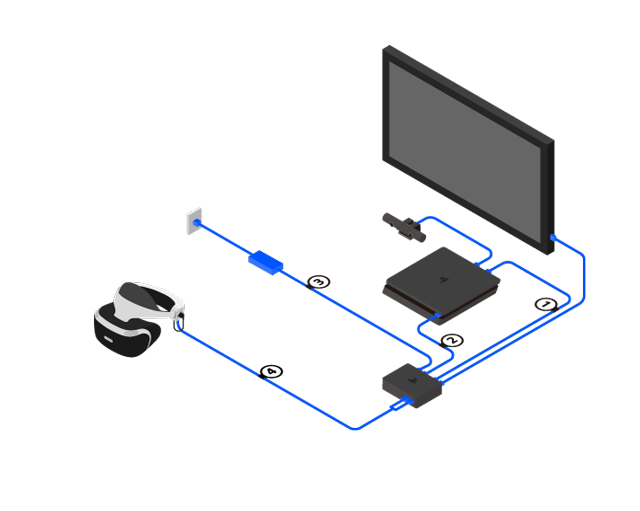
The first step to hook up and setup Playstation VR is to connect your camera to your console.
First, place your camera above or below the center of your TV and point it centrally out into your room. Your camera will be able to track and watch your movements while you play virtual reality. Tracking is important, so make sure the camera is pointed at your play area clearly.
Plus the cameras cord into the matching port on the back of your Playstation console.
If you are trying to hook up to the PS5, you need the extra Camera PS4-to-PS5 adapter cable. to have Sony send you this adapter for free. When you receive it, plus your camera into the adapter and then the adapter into a USB port on the back of the PS5.
Also Check: Ds4 Dolphin Emulator
Other Things You Need To Know
As mentioned, there are a few small differences between using the PSVR with a PS4 versus using it with a PS4 Pro.
Thankfully, all PlayStation VR games work with both consoles, so if youre worried about game support, you dont need to be.
Thanks to the extra processing power in the PS4 Pro, however, the graphics will be slightly better during normal gameplay.
Apart from that, the whole system should be pretty straightforward. Youll be able to download PlayStation VR games straight from your PS4, then experience them in stunning virtual reality.
How To Set Up Your Psvr To Use Trinus Psvr
Before you start playing games, you have to physically set up your PSVR with your PC.
Plug an HDMI cable into the PS4 HDMI port on the processing unit.
Plug the other end of the HDMI cable into an HDMI port on your PC.
Plug a USB to Micro-USB cable into the processing unit.
Plug the other end of the USB to Micro-USB cable into a USB port on your PC. Use USB 3.0 if at all possible.
Plug the PSVR head-mounted display into the processing unit.
To power on your PSVR, you can hit the power button on the PSVR inline cable remote.
Recommended Reading: How To Edit Fast On Controller Settings
How To Properly Set Up Playstation Vr
Oliver Haslam is a professional freelance writer with nearly ten years of experience. His work has been published on Macworld, PCMag, 1Password’s blog, and other websites. He writes about all things Apple. Read more…
The PlayStation VR headset plugs into PS4 and creates a bona fide virtual reality experience. But like all VR headsets, it needs lots of cables. Well show you how to plug everything in and set up your room to get the most out of your PSVR.
The PlayStation VR lets gamers take on new challenges in new worlds, but the first challenge is getting the thing set up. Its more cumbersome than challenging, but dont worry! Were here to lend a hand.
Can You Use Oculus With Ps4 Vr Games
Answer: the Oculus Quest series will not work with the PS4. While the PS4 and PS5 can be used by Oculus devices, you will not be able to use them. With the Oculus Quest plugged into your PS4, nothing will happen because the PS4 cant handle the device. Those who own a PS4 or PS5 and PlayStation VR only have access to the PlayStation VR.
Also Check: How To Make Your Edits Faster
How To Use Psvr On Pc
In this part, I will show you how to set up PSVR on PC. The guide is as follows:
Step 1: Head to the Trinus VR website to download and install Trinus PSVR, which is the third-party software program that allows your computer and your PSVR headset to talk to each other.
Step 2: Connect the PSVR to your PC as follows:
- Plug an HDMI cableinto the PS4 HDMI port on the processing unit and then plug the other end of the HDMI cable into an HDMI port on your PC.
- Plug the micro-USB end of a USB to Micro-USB cable into the processing unit and then plug the USB end of the cable into a USB port on your PC. Use USB 3.0 if at all possible.
- Plug the PSVR head-mounted display into the processing unit and plug the processing unit power cable into a power outlet.
Step 3: Configure resolution as follows:
- Press the power switch on the inline cord remote to turn the headset on. The PC will identify the headset as a 2nd display screen.
- On the PC, head to Settings> System> Display. Then, under the Multiple Displays subheading, select Extend these displays. Under Resolution, select 1920 x 1080 and click Apply Under this resolution, PSVR can run finest.
Step 4: Configure Trinus PSVR as follows:
Through this way, you can play any Steam VR games that offer keyboard and mouse support. But you may not be able to move around or physically interact with the environment.
It Might Look Complicated But Setting Up Playstation Vr Is Easier Than You Might Think
ByLewis Painter, Senior Staff Writer| 30 Nov 2020
Virtual reality is more accessible than ever, and few more so than the PlayStation VR, which works together with the PlayStation 4 or PlayStation 5 that you may already own. However, while the world of virtual reality is an exciting one, the setup process can complicate things a little bit when it comes to PSVR. Where do all those cables go, anyway?
Have no fear, as we explain exactly what youll need to dive into the virtual world of PlayStation VR, as well as a step-by-step guide on how to set up PlayStation VR for either the PS4 or PS5.
Read Also: Ps4 Pro Play 4k Bluray
Setting Up The Processor Unit
Its best to position the processor unit close to your console.
First of all, take your PSVR headset and locate the attached cord, which splits into two plugs at the end. Plug both of them into the front of the processor unit.
Then, locate the existing HDMI cord that runs from your console to your TV. Unplug the end that is connected to your console and plug it into the HDMI port on the back of the processor unit that reads HDMI TV. You should now have a HDMI cord running from the TV to the HDMI port marked TV on your processor unit, with no HDMI cord plugged into your console.
Take the new HDMI cord included with the PSVR bundle. Connect it to the second HDMI port on the processor unit that reads HMDI PS4 . Then, plug the other end of the cord into the HDMI port on the back of your console.
Locate the micro USB cable included in the bundle. Plug the micro plug into the processor unit and the standard USB plug into one of the consoles USB ports in our experience, weve found that connecting this cord to the front USB port, not the rear one, results in fewer errors.
Lastly, plug in the power adapter into a power point and the other end into the processor unit.
By Step Instructions To Set Up Playstation Vr

Once you’ve figured out where you want to play, and you’ve got your television and console properly hooked up, it’s time to get started. If you picked up a bundle, then everything ought to be in the box, and there are instructions on what to do. Of course, you could just follow our step by step instructions to make sure that everything is properly hooked up.
Connect your PlayStation Camera cord to the Aux port on the back of the PlayStation 4.
Connect the power adapter to the processor unit.
The connectors will only go in their correct ports, but to make it easier they’re labeled with the logos from the DualShock controller buttons. Line up the DualShock symbols and insert the cords.
Your PlayStation VR headset should now consist of several cords connected to one cord. Plug the end of this cord into the other end of the processor unit. Again, match up the DualShock symbols and insert the cords.
Recommended Reading: How To Use Shunt Boost Pc
Can You Use Psvr On Pc
PlayStation VR is a virtual reality head-mounted display developed by Sony Interactive Entertainment. This machine is a device specially made by Sony for the PlayStation 4 TV game console. But some people may want to use PSVR on PC to play Steam VR games. In this way, they can save money on the PC VR headset.
Can PS4 VR work on PC? Yes, you can connect PSVR to PC to play games, but you need the help of third-party software like Trinus PSVR or PSVRToolbox . But before proceeding, you should make your PC is VR ready.
To judge whether your PC is VR ready, you should refer to the requirements listed by other official PC VR devices like HTC vive, Oculus Rift, HTC Cosmos, Valve Index, etc. The minimum PSVCR PC requirements may be as follows:
- Video Card:NVIDIA GTX 1060 / AMD Radeon RX 480 or greater
- CPU:Intel i5-4590 / AMD Ryzen 5 1500X or greater
- Memory:8GB RAM or greater
How To Install Trinus Psvr To Your Computer
Before you can start playing, you must get going with Trinus PSVR.
Click . It will take you to a third party website. Make sure you run a virus and malware scan after the download just to be safe.
Click Run when the file has finished downloading. You may have to agree to Run as Administrator.
Click I accept the agreement.
Click Next. We’ll walk you through the physical setup later.
Click Install. When the installation is complete, a driver install window will open.
Click Next.
Click Finish.
Now that you have Trinus PSVR installed to your computer you can move on to the PSVR set up.
Also Check: How To Set As Primary Ps5
How Do I Setup My Charge And Display Station For Playstation Vr
ASSEMBLY AND SETUP1. Remove the Charging Base, Neck, and Headset Rest pieces from the packaging.
2. Align the triangle on the Charging Base with the triangle on larger end of the Neck, and press the Neck down onto the Charging Base, rotating slightly if necessary until the tabs fall into place.
3. Rotate the Neck until the parts snap together securely.
4. Align the triangle on the Headset Rest with the triangle on the Neck, and press the parts together until the tabs fall into place.
5. Rotate the Headset Rest until the parts snap together securely.
6. Insert the AC adapter jack into the port on the bottom of the Charging Base, and position the assembled Charge and Display Station on a stable surface with at least 4 inches of clearance on each side. The side of the station with the DUALSHOCK®4 wireless controller Charging Dock should be facing the user.
7. Plug the AC adapter into a nearby wall outlet or power strip.
8. The Charge and Display Station for PlayStation®VR is now ready for use.
Its Not Priced Like One Either
The reverse side of that is you could buy both a PlayStation 4 and the PlayStation VR Launch Bundle for just marginally more than the purchase price of this HTC Vive alone.
Apart from the newly published AMD RX 480 , all graphics cards dropped as VR Ready price up to a PS4.
The joint price might not be economical, but it is a fantastic thing for what you get. That can be as close as we are likely to mass-market VR for quite a while, made simpler because many individuals have PS4s. As well as for the price tag, you are getting the entire package.
If youve got a PlayStation 4 Camera plus a pair of Transfer controls, you can also go for the more affordable Headset-Only alternative.
Still, most individuals will probably pick the entire package, mainly because it features the PlayStation VR Worlds game disk, which provides five adventures that might not be another Wii Sports. Still, it may function as a fantastic entry point to the new medium.
Also Check: Robloxplayer.exe Ps4
Next Download And Install Steam Vr On Your Pc
The 10 Best VR Puzzle and Escape Room Games, Pocket edition should be downloaded from the oculus store for $ 6.99. Creeping into dark caves inspires even greater trepidation thanks to 3d audio Essentially, you can do anything you desire in minecraft. Ensure that the headset is turned on and load minecraft vr on your device. Search for minecraft, and select it from the outcomes.
If Microsoft Bought Minecraft Minecraft Animation YouTube, Purchases and minecoins roam across windows 10, windows 11, xbox, mobile, and switch. Pocket edition should be downloaded from the oculus store for $ 6.99. You may even try the game free of cost before purchasing the complete game. Virtual reality support has been added to minecraft vr through a close partnership with facebook and oculus. There are two ways.
Fnaf 1 Map For Blender Download Free 3D model by, How do you enable vr in minecraft? Ensure that the headset is turned on and load minecraft vr on your device. Get ready to see the world from a whole new perspective with a dualshock®4 wireless controller, playstation camera, and ps vr headset. Download a backup of minecraft, register into your microsoft accounts, and set up the app. Next, download.