Gather Connect And Set Up Your Gear
Before you start setting up your streaming software, make sure all the hardware you need is connected. This means connecting your webcam and microphone to your computer. If you plan to add an additional computer monitor to your setup or want to use a green screen, nows the time to get it ready.
Test everything as well. Set up your webcam at a good angle and check out the audio levels on your mic. Nows a good time to sound-proof the room youre streaming in or adjust your lighting if youre using lights.
Select Content You Can Generate Regularly
Because consistency is key when it comes to streaming, the best way to do it is to try to stick to a schedule as much as possible. If the content you want to create doesnt let you stream regularly, its best to avoid streaming that type of content. That is, of course, if you dont plan to add some other type of content to your portfolio that can fill in the gaps.
Connect A Playstation 4 Camera And Microphone
Connecting a camera and microphone to your stream is another way to interact with your audience and a great way to help grow your stream. Sony has created a camera designed specifically to work with the Playstation 4 called the PS4 Camera.
Additionally, you can easily connect a Sony Playstation headset with your console, however there are more professional options for microphones that might be better suited for live streaming applications.;
- Connect your Playstation 4 camera and activate it under your Broadcast Settings
- Also under the Broadcast Settings, you can adjust the microphone volume of your headset
- Once you have adjusted and approved of all the settings, press the Start Broadcasting option and being streaming to Twitch
- In order to end your Twitch stream at any time, press the button once again on your PS4 controller
Also Check: Why Is My Ps4 Controller Flashing White
Install The Software And Connect It To Twitch
Any one of the software choices we mentioned earlier will work great for Twitch. For the purposes of this guide, however, well use OBS Studio for all examples and explanations.
After installation, OBS Studio will ask whether or not to run the auto-configuration wizard. Consider opting for a manual setup. That will get you acquainted with some important aspects of streaming.
For starters, head to File > Settings > Stream in OBS Studio. Choose Twitch as your service, then either connect your Twitch account to OBS Studio or connect Twitch using the stream key.
For the former, youll just need the login information for your Twitch account. For the latter, you should go to Twitch, go to Settings > Channel and Videos, and copy the primary stream key you see there. Paste it into OBS, and youre done.
How Do You Go Live On Playstation 4
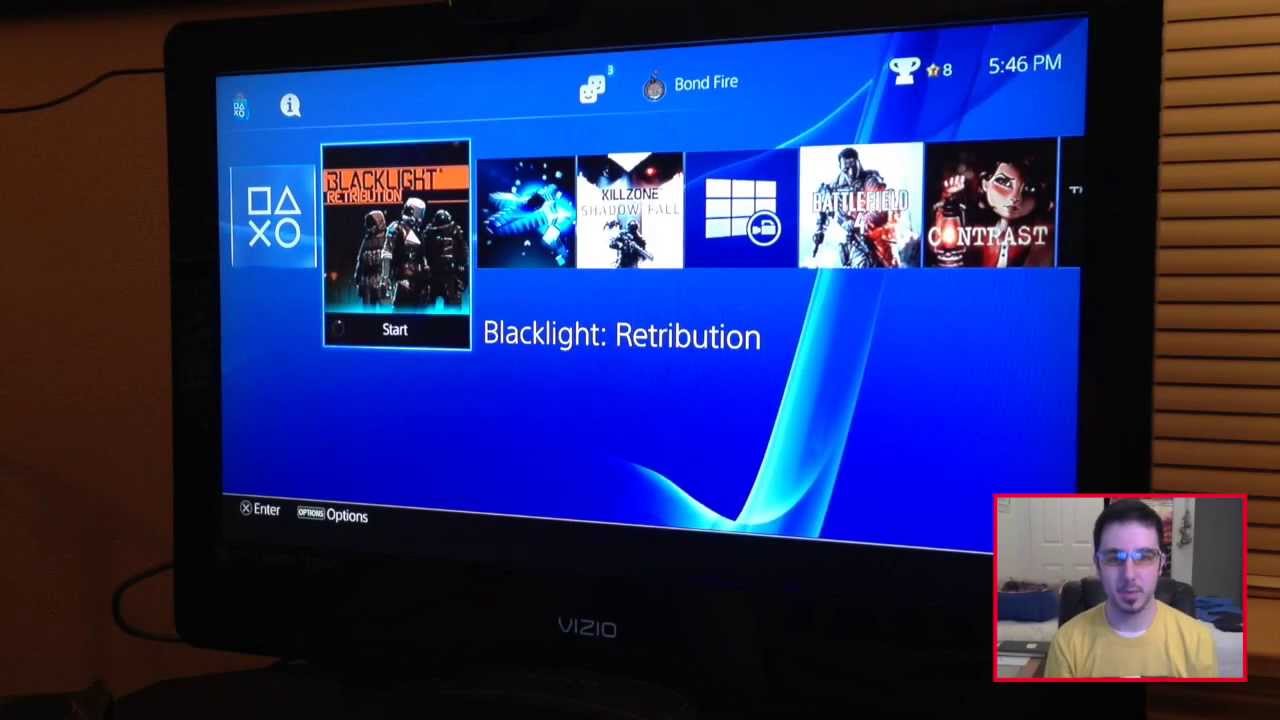
How to start a broadcast on PS4
Recommended Reading: Why Is My Ps4 Controller Flashing White
How To Livestream From Your Ps4 To Twitch
This article was co-authored by Darlene Antonelli, MA. Darlene Antonelli is a Technology Writer and Editor for wikiHow. Darlene has experience teaching college courses, writing technology-related articles, and working hands-on in the technology field. She earned an MA in Writing from Rowan University in 2012 and wrote her thesis on online communities and the personalities curated in such communities. This article has been viewed 3,161 times.
Do you want to stream a game you’re playing with your audience? This wikiHow will teach you how to Live Stream your PS4 on Twitch. First, you’ll need a Twitch account, then set up Two-Factor Authentication, and finally broadcast your gameplay.
Twitch Tips: A Beginners Guide To Ps4 Streaming
In Features by MichaelaJuly 28, 2018
Getting started on Twitch can be an intimidating task. Unless youre that one in a million who starts getting a lot of views and an active chat right away, it can be slow going. Its perfectly normal to only see a few viewers at a time in new Twitch channels, and follows can be few and far between sometimes making it hard to stay motivated and keep coming back to stream the next day.
And while theres plenty of advice out there on the internet targeted at new streamers, I just wanted to put together one consolidated guide for PS4 console gamers who are new to Twitch. Now, that being said, a lot of the basic tips and pieces of advice that are listed here will apply to all new streamers so no matter what your setup is, you may find the answer to a question you had about streaming here.
To make it easy to navigate, Ive separated the article out into two halves: Basic tips for all new streamers and targeted advice for native PS4 streamers . So if youre here to get answers to questions like How can I make my PS4 stream look more professional? or Can I stream from my PS4 to a laptop or PC without a capture card? youll find all that under the header Making PS4 Streams with Polish down below.
So with that said, lets dive in:
Basic Beginners Tips for all Streamers:
Making PS4 Streams with Polish:
Recommended Reading: How To Connect Bluetooth Headset To Ps4
How Do I Set Up A Twitch Stream On My Ps4
Setting up a stream on your PS4 is extremely easy:;
;;;;1. You first need to start up the game that you want to stream.
;;;;2. Then, press the button on your PS4 controller. This will open up the Share menu on the left side of your screen. From the menu, select the Broadcast Gameplay option.
;;;;3. When asked which service you want to broadcast on, select Twitch.
;;;;4. You will be asked to link your Twitch and PlayStation network accounts together, which can easily be done by following the on-screen instructions.
;;;;5. he next screen allows you to customize various options of your live stream.
Here, you can:
- Choose whether or not you want your webcam feed to be included in the stream
- Enable your microphone
- Choose whether or not you want to have a chat overlay appear on your screen.
- Change the title of your stream and select the video quality .
- If you scroll down, youll find the option to invite other PlayStation Network players to your stream or share a link to your live stream on social media platforms .
You can also press the Options button on your gamepad to access the Advanced Settings menu.;
IMPORTANT NOTE: If youre playing with other friends and you want your viewers to be able to hear what the entire party is talking, you will need to:
;;;;1. Access the Advanced Settings menu.
;;;;2. Go to Audio Sharing Settings.
;;;;3. Make sure the box that says Share Party Audio is checked.
Thats it! Now your viewers should be able to hear you as well as the rest of the people in your party.
Layouts Alerts And More
Once you have the basics of OBS and XSplit down, you can start customizing your stream with layouts and custom alerts. There’s a brace of popular toolsets for enhancing the look and feel of your stream are StreamLabs and StreamElements.
StreamElements is an all-in-one, browser-based tool that lets you design entire layouts complete with widgets, animations and more. Once you’ve created a theme, you can easily bring it to OBS or XSplit with a simple browser code.
StreamLabs offers a variety of customizable widgets, such as an Alert Box that shows on-screen notifications when viewers do things such as subscribe to your channel or make a donation. You can also use StreamLabs to set up Bots that help moderate your chat room.
Don’t Miss: Ps4 Won’t Activate As Primary
Which Software To Use For Live Streaming On Twitch
When broadcasting on Twitch from a desktop computer, the consensus is that beginners should start with software encoders unless they have hardware encoders available. Read our guide on the difference between software and hardware encoders to learn why.
Every software encoder comes with its own sets of pros and cons. If youre interested in some of the more popular options, they are:
- OBS Studio The top choice for many novice content creators, OBS Studio is a free, open-source streaming software with cross-platform compatibility. The learning curve can be a bit high if youve never used live streaming software before.
- Streamlabs OBS The Streamlabs version of OBS has some great features that might help you monetize your channel. Its only available on Windows, though. Read about the difference between OBS Studio and Streamlabs OBS to help you decide.
- XSplit A common solution for broadcasters who want to try out paid software, it only shines if youre willing to invest in the paid version.
- vMix Consider this option when you decide youre ready to become a pro streamer.
If youre looking for a quick start on Twitch just to see if streaming is for you, try Twitch Studio, Twitchs proprietary streaming software thats currently in open beta. For even more options, check out Twitchs streaming software suggestions.
If you want to broadcast to other platforms besides Twitch simultaneously, youll need to enlist an additional software solution to your roster.
Are You A Variety Streamer Or Do You Stick To One Category
Some people will jump between gaming, chats, and streaming as part of a variety content strategy. Others will focus on chatting alone, or creating art, or playing a single game, or playing a genre of games. As a variety streamer, your personality is the major draw. If youre more of a focused streamer, on the other hand, your knowledge and skills will help you build an audience.
Don’t Miss: What Is A Playstation Sub Account
Turn Off Ps4 Notifications
This might not seem like a big deal, but its a big quality-of-life improvement for your viewers. While streaming, notifications will look normal to you, but to your viewers they appear as big grey-ed out squares.;
Its better to turn them off completely while streaming in order to ensure the best experience. To do so, just follow these steps:;
;;;;1. Go to the Settings menu
;;;;2. Select Notifications
Create A Twitch Account
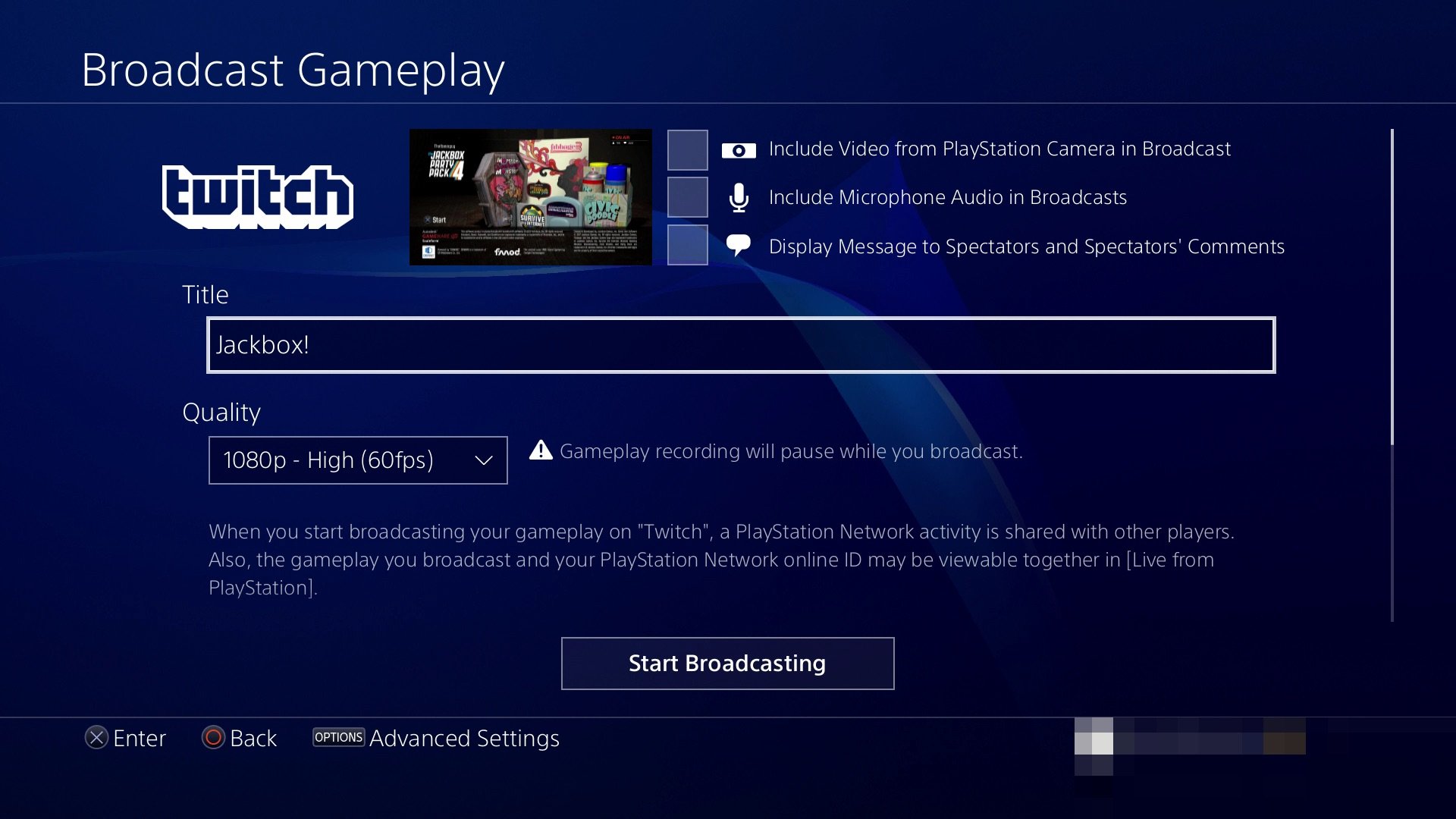
Twitch released a new user-interface update in 2019. But the signup should take less than a minute
Youre all set to get started!
Recommended Reading: Free Ps4 Backup Codes
The Optional And/or Suggested Items
The items that I mentioned as optional and/or suggested help the quality of your stream. I highly suggest being active in a community that has already been established on Twitch. The main reason is that starting your stream from the bottom, you will grow a lot slower than if you are interactive with an established community. If you are active, you can tell a few close people in the community and they can tell their friends and grow your channel a lot faster.Social media is also a good means of spreading news about your stream, which well look at how to share it from the PS4 in the next section.
A new PS4 comes with a cheap headset which will help interact with chat while you game instead of either remaining silent or trying to play and type. There are many other options for headsets if you desire something other than the one that comes with the PS4. I have PS Camera in the optional category as I do not use one myself, however if you want, the stream can include your face in the stream.
PlayStation Plus is a good investment in my eyes in that every month you will get a free game. Now, while most of the games on PS Plus for PS4 right now are indie games, they are still free and as more games for PS4 come out, the better the games will be. Free games can still be fun to stream and can bring variety to the content you provide. Not only do you get a free game for PS4, but you also get discounts on other games as well.
Take It To The Next Level With Multistreaming
If you are a pro-gamer or pro-streamer and want to reach a larger audience, multistreaming is your key.;
Castr can help you multistream from OBS to Twitch and any other platforms such as Facebook Gaming, Facebook Live, YouTube Events, DLive, Mobcrush, and more. This can be done in three simple steps:
Recommended Reading: How To Activate Primary Ps4
How To Use Obs
4. Set Service to Twitch and click on Connect Account for the quickest setup.
5. Log in to Twitch with your username and password. You’re all set!
6. If you don’t want to connect your account directly, you can link Twitch to OBS via a stream key. To do this, return to your Twitch dashboard and select Stream Key. Follow the prompts to receive your special streaming code.
7. Copy and paste that code into the Stream Key boxin the Broadcast Settings menu. Select OK.
Setting the scene and going live
1. On the main OBS interface,right-click the Sources box and select Add, then Game Capture.
2. Select your game of choice from the drop-down menu and click OK.
3. Right-click the Sources box again to add any additional feeds.You can add images and text to customize your layout, use Monitor Capture to show anything on your display or select Video Capture to use your webcam.
4. Select Preview Stream and Edit Scene to tweak your stream layout to your liking. For example, you might want to feature your gameplay stream prominently, with a small box in the corner that shows your webcam feed.
5. Select Start Streaming on the OBS dashboard. You’re now live!
How To Stream On Ps4
Streaming is more popular than ever, with creators dashing to share their experiences in Fortnite, PUBG, Overwatch, and more. In this guide, well be showing the Sony fans among you how to stream on PlayStation 4 using a capture card and with the PS4s built-in streaming capabilities.
Although the PS4s streaming ability is impressive, its not suited for those who want a full stream with commentary, interactions in chat, and overlays. Still, well show you both methods for streaming on PS4 so you can broadcast your gameplay to Twitch, YouTube, Facebook, and more.
Recommended Reading: How Much Does A Ps4 Controller Cost At Walmart
Setting Up Your Twitch Channel
If you dont already have a Twitch account, and choose your name wisely. This username will be your persona and what youll be recognized as when you grow your channel. Also dont leave anything bare in your channel, so take some time by adding an avatar, your offline image, banner image, some panels, and entering some information.
Since were just streaming straight from the console, you wont be able to have any fancy alerts or overlays while youre streaming. But thats okay, by using StreamElements, you can manage your stream and you wont miss a thing!
When creating your StreamElements account, link it to your Twitch account and then itll take you to a dashboard. Head over to the Modules link under the Bot section.
Enable the Chat alerts feature, and from here you can edit all of the alerts that are available including customizing the messages.
You can also create commands and timer messages to help keep your chat informed like a !social command to share your social media links. You can also keep your viewers entertained by enabling mini-games such as slots or bingo, as way to encourage them to join in the chat.
Find Your Perfect Streaming Settings
The streaming settings youll want for Twitch will depend on the available upload bandwidth, the power of your encoder, and the type of content you want to broadcast. Higher bandwidth, a powerful processor, and being able to dedicate it to encoding only all provide you with higher-quality settings.
If youre looking for hard numbers, Twitchs own guide would be a good place to start. Twitch recommends that for a basic 720p@30fps stream, youll need a bitrate of around 3000 kbps. If you look up a list of good upload speeds for streaming, youll see that this translates to around 5 Mbps upload speed.
Going through the five steps above is the simplest way to set up your OBS Studio for the first stream. It will get you through at the beginning, but you should look at a more in-depth guide when the time comes to take things up a notch.
Don’t Miss: How Do I Get Mods For Skyrim Ps4
Can You Have 2 Ps4 With The Same Account
On the PS4 Pro, login with your PS4 Plus account and play as normal. On the older PS4 console the sub account users login and you can now play the games together, party, be each others friends like they were online elsewhere. One note, you can only login to one console at a time with your PS4 Plus account.
Start Streaming To Twitch From Ps4 Or Xbox One
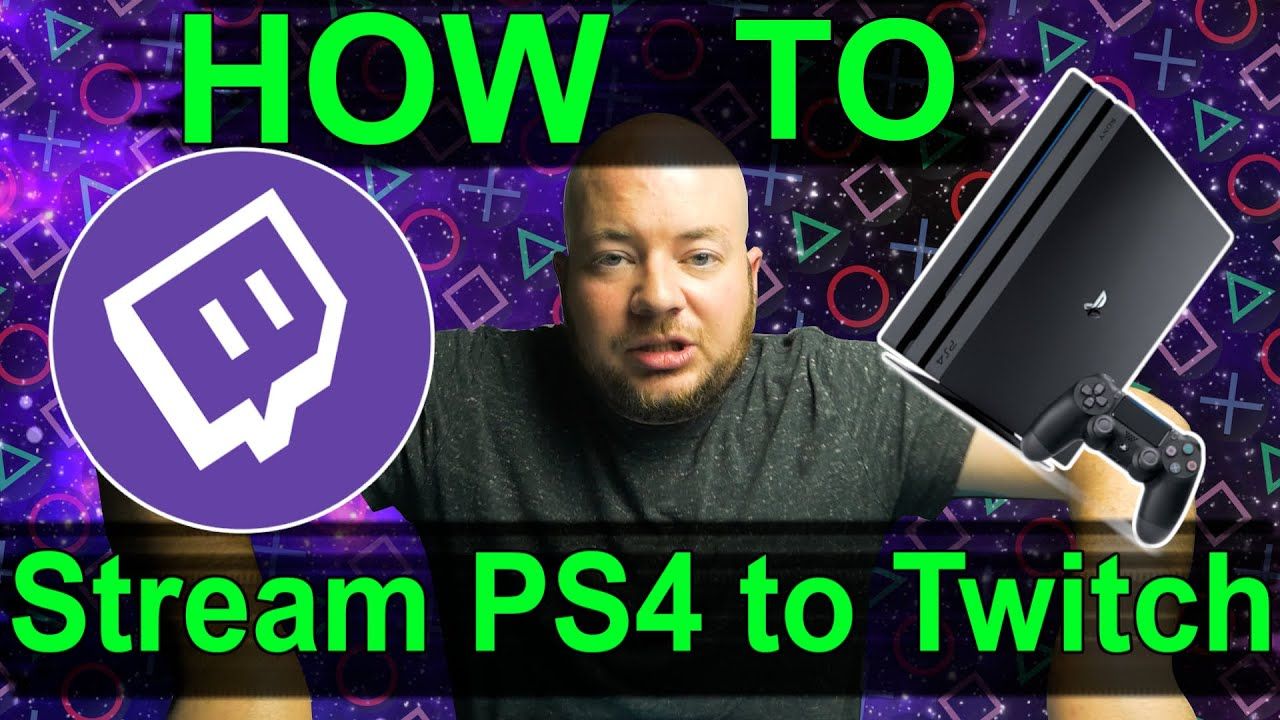
Using the aforementioned guide, you should easily be able to stream your games to Twitch from your Sony PlayStation 4 or Microsoft Xbox One gaming console. Also, while the quality of the stream would generally be decent, we personally recommend using a capture card for enhanced video stream quality. So, now that you know everything, are you ready to stream your gameplay on Twitch? Share with us your Twitch experiences in the comments down below.
Also Check: How To Make Another Playstation Network Account