What You’ll Dislike About The Elgato Hd60s+
The main annoyance with the HD60S+ isn’t exactly Elgato’s fault, but it blocks HDCP copy protection signals, which some media apps require to prevent piracy. It’s a legal requirement for copyright law, but if you watch a lot of Xbox Movies & TV, you might need to pick up an additional HDMI switch to alternate the signal between the capture card and HDCP-compliant cables in order to watch your content.
Additionally, sometimes captured footage can look a little washed out. The 4K Capture Utility does offer the ability to adjust contrast and fiddle with HDR settings. Still, it seems like some games that have HDR enabled come through the other end looking a little flat, in specific configuration scenarios. Although it’s a limitation on the HDR encoding/decoding process, and not exactly Elgato’s fault.
Again, this isn’t the capture card’s fault, but it’s worth being aware of as a limitation of capturing footage in HDR, then reproducing it on a non-HDR display. When converting down from HDR to SDR, it does seem like some color information gets lost in the process. The Elgato 4K Capture Utility also does not output in HDR even if you connect it to a compatible display, which makes it hard to analyze color information correctly without converting it first, which is a bit of a shame. Hopefully, they can fix this in a future update.
Record Or Stream With An Elgato Hd60s
Now that you have the Elgato HD60S connected to your laptop correctly, its time to set up the streaming software. Id recommend using OBS Studio.
On OBS, click the + under the box and select Video Capture Device option.
Next, youll need to choose Elgato Game Capture HD in the device dropdown box. OBS will now pick up the video from your console.
Finally, for OBS to pick up the audio, you must right click the new Video Capture Device in your sources box in OBS and click Properties. In the properties windows, scroll to the bottom and click the Audio Output Mode drop down box. Select Output desktop audio .
There are now two different routes to take:
If youplugged the HDMI into your laptop: you are good to go you can start recording or streaming as normal and all audio and video can beviewed through OBS Studio. Press F11 to view it in full screen.
If youplugged the HDMI into another display: Youll need toplug your headphones into the audio port on the Elgato HD60S to hear the audio.
If youre new to OBS, there are primarily two things to consider. Firstly, if you are just recording, you can click the settings button on the bottom right of OBS and then click the Output tab. From here, make sure your recording format is set to MP4.
Once set up, all you need to do isclick Start Streaming or Start Recording from the main OBS dashboard to begin. If youd like, you can click to record and stream at the same time.
Elgato Stream Deck Macros / Profiles / Presets
The Stream Deck software allows for you to assign actions to profiles. You can create different profiles for different uses. You can manually select the profile you want to use or take advantage of smart profiles.
With smart profiles the Elgato Stream Deck will automatically determine which profile to display based on what application you have opened. This prevents manual input when switching between programs.
Also Check: Ps4 Cache Clear
Connect Your Controllers Led To Your Computer By Using The Usb Cable As Soon As It Starts Flashing
How to connect ps4 to laptop without capture card. You can also connect it wirelessly by holding the playstation and share buttons at the same time. For this, you will need a game capture device, preferably a game capture software for the device you are using, and an hdmi cable along with a. Let the system check for the updates:
Now you can stream between the two flawlessly. Start with downloading remote play client for windows or mac and install it: As many capture cards come along with a screen recorder offered by the manufacturers, recording ps4 gameplay with a capture card is straightforward.
As the notice say, hit the playstation button at dualshock 4 and go back to home screen > library > applications > capture gallery to view your recorded game clips. How to play ps4 on laptop without remote play. Select a path fror installation and proceed:
The first is to use some kind of usb hdmi capture device, a. For ps4 video recording with a captured card, the first step is to connect the ps4 console, the capture card, and your computer with each other. Connect hdmi and ps4 with the capture card.
Connect your dualshock 4 controller over usb to your pc, then click start: If playback doesn’t begin shortly, try restarting your device. Connect the capture card to your computer or laptop via a usb 3.0 cable.
To join the video card with the ps4, you. Using the usb port, connect your ps4 controller to the desktop. Turn on your ps4 console and launch obs on your computer.
How To Export Elgato Stream Deck Profiles
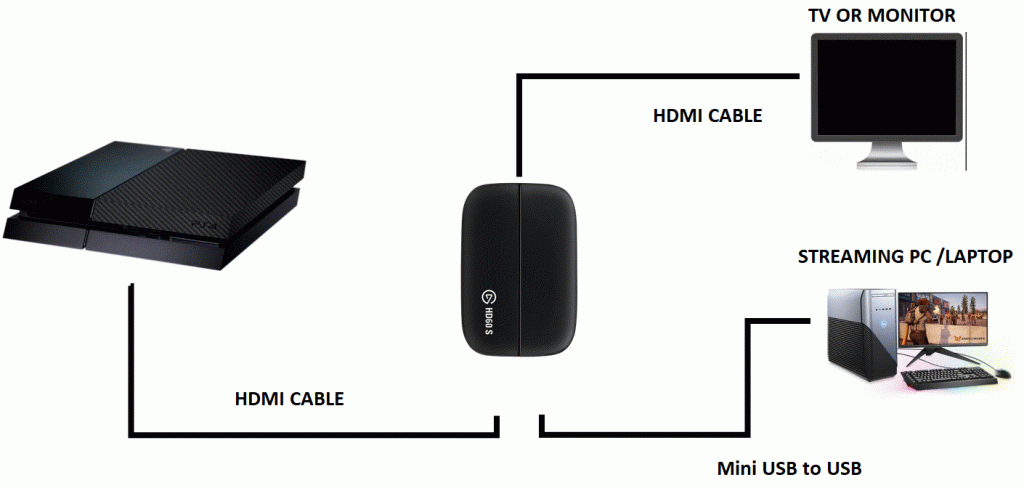
1. Launch the Stream Deck application.
2. Open the settings via the cog icon.
3. Ensure that you are on the Profiles tab and select the profile you want to export.
4. Click on the arrow below the profiles list.
5. Choose to export. If you want to save them all then Backup All and Create Backup.
6. Select a folder and a name for the file.
7. Press Save to confirm.
It is recommended that you regularly save your profiles as a backup. This will ensure that you never lose your profiles. It can also be used for sharing your macro scripts and transferring them between devices.
Recommended Reading: How To Get Ps4 Backup Codes
Setup Console For Recording Or Streaming
Firstly, if you are using a PS4, you must first turn off HDCP in the settings menu. To do this, turn on your PS4 and then navigate to the settings menu. Navigate to the bottom of the settings menu andselect System. From there, untick theEnable HDCP option. Restart your PS4.
Next, visit Elgato to download the required software. Youll need to restart your laptop after installing.
Once youve done that, its time to connectyour PS4 to your laptop. For this to work, youll need an HDMI cable, and theincluded USB-C to USB 3.0 cable that came with the Elgato HD60S.
Your laptop must have the following specifications.
- A USB 3.0 or 3.1 port
- An HDMI port
Once youve confirmed your laptop has theseelements, take your Elgato HD60S and connectit to your console via the HDMI in port.
Next, you must connect the USB-C port on the Elgato HD60S to a free USB 3.0 or 3.1port on your laptop. Note: It mustbe 3.0 or higher or it will not work.
At this point, you now have two choices. Youcan either connect the PS4 signal to your laptop via the HDMI out, or you canuse that HDMI out and connect it to a TV. With the latter option, youll beable to view the PS4 signal on your TV as normal. If you dont have a seconddisplay or a TV, youll need to view the game through the capture software.Well cover that next.
Tutorial Capturadora El Gato Hd 60 Pc Ps4 Xbox One
The Elgato HD60S+ is the first external card from the company that allows 4K HDR pass-through, and it’s a dream for Xbox One X and PS4 Pro streamers. Here’s what you need to know. Here’s what you. This Elgato 4K60 Pro review looks at the capture card’s quality and capabilities for both console and PC capture, and also walks through some thermal and temperature measurements taken with. Elgato Game Capture HD60 Next Generation Gameplay Sharing. The gaming experience is all about sharing. With Elgato Game Capture HD60, the next generation of gameplay sharing has finally arrived. Record and stream your PlayStation 4, Xbox One and Xbox 360, or Wii U gameplay and share your journey with friends, fans and generations to come Ich spiele auf der PS4, hab ne Elgato HD60S angeschlossen und nehme über OBS an meinem Eigenbau PC auf. Mein Headset war bisher das kabelgebundene Razer Kraken wo ich zum Aufnehmen des Spielsounds natürlich das blöde Chat Link Kabel gebaucht habe und mal ganz ehrlich – diese ganzen Kabel nerven mich scho seit langem des Todes. Jetzt habe ich das Razer Nari – also ein Wireless Headset was.
Don’t Miss: Playstation 3 Refund
What Is Good About Ps5
Not only is the PS5 more powerful its GPU and CPU are far more capable than those found in the PS4 Pro itll also load games faster than ever before thanks to its internal NVMe SSD. It uses haptic feedback and adaptive triggers to help make games more immersive in ways you never thought possible before.
The Max Falcon Rgb Macropad
With the Max Falcon you have the choice between a 20 key and 8 key option. You can select between a DIY and prebuilt version. With these you can select the mechanical switches used. The board is essentially a mini keyboard soley for macros and keybinds.
The pad is programmable through the supported software. With the software comes the ability to change the lighting options. Because the Max Falcon is a keyboard it opens up room for key customization
You May Like: Wirelessly Connect Ps4 Controller To Pc
How To Enable Smart Profiles On An Elgato Stream Deck
1. Launch the Elgato Stream Deck application.
2. Open the settings by clicking the cog icon.
3. Select the profile that you want to assign to a program.
4. Click on the drop down menu next to the word Application.
5. Choose the program you want to activate the profile. If you dont see the program listed then select Other and navigate to the appropriate
How To Set Up The Elgato Hd60 Software
Now that youve got everything set up we can move on to the software. If you are just recording gameplay you can use the Elgato Game Capture software, even connecting a mic to record commentary and an overlay. All you need to do is open up the software with the capture card connected and it will pick it up automatically.
If you are planning on streaming then well need to add your gameplay to your scene. Luckily, itll just take a moment and is the same process if youre using regular OBS or StreamLabs. All you have to do is go to the scene you would like to add gameplay to, click the cogwheel to add a new source, select Video Capture Device, and select the capture card. Once youve done that you should also see the capture card in your audio mixer. Youll want to click the cogwheel in your audio mixer, select Advanced Audio Properties, and select Monitor Only under Audio Monitoring for the capture card.
Now youre all set up ready to start streaming your favorite console exclusive!
Recommended Reading: How To Take Parental Control Off Ps2
Elgato Hd60s+ Capture Card Review: An Xbox One X And Ps4 Pro Streamer’s Dream
The Elgato HD USB capture cards have long been one of the most convenient ways to stream and capture gameplay footage for console gamers. A simple in-line connection between your console and TV, the Elgato capture cards extract the data straight out of your HDMI via USB to a connected PC. Up until now, though, they’ve had a bit of a downside for 4K console gamers.
The previous Elgato cards downgraded the HDMI signal to 1080p, which meant that you couldn’t play games at 4K resolution while connected up to the card. The HD60S+ does away with this restriction, though, allowing for full 4K HDR pass-through. And it works like a dream. Here’s our review.
Streamlabs Desktop Set Up

To get your Elgato Capture Card to work within a streaming software, you first need to make sure that there is no other software running currently open and using the Elgato Capture Card. This includes the Elgato HD Game Capture Software. To be certain, make sure that you only have Streamlabs Desktop and this guide opened when doing this set up.
Recommended Reading: How To Install Gta 5 Mod Menu
How To Use An Elgato Hd60s With A Laptop To Record Or Stream Console Gameplay
Plus an important step to take if you have a PS4
The Elgato HD60S is an external capture cardthat can be used to record or stream console gameplay via a PC. Whilst manycapture cards slot into the PCI-E slot of your PC, the HD60S is external, whichmeans you can use your laptop. In this guide, well explain how you can use anElgato HD60S with your laptop.
We will go through each step so that you can ensure you get the process right. For the most part, all youll need to do is have the correct software on your PC and plug things in correctly. If youre using a PS4, there will be one step youll need to follow before the HD60S will work. Well explain everything below.
Record Ps4 With Elgato
Elgato HD60 S Capture Card, 1080p 60 Capture, Zero-Lag Passthrough, Ultra-Low Latency, PS5, PS4, Xbox Series X/S, Xbox One, Nintendo Switch, USB 3.0 5,590 £134.00 £ 134 . 00 Elgato Video Capture – Digitise Video for Mac, PC or iPad , White 36 Elgato HD60 S Capture Card 1080p 60 Capture, Zero-Lag Passthrough, Ultra-Low Latency, PS5, PS4, Xbox Series X/S, Xbox One, Nintendo Switch, USB 3.0 4.6 out of 5 stars 13,048. $139.99 $ 139. 99 $179.99 $179.99. Get it as soon as Tue, Oct 19. FREE Shipping by Amazon. More Buying Choices $135.26 Elgato HD60 S+ Capture Card1080p60 HDR10 C apture, 4K60 HDR10.
Don’t Miss: How To Watch Directv On Ps4
What You’ll Love About The Elgato Hd60s+
| 112 x 75 x 19 mm | |
| Weight | |
| 2160p30, 1080p60 HDR, 1080p60, 1080p30, 1080i, 720p60, 576p, 480p | |
| Passthrough | up to 2160p, 60 FPS, HDR |
| In the box | HD60 S+, USB 3.0 cable, HDMI 2.0 cable |
| Price | $200 |
The Elgato HD60S+ is easily the best USB-based capture card the company has offered, which side-stepped some of the early bugs that came with the HD60S and other capture cards of yesteryear. I’ve streamed with this device for several hours on our Mixer page without any issue, complete with a 4K HDR signal loud and proud on my QLED TV.
Operationally, the Elgato HD60S+ is identical to previous USB capture cards the company has released, sitting in-line between two HDMI cables that connect to your TV and your gaming device, with an additional USB-C to USB-A cable that sends data to your PC.
The data is then picked up via Elgato’s 4K capture utility, which makes it easy to extract footage and screenshots from a near-lagless live feed. It’s easy to navigate your recordings via the app to then export them into relevant video editing software and so on. My only complaint was that it wasn’t possible to extract screenshots from captured footage, but Elgato is already planning to add that feature in a future update.
It has HDMI ports at either, as well as a USB-C port for its PC connection, and a 3.5mm-in for mixing in audio for live commentary recording and so on, although you can use your PC’s audio devices for that as well.
Learn With Me: How To Stream Ps4 Games With Elgato Software And Hardware
Streaming can be intimidating, but its really not that hard. In this new series, Learn with Me How to Stream, were going to take a look at how you can broadcast gameplay from multiple gaming platforms. From PC to Switch, were going to show you the best practices to use for all methods, and also how to best upgrade your setup along the way.
In this episode, well be taking a look at the basics of how to stream from PS4. To start with, youll need a few basic essentials. Well be using the Elgato HD60 USB Capture Card as the means of recording and streaming gameplay, the MiniUSB cable that came with the HD60, two HDMI cables, a headset , the Elgato Chat Link cable , and of course, a computer and PlayStation 4.
Im using a maxed out 2016 MacBook Pro 15-inch, but you dont need something quite that beefy. Of course, the higher specd your computer is and the more bandwidth your Internet connection has, the smoother your stream will be. The computer we recently built as a budget gaming PC would do great for this, as an example.
To start with, HDCP needs to be disabled on the PS4. This is a content protection protocol that will keep your HD60 from being able to capture gameplay. Disabling is fairly simple, just go to Settings -> System -> and untick Enable HDCP. The PS4 will ask you to confirm, do so, and youre done. Just remember to re-enable HDCP if you want to watch movies later.
FTC: 9to5Toys is reader supported, we may earn income on affiliate links
Also Check: Playstation Plus Family Share Ps5