How To Backup Ps4 Saves To Usb
Does your PS4 always seem to run out of memory and your constantly deleting games? I know your pain, and I wrote more about why game sizes are just getting bigger here.
Luckily backing up your PS4 save data onto a USB is SUPER easy! All you need is a USB stick either 2.0/3.0, if you dont have a USB drive I have the SanDisk Ultra that has super fast loading times which you need for your PS4, get it for a cheap price around $7.99 on Amazon here.
I recommend getting a 3.0 like the Sandisk as a 2.0 will not work for the PS5 and other newer electronics, so why limit yourself? Your USB drive must be formatted to FAT 32 or ExFAT.
Corsair Flash Voyager Gtx 31 Premium
Capacity: 128GB, 256GB, 512GB, 1TB
Interface: USB 3.1, compatible with USB 3.0 and USB 2.0
Transfer speed: 440 MB/s read and 440MB/s write
Warranty: 5 years
Price: Starting at $55.99 in Amazon and about $132.99 for 512GB
This USB drive offers the best performance among the listed three products, putting SSD performance in your pocket. It can work on PS4 of any model without driver installation needed.
How To Transfer Ps4 Saves To Ps5 Using Ps Plus Cloud Storage
If you’re looking for a little more convenience and don’t want to faff around with USB sticks, then we recommend using PS Plus Cloud Storage to transfer your PS4 saves to PS5. It’s worth reiterating that you will need an active PS Plus subscription in order to take advantage of this feature.
To begin, if you’re not automatically uploading all of your PS4 saves to PS Plus Cloud Storage, then you’ll want to manually copy your files across. To do this, go to Settings> Application Saved Data Management> Saved Data in System Storage> Upload to Online Storage and select the saves you want to upload. This will take a few moments depending on your Internet connection speed.
Once you’re done, switch to your PS5 and select Settings> Saved Data and Game/App Settings> Saved Data > Cloud Storage> . Find the files you want to transfer to your PS4 and download them. Then you can load your game and continue where you left off.
While you’re doing all this, we recommend going to Settings> Saved Data and Game/App Settings> Saved Data > Auto-Upload and enabling this feature if you haven’t already. Depending on your Rest Mode settings, this will allow you to automatically upload all your PS4 saves to the PS Plus cloud when your console’s in standby. You can also do the same for PS5 saves by going to Settings> Saved Data and Game/App Settings> Saved Data > Sync Saved Data.
- See Also
Also Check: How To Record Party Chat With Elgato Ps4
Why Transferring Ps4 Games To A Pc Is Hard
Despite the ease with which you can transfer game data to your USB drive, these data files are encrypted, and your PC cannot decipher them.
To play PS4 games on the PC, computers can decrypt the game files, but you will not be able to play them again after your PC has done so since the PS4 will not comprehend the data.
- Read speeds up to 100MB/s
- USB 3.0-enabled and USB 2.0-compatible
- Protect private files with SanDisk SecureAccess software
- Support: 5-year limited warranty
Bethesdas only games that can be transferred between PS4 and PC are those because select coders have developed programs for moving data between PS3 and PC.
Since these are highly platform and game-specific tools, only Bethesda games can be transferred.
Someone needs to design a method for a game that isnt Skyrim to be moved from PS4 to PC, such as Witcher 3, which isnt easy to do. It is time-consuming to create.
If your game data is cross-platform, such as Fortnite or Rocket League, everything is kept in the cloud, and only a small portion is stored on your PS4, making saving and transferring saves simply.
But why wouldnt developers make cross-saving easier?
Different consoles and PCs have other BIOS, the output/input system for the console or PC, which affects how your device starts up once you switch it on, and different decoding settings, making cross saves harder to produce.
Most Ps4 Save Data Can Be Transferred To Ps5
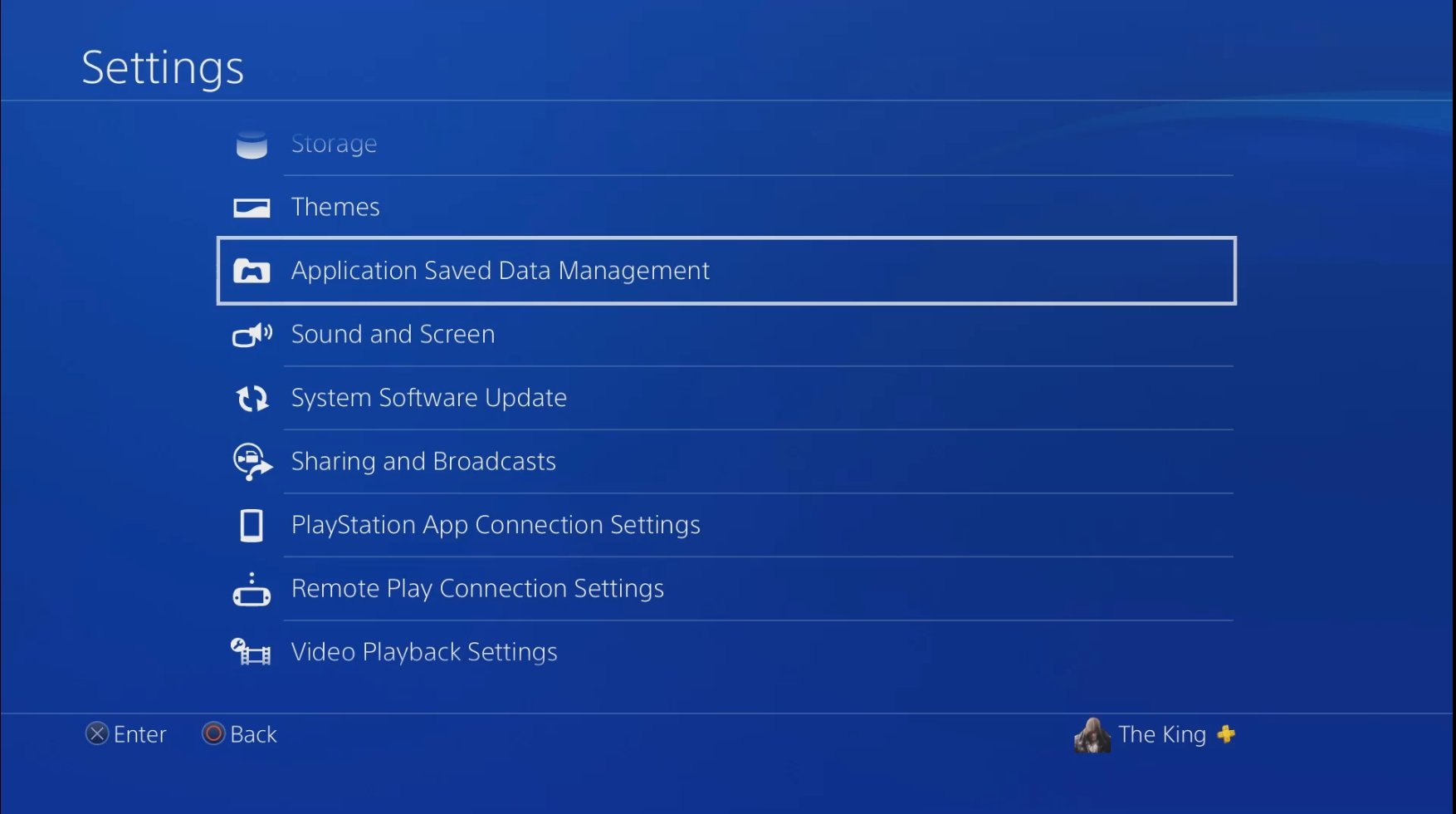
You can transfer your precious PS4 save data to PS5 and carry on your progress on Sonys next-gen console, thanks to backward compatibility support.
There are a few caveats, though: not every PS4 game lets you transfer your save data over to PS5, such as Yakuza: Like a Dragon. If you dont have PS Plus, either, theres a few more steps required to get everything set up.
Unlike the Xbox Series X/S, the PS5 wont automatically pull in your save data from the cloud either, so when you boot up a game for the first time, dont be surprised if youre asked to start from scratch.
Heres how to transfer your PS4 save data to PS5, so you can finally complete Bloodborne or grab that platinum trophy in Horizon: Zero Dawn.
- PS5 vs Xbox Series X: which console is right for you?
- PS5 games list: all the games coming to PlayStation 5
You May Like: How To Turn On Cheats Sims 4 Ps4
How To Backup Your Game Saves On Ps4
Here’s all you need to know to get the latest game data on your PS4 over from one console to another, either through the cloud or by a simple USB stick.
Guideby Hirun Cryer, Staff Writer
Whether youve got a brand new PS4 console for the first time, or whether youve had the console for a while, you might be unsure of how to transfer your game save data over the cloud, or how to generally get it from one PS4 to another. In this PS4 game save data guide, well be walking you through how to transfer your PS4 game save data, whether its by the cloud, or by USB stick.
How To Access Playstation Plus Cloud Storage
For $60 you can purchase a year’s subscription to PlayStation Plus if you are not already a member. Along with the free games you can download every month, and the ability to play online with friends, PS Plus members have access to Sony’s cloud storage. You can upload your save data to the cloud and be sure that you will have access to it for as long as you are a member.
To upload your save data:
Select which games you would like to have automatically uploaded.
No more worrying if you’ve remembered to save your data after the power cuts out during a storm. As long as you enable “Stay Connected to the Internet” in the power settings, your system will upload all relevant data whenever it’s turned on or enters Rest Mode.
You can also quickly upload saved game data to the cloud from your PlayStation 4 home screen by clicking your “Options” button while the game is highlighted. The top option in the pop-up menu is “Upload/Download Saved Data”.
You May Like: Does Ps4 Have Backwards Compatibility Ps3
How To Transfer Ps4 Recordings To Pc Without A Usb
I dont take the credit for this candy download hack the channel YourSixStudios found this, see his video above for a visual explanation.
How Do I Save My Ps4 Game Progress Or Data With Psplus
Now, to start with the topic and learn as soon as possible how to save my progress or game data from the PS4, the first thing to keep in mind is that because there are several ways to save the data, today this will be divided tutorial in several parts.
The number one process that will be shown to you to save the data is through the use of PSPlus. To do this you have to go to Settings of your console, in this section there will be several options that you can choose, select Management of the applications saved data.
This action will redirect you to a section where you will see many more selections, this time choose the one called Data saved in system storage, then you will have two more options, press Upload to online storage .
With this, a list of the games that you can load will be displayed , there you can choose to load one by one or all at the same time. To do the first one you have to press the game in question, and within its own section select the Load button.
In the event that you want to upload everything at once to the online storage, press the Select all option found in the games menu, and then click Load, so everything will be uploaded and saved in your PSPlus .
Read Also: How To Remove Parental Controls On Ps4
Option : Transfer Your Ps4 Save Data To Ps5 Via Usb
Dont have PS Plus? You can transfer your PS4 save data via USB to PS5. Connect a USB storage device to your PS4 and go to Settings > Application Saved Data Management > Saved Data in System Storage > Copy to USB Storage Device. Select the save file youd like to copy, and you can transfer it to the USB drive.
Once thats done, unplug the USB from the PS4 and plug it into the PS5. Go to Settings > Saved Data and Game/App Settings, then select Saved Data > USB Drive. Youll then be presented with the option to Copy to Console Storage.
And thats all there is to it. Youll now be able to carry on any hard-earned progress you made on PlayStation 4 on your brand-new PlayStation 5.
How To Transfer Ps4 Games And Save Data To A Playstation 5
If you have PS4 games you want to play on your Sony PS5, there are a few ways to transfer your save files.
The PlayStation 5 has some great-looking launch games, but there are also plenty of PS4 games that will run better than ever on the new hardware. If you’re halfway through a game on a PS4 or PS4 Pro, you’ll need to transfer your save to the new console before you can play it on a PS5.
Sony offers a few ways to move your data from one console to another. In fact, it’ll prompt you to do so during the PS5 setup process. But if you skipped that at the time, you can re-start the process from the console’s settings. Here are your options.
Don’t Miss: How To Mod Your Gta 5 Account Ps4
Transfer Ps4 Data To Ps5 Via Playstation Plus
How to transfer data from PS4 to PS5? If you have a PlayStation Plus subscription, you can complete PS4 to PS5 transfer using PlayStation Plus.
Here are the steps:
Step 1: Log in to your PlayStation Plus account on both consoles.
Step 2: Go to the path: Settings> Application Saved Data Management.
Step 3: You will see two options for PS4 to PS5 transfer offered: Saved Data in System Storage and Saved Data in Online Storage.
Note:
Step 4: On the new page, choose the Upload to Online Storage option.
Step 5: Select what you want to transfer to PS5.
Step 6: Ps4 will upload the selected files to the cloud. Wait for the process to end.
Step 7: Go to the path on your PS5: Settings> Saved Data and Game/App Settings.
Step 8: Find the Saved Data tab, choose it, and then choose the Cloud Storage option.
Step 9: Choose the option.
Step 10: Select the button to save the files that you have uploaded to the cloud.
Transfer Ps4 Data To Ps5 Via Internet
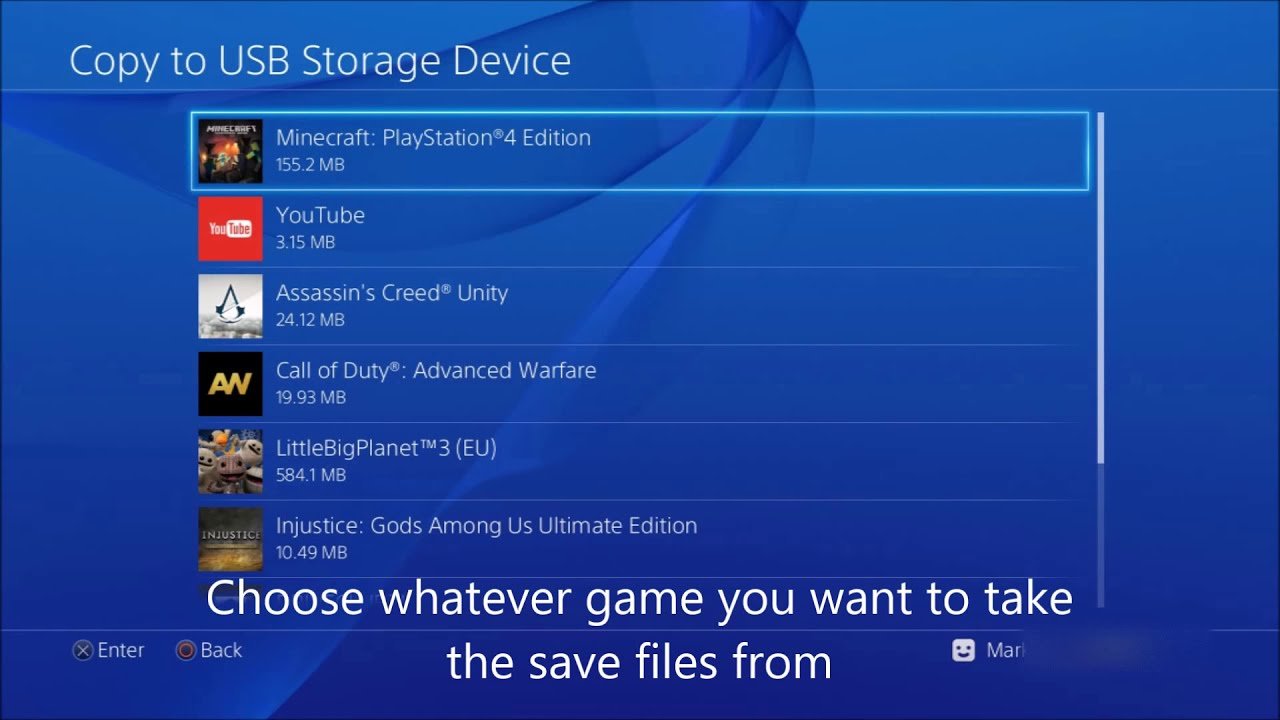
Thanks to the Data Transfer feature of PS5, you can transfer all data from your old console to your new one via an internet connection. You can either adopt a wireless internet connection or a wired connection. If you prefer a wireless connection, please at least connect a LAN cable between the two consoles for faster transfer speeds.
Here is the tutorial on how to transfer data from PS4 to PS5.
Step 1: Connect the two consoles to the same internet.
Step 2: Make sure your PS4 has been updated to the latest software version.
You might need: Update PS4 Console Automatically and Manually.
Step 3: Check if you have signed in to the same PlayStation account on both consoles. To do this, you should go to Settings and check the Account details.
Step 4: Go to the Setting menu in your PS5 and then go to the path: System> System Software> Data Transfer.
Step 5: On the Transfer Data from Your PS4 page, read the information about what it can and cant transfer over from PS4 to the PS5, and then click the Continue button.
Step 6: Click the Yes button to continue.
Step 7: On the Prepare for Data Transfer page, click the Continue button.
Step 8: Follow the on-screen instructions to let your PS5 find your PS4.
Step 9: Now your PS5 should automatically search for the content on the found PS4. Wait for your PS5 to finish.
Step 10: Select what you want to transfer from the list and then click the Next button.
Read Also: How To Activate Primary Ps4
Why You Cannot Transfer Ps4 Game To Pc
You can transfer PS4 game data to a USB drive no problem but to the PC these data files are encrypted, and the ability of your PC understanding these save files has been broken.
It is possible for your PC to decrypt these files so you can play your PS4 game data on the PC, but if your PC decrypted these files you wont be able to play it again on the PC, as the PS4 will not understand the game data anymore.
Transferring non-cross-platform games from PS4 to PC is only possible with Bethesda games like Skyrim, as certain coders have made tools that allow you to move save data from PS3 to PC, so these tools are very platform and game-specific.
For a game that is not Skyrim to be moved from PS4 to PC like Witcher 3, someone needs to create a tool for that game for PS4 which is not easy to do. and takes a lot of time to create.
If your game data is cross-platform like Fortnite or Rocket league, everything is saved on the cloud and very little is based on your PS4 so transferring saves is easy. To understand more about cross-platform gaming and how it works, please check this post.
But why would developers not make cross saves more possible? Different consoles and PCs have different BIOS which is is the console or PCs output/input system, that affect how your device boots up after you turn it on, and different decoding options making cross saves difficult to create.
How To Get Your Ps4 Saves Ready For Ps5
1. On your PS4, select Settings from the top row of icons on the home screen.
2. Select Application Saved Data Management.
3. Select Saved Data in System Storage to transfer any saves you want to bring to PS5.
4. Choose either Upload to Online Storage or Copy to USB Storage Device.
5. Select the game data you want to transfer to the cloud or your USB drive.
If you’re using cloud saves, we recommend you turn on Auto Upload so you can get to your online saves even quicker. To do this, select Settings > Application Data Management > Auto-Upload and select Enable Automatic Uploads.
Also Check: How To Mod Ps4 Gta 5 Account
Move : Transfer Or Download Games To Ps4 Usb Drive
Now, you can use this USB drive to save your games or applications on your PS4. Once the USB works as PS4 extended storage, it will be set as the default .
If you want to transfer the existing games, you need to:
How To Transfer Your Ps4 Save Data
Every time you play a game, even if its for the first time for merely a few minutes, a folder will be made within your PS4, and all the save data for that particular game will be stored within that one folder. As you go, playing more and more games, more and more folders will be made within your PS4s storage to hold the save data for all the games, but dont worry about burning through all your storage space with save data, as its minimal in comparison to the install size of many PS4 games.
But say that you need to transfer your save data for one particular game from your PS4 to another PS4. There are two ways of getting this save data from one console to another: through the cloud, or through a USB stick.
The USB stick works exactly as you think it would. Simply insert the USB stick into one of the many USB ports on your PS4, and select the Settings option along the top of the PS4 home screen. Now scroll down to Application Save Data Management, and once youre inside this option, select the Save Data in System Storage option. From here, you can then select the Copy to USB Storage Device option, and the PS4 will prompt you to select the USB stick that you previously inserted into your console.
Read Also: How To Connect Ps4 Controller To Dolphin