Why Is My Ps4 Stuck In Safe Mode
Normally, users wont hit upon this issue. But when your cord on PlayStation 4 is loose or the console is outdated, PS4 safe mode loop may come up. Or if some users just have no clue how to put PS4 out of safe mode, it is also natural that you cant take a PlayStation 4 out of safe mode.
Related: 4 Ways to Enter Safe Mode on Windows 10
What Is Ps4 Safe Mode
PS4 safe mode is a set of settings available to your console if it detects a problem with some of its data. This can happen if you’ve been attempting to update your system and the process has failed. Instead of displaying an error notice, the console will automatically restart in safe mode, allowing you to try again. Safe Mode can also be used to troubleshoot any issues with your PS4’s software or game files, such as a corrupted update file. You’ll need to boot into Safe Mode and select “update system” from the menu options to replace the corrupted file with a fresh one. If your game save data is no longer present or accessible on the system, and you don’t want to erase anything else, you may need to boot into Safe Mode in order to retrieve it. You could then copy them to an external storage device before wiping or reformatting the storage device in this manner. However, if you find yourself in a circumstance where your PS4 system is trapped in Safe Mode and your controller isn’t working, you’ll want to know how to exit Safe Mode without using a controller.
How To Get Out Of Ps4 Safe Mode
Trapped by the Safe Mode loop? Dont worry, there are a few ways to get your PS4 out of Safe Mode.
1) Restart PS4
This option allows you to get your PS4 out of Safe Mode, and reboot your PS4 system normally. If you want to end the Safe Mode, you can choose this option.
2) Change Resolution
The Change Resolution option will set your PS4 display resolution to default 480P when its back to normal mode.
This option can help you to fix your PS4 display screen issues, like the common blank screen problem. Sometimes you might encounter problems on HDMI connections between your PS4 and TV, a mismatched resolution, like you select a higher resolution 1080P for your 720P TV. Then use this Change Resolution safe mode option to help you to fix it.
After you end your PS4 safe mode and put it into the normal one with 480P resolution, you can go to the Settings menu to set it to the proper resolution.
3) Update System Software
This option allows you to update your PS4 system software manually via direct download, USB storage device, or disc.
Update your PS4 system software can fix a lot of PS4 bugs and issues. When your PS4 are experiencing problems, and you cannot update it normally, you then can use this option to update your PS4 in Safe Mode.
4) Restore Default Settings
Restore Default Settings will take your PS4 back to factory default settings.
5) Rebuild Database
6) Initialize PS4
NOTICE
7) Initialize PS4
NOTICE
8) Set HDCP Mode
Don’t Miss: Ps5 When Does It Come Out
Section 3 Of : Troubleshooting Your Playstation 4
How To Fix A Ps5 Or Ps4 That’s Stuck In Safe Mode
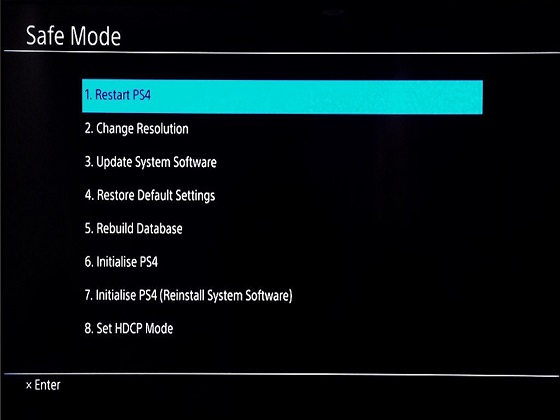
The first thing you should try is a simple restart.
- Completely turn off your PS5 or PS4 by holding the power button for 15 seconds.
- Wait for the light to stop blinking.
- Completely turn off your PS5 or PS4 by holding the power button for 15 seconds.
- Wait for the light to stop blinking.
- Remove the Disc and all cables this includes Power, USB, HDMI, and External Hard Drive Cables.
- Then, press and hold the power button for 15 seconds to turn on your Console.
Also Check: How To Deactivate A Ps4 Account
Update Ps4 System Software
To update system software using the Internet:
- Connect your PlayStation to the Internet using a Wi-Fi or LAN cable.
- Select Update System Software on the safe mode menu.
If youre unable to establish an Internet connection, do these instead:
- Get a USB drive with at least 375MB of free space.
- Create a folder named PS4. Inside that folder, create another named Update.
- Rename the file as PS4UPDATE.PUP.
- Plug the USB drive into a USB port on your PlayStation
- Select Update System Software on the safe mode menu.
The updates will take a while to install. If the console is still in a safe mode loop after completion, try the next method.
Fix : Reconnect Power/cables
One of the most common reasons for a PS4 console safe mode loop is caused by faulty or loosely connected cables. Faulty cables, whether frayed, exposed, or pinched, pose the risk of electrocution, fire hazards, and general operation code violations.
An exposed or damaged cable can cause electricals problems due to intermittent power flow. In addition, power spikes caused by such cables can lead to extensive heat damage to vital internal components of a console, such as hard drivers or internal chips. Over time, lack of enough power can cause serious damage to the PS4 console. Make sure to replace any faulty cables, especially the power cable, as it the cause of many operating issues on a PS4 console.
Verify that all your cables are properly and snugly fit, and these include other cables such as the HDMI and the USB cables.
Don’t Miss: When The Ps4 Came Out
Clear The Cmos Memory
We donât recommend going with this option unless youâve tried everything above and none worked.
The CMOS, also known as the Complementary Metal-Oxide-Semiconductor, is a small chunk of memory used to store your PS4âs BIOS configuration. This configuration controls what your PS4 does on boot. If your machine wonât boot properly or it behaves weirdly without an obvious reason, clearing the CMOS memory can often set things right.
Clearing the CMOS memory is easy, but you need a special screwdriver to fulfill this process.
Learn more about how to clear the PS4 CMOS memory from our guide.
Fix : Contact Playstation Customer Service
If you have already tried all the other fixes recommended in this guide and nothing seems to work to clear your safe mode loop, it might be time to seek help from authorized professionals. Your console’s problem could be a critical hardware problem such as a defective power supply or a damaged motherboard. Contact PlayStation by phone via calling or at the official website.
Don’t Miss: How To Delete A Sub Account On Ps4
Section 1 Of : Understanding Safe Mode
Update Your Ps4s Software
From the Safe Mode menu, you may try to update the system software on your PS4.
Option 3 on the menu, Update System Software, may be selected by pressing the X key. Then hit the X key to choose Update Using the Internet. From there, simply follow the on-screen directions to complete the process.
Option 7, Initialize PS4 , and pressing X will work if nothing else does. Follow the on-screen prompts to complete the task.
Recommended Reading: What Format For Ps4 Usb
Are The Usb Hdmi And Power Cables Functioning Properly
It might be the case that a USB, power or HDMI cable is failing. Try using different USB/HDMI/power cables, plugged into different HDMI ports and wall sockets. It is also a good idea to test your cables using a different system such as a Blu-ray player. Testing each cable and port will help identify where the issue is occurring.
Be Convinced There Are No Power Issues
![[Image] PS4 stuck in an endless safe mode loop. Says that I need to ... [Image] PS4 stuck in an endless safe mode loop. Says that I need to ...](https://www.psproworld.com/wp-content/uploads/image-ps4-stuck-in-an-endless-safe-mode-loop-says-that-i-need-to-scaled.jpeg)
Check to ensure all cables, including your USB and HDMI connections, are working correctly. You can try unplugging your PS4s power cord and plug it back in. Also, apply this same method to your HDMI cord and switch.
If one of the cables or connections is broken or failing, replace it. If you have confirmed the cables and connections efficiency and still experience the same issue, then try power cycling your PS4.
Don’t Miss: Can You Get Starz On Ps4
Power Down Your Ps4 And Check The Cables
One of the most common reasons for a PS4 console getting stuck in safe mode is due to damaged, loose, or disconnected cables. If your PS4 console isnt already turned off and youre stuck on the safe mode screen, use the physical power button on the console to force it to shut down. To do this, press and hold the PS4 power button for at least 7 seconds.
Once the console is shut down, youll need to inspect all cables. Youll need to check both the power cable that runs from your wall outlet to your PS4 console as well as the HDMI cable that connects the PS4 to your screen. Look to see if these cables are frayed, pinched, or exposed.
If they are, this could be causing your PS4 to get stuck in safe mode, as electrical issues with your cords can cause intermittent power flow to the console. Keep in mind that power spikes can cause cables to heat up drastically, leading to extensive heat damage to internal components within the console.If you have faulty cables, replace them right away.
Rebuild The Ps4s Database
Sometimes when dealing with a PS4 stuck in safe mode, the cause behind the loop is the database used to store all of your games, apps, and user data. Over time, if the database becomes corrupted and can no longer be accessed properly, this can lead to the PS4 safe mode loop. The solution for this is to rebuild the PS4 database. By doing this, your console clears up any corrupted entries and reorganizes the files and folder structure so that it can run optimally. It also frees up some space on the hard drive by deleting unwanted files.
If you reboot and your PS4 boots into safe mode, then continue with the rest of the methods below.
Recommended Reading: Where Is R On Ps4 Controller
Fix : Restore Default Settings
Restoring a PS4 console’s default settings allows you to reset it back to its factory settings without having to lose your apps, games, and data.
Restoring a PlayStation 4 console to the settings comes when new helps clear safe mode loops caused by player settings. You’ll be asked to reset the time zone and a few other console settings. Safe mode loops caused by loss of vital xmb files after power outages can be fixed using this method as it will restore all the missing files.
To restore default settings:
-
Look through the safe mode menu and select Restore default settings.
-
Wait for the console to complete the process.
Use The Restart Options
So lets start with the easiest way to get out of this stuck issue. Although the chances are that you must have already gone through this method. In case you did not, it is suggested that you use the inbuilt Restart option that is displayed in the Safe mode menu.
Sometimes this manual triggering solves the issue.
- STEP 1. Start your PS4 and make sure that your controller is connected to your PlayStation
- STEP 2. Once the safe mode menu appease choose the first option Restart PS4
- STEP 3. Once selected, press the X button and let it restart
Don’t Miss: How To Alley Oop In Nba 2k17 Ps4
Way : Restart Your Playstation 4
The first and easy way you can try is restarting your PS4. Note that this option wont damage the data saved on the game console.
To restart your PS4 to get it out of Safe Mode, you should complete:
- Connecting a DS4 controller to the PS4 using a USB cable
- Selecting Restart PS4 in the Safe Mode menu to exit.
Solution : Rebuild Ps4 Files
If PS4 files or databases are corrupted, it is no wonder that PS4 starts in safe mode all the time without the initialization files. Therefore, you would better rebuild PS4 database. This solution is rather foolproof but it may take you some time to scan your PlayStation 4 and then rebuild a database that can be recognized and working well on PS4. So, be patient until the corrupted files are rebuilt.
In the PS4 Safe Mode menu, click Rebuild database.
Tips: Here, according to some users, it is also helpful to get PS4 out of safe mode by setting HDCP mode for PS4. So you can also try it. In doing so, the High-bandwidth Digital Content Protection option will be enabled to encrypt the contents of an HDMI video stream coming from an HD video device.
Bonus tips:
Since some users have no idea what PS4 safe mode means and what changes would be made if you put PS4 in safe mode, you may also need to learn more about the safe mode on PS4. Based on that, you will be more capable of utilizing PS4 safe mode to fix PS4 problems like PS4 not connecting to WIFI or not turning on.
Don’t Miss: When Will The New Playstation Be Released
How Do You Get Your Playstation 4 Out Of Safe Mode
Just go on with these simple steps:
How To Boot In Safe Mode On A Ps5
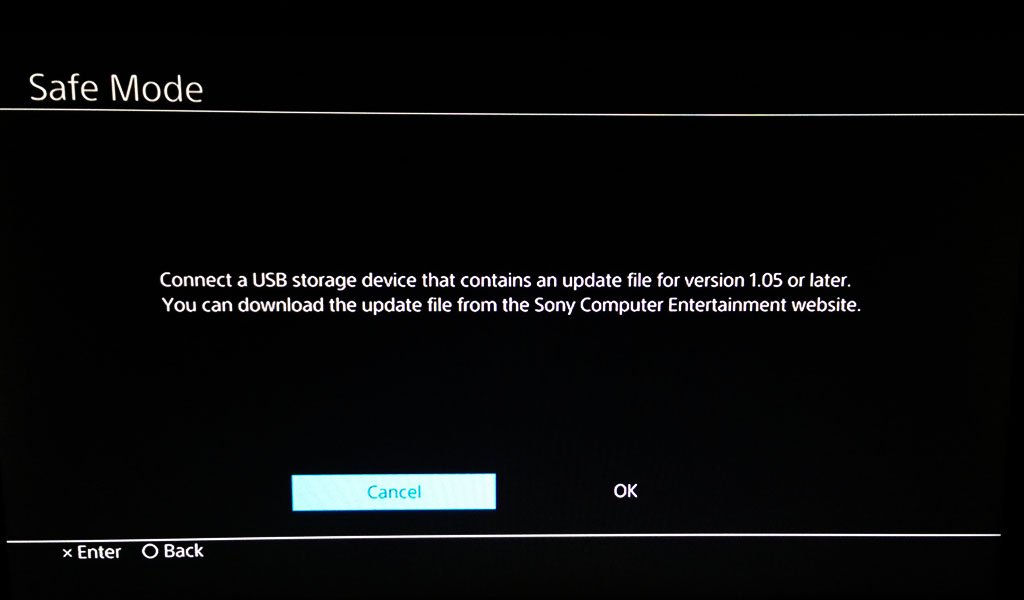
Now, lets see how to boot in Safe Mode on a PS5 console.
Step 1: Hold the power button for about three seconds to power off the PS5 console. The indicator will blink during the process.
Step 2: After the console is completely off, press the power button again and hold it.
Step 3: When you hear the second beep that will appear after about seven seconds, you can release the power button.
Step 4: Connect your controller to the console and then press the PS button. Then you can boot in Safe Mode and see 7 options.
After booting in Safe Mode, you can select a troubleshoot method from the available options.
Recommended Reading: How Many Controllers Come With Ps4
Updating Your System Software
Lacking the most recent update files on your PS4 can cause your console to have a conniption. Thankfully, the safe mode menu has an option to update your system directly or through a USB drive.
Updating if you have the option to connect to the internet
These steps are if you have a solid connection to the internet that your PlayStation 4 recognizes. You can accomplish this via Wi-Fi or LAN cable.
If you can’t connect your PlayStation to the internet, use these steps instead
Note: Make sure you have 375 MB of free space on the USB drive of your choosing.