How To Set Up The Elgato Hd60 With A Ps4
Connecting a Playstation 3/4/5
Step 1
Connect the HDMI coming out of your console to the In port of the Capture Card.
Step 2
Connect another HDMI cable from the Out port on the Capture Card to your TV.
Step 3
Connect the USB cable from the Capture Card to your computer.
Before connecting the capture card youll want to go into the Settings System and turn off Enable HDCP. If you dont do this your image will either flicker or you wont see one at all. This is an anti-piracy setting and with it disabled some apps wont work like Spotify and Netflix. If you want to use these apps, youll have to enable HDCP again and disconnect the capture card completely.
Setup Elgato Game Capture Hd 60 On Nintendo Switch
The Elgato gaming capture HD 60 can be connected to the Nintendo through the Nintendo Switch Dock, using an HDMI cable.
And dont worry, the Elgato can pass through video to a TV, all you need is another HDMI.
The Nintendo Switch is a bit more complicated compared to other consoles, as you will need a Nintendo Switch Dock with an attached power adapter and, of course, an HDMI.
So, as Nintendo Switch doesnt have a video out port, you first need to connect it to the Dock, as that device has an HDMI out.
First, plug one end of the HDMI cable into the HDMI OUT port of the Nintendo Switch Dock, then plug the other end to the In port of the Elgato.
Take a second HDMI cable.
Plug one end of this cable to Elgatos Out port, and the other end to your TV or monitor.
Then insert the Nintendo Switch to the Dock.
Finally, you should make sure that the Elgato is also connected to your PC via USB, and then start the Elgato gaming software.
How To Set Up Elgato Hd60 S+
When we live stream games, we usually prefer to use headphones with a microphone. So if you plug in a 3.5mm headphones to your PlayStation controller , you will need the Chat Link connector from Elgato. Or, you can get two CTIA connectors, one 3.5mm to 3.5mm cable, and a headset splitter. You may kill yourself with how intricate the process is by clicking on this link.
I was fortunate enough to find an alternative way of doing this with the PS5 to work on an Elgato capture card. Instead of getting two CTIA, headset splitters, and a 3.5mm cable, you will only need two of these:
You simply plug the Headset Splitter into your DualSense, plug the headset into one of its ports. The 3.5mm to 3.5mm cable should be plugged into the second port of the Headset Splitter while the other end is connected to the analog port of the Elgato HD60 S+.
You might be wondering, how can I speak to anyone in my party voice chat? The great thing about the DualSense is that it has its own integrated microphone. You just have to configure the input setting set to the DualSense from the Settings menu.
Dont also forget to disable HDCP on the PS5 for the Elgato to work. Its a form of digital protection measure to stop anyone doing piracy. You will notice if you open streaming applications like Spotify and Netflix, it will ask you to enable HDCP. Once thats out of the way, you should be ready to go! Heres a full video tutorial from Elgato as well.
Read Also: How To Share Ps Plus With A Friend
Connect The Source You Want To Capture To Your Capture Card
Plug one end of an HDMI cable into the device you’ll be capturing from. Plug the other end into the HDMI IN port of the HD60 S. Plug another HDMI cable into the monitor you intend to play on, and plug the other end of that cable into the HDMI OUT port of the capture card.
If your console isn’t already on, turn it on and you should see your footage in both the Elgato Game Capture software and on the monitor you’re passing the footage through to. If it gets stuck on please wait for more than a minute, usually closing and reopening the program will solve the issue.
In Elgato Game Capture you can now choose between different frame rates, bit rates, and resolutions. This can be done by clicking the gear in the upper right next to your device name. Additional settings can be changed on the gear slightly higher than that.
Record Or Stream With An Elgato Hd60s

Now that you have the Elgato HD60S connected to your laptop correctly, its time to set up the streaming software. Id recommend using OBS Studio.
On OBS, click the + under the box and select Video Capture Device option.
Next, youll need to choose Elgato Game Capture HD in the device dropdown box. OBS will now pick up the video from your console.
Finally, for OBS to pick up the audio, you must right click the new Video Capture Device in your sources box in OBS and click Properties. In the properties windows, scroll to the bottom and click the Audio Output Mode drop down box. Select Output desktop audio .
There are now two different routes to take:
If youplugged the HDMI into your laptop: you are good to go you can start recording or streaming as normal and all audio and video can beviewed through OBS Studio. Press F11 to view it in full screen.
If youplugged the HDMI into another display: Youll need toplug your headphones into the audio port on the Elgato HD60S to hear the audio.
If youre new to OBS, there are primarily two things to consider. Firstly, if you are just recording, you can click the settings button on the bottom right of OBS and then click the Output tab. From here, make sure your recording format is set to MP4.
Once set up, all you need to do isclick Start Streaming or Start Recording from the main OBS dashboard to begin. If youd like, you can click to record and stream at the same time.
Recommended Reading: How To Cancel Playstation Plus And Get Refund
How To Setup Elgato Hd60s Nintendo Switch
In this section, Im going to cover how to setup Elgato hd60s Nintendo switch.
- Take your Nintendo switch and place it into the dock.
- Next, instead of taking it, the HDMI cable that comes from the dock.
- You are plugging that into the back of a TV or monitor. Youre going to plug that into the Elgato hd60 s switch capture card.
- Another HDMI cable that is coming out of the Elgato can go into any of the monitors or TVs that you typically would plug in the HDMI cord.
- Next, youll have taken a USB C cable that plugs from the HD 60s switch capture card into your computer a laptop. It will transfer all audio and visuals to your computer through instant gameplay.
- Install Elgato HD60 S software that comes with the Elgato hd60 S. Game Capture software that comes with the Elgato hd60 s you can control the game audio.
- Go to streamlabs the official website and download Streamlabs OBS studio Livestream software. The Streamlabs OBS studio helps us control our stream of this software.
- You were setting up a streamlabs OBS studio streaming software. If you want to use a display, capture your monitor. Thats why all these multiple screens, you want to make sure that this is setup show captured to the setup display monitor.
- Its a quick and easy way to set up your Nintendo switch using the Elgato hd60 s for streaming purposes.
How To Use An Elgato Hd60s With A Laptop To Record Or Stream Console Gameplay
Plus an important step to take if you have a PS4
The Elgato HD60S is an external capture cardthat can be used to record or stream console gameplay via a PC. Whilst manycapture cards slot into the PCI-E slot of your PC, the HD60S is external, whichmeans you can use your laptop. In this guide, well explain how you can use anElgato HD60S with your laptop.
We will go through each step so that you can ensure you get the process right. For the most part, all youll need to do is have the correct software on your PC and plug things in correctly. If youre using a PS4, there will be one step youll need to follow before the HD60S will work. Well explain everything below.
You May Like: Connecting A Ps4 Controller To Pc Via Bluetooth
Is The Elgato Stream Deck Worth It
Whether or not the Elgato Stream Deck is worth it is entirely dependent on you. You may have an extensive amount of uses for the device or very few. There is also a major time factor to consider. Although the stream deck is great for productivity, it does take time to program and setup each macro. If you take the time to create advanced scripts for daily tasks you can see a huge increase in productivity.
Is The Elgato Stream Deck Worth It For Non
Although the Elgato is targeted towards streamers it uses dont end there. The ability to make add keybinds and macros to a single key can be useful in numerous professions. If you find yourself constantly performing the same actions on your computer there may be a use for you. Graphic designers, video editors, and YouTubers may find adequate use for an Elgato Stream Deck.
You May Like: Ps4 2-step Verification Lost Phone And Backup Codes
Elgato Stream Deck Alternatives
There are other macro pads on the market which you can use instead of an Elgato Stream Deck. In fact some keyboard even feature programmable macro keys. You can find these keys in high end gaming keyboards like the razer chroma. The beauty of gaming keyboards is that their supported software often allows for you to rebind and setup macros to the existing keys. This allows you to turn the numpad into a functioning macro board.
As a cheaper a an alternative you can also use the Elgato App. The base of the app will function like the physical version. The app can also be a good way to test if the stream deck is right for you.
Best Buy Customers Often Prefer The Following Products When Searching For Ps4 Game Capture
Game capture devices are a great way to record and share your gameplay. They allow you to upload your best moments to YouTube, or stream them live on Twitch.tv. The PlayStation 4 is a great console for sharing gameplay online, but the built-in functionality can be a little tricky to set up. Here’s some easy to use game captures.
Rating 4.7 out of 5 stars with 446 reviews
Top comment“GREAT CAPTURE!…Performs and capture beautifully. Good to stream xbox and ps4games on twitch…This unit makes it easy to capture and use games easily“
Product Description
Capture every moment of your game with this Elgato HD60 Pro game recorder. It fits inside your computer on a PCIe slot and offers 1080p60 video and can also be used in conjunction with your PS4 or your Xbox. Stream and record simultaneously to show off your skills with this Elgato HD60 Pro game recorder.See all Capture Cards & DevicesTop comment
“GREAT CAPTURE!…Performs and capture beautifully. Good to stream xbox and ps4games on twitch…This unit makes it easy to capture and use games easily“
Product Description
Capture every moment of your game with this Elgato HD60 Pro game recorder. It fits inside your computer on a PCIe slot and offers 1080p60 video and can also be used in conjunction with your PS4 or your Xbox. Stream and record simultaneously to show off your skills with this Elgato HD60 Pro game recorder.$179.99Your price for this item is $179.99Check Stores
You May Like: How To Dunk On 2k20 Ps4
Tutorial: Elgato Game Capture Hd + Playstation 2 Setup
Well, this is exciting!
I decided I couldnt blog about my Tomb Raider Replay without being able to fully share it all with you, so the husband recommended this fantastic little device for recording and sharing gameplay:
After a quick trip to Currys and the siphoning off of all my current account funds, I was the proud owner of an Elgato Game Capture HD. And I couldnt wait to have a play.
We got it up and running on Sunday night with the PlayStation 2, so I thought Id provide a quick run-through of the hardware connections and system settings you need to record your own gaming moments.
It really is a wonderful little device.
Ready?
Step 1
Before you even open up the Elgato Game Capture HD box, connect your PlayStation 2 up to your telly, pop your game in and make sure it all works together. This is especially relevant if your PS2 has been sat in the loft, or under the stairs for the last 8 years and youve never used it with your new telly.
Once youre happy its all working, and your game is appearing on-screen, its time to link in the Game Capture.
Step 2
First of all you need to connect the HDMI cable from an HDMI slot on your telly to the HDMI out slot on your Game Capture.
Step 3
Next you need to connect the composite cable , to the end of the lead that usually runs from your PS2 to the television.
Step 4
Step 5
Go to:
Step 6
Input Device: Other
Learn With Me: How To Stream Ps4 Games With Elgato Software And Hardware
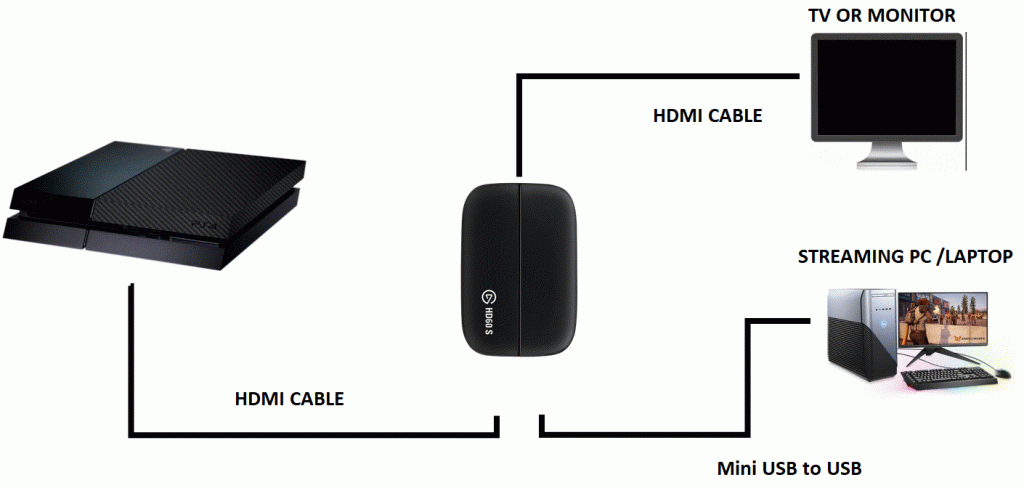
Streaming can be intimidating, but its really not that hard. In this new series, Learn with Me How to Stream, were going to take a look at how you can broadcast gameplay from multiple gaming platforms. From PC to Switch, were going to show you the best practices to use for all methods, and also how to best upgrade your setup along the way.
In this episode, well be taking a look at the basics of how to stream from PS4. To start with, youll need a few basic essentials. Well be using the Elgato HD60 USB Capture Card as the means of recording and streaming gameplay, the MiniUSB cable that came with the HD60, two HDMI cables, a headset , the Elgato Chat Link cable , and of course, a computer and PlayStation 4.
Im using a maxed out 2016 MacBook Pro 15-inch, but you dont need something quite that beefy. Of course, the higher specd your computer is and the more bandwidth your Internet connection has, the smoother your stream will be. The computer we recently built as a budget gaming PC would do great for this, as an example.
To start with, HDCP needs to be disabled on the PS4. This is a content protection protocol that will keep your HD60 from being able to capture gameplay. Disabling is fairly simple, just go to Settings -> System -> and untick Enable HDCP. The PS4 will ask you to confirm, do so, and youre done. Just remember to re-enable HDCP if you want to watch movies later.
FTC: 9to5Toys is reader supported, we may earn income on affiliate links
You May Like: How To View Ps4 Clips On Phone
Obs Guide: Using A Capture Card For Ps4
StreamerSquare would like to thank JD_White for their help putting this guide together! If you have any questions or problems, feel free to stop his stream or by our StreamerSquare discord and give him a ping @JD_White.
Today, were going to go through the basic steps of how to connect your PS4 to your streaming PC using an Elgato HD60 capture card and OBS/SLOBS software.
Step 1: Gather your supplies!
You will need the following list of things before you start:
- 2 HDMI Cables
- 1 Micro USB to USB Cable
- A monitor with HDMI connections
- Your streaming PC/Laptop
- Elgato Game Capture Card
Step 2: Connecting all the things
The capture card is the center of the whole operation by connecting to every piece of your setup. Start by plugging your PS4 into your capture cards HDMI port labeled In and your Display into your capture cards HDMI port labeled Out. Then, take the Mini-USB cord provided with the capture card and plug that into your PC.
Step 3: Download and install software
Next, head over to Elgatos support site, download and install the Game Capture software, or install the software that came with your capture card in the package.
You dont need to leave this software up and running after installing. Its just to let your PC and capture card talk to each other.
Step 4: Disable HDCP setting on your PS4
You can find this setting in the Settings menu on your home screen, then under the System menu.
Step 5: Getting OBS on board with your new capture card
Step 7 STREAM!
Elgato Stream Deck Icons
There are default icons that the stream deck will display based on the actions you set. However you can also make your own or get them online. Elgato also offers a free web-based logo creator.
With the Elgato Stream Deck you get the full customization of the keys. Most image files are compatible with the software including GIF. Because GIF files are supported it allows for you to get creative with the aesthetics. Adding motion to the Stream Deck is a great look and helps make your setup more appealing. You can set each key with a unique motion design or combined them all to make a bigger image.
With the motion feature you can create awesome RGB effects. You can create an effect to match your keyboard and mouse.
Another good option is using software like Adobe Photoshop or Affinity Photo. These allow for you to be more creative and create more unique images.
You May Like: Ps2 Default Parental Code