Make The Recording Settings
When the PS4 game is ready to play on PC, run VideoSolo Screen Recorder, click on “Video Recorder” on the main interface. Then you will enter this setting window. Usually, choose full screen, but if you want to select the recording area, you can customize it by yourself.
For uploading the game video to YouTube, you’d better follow the recommended resolution and aspect ratio listed below.
How To Capture Ps4/ps3 Gameplay Videos With Capture Card
If you just need to capture the gameplay of the PS4 for some business purpose, Capture card should be a nice option you can take into consideration. Just take PlayStation 4 and Elgato Game Capture HD60 for example. You can set up the connection and record PS4 gameplay video as below.
Step 1: Make sure to connect your PS4 to your TV set or display via HDMI without using Elgato Game Capture HD60. After that, you can just have a check for the gameplay on PS4 to project the gameplay video from PS4 to your TV set.
Step 2: Go to the Settings menu and choose the System section of your PS4 interface. Turn off the Enable HDCP option to capture the PS4 gameplay via the Elgato Game Capture HD60. Now you can launch the software to capture the file.
Step 3: In order to record audio files, you need a 3.5mm to RCA adapter and the component break cable. After that, you can go to the Capture Settings in the Elgato Game Capture HD software, and then you can set the Audio Input to Analog Audio, or your encoder of choice.
Step 4: After that, you can create a new Twitch account and Authorize Game Capture HD to use your account. You can download the software and click the Start Recording option to capture the gameplay of PS4 with the original video quality.
Change Your Ps4 Sharing And Broadcast Settings
Before you begin capturing PS4 gameplay, you need to make sure that the settings are customized the way you want.
Press the button on your controller to bring up the Share menu. Select Sharing and Broadcast Settings.
In here are various settings that relate to screenshots and broadcasting on services like Twitch . We’re going to ignore these and focus on those for recording gameplay.
First, go to Length of Video Clip. Here you can choose the maximum length of gameplay captures. They can be shorter than whatever you choose, but this is the time it will record for if you don’t manually stop the capture. By default, it’s set to 15 minutes, but you can go as low as 30 seconds or as high as 60 minutes.
Next, go to Audio Sharing Settings. Here you can enable or disable Include Microphone Audio in Video Clips. If ticked, it will capture your microphone audio when you record gameplay.
You May Like: How To Clean Fan On Ps4
Adjust Your Video Settings
First, hold down the button on your PlayStation 4 controller to open up the menu .
Step 1: From here, youll be able to change a bunch of different settings for how you share content you create on your PS4, including video. Youll need to use these settings later to upload your video, but for now, you want to prep the PS4 to record the exact length of your clips.
Step 2: To do this, go to the Set Video Length menu.
Here, you can determine how long the PlayStation 4 will record when you press the share button. The PS4 can automatically record for as long as an hour or as short as 30 seconds, but the default time is 15 minutes.
Frequently Asked Questions About Recording Ps4 Gameplay
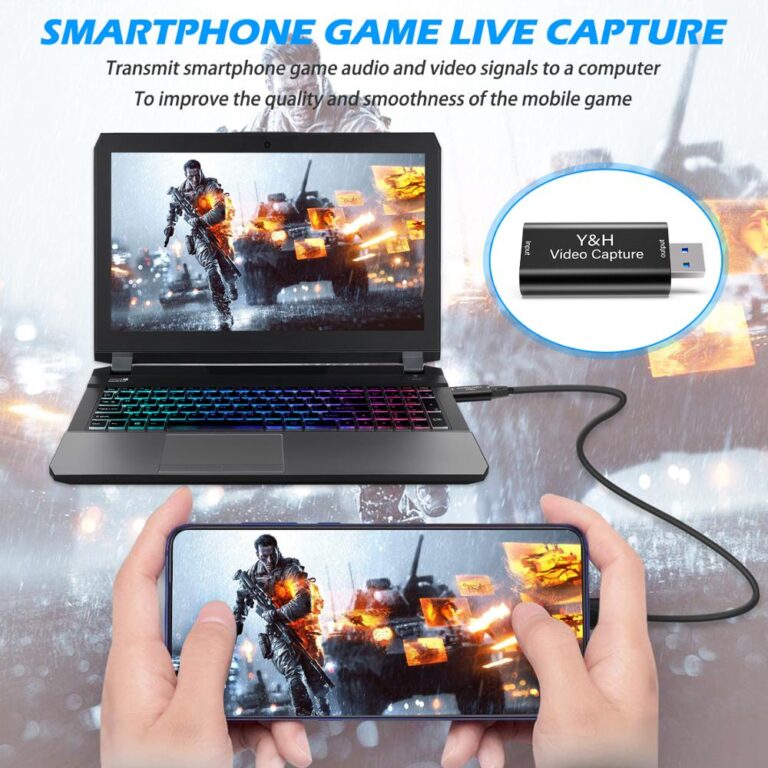
In case you have any other question about capturing PlayStation 4 games, we are listing the most frequently asked questions as below.
Q1. Can users copy a recorded gameplay video from the PS4 system to other devices, for example on a PC?
PS4 users will not be able to directly copy gameplay videos recorded from their PS4 system to other devices, even if they will be able to use the SHARE button on the DUALSHOCK 4 controller to upload videos to Facebook to distribute them. This function will be supported by a future system update.
Q2. Can users edit gameplay videos recorded on PS4?
The answer is yes. Users can edit the video and know how to clip on PS4 through the Settings interface. At the moment, users can specify a start and end point of the movie to edit it as they wish. If you are using Joyoshare VidiKit, you can easily specify the cursor as well as other screen portions while recording the video screen itself. You can also take screenshots along with capturing video.
Q3. Will it be possible to save the recordings of the game sessions on PS4?
Yes, it will be possible to keep the video recordings of the gaming sessions on the internal memory of the PS4, depending on the available free space.
Q4. How to stop game recording on PS4?
Q5. How long can you record on PS4?
Q6. How to include party chat in PS4 recording?
Recommended Reading: How To Connect Ps4 Remote
How To Edit Ps4 Recordings On Your Pc
Well take you through the basics of takingyour PS4 recording, placing it in Hitfilm, adding overlays, intros, and music,and then exporting it. First, you need to move your PS4 recording from your USBstick to your PC.
- Open Windows Explorer.
- Navigate to PC, then double click the USB storage device.
- Open the PS4 folder > SHARE > Video Clips > Name of game.
At this point, you should have already . Once Hitfilm is downloaded and installed, open it. Once open,click File, then click New.
On the pop-up window that appears, click the dropdown box and selectOnce you have loaded into Hitfilm, quickly minimize to desktop and video clip into Hitfilm. Drag it into the small media box in the bottom left.
Next, drag that clip from your media box intothe timeline slightly to the right of it.
To add music, simply rightclick Audio 1 and click Add new track.
Next, drag the audio file into your media boxand then drag it into the timeline, just like you did with the PS4 video clip.Make sure to drag it into the recently created audio 2 track.
If you want to add overlays, such as watermarks or text, simply follow the same steps as above, but right click Video 1, add new track, and drag the image into the new video 2 track.
If you want to cut portions of your clip, use the slice tool. Press the C button on your keyboard to select it.
You must export it to turn your project into an MP4 file, which can be uploaded and shared online. Click Go to Export once prompted.
How To Copy Screenshots And Videos To A Usb Drive
To view your saved video clips and images, use the Capture Gallery application included with your PS4. If you dont see it on the main screen, you can scroll all the way to the right on the home screen, select Library, select Applications, and then select Capture Gallery.
Using this application, you can either view all your saved screenshots and video clips, or select a specific game and view the saved media files associated with that game.
You May Like: How To Exit Safe Mode Ps4
Start A New Recording
Step 1: If you want to record a video by basically pressing Record on your PS4 before you start playing, press the button twice, just like youre double-clicking a mouse, to start rolling.
Step 2: The PS4 will record for the length of time youve set starting when you double-press the button, and you can stop the recording at any time by double-pressing the button again.
Step 3: When the recording is complete, your clip will be saved in the Capture Gallery folder on your PlayStation 4s home screen.
Make sure that the game youre recording doesnt automatically disable recording features. Certain titles Metal Gear Solid V: The Phantom Pain is an infamous example, as well as the Ratchet & Clank reboot will temporarily stop the capture feature from working in order to preserve story spoilers. To get around this, youll have to use a capture card rather than the built-in share features on the console, but very few games make use of it more than a few times.
How To Take Screenshots And Record Videos On A Playstation 4
Chris Hoffman
Chris Hoffman is Editor-in-Chief of How-To Geek. He’s written about technology for over a decade and was a PCWorld columnist for two years. Chris has written for The New York Times and Reader’s Digest, been interviewed as a technology expert on TV stations like Miami’s NBC 6, and had his work covered by news outlets like the BBC. Since 2011, Chris has written over 2,000 articles that have been read more than one billion times—and that’s just here at How-To Geek. Read more…
Your PlayStation 4 is constantly recording your gameplay in the background, just in case you want to save or share a clip. You can also quickly create screenshots with a single button-press.
Once youve captured video clips or screenshots, you can upload them immediately or copy them from your PS4s internal storage to a USB drive. Take that USB drive to a computer and you can do anything you want with the files.
Also Check: How Much Are Zombas Worth Ps4
Way 1 How To Record On Ps4 With Built
The easiest way on how to record gameplay on PS4 is by using its default recording tool. However, there are certain limitations that you should be aware of. The default PS4 recording time is 15 minutes, and you can adjust the duration up to 60 minutes only. This means you cannot record a gameplay beyond 60 minutes. If you are good with the limitations, you can follow the simple steps on how to record PS4 gameplay for YouTube and Twitch below.
Step 1: Turn on your PS4 and press Share button. Go to Sharing and Broadcasts option.
Step 2: Under Sharing and Broadcasts, go to Length of Video Clip option. Here you are set the recording duration up to 60 minutes.
Step 3: If you want to record your gameplay with your voice, go to Audio Sharing Settings option. Turn on “Include Mic in Video Clip” option.
Step 4: Start your game and whenever you feel like you need to start recording, press the Share button two times on PS4. The recording will start automatically in the background and as soon as the set duration limit is reached, the recording will stop. However, you can also stop the recording by pressing on Share button twice again.
Step 5: You can go to the main menu and under Capture Gallery, you will find the recorded video.
How To Record Ps4 Gameplay
After doing the adjustments in the video settings, you can then begin to record and share PS4 gameplay. You dont necessarily need a captured card or other hardwares to record high-end quality videos as the console can record HD video clips. However, if you intend to have these video clips uploaded on your Youtube channel especially for monetization purposes then it is best to invest in certain hardwares for a better video output and content. There are two options on how to record on your PS4 which are discussed below and both options are easy to do.
Recommended Reading: How To Delete Trophies On Ps4
Find A Really Good Screen Recorder
Till the recording of the gameplay video, you were following the same steps as other gamers.From here, things will be different. Uploading your gameplay recordings on social media platforms is a common thing. But, adding a voice narration and webcam recording makes the content even more interesting.
To do both, a screen recorder is an excellent tool. You can upload the video, record your voice commentary, and face to give a detailed overview of what is happening.
There are ample screen recorders, and we definitely recommend doing a well-researched analysis on what works the best for you. In our opinion, Vmaker does a great job in offering the best experience and value for money to gamers.
Vmaker is a free screen recording tool designed for gamers. With Vmaker, you can record an unlimited number of videos. It comes with advanced features that help you make your content more viewer-friendly. It works perfectly well with Mac and Windows computers.
Vmaker PS4 Gameplay video maker
More about Vmaker and its strengths in the later part, for now, lets check out how you can upload the video and record your face and voice.
What You Need To Start
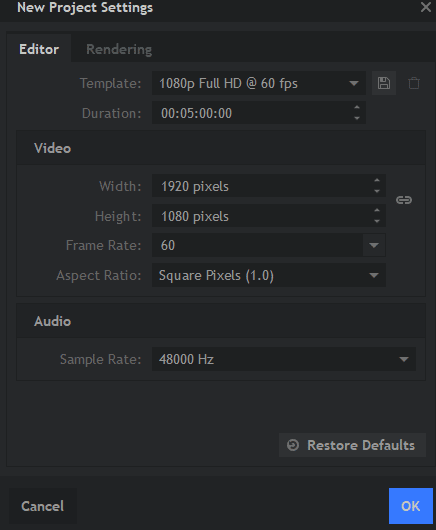
You will need the following things to completethis guide:
- A PS4 and controller
- A PC, preferably a modern one you must use video editing software
- Hitfilm Express
You can download Hitfilm Express for free. All you must do is visit the Hitfilm website, share it on Facebook or Twitter, then create a new account and download the software. Because its free, Hitfilm asks for a simple social media share before letting you download.
You can only have one licence, but if you signinto Hitfilm on another computer, you can transfer your licence so really thereare no limitations whatsoever. For the next step, its time to record yourgameplay on PS4.
You May Like: How To Get Ps4 Controller To Work On Steam
How To Record Gameplay On Ps4 Without A Capture Card
With the development of gaming technology, there are more and more ways to play video games. For instance, you can play games on a home gaming console, such as a PS4, also known as PlayStation 4.
Sometimes, you may want to capture the game’s highlights and share the clips with your friends or post them on social platforms. But how to do that? There are various tools to record the gameplay, both the built-in recorder and some third-party recorders. This post will tell you how to record gameplay on PS4 step by step. Keep reading it to know the details.
Edit Your Gaming Youtube Video
When it comes to gaming video editing, it must be the most challenging part for most YouTube gamers, and some gamers say they spend almost twice as much time editing gaming videos as they do recording them. So its crucial to find an easy-to-use, intuitive editor to edit your YouTube gaming video.
There are many video editors that you can use to edit your gaming videos, such as Movie Maker for Windows or iMovie for Mac users. Want an online gaming video editor with more features? FlexClip free online video maker is ready to help.
FlexClip makes video editing simple and fun, and offers powerful features and stunning effects to help you make a gaming video.
Also Check: Why Is My Ps4 Not Working
Can You Send Video Clips On Ps4
How to send images and video clips from your PlayStation 4 system. Select Capture Gallery from the content box and then choose a video clip to display. Press the SHARE button and then choose an internet service to share with. Trim allows you to change the beginning and ending points of a video clip.
How To Autosave Recorded Gameplay On Ps4
Your PlayStation 4 automatically records the last 15 minutes of gameplay and saves it in your device’s video cache.
1. Press the button on your PS4 controller. Only press the button once. Pressing it twice will start a new recording and wipe the cache.
2. Select Save Video Clip or hit the Square button on your controller.
Quick tip: In the menu under Sharing and Broadcast Settings, you can change the length of the recording your PS4 saves by changing Length of Video Clip. The options include: 30 seconds, 1 minute, 3 minutes, 5 minutes, 10 minutes, 15 minutes, 30 minutes, and 60 minutes.
Don’t Miss: Can Ps4 Play With Xbox
Edit The Recorded Video
You can trim the records from the “Capture Gallery” and “Share Video Clip” on the Share menu. To edit on Capture Gallery, press the “Options” button on your DualShock 4 to see the “Trim” menu list. From there, you can remove the unwanted part of the video or adjust the interval seconds of the video, depending on your liking.
How To Record Ps4 Gameplay With Built
Some people may know that PlayStation 4 offers you a default gameplay recording tool. Although the operations of recording on PS4 with this tool are elementary, some little flaws are inevitable. For instance, the default recording time is only 15 minutes. You can adjust the settings to lengthen or shorten the recording duration, but its upper limit is 60 minutes. If you want to get a longer recording file, other software may help.
Despite this shortcoming, this built-in PS4 recording program is user-friendly as you only need to press a button on this console to capture the gameplay. The PS4 can automatically save the last 15 minutes of gameplay from your current play session, and even you didn’t press the “Share” button before the game. But this method is slightly different from using the “Share” button, and you will know the details in the following part.
How to Clip on PS4 with Default Recorder:
Step 1. Firstly, you need to press the “Share” button and select the “Sharing and Broadcasts” option. Under this option, you can hit the “Length of Video Clip” to adjust the recording limit, ranging from 30 seconds to 60 minutes.
Step 2. If you want to capture the gameplay and your own voice simultaneously, adjust the “Audio Sharing Settings” options. Select “Include Microphone Audio in Video Clips” from the three options.
Step 4. After recordings, you can find the captured video clips in the “Capture Gallary”. Access it from the main menu.
Read Also: How To Play Pc Games With Ps4 Controller