How To Record Ps4 Gameplay Longer Than 15 Minutes
As stated above, the default recording time on PS4 is 15 minutes, but you can adjust how long of a video clip that you record on PS4 so that you can record gameplay for 60 minutes on max.
Step 1. Press the Share button to open the guide.
Step 2. Go for Sharing and Broadcasts on the context menu.
Step 3. You will go down to Video Clip Settings.
Step 4. Select Length of Video Clip. Now, you can set the recording duration from 30 seconds to 60 minutes on PS4.
How To Record Video Games On Pc
If you have GeForece GPUs, you can consider using Nvidia Share, also known as ShadowPlay, to record your PC game videos. This screen recording utility performs excellently in recording and sharing high-quality gameplay videos, livestreams and screenshots. Its DVR-style Instant Replay mode is able to save the last 30 seconds of your PC games and you can save it to your hard drive or share to Facebook or YouTube. More importantly, you can leave Nvidia Share running in the background.
Key Features:
- Save the last 30 seconds of games with a simple click
- Broadcast to Twitch, YouTube Live, etc.
- Create up to a 15-second GIF from gameplay
- Guide:
- Step 1: Press Alt + Z to open the Nvidia GeForce Experience overlay, but if this is not happening, you need to open the GeForce Experience application and then click the green “Share” button on the toolbar to open the overlay
- Step 2: You can turn on the Instant Replay mode so that ShadowPlay will automatically save the last 30 seconds of your PC games
- Step 3: You are also able to press the “Record” button and then select “Start” or press Alt + F9 alternatively to begin to record gameplay on PC
- Step 4: To stop recording gameplay on PC, you can either press Alt + F9 again or open the overly to press the “Record” button and then choose “Stop and Save”
- Step 5: The “Settings” option shown after clicking the “Record” button will allow you to customize quality, length, resolution, etc.
How To Record Steam Gameplay On Pc
Do you want to record Steam gameplay on Windows 10? For gamers, Steam can be a cloud-based gaming library allowing gamers to use any computer to play games they buy/download to their Steam accounts. Some wonderful gaming moments are worth recording.
For instance, some people try to record the last 30 seconds on Steam along with the game achievement.
However, since Steam gameplay requires many computer resources like disk and memory resources, normal gameplay may even cause game stuttering with FPS drop or Steam network not connecting, not to mention playing games while recording Steam Gameplay.
Some gamers may find games lagging when they manage to record a video on PC. Or some users simply do not know how to capture the game.
You May Like: Add Gamertag To Microsoft Account
How To Record Fortnite With Xbox Game Bar
You can use Xbox Game Bar, the built-in program in Windows 10, to start a Fortnite recording, Heres how:
Step 1 Launch Xbox Game Bar
On Windows 10 machines, use the shortcut Windows + G to open Xbox Game Bar. Xbox will be activated along with several panels and your screen will grey out a bit.
TipXbox 160Xbox One controller Xbox button
Step 2 Set up for recording
Look at those panels, they are Capture, Audio, Performance, Xbox Social, and Settings.
Lets focus on Settings first.
On Settings, click Shortcuts to customize new key combinations to activate a recording or you can just use the default ones.
Then, move to Audio, 2 modules are listed. On Mix, you can change the volume of the sound playing on Fortnite, and on Voice, you can change the volume of your microphone. If you dont want to record one or both sounds, keep the volume down to a minimum.
Now, finish setting up, press Windows + G to confirm and close the Game Bar.
Step 3 Start recording
Now, you can launch your Fortnite and begin a new fight.
If youre going to record the scene that happened in the last 30 seconds, press Windows + Alt + G.
Or, you can press Windows + Alt + R to record a longer video, press again to stop.
Step 4 Locate the output
You can find the gaming clips on Xbox Game Bar.
Open the game bar and go to Capture, click the Show All Captures option. A Gallery window will appear and all the footage you take will be listed there.
How To Record My Gameplay On Ipad
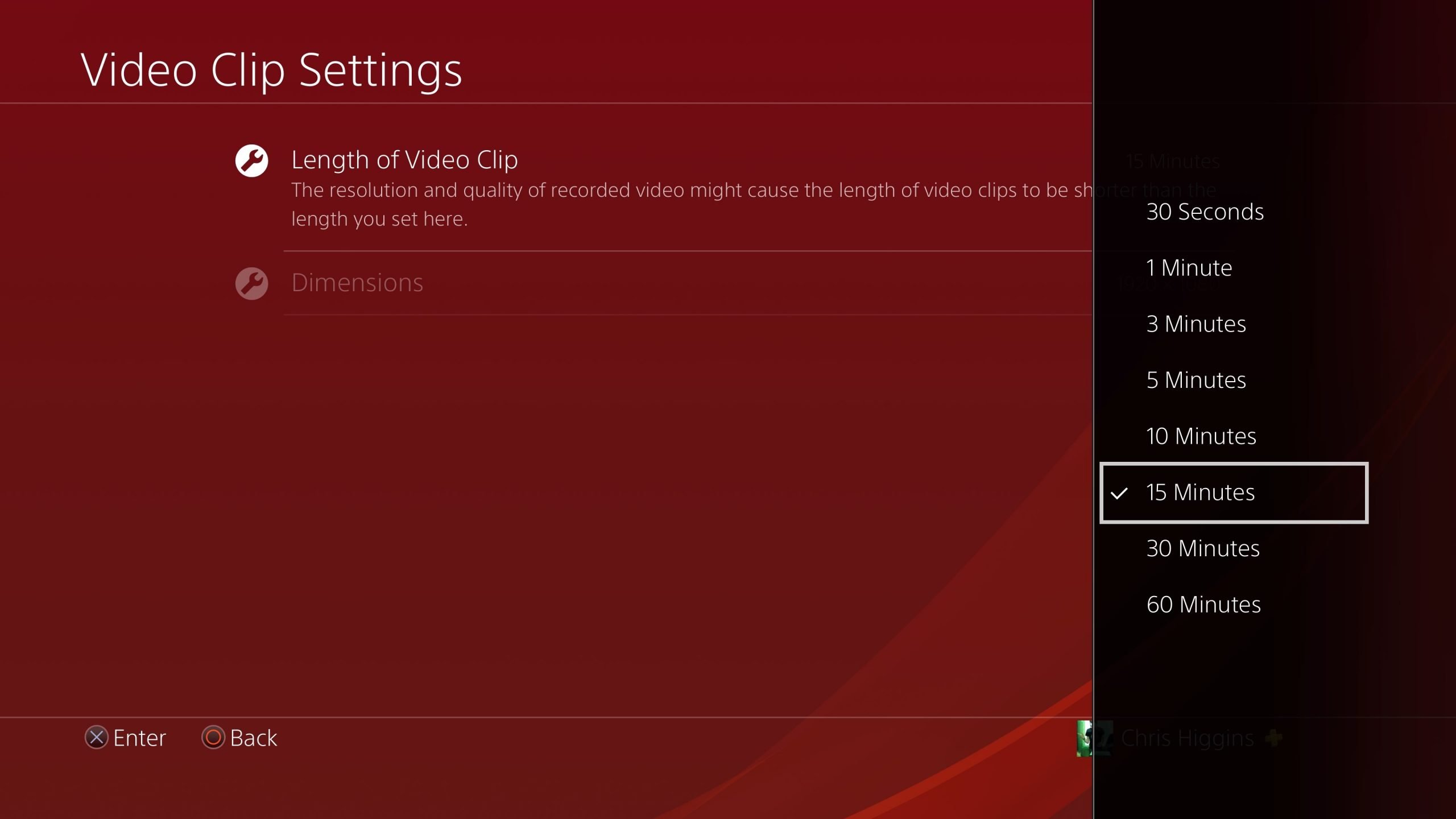
Step 1. Open Settings on iPad and tap Control Center and then Customize Controls. Click the Add button next to the screenshot to enable this feature.Step 2. Swipe down from the top right corner of the screen to open the Control Center.Step 3. Press the record button to start recording and play the game you want to record.
Recommended Reading: Create Psn Network Account
Way 2 Record Ps4 Gameplay On Computer With Screen Recording Software
Pros: More flexible recording settings with no time/fps limitCons: Need a USB cable and PS4 Remote Play download on PC
When your computer finds PS4 and switch to its display, you can start the game with a desktop screen recorder recording in the background. Here OSB Studio is recommended if you are a proficient software user. If you are a newbie, please turn to an easy tool like RecMaster.
RecMaster gives the simplest solution to any screen capture, PS4 game recording included. Once you install and open it, just choose Game Mode or Full Screen and then define the format , quality and frame rate as you prefer.
As a feature-packed recorder, RecMaster also enables you to take picture-in-picture gameplay tutorial or walkthrough by showing your facecam in the corner, grab system or/and microphone sound, add your style watermark, set and enable a timed recording, and edit & share to YouTube. If you are going to run PS4 on multiple monitors, RecMaster can also capture them simultaneously.
Transfer Your Ps4 Gameplay To A Computer
You can also take your PS4 video and transfer it to your computer. To do this, plug a USB stick or external drive into the PS4. Note that the device must be FAT32 or exFAT formatted. If you need help understanding the difference, see our guide to FAT32 vs. exFAT.
Go to the Capture Gallery and find the video you want to transfer.
With it highlighted, press the Options button. Select Copy to USB Storage Device.
Next, choose the videos you want with X. When ready, select Copy > OK.
When the transfer is complete, plug the device into your computer. Open the drive and browse to the PS4/SHARE folder to find your videos separated by game and in MP4 format.
If you prefer, you can use your computer to edit the videos or upload them to social media do whatever you find easier.
Recommended Reading: How To Use A Ps4 Controller On Project 64
How To Share A Ps4 Clip
After all that trouble with recording and trimming, it would be a waste not to share your clip on social media. Make sure your PS4 is linked to your preferred social media networks, and follow these steps:
How To Record Games On Pc
Bandicam makes it possible for you to record gameplay and then upload it to YouTube and Vimeo. As a lightweight screen recorder designed for Windows users, it is able to capture almost everything that happens on your PC screen in high quality. Recording from popular devices such as Webcam, IPTV, smartphone, etc. is made easy by Bandicam. Using it, you will be able to save your favorite game clips in MP4 or AVI format easily and quickly. Additionally, many editing tools are available as well. You are capable of add a mouse click effect while recording.
Key Features:
- Record various 2D/3D games up to 480 FPS
- Compatible with webcam, PlayStation, Xbox, etc.
- Only support Windows computers
- Record computer sound and voice at the same time
- Export game videos to MP4 or AVI
- Guide:
- Step 1: Start Bandicam on your PC nad select the “Game Recording” mode on the top menu
- Step 2: Begin your PC game and check the green-colored number shown on your PC screen
- Step 3: Press the “REC” button at the top of the screen after adjusting other settings according to your needs
- Step 4: The green-colored number will change to red during the gameplay recording
- Step 5: Press the record hotkey to stop recording your PC game, and you are able to go to Home > Video to play, edit, or upload your recorded PC game clips.
Also Check: How To Dunk On 2k20 Ps4
How Do I Record My Gameplay On Windows 10
Record games on Windows 10 Download and install TuneFab Screen Recorder. Download and open TuneFab Screen Recorder in Windows 10. Set the recording area. In the main interface, click VCR and then click the main interface. Open the configuration page for configuration. To select video settings for video recording, you need. Select the output file for video recording. Now this is an important step to save the game and.
Whats New In Gyazo 21 Sound Effects Auto Updating And Better Gif Performance
Whats new?Gyazo 2.1 is the next step as we continue to improve the service. Key features of this update include sound effects, hi-res GIF auto-sizing, auto-updating, improved upload stability, and bug fixes.Features and improvements in 2.1
- The app now updates in the background automatically.
- A high quality sound effect now plays when capturing an image.
- Large resolution GIFs will now be automatically compressed for faster upload and replay times.
- Upload stability has been enhanced.
Just for Apple users
- The currently active window will no longer lose focus when launching Gyazo.
- Support for Macbook Pro Retina displays.
- Fixed a bug where noise was added to some GIFs.
- Fixed a bug with multiple monitor systems.
Thank you for using Gyazo
Don’t Miss: How To Connect Dualshock 4 To Pc Bluetooth
Record The Current Gameplay
You can record what’s going to happen next in a game on PS4, either.
Step 1. Tap the Share button twice on your PS4 controller before you start playing. And you’ll get a message on the left telling you that PS4 is recording the following 15 minutes.
Step 2. To stop the gameplay recording, tap the Share button twice again. And the video clip will be saved in the Capture Gallery.
Adjust Your Video Settings
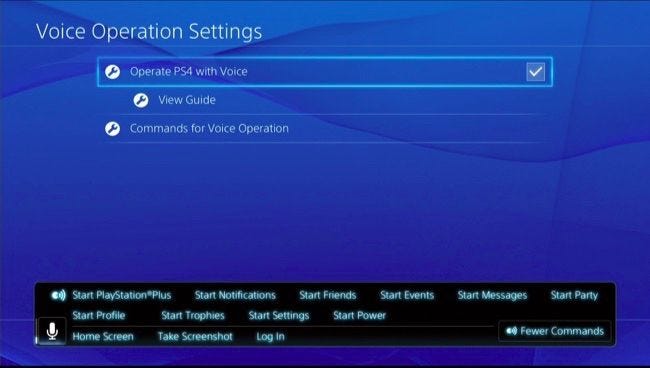
First, hold down the button on your PlayStation 4 controller to open up the Share menu . From here, youll be able to change a bunch of different settings for how you share content you create on your PS4, including video. Youll need to use these settings later to upload your video, but for now, you want to prep the PS4 to record the exact length of your clips. To do this, go to the Set Video Length menu.
Here, you can determine how long the PlayStation 4 will record when you press the share button. The PS4 can automatically record for as long as an hour or as short as 30 seconds, but the default time is 15 minutes.
Recommended Reading: How To Get Clips From Ps4 To Iphone
How To Record Unlimited Ps4 Gamplay For Youtube
You can record your PS4 gameplay by casting it on your computer. As you play your game, you can use the AceThinker Screen Grabber Premium on your Windows or Mac to capture anything that happens to your PS4. It can record in 720p, 1080p, and even 4K resolution along with its audio. Also, this tool is it can also include a microphone when recording for narration. You can also put annotations like shapes, lines, arrows, and texts on the video. Moreover, it allows you to change the default format to MP4, AVI, MOV, FLV, and more before you start recording. To know how to record PS4 gameplay on PC for YouTube with voice using this tool, follow the steps below.
Try it for Free
Secure Download
End The Recording Process
When done, click the Stop button at the right-side part of the recording toolbar. A playback video appears where you can preview the recorded PS4 game. You can click the Save button to keep the video on your computer. After recording, you can go to its output folder and upload the PS4 game video to YouTube.
Recommended Reading: Ps4 Boots Into Safe Mode
What Is A Game Recorder
Game Play Recorder is an application that allows you to record the progress of various video games. Players are always looking for something that can record all their progress in the game, and Game Play Recorder has everything to meet their needs. Game Play Recorder can also take multiple screenshots of your computer.
Record Your Ps4 Gameplay
With the settings sorted out, it’s time to record your PS4 gameplay.
There’s one wrinkle to this. Some games don’t let you record parts or all of it. This is down to the developer. You cannot circumvent the restriction using the PS4’s default recording tools. Instead, you will have to buy dedicated capture equipment. Examples of these games include Yakuza 0, Persona 5, and Tales of Zestiria.
For the instructions below, we’ll be making use of the Capture Gallery. You can find this on the PS4 home screen. If it isn’t there, go to Library > Applications > Capture Gallery > Start.
The Capture Gallery is great for managing videos that you have saved in the past. However, you can also access many of the same settings by using the button while in-game, so feel free to use that if you find it quicker.
Now, let’s begin recording. You can either record a video of something that is about to happen or that has already happened.
Don’t Miss: How To Login To Playstation Network
Record Long Gameplay On Xbox One For Youtube
If you want to create a gameplay tutorial video for sharing on YouTube, the first 2 methods wont help you. In that, you have to rely on professional game recorder. Here we recommend the powerful Xbox One gameplay recording software, Tipard Screen Capture for you. It has the capability to capture high resolution videos even up to 4K. Moreover, it can save the captured gameplay video in any output format like YouTube FLV, MP4, MOV, AVI, and more.
- 1.Record any video games played on Xbox One or Xbox 360 with high quality.
- 2.Capture your own face through Webcam and put it on any region of the recorded video.
- 3.Record gameplay, online meetings, video/audio calls, music, lectures, and more.
- 4.Record game playing with selected area, capture sound from audio card and microphone.
- 5.Edit captured gameplay video and export recording in any format you need.
Step 1This Xbox One gameplay recorder allows you to capture game playing on computer. So you need to connect Xbox One to your Windows PC first. If you have Xbox Console Companion app installed, you can open it and use the Connection feature. You can go to Microsoft Store to download this app.
When you enter the Xbox Console Companion, click Add a device icon in the top-right to select your Xbox One console, and then click Connect button to create the connection.
Step 2Free download, install and run this Xbox One gameplay recorder on your PC. Choose the Video Recorder feature.
S To Record Ps4 Gameplay
Now when you are done with the video setting adjustments, you can go ahead with the gameplay recording. PS4 offers HD quality video recordings so there is no need for any external hardware. But in case you want your video clips to make some money for you and you are thinking to upload those video clips on YouTube or any social media, then we advise you to invest in some quality hardware devices for better video quality.
Here are the two most straightforward methods to record your PS4 gameplay.
Recommended for you! Red Dead Redemption 3: Is Rockstar Working on A New RDR Game?
Record Using SHARE Button on Your DualShock 4 Controller
If you are interested in recording a certain part of a game that you are playing, then this is the option you were looking for! Just go through the below-listed steps.
- Just start the game that you wish to record.
- When you are in the game and want to start the recording process, just hit the on your DualShock Controller. A small icon will appear on the left side of the screen indicating that the Gameplay recording has started.
- The gameplay recording will stop according to the length of the video clip that you have set in the video settings earlier. Sometimes, you may want to stop the recording manually, to do so just hit the and you will receive a notification indicating that the recording has been stopped and the clip has been saved. You can easily access the saved clips in the Capture Gallery.
Save the Last Few Minutes of Your PS4 Gameplay
You May Like: How To Connect Ps4 Controller To Pc With Bluetooth