Assign Ip Address On Windows 10/8/7
You can do this quickly through the command line. You will need to first find your subnet mask, default gateway, and network adapter name. In my case, Im on a Wi-Fi network, so the adapter name is Wi-Fi. To find yours just type the following command.
ipconfig
Once you get the output, find for the Network Adapter which has IP listed under it. The adapter name is a one-word name suffixed to the end of the Network Title. You will also need the Subnet mask and the Default Gateway Address.
Once you have the adapter name, Subnet Mask and Default Gateway, run the following command.
netsh interface ip set address name="Wi-Fi" static 192.168.1.106 255.255.255.0 192.168.1.1
Wherein, Wi-Fi should be replaced by your adapter name and the IP, subnet mask and gateway address according to your configuration.
This will change your IP address from DHCP to manual with the static IP address you have specified.
In case you find it too confusing, you are not alone. You can do the same via GUI;which is much more intuitive. Youll need;the;Subnet Mask and Default Gateway Address. You can refer to the above step on how to find these details. Once you have noted down the address, click on;Start;Menu and type in;Network and Sharing Center.;Click once you see the Network and Sharing Center Icon.
Alternatively, if you are in Windows 10 then you can right-click on the Start menu and click on Network Connections.
A new window will open, click on;Change Adapter Options.
You Must Know Before We Go:
- Internal IP Address vs. External IP Address
- Internal IP;addresses are allocated by your router and are assigned to devices on your home or office network. Your router uses these internal IP addresses to get the correct data to each device. Internal IP addresses are used only by your router and they are not available to others over the internet.
- External IP;addresses are those that are shared with the world over the internet. Your router has an external IP address, allocated by your ISP , which it uses to transfer data between your home/office network and the internet.
Here Im providing you all the possible methods to Setup PS4 IP Address to Static IP address. If you want these methods are works for you, I recommend you to follow all the steps and instructions below which Im providing you.
If youre confused you can watch this video: Youll know how to setup PS4 IP Address to static IP address.
Set A Static Ip Address For Your Pc
Its relatively easy to set a static address for your PS4. Before you change anything, though, you need to know your current IP address, subnet mask , and DHCP range. These numbers will help you choose a static IP address thats compatible with your router.
To find your current IP address and subnetmask on your PS4:
To determine your routers DHCP range:
Now, choose a static IP address for your PS4 using your current IP address and the DHCP range of your router:
Now, use the information you gathered to set a static IP address for your PS4:
Let’s get Connected
Don’t Miss: How To Reset Ps2 Parental Control Password
Heres How To Find The Port Forwarding Section In Your Browser
Once youre logged into your router, try to find the port forwarding section. The problem is that for each router, it is different. Sometimes it may be under the Apps and Gaming or under Virtual Servers. Heres an example from the Linksys router.
Step 8) Creating a Port Forward, As you configure your port forward, you may be asked about TCP or UDP. If your router accepts the both protocol then type the following:;
Protocol Both: 1935,3074,3478-3480
If you have to forward TCP and UDP as separate then you need 2 sets of port forward addresses. Type in the following for this scenario:;
Protocol TCP: 1935, 3478-3490
Protocol UDP: 3074, 3478-3479
This picture should help to clarify.
Once youve changed the rules and forwarding information to PS4 port forwarding, you can now restart your PS4 console. If you go back onto your PlayStation, you should see an Open NAT now. Be conscious of the NAT type youre playing because games such as Call of Duty, Fortnite, and Warframe are particular about your NAT Type.
Some games wont let you play if youre not in their particular required NAT type. Anyways, we hope now you can enjoy your multi-player gaming on PS4!
How To Manually Assign An Ip Address In Your Router
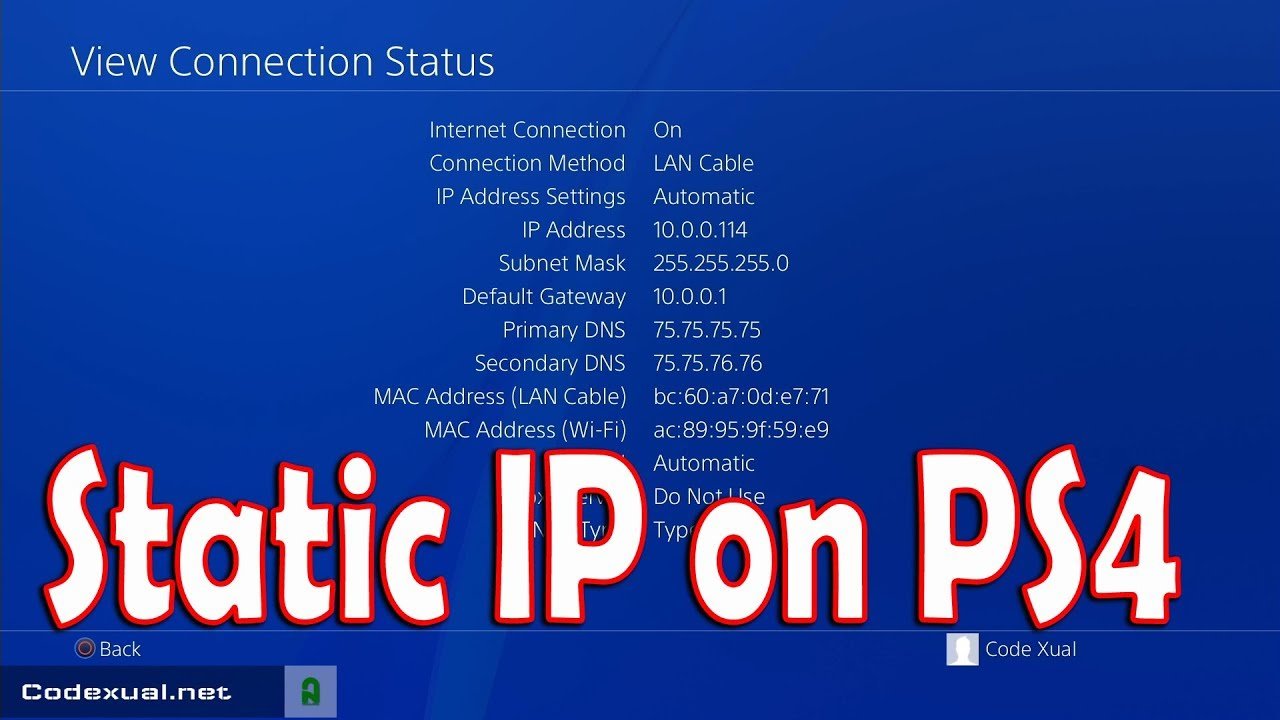
If you find this feature in your router, simply assign a permanent IP address to your PS4 and no changes are required in your PS4 console. Your router then takes care of always assigning your PS4 the same IP address which functions exactly the same as a static IP. Follow these steps to assign an IP address in your router:
Also Check: How To Split Screen On Fortnite Ps4
Does Setting A Static Ip Help Gaming
Static IP addresses are helpful for gaming, website hosting, or Voice over Internet Protocol . Speed and trustworthiness are crucial advantages. Due to the permanent static address, systems using static IP addresses are exposed to increasing security threats and you, therefore, require a static IP VPN.
Setting Up A Static Ip Address
To setup a static Ip Address you will need to go to the network settings page of your device. Change the Ip Address settings from automatic DHCP mode to manual. Next, you will need to specify an Ip Address. You can look up the DHCP scope in your router to see which range is used by the router. Or you can try to find an Ip Address that is not used, most of the time setting IP which ends with a number between the 200 and 250 is pretty safe.
Read Also: Activate As Primary Ps4
How To Set Up A Static Ip Address For Ps4 Port Forwarding
The first thing to do PS4 port forwarding is, setting up a static IP address on PS4. Here is a step by step procedure to set a static IP address on your PlayStation 4.
Tried Everything But No Luck Time To Visit The Showroom
Last but definitely not the least, your ZTE ZXDSL531B Router could be faulty. Although a rarity in todays ‘customer satisfaction’ era, it is still a possibility. There have been cases where single pieces of equipment or an entire range of models have had bugs in their firmware . Your first step will be to look for a firmware update, which is likely to have a bug fix. If this doesn’t help or if there’s no update available, you have earned the right to barge in to your dealer’s office and request for, nay, demand for a new model!
Recommended Reading: How To Play Roblox On Ps4
You May Be Behind More Than One Router
More often than not, your computer connects to your home router which then connects to your internet service provider’s router before connecting to the internet. To find out, log in to your ZTE ZXDSL531B Router and check the IP address on the status page. If it is not the same as your external IP address then your ZTE ZXDSL531B is not the internet facing router. If thats the case, you may need to login to the first router and enable DMZ for the second routers IP Address.
How To Port Forward Ps4
The steps you need to take to enable port forwarding on your PS4 might slightly vary depending on the brand of your router. However, the basic principle is the same.
Lets start with your PS4:
Now you can open ports on your router for PS4:
You May Like: How To Get Parental Controls Off Ps4
Setting Up The Port Forwarding
Ones logged in to your router you will need to find the port forwarding section. Now it depends on your router brand where you can find this, but the most common places are:
- Advanced and then Port Forwarding
- Applications and Gaming
- Advanced and then virtual server
- Firewall and then Port Forwarding
When you found the correct page on your router you will add a new forwarding rule. Below is a screenshot of the Edge Router X . Most routers will have a similar layout, you enter the Original port, this is the port number as listed by the application, then you required protocol, when in doubt, just set it to both.
The forward-to address or Ip Address is the network device you want to give access, in this case, the Ip Address of the PlayStation and the internal port number
If you need to open multiple ports you can, depending on your router, open a range, by entering 3074-3080 or multiple by separating them with a comma . If your router doesnt support it, then you will have to create multiple forwarding rules.
How To Setup A Static Ip Address In Your Ps4
 BENISNOUS” alt=”How to Set Up A Static IP Address For PS4 > BENISNOUS”>
BENISNOUS” alt=”How to Set Up A Static IP Address For PS4 > BENISNOUS”> If you have a router that does not allow you to manually assign internal IP addresses, follow these instructions to set up a static IP address in your PlayStation 4 console:
1. Find out what IP address, subnet mask, gateway, and DNS settings your PS4 console is currently using. To find this info:
- In the PS4 main menu, select Settings
- Select Network
- Select View Connection Status
- Write down your IP address, subnet mask, default gateway, primary DNS and secondary DNS settings. You will need to enter these numbers into your console later.
2. Next, login to your router .
- To access your router, type your router’s IP address into your browser. You should be able to find your router’s IP address in the list of settings that you wrote down for step 1 of this guide. Your router is listed as your Default Gateway.
- For help logging-in to your router visit our .
- Find the DHCP range your router uses. The DHCP range is the group of numbers that your router uses to assign internal IP addresses to devices on your network.
Here is a screenshot of a Linksys router. The DHCP range is circled in red.
3. You will need to pick a number between 2 and 254 that is outside of your router’s DHCP range to assign to your PS4.
In the example above, this Linksys router uses the range 100-149 to assign IP addresses to devices on the internal network. I chose to assign my PS4 to 31. The IP address that I assigned to my PS4 is 192.168.0.31. Here are a few more examples for you:
To open the Command Prompt:
Also Check: What Is Nat Type Ps4
Can You Change Ps4 Ip Address
The local IP address of your PS4 could be set up in two ways: it can be static or dynamic. A static IP does not change. This is why it is often recommended to set up a static IP address in conjunction with other connectivity troubleshooting steps. Bear in mind that you only need to change your local IP.
What Ip Address Should You Choose
If two devices on the network have;the same IP address, then there will be conflicts. The Internet wont work on one of them or both, depending on your router. So, its important to assign a unique IP address to your computer. There are a couple of ways to pick an unused IP address.
For instance first;find your devices IP address, say its;192.168.1.7; then keep the first three values as its and replace the last digit with some far number like;192.168.1.222. Though make sure the last digit should be between a;0-255;range.
Assigning Static IP address to most devices is easy, just go to its network settings, look for DHCP option and turn it OFF. Once you do that, youll see a text area to enter Static IP address. Enter the new IP address there, save changes and thats it.
So lets see how to Assign Static IP address to;various Operating Systems
Read Also: How To Take Cover In Gta 5 Ps4
How To Setup Static Ip On Mac
If you are on macOS, setting static IP is quite similar to that of Ubuntu. But, here you dont need the subnet mask or Default Gateway Address. Right click on the apple icon at the top left corner of the desktop. Click on;System Preferences;from the dropdown list.
Once the System Preferences dialogue box displays, navigate to Network and click on it to open the Network Settings
Alternatively, you can also hit Cmd+Space to trigger the Spotlight search. Type Network in the search bar and click on the icon once it appears. This will directly navigate you to the Network Settings.
From the pop-up window, select an active network interface. For example, I am connected to a WiFi network so my active network is;Wi-Fi. Make sure you are on the active network tab and then;click on;Advanced.
A new window will open the configuration settings for that adapter. Move over to the IP settings by clicking on the TCP/IP tab.
From the Configure IPv4 menu, choose Using DHCP with manual address.;Enter a static IP address in the IPv4 Address and leave the Subnet Mask and Router field as default. Click Ok to save the changes.
Now when you do an ifconfig, the system should be using the static IP you have defined in the previous times. If the IPs have not changed, try restarting the Wi-Fi and it should fix it.
To switch back to dynamic IP, move back to Using DHCP from the;Configure IPv4 menu.
Verify That You Entered Correct Ip Address On Port Forwarding In Ubee Dvw32cb
Log in to the Port forwarding section of your Ubee DVW32CB router and verify the IP entered is correct. First understand which end device will use this port and enter the IP Address of that device.Note: If your Ubee DVW32CB Router says that have you to choose your computer’s name from dropdown box for the port forwarding rule instead of an IP address, make sure there are no duplicate computer names and you have chosen the right one.
Read Also: How To Split Screen On Fortnite Ps4
How To Setup Static Ip To Any Device From Router
Other network devices like your;Wireless;Printer, PS4, NAS, IP Camera, Raspberry Pi, etc. do not have an Interface. Hence, in order to configure the network, either you have to connect remotely or use the router. If you have access to the router, setting Static IP for network devices is the easiest and convenient way. I would recommend this method over any other.
So, to assign a Static IP Address to any network device, you need to login to the web portal of the router. The web portal address, username, and password are mostly printed behind the router. In case you dont have physical access to the router, the web portal URL is mostly the PCs gateway address. To find that, open command prompt and type the following command.
ipconfig | findstr "Default Gateway"
Once you have the web portal loaded, log in with the credentials. Now every router has a different web UI, but the overall structure is the same. Basically, ;you will have to link the IP Address to the Mac Address and Hostname of the device. So, we need to find the MAC address & Hostname of the network device. To do that, look for DHCP client list which should look something like the following screenshot.
Once you have configured successfully on the router, just restart the Wi-Fi on the device. When it connects it should start using the static IP. In case of issues, make sure that you have the correct MAC Address and Hostname. To check, just run the command ipconfig or look back again in the routers DHCP client list.