Connect The Vr Headset Connection Cable To The Breakout Box
The breakout box is divided into two sections. Pick up it up.
Sections of the processor unit
Hold the larger left side with one hand and gently slide the smaller right side backwards with the other hand, so it covers the HDMI cables you have just plugged in. This will expose two more HDMI ports on the front of the box.
You will notice one HDMI port is black, the other is white. They also have symbols above them, triangle and circle on the left, square and X on the right.
Symbols on breakout box HDMI ports
Put the breakout box back down. Match the colours and symbols on the cable to the ones on the breakout box and plug them in.
Then slide the cover forwards again, to cover the ends of the cables you just plugged in the front.
How To Connect Playstation Vr
Before you set up the PlayStation VR, make sure your PS4 and TV are turned off. If you bought the PS4 with the PlayStation VR, youll have to set up the console first.
For more details, see Sonys PSVR Installation guide.
From here, the process for setting up the PlayStation VR differs slightly between models.
READ NEXT: The best PlayStation VR games of 2018
How To Position The Camera
The PlayStation VR uses a single camera when tracking movement, and its positioning is important. The height of the camera, as well as the angle at which it sits, has a huge impact on its field of view and what its capable of seeing.
Place the camera around the same height as your head, so you can see the PSVR headset when youre wearing it. If the camera is pointing upward, it might struggle to identify the DualShock or PlayStation Move controllers in your hands. This is why its recommended you angle the camera slightly downward.
This helps if you have a small room, as well. Imagine the cameras field of view is a flashlight shining into your room the cameras field of view is similarly cone-shaped. Youll be able to stand closer to your TV because the cameras field of view is now lower than before. A lower field of view is beneficial in smaller rooms in which you have to stand closer than recommended to the TV. This is because the lowest point the camera can see is now closer to the TV than it usually would be. As shown in the image below, angling the camera downward moves the red-shaded area closer.
Its recommended that you stand at least seven feet from your TV, but if you slightly angle the camera downward, that distance can be reduced.
Dont stand too close, thoughtheres a sweet spot to be found. The camera can see slightly upward, but if you stand too close, the camera wont be able to see your head.
Don’t Miss: Project 64 Xbox Controller Profile
Getting The Perfect Play Area And Right Fit
This last section covers Camera Placement, since the headset requires unobstructed view with the camera to maintain adequate tracking. Sony suggests either directly on top of your TV, or directly under. You can then setup your play area, which Sony suggests at 6 x 10 feet. Remember to clear out your play area so you dont punch your mom or kick your collection of Fabergé eggs.
Sony asks you to stay seated for your PSVR experience, although there are clearly games designed for a standing experience . Just keep in mind that the closer you are to the PS Camera, the less of a tracking cone youll have, so you need to stay well aware of your area not only for safety, but for optimal function of the headset.
From here, its all about finding your right fit. First, adjust the scope, or how close the display fits to your face, all the way out. Make the headband bigger with the headband release button. Placing it correctly on your head, you can then crank the headstrap down nice and snug with the little adjustment dial in the back. Now, move the display closer or farther away using the scope button.
And there you have it! That was only slightly less complicated than setting up an HTC Vive or Oculus Rift!
This article may contain affiliate links. If you click an affiliate link and buy a product we may receive a small commission which helps support the publication. See here for more information.
Tips For A Better Psvr Experience
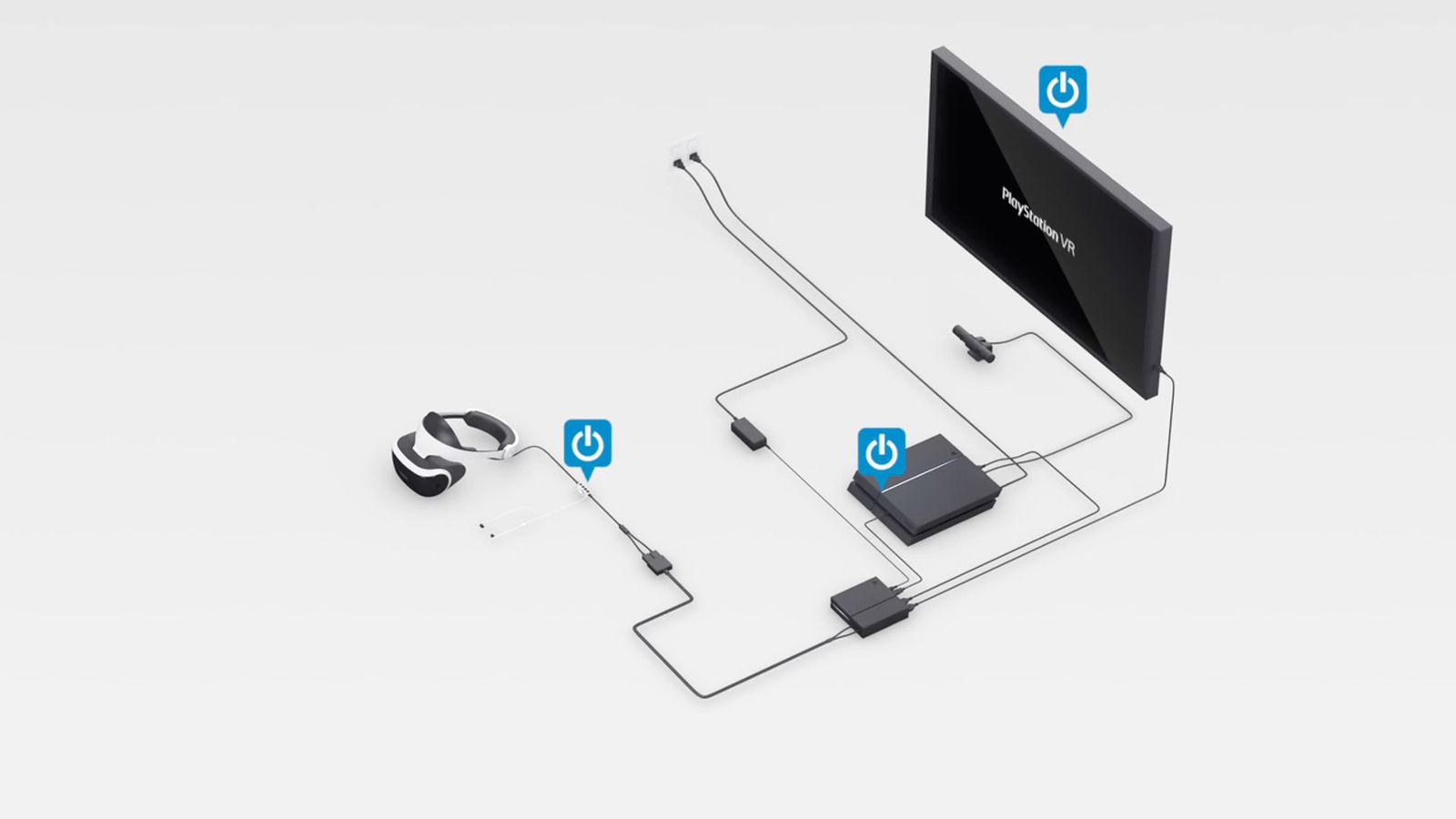
Now that youre up and running, its time to tweak your setup. Sure, out of the box, PSVR usually works well enough, but unless youre playing in a dark 12 ft. x 12 ft. cave, things wont be perfect.
Thankfully, there are a few ways you can make everything run more smoothly the next time you strap that headset on:
Above all, have fun. Thats what gamings all about, right?
You May Like: Ps4 Controller On Pc Via Usb
Ii Setting Up Your Playstation Vr:
To set up your Playstation VR, follow these simple step by step instructions made by IGN:
1. Turn off your Television and PlayStation 4 console. Identify the Processor Unit .
Note the slide cover on the front of the Processor Unit. Slide the cover until the ports are visible. Select the included HDMI cable
2. Plug one end of the HDMi cable into the back of your PS4
3. Plug the other end of your HDMI cable into the “HDMI PS4” input on the back of the Processor Unit.
4. Now, connect the PSVR Processor Unit HDMI cable to your TV.
5. Locate the included USB cable. Plug the small end of the USB cable into the Processor Unit. Plug the other end of the USB cable into a USB port on the PS4.
6. Find the included AC power unit. Plug the AC unit into the Processor Unit. Plug the other end of the AC adapter into a power outlet
7. Find the VR Headset Connection Cable. Plug the VR Headset Connection Cable into the front of the Processor Unit. Match the symbols to get the correct orientation.
8. Plug the VR Headset into the other end of the Connection Cable. Match the symbols to get the correct orientation
9. Power on the TV, then power on the PS4..
Press the Playstation power button on the Inline Remote
Floor Calibration In Job Simulator
Job Simulator will require that you calibrate your floor before you begin. This includes the following steps:
- Standing in the calibration circle 7ft back
- Bringing your PlayStation Move controllers into the calibration circle
- Extending your arms straight out and squeezing the triggers on both Move controllers at the same time.
This is how you should look when youâre doing the floor calibration step. Standing with your arms extended and parallel to the ground!
Why do we do this? This step allows us to determine where your floor height is located. Once we’ve done this calibration , the actual space is calibrated, rather than attempting to figure out each player’s height. That means that every person who plays Job Simulator once it’s been calibrated will see the game at the proper natural height . Looking down and seeing a mis-aligned floor is disconcerting and we want everyone to have the best experience while doing standing VR, so we built this method to allow our game to have real-world height correctness!
Can you adjust the floor height? Yes! After calibrating, you’ll be given an opportunity to adjust the floor up or down using the controller buttons if you feel like the floor is slightly off. Also, you can recalibrate the floor at any time from the Job Simulator museum. Just press the âRecalibrate” button next to the Job Kiosk and you will be taken to the floor calibration area.
Recommended Reading: Safe Mode Ps4 Options
Connect The Breakout Box To Your Ps4 With Hdmi Cable
Take the HDMI cable and plug it into the HDMI port on the back of your PS4.
Location of HDMI port on back of Original PS4, PS4 Slim, PS4 Pro.
Then plug the other end into the remaining HDMI port on the back of the breakbox box, the the right of the first cable.
Location of PS4 HDMI port on breakout box.
Playstation Vr Has Problems Tracking You
If the PS4 cannot properly detect where you are sitting or when you are moving, it can cause problems with your interaction in the game. Sometimes, you simply won’t be aligned correctly in the game. Or you might find the PS4 is tracking movement you aren’t making.
First, check your distance to the camera. Remember, your distance to your PS4 or the television set doesn’t really matter. It’s the distance to the camera that is crucial. You should be about 5 feet from the camera with nothing between you and the camera. Generally speaking, it’s better to be slightly more than 5 feet than to be too close.
Second, check the camera. You can adjust the PlayStation Camera by opening the PlayStation’s settings, scrolling down to Devices and choosing PlayStation Camera. This process will take three pictures of you to help the PS4 recognize you within the frame.
When the screen first pops up, the square will be on the left side. But before putting your face in the square, check to make sure the camera shows you in the middle of the screen. If you are to the right or left, either move your chair or adjust the camera so that you show up in the middle. After getting your position right, follow the instructions on the screen to adjust the camera.
You May Like: How To Get Backup Codes Ps4 Without Signing In
How To Set Up The Psvr
First, unplug the HDMI cable from the back of the PS4 and connect it to the port labeled HDMI TV on the back of the PSVR Processor Unit . This sends the signal to your TV.
Now, connect the PlayStation Camera to the AUX port on the PS4. Its labeled, and its the only port the PlayStation Camera cable fits.
Connect a new HDMI cable to the port labeled HDMI PS4 on the back of the Processor Unitours is pink, but yours will be black.
Connect the other end of the cable to the HDMI port on the back of the PS4. This sends the video from your PS4 to the PSVR.
Connect the USB cable to the back of the Processor Unit, and then to the PS4. This allows the two to communicate with each other.
Connect the AC power cord to the AC adapter, plug the cable into the back of the Processor Unit, and plug it into an outlet.
Next, connect the PSVR headset cable to the front of the Processor Unit, matching the symbols on the cables to the correct ports.
Now, put the PlayStation Camera on top of your TV using the provided bracket. Make sure its placed in the center and angled slightly downwardmore so if youre in a particularly small room.
You can now connect the included stereo headphones to the PSVR headset and turn everything on. Remember to press the power button on the PSVR headset, as it wont automatically turn on with your PlayStation.
Verify That You Have All The Components
The PlayStation VR system is available in two different bundles. The core bundle includes the PSVR HMD, the PSVR Processor Unit, and the cables to hook up the components. The core bundle does not include the PlayStation 4 camera, but you do need one to use the PSVR. If you dont have a camera already, youll have to buy one separately.
Sony also offers a PSVR bundle that includes the camera in the box. That bundle also includes a pair of PlayStation Move controllers, which introduce motion control into the situation.
Before plugging in the PSVR processor unit, ensure that you have all the cables. You should find a Micro USB cable, a power adapter, an HDMI cable, and an extension cable for the HMD. If you have Move controllers, you should have two Mini USB cables, as well.
Also Check: How To Get Out Of Ps4 Safe Mode
Setting Up The Processor Unit
Its best to position the processor unit close to your console.
First of all, take your PSVR headset and locate the attached cord, which splits into two plugs at the end. Plug both of them into the front of the processor unit.
Then, locate the existing HDMI cord that runs from your console to your TV. Unplug the end that is connected to your console and plug it into the HDMI port on the back of the processor unit that reads HDMI TV. You should now have a HDMI cord running from the TV to the HDMI port marked TV on your processor unit, with no HDMI cord plugged into your console.
Take the new HDMI cord included with the PSVR bundle. Connect it to the second HDMI port on the processor unit that reads HMDI PS4 . Then, plug the other end of the cord into the HDMI port on the back of your console.
Locate the micro USB cable included in the bundle. Plug the micro plug into the processor unit and the standard USB plug into one of the consoles USB ports in our experience, weve found that connecting this cord to the front USB port, not the rear one, results in fewer errors.
Lastly, plug in the power adapter into a power point and the other end into the processor unit.
Remove Plastic Protectors From Lenses If There Are Any

Some but not all PSVR units ship with plastic protectors on the lenses. Many people have wondered why the image was blurry, only to find they hadn’t realised the lenses have plastic on them.
If your lenses have plastic protectors on them, they will have small tabs you can lift up to pull them off. They won’t be tightly fitted on the lenses, so there is no need to poke your lenses to see if they are there. You will be able to see the tabs and bubbles in the plastic if you look for them.
Don’t Miss: How To Watch Directv On Playstation 4
How To Setup Psvr On Ps5
An essential accessory that cannot go left behind.
Image via PlayStation
To say the setup for PSVR on PS5 is the same as it is on PS4 is an understatement. So much so, only the PS4s PlayStation Camera can be used for VR . It creates one small problem and a bit of waiting but playing PSVR on PS5 is still possible. Heres how to do it.
What Comes With Playstation Vr
PlayStation VR is, unfortunately, a tad deceptive with its messaging. As its built upon technology that already exists for PS3 and PS4, Sony is actually just selling you the VR headset in the box. To actually use PlayStation VR with your PS4, youll need to own the PlayStation Camera and, if you want a more interactive experience, a pair of PlayStation Move controllers.
If youre a PlayStation fiend, you may already own both of those which is what Sony is banking on but for those who dont, its an extra expense. A PlayStation Camera will set you back £40, and a pair of move controllers should cost around £40, but it appears that demand is outstripping supply and so Game is prepared to sell you some for a whopping £115. Thankfully, the PlayStation VR Starter Pack solves the bunk of this, including a PlayStation Camera as standard. If youre insistent on getting PlayStatation Move controllers, youll have to buy those separately.
Read Also: Parental Control On Ps4
How To Properly Set Up Playstation Vr
Oliver Haslam is a professional freelance writer with nearly ten years of experience. His work has been published on Macworld, PCMag, 1Password’s blog, and other websites. He writes about all things Apple. Read more…
The PlayStation VR headset plugs into PS4 and creates a bona fide virtual reality experience. But like all VR headsets, it needs lots of cables. Well show you how to plug everything in and set up your room to get the most out of your PSVR.
The PlayStation VR lets gamers take on new challenges in new worlds, but the first challenge is getting the thing set up. Its more cumbersome than challenging, but dont worry! Were here to lend a hand.
Connect Your Playstation Vr Camera
The first step to hook up and setup Playstation VR is to connect your camera to your console.
First, place your camera above or below the center of your TV and point it centrally out into your room. Your camera will be able to track and watch your movements while you play virtual reality. Tracking is important, so make sure the camera is pointed at your play area clearly.
Plus the cameras cord into the matching port on the back of your Playstation console.
If you are trying to hook up to the PS5, you need the extra Camera PS4-to-PS5 adapter cable. to have Sony send you this adapter for free. When you receive it, plus your camera into the adapter and then the adapter into a USB port on the back of the PS5.
Read Also: Clear Ps4 Cache