Putting Your Playstation 4 In Rest Mode Without Controller
In case you want the console to continue receiving and downloading necessary updates without keeping it turned on all the time, you can choose to put it in rest mode instead. This mode prevents the console from displaying anything on the screen, while the process works fine in the background.
Moreover, you can also catch up with your existing gaming sessions and continue your progress after revoking the console from rest mode. Heres how to put your PlayStation 4 in rest mode without using a controller:
- Access the power button on your PlayStation 4 gaming console located at the top-left center, right above the eject button. Any limited-edition model may have a different location for the power button. You can still search for it or have a look at the operational manual
- Once youve located the power button, press and hold it for around two to three seconds. Doing so will trigger a single beep sound and youll be able to see a message on the display Putting the PS4 into rest mode, indicating that your console is transitioning into the rest mode
- Keep a keen eye on the indicator light located at the top panel of your console and wait for it to turn from white to orange after flickering for a while. The orange LED light indicates that your PS4 has successfully gone into rest mode
Also Read: Best PS4 Emulators For PC
Bottom Line
Start Using Your Smartphone
After the devices are linked, the only thing thats left is to use it as a remote. To do so, follow these steps:
The first icon lets you use the remote in-game, but only if the game is compatible with the feature. The second enables you to use your smartphone as a remote to browse through the PS4 menu. The third is a typing keyboard which enables you to type on the console, and the fourth icon allows you to see comments from the viewers while youre streaming.
After youve finished with all these steps, your phone should automatically connect with your PS4 every time you turn on the app. Note that you wont be able to play that many games with your phone, but more games are getting compatible with the app every day.
Using Auto Shutdown On The Ps4
A great option for saving power with your PS4 console is to enable auto shutdown. You can change the shutdown timer so that it goes off at different times depending on what sort of activity youre doing.
To set your auto shutdown settings:
You can then choose to set different times for either General or Media Playback. The first option will use the timer when youre in a game or other application, and the second will set it for when youre streaming media such as on Netflix.
You can choose from 1, 2, 3, 4, or 5 hours of idle time before the PS4 shuts itself down. You can also choose to shut down after 20 minutes or just Do Not Turn Off for the General option.
In Power Save settings you can also choose how much idle time you want there to be before your controller shuts off. You can change this under Set Time Until Controllers Turn Off. You can choose from 10, 30, or 60 minutes, or Do Not Turn Off.
Also Check: How To Make Another Playstation Network Account
Getting The Gamepad To Work
Connecting the controller is only the start of the process, due to how the DualShock 4 communicates with your PC. Most current Windows games use Microsoft’s XInput, an interface that processes Xbox 360 and Xbox One controller inputs. The DualShock 4 doesn’t send XInput commands, so a wrapper is needed to translate its inputs into something your PC can deal with easier. There are two good options: DS4Windows and Steam’s controller compatibility settings.
How To Turn Off Controller On Pc Without Console Ps5
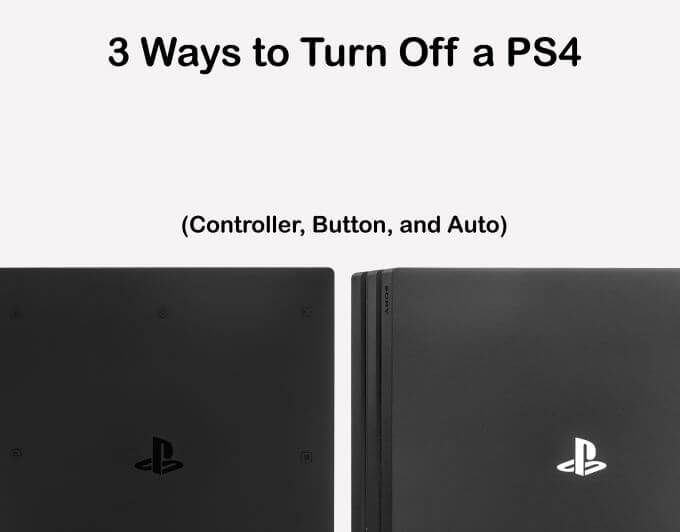
Now, turning off the controller without actually having it being used on the console before was possible even on the PS4, and if I remember correctly, on the PS3 as well. Basically, Sony have remained flexible about people using the PS controllers with other devices and not just Sonys.
So, this isnt quite a new thing, but it is a bit unconventional. Basically, to turn off your PS5 controller on PC without console, you need to press and hold the PS button on the controller for at least 10-15 seconds.
This is what I meant when I said that it is a bit unconventional, as by my estimate even five seconds is quite a lot. Nevertheless, who are we to question Sonys tactics.
On a side note, some customers have reported that the PS5 controller doesnt work on PC. You might run into this issue, and as of this moment it isnt quite clear on why that is the case. This led players to get some sort of an adapter or other supplemental devices to hook-up the controller.
Otherwise, on tablets and mobile, the controller does appear to work as it should, with only a few complaints about compatibility.
Whatever the case may be, and on whichever device youre using the PS5 controller, it can be turned off the same way like we outlined above, by holding the PS button for 10-15 seconds.
Other types of modded controllers might differ in turning off, but I highly doubt it, as most of them are working under the same architecture.
Read Also: How To Get Gta 5 For Free On Ps3 2020
Turn A Ps4 Off Using The Quick Menu
Quick Menu is one of the menus on your PS4 and theres an option here that lets you turn your console off.
You can access that menu as follows to shut your machine down:
Make sure not to unplug the power cord until your PS4 has fully turned off. If you do unplug it, you risk the chance of corrupting the data on your console. In the worst case, your console wont even turn back on.
Control Your Ps4 Console From A Mobile Device
Install on your mobile device, such as an Android⢠smartphone or tablet, iPhone, or iPad, and then connect to your PS4 console.
Youâll need the following to use Remote Play:
- Android⢠smartphone or tablet, iPhone, or iPad For details about system requirements, go to or the App Store.
- PS4 console Always update your PS4 console to the latest version of the system software.
- An account for PlayStationâ¢Network Use the same account that you use for your PS4 console. If you donât have an account, youâll need to create one first.
- High-speed internet connection As a standard, we recommend a high-speed connection with upload and download speeds of at least 5 Mbps. For best performance, we recommend a high-speed connection with upload and download speeds of at least 15 Mbps.
- You canât use Remote Play on your mobile deviceâs cellular data network. Use Wi-Fi® to connect to a high-speed internet connection.
- You can connect your wireless controller to your mobile device. To find out more about compatible devices and how to connect your wireless controller, see âUsing a wireless controllerâ.
- To use voice chat, youâll need a microphone, such as the built-in microphone on your mobile device.
Recommended Reading: How To Connect Ps4 Controller To Dolphin
How To Turn Off Gyro On Ps4 Controller Using Your Ps4
How to turn off gyro on PS4 is a common question that game consoles of all brands are asking.
The simple answer would be to get a PSP plug in to the wall. The PSP has its own proprietary port that is exclusive for it.
If you have a home theater system or a cable box, then you can use your TVs HDMI port to plug in the PSP.
If not, then youll need to use a USB to PSP adapter that connects to the PSP using a USB to ENC port and also has its own power cable.
For those who dont like having to move their hands to play the games, the wireless option is a great option.
But, if you use the gyro option in the games, then youll have to physically move your hands to play. This can cause discomfort or even cause injuries.
So, how to turn off gyro on PS4?
One option is to go into the settings and change the resolution. This might not be an option for everyone because everyone is going to have different settings for the resolution.
You could also turn off the auto-updating features on the console.
These features constantly update yourself and when you turn it off, it stops updating.
You could also just turn the gyro off. This will make the controller less powerful.
If youre not sure if you want to do this, you can always keep it on so that it doesnt ever deplete itself. But, youll never have as many games with a powerful gyro.
You can also check out forums where you can learn from people who have been in the same situation.
Set Up Your Ps4 Console
Set up your PS4 console in the following ways. Youâll only need to do this the first time you use Remote Play:
- From the function screen, go to > , and then turn on .
- From the function screen, go to > > , and then select . You can enable this setting on only one PS4 console for each account. Find out more about activating your PS4 console as your primary console in the PS4 Userâs Guide.
- To start Remote Play while your PS4 console is in rest mode, select > > . Then turn on and .
Also Check: How To Turn On Cheats Sims 4 Ps4
How To Turn Off The Ps5 Using A Controller
There’s nothing quite as annoying as needing to get up to turn off your console. Here’s how to turn off your PS5 with your Dualsense controller.
The next generation is here with the PS5. Here’s how players can turn off their new console with their controller. Obtaining a PlayStation 5 this holiday season has been one of the many challenges gamers have faced this year. The moment retailers like Target and Amazon received open preorders, they would instantly be snatched up by either bots or scalpers. Those who were fortunate enough to receive one on release date are some of the lucky few who wanted the console. Exclusive titles like Demon Souls and Bugsnax have been big hits for the new PlayStation while older PS4 titles have received upgraded ports like Spider-Man: Miles Morales and . Adjusting to the new UI is something players will experience with a new console. Here’s how players can turn off their PS5 with their controller.
Related: PS5 DualSense And Xbox Series X/S Controllers Get PC Support With Steam
How To Turn A Ps4 Off With A Controller
If you have access to your PS4 controller, you can head into a PS4 menu and choose an option to turn your console off. This way, you dont need to come out of your bed just to shut down the machine as you can do it remotely.
There are two ways to turn a PlayStation 4 off using the controller. They are as follows.
Also Check: How To Use Laptop As Monitor For Ps4
Ho To Turn Off Ps5 Mic
The wireless DualSense wireless controller of the PS5 console includes a built-in microphone. While playing games, users can use this microphone to communicate with their friends. However, sometimes you might not expect others to hear you or you dont need the microphone.
Fortunately, the controller provides a mute button. Press the button and your microphone will be muted. Hold the button and your console can be silenced quickly.
If you want to turn off the microphone, you can:
Step 1: Go to Settings on the home screen of your PS5.
Step 2: In Settings, scroll down and select the Sound option.
Step 3: In Sound settings, make sure your Input Device is Microphone on Controller and then select Mute for the Microphone Status When Logged In option.
After the above steps, your microphone will be muted every time when you turn on the console. If you need to use the microphone, you just need to press the mute button on your controller to make your microphone work again.
Tip:
How To Reset Ps4 Controller Hard Reset

In the above part, we have shown how to soft reset PS4 controller. At this part, we will show you how to hard reset PS4 controller. A hard reset will revert the device to the factory default settings, so as to solve some problems.
Now, here is the tutorial.
Once all steps are finished, you have successfully performed PS4 controller reset.
Also Check: How To Dunk On 2k20 Ps4
Why Do You Need To Turn Off Ps4 Controller Without Console
So, lets ask this question, why do you really need to turn off PS4 controller without using the console for this task? Well, there are several reasons that are:
- Youre using the PS4 controller on a PC or another game console.
- Your PS4 is frozen and irresponsive, or it doesnt work at all.
- PS4 system suddenly stopped recognizing the controller, and you want to turn it off safely without the help of the console.
These are the most common reasons why you dont want to use the PS4 console to turn off its controller.
Is It Safe To Unplug The Ps5 While It Is Still On
Unplugging your PS5 while the power is on isnt recommended. First, you may lose your game progress. Second, if a download or update is going on, you may lose that data as well. Thats why you dont want to unplug your console so long as its turned on.
Be aware that in Rest mode your console is actually still turned on and it still lets the device use some power. The safest way to unplug your PS5 is to first turn it off completely.
Don’t Miss: How Many Bookshelves For Max Enchantment Ps4
How To Turn Off Ps4 Controller The Simplest Guide
Are you exploring to know how to turn off PS4 controller? You may sometimes want to show off your PS4 controller. You do not want to stay it on when its not in use. You would like to save lots of the facility of your controller and lengthen its life. And youll need your PS4 console to try to do it automatically for you. Otherwise, you are employing a PS4 controller on your Windows computer. And youll wonder if youll turn your controller off on PC.
You can. Its effortless to show off your PS4 controller, whether you employ it on your console or your computer. The guides below show you ways to show it off manually and automatically and show it back on.
How To Turn Off Ps4 Controller In Different Situations
by PS4 Storage·14/05/2021
The PS4 controller is a great way to play games on your console. Its also perfect for using it as a remote controller with your Windows PC. The only problem is that the battery runs out and you need to turn off PS4 controller when not in use. Thats because the lifespan of PS4 controller battery is between 5-8 hours, so its a good idea to turn off the controller when youre not using it.
There are a few different ways of how to turn off PS4 controllers, depending on what youre using it for: whether you want to turn it off manually or have your console do it automatically, or if youre connecting the controller wirelessly via Bluetooth, or wirily through a USB cable with an Android device, iOS device, Mac computer, or Windows machine.
For that reason, its always good to learn how to turn off PS4 controller in different situations in order to save the battery power and make it last longer.
Recommended Reading: Can You Share Playstation Plus
How To Turn Off Ps4 Controller Automatically
Image from howtogeek.com
Follow these steps below to turn off your PS4 controller automatically.
Step 1. Press and hold the PS button on the controller for about 2 seconds, until the Quick Menu appears.
Step 2. Click on “Sound / Devices.”
Step 3. Choose “Set Time Until Controllers Turn Off” and then select the time you want to wait-10 minutes, 30 minutes, or an hour.
After making this decision, it automatically turns off until the controller is disabled for the chosen time. Some have criticized PS4 for its controller battery life, and you ought to make sure you take too much notice without losing it.
Aside from turning off the PS4 controller, you can also turn off the vibration or decrease the brightness to prolong the battery life and ensure a pleasant gaming experience.
7. How to Turn PS4 Controller Back On
Image from pushsquare.com