Multiple Dualshock 4 Controllers
Can I use more than one DualShock 4 controller wirelessly with RetroPie?
Yes. Register each new controller one at a time using the same process described above. When you want to use a controller, just press its PS button. The controller will pair and become active. It will then be up to you to configure which controller is for Player 1, Player 2, Player 3, and so on in RetroArch.
You can even register controllers and only use one at a time. Are you in the mood the use a steel black DualShock 4? Press its PS button. When you boot RetroPie another day, you might be in the mood to use the berry blue colored controller, so press its PS button.
What Controllers Are Compatible With Retropie
The 10 Best Controllers for the RetroPie
- Best Customizable Controller for the RetroPie:Xbox Elite Wireless Controller.
- Best Bluetooth Controller for the RetroPie:DualShock 4 Wireless Controller.
- Best Wired Controller for the RetroPie:Xbox Wireless Controller.
- Best Affordable Wired Controller for the RetroPie:AmazonBasics Xbox One Wired Controller.
Used Sixaxis Controllers Are Cheap
RetroPie is extremely popular due to its relative ease of creating an all-in-one retro gaming experience, but everyone would be lying if they said it wasnt truly because of the low cost of entry. You can buy everything you need for under $100, and RetroPie is free to use. Tack on all the classic games your heart desires, and youve got yourself quite the deal.
Which is why it doesnt really make sense to buy a pair of new DualShock 4 controllers that cost as much as your entire RetroPie setup. If price is the name of the game, the Sixaxis provides a modern gamepad experience at a fraction of the cost.
Theyre slightly difficult to find, since Sony produced them only for a year or two, but I ended up snagging a used Sixaxis controller on eBay for just $12, which is a steal for any kind of controller, period. And if you know how to fix broken controllers that sell for pennies on the dollar, all the more power to you.
Be careful of fakes, though, as counterfeit PS3 controllers run rampant on eBay and other online marketplaces, and Ive been personally burned by this before. Worse yet, its difficult to spot a fake without examining it somewhat closely, but there are telltale signs, including paying close attention to the model number.
Granted, fake ones still work, but I had a hell of a time trying to connect mine to my Raspberry Pi through RetroPieuse a fake PS3 controller at your own risk.
You May Like: Nat Type Playstation 4
Controller Size And Ergonomics
Size matters in controllers. This is something you cannot change. Something like the 8Bitdo SF30 is neat and all, but it is small in size. If you are playing it for the experience, its all well and good.
But the controller is too small for bigger hands and you might feel uncomfortable after a while. If you can make a switch to the 8Bitdo Sn30 Pro+, which has handles, you are all set.
It makes it easier to press the trigger buttons on the top, which otherwise require you to squeeze your hand in an awkward position for too long. After an hour or so of not having a proper hand position, your hand will tire out and in the worst-case scenario start to hurt.
So rather than putting yourself through a painstaking experience just for the experience, opt for a bigger controller. But if you are someone with smaller hands or medium-sized hands, you might not feel that pain or fatigue in your hands.
Berry Blue Dualshock 4
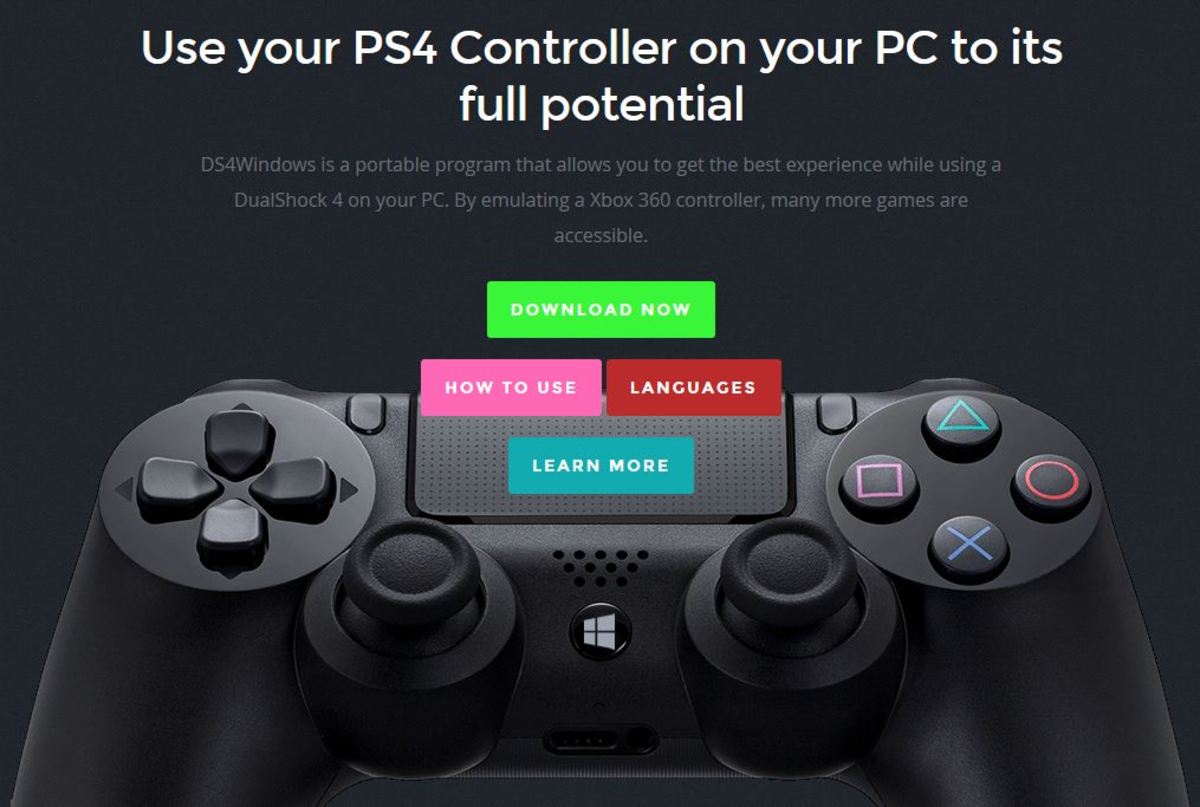
In the box. It even reads NEW COLOR on the front.
The colors are actually quite good in person: light cyan with a light purplish-lavender. The controller feels to be made of quality like any other official Sony DualShock4 controller. The weight is solid to hold in the hand, and the thumb stick movement is smooth and fluid without any wobble.
The color scheme contrasts from top to bottom.
Underside is a solid, textured purplish color. This is the second generation model# CUH-ZCT2U.
Read Also: When Will Scuf Have Ps5 Controllers
Setting Up Playstation Controllers On The Raspberry Pi
If you have ever tried to utilize a PlayStation controller with the Raspberry Pi, you may have found its not very simple to do. Hopefully, this tutorial will help simplify the process.
Our Raspberry Pi PlayStation controller guide will walk you through the process of setting up and connecting both PlayStation 3 controllers and PlayStation 4 controllers.
For PS3 controllers, we show you how to install the six-pair software and utilize it to set up your PS3 controller so it can connect to whatever Bluetooth device you are using on your Raspberry Pi.
In this PS4 controller tutorial, we walk you through the process of pairing it with the Raspberry Pis Bluetooth and also offer alternative solutions if your controller doesnt work with the standard Bluetooth stack.
You can also set up Xbox controllers on the Raspberry Pi, as well as several other types of game controllers.
Setting up controllers is the perfect way to have your Pi ready to play some games. You might also be interested in using the controllers in other Raspberry Pi projects that make use of a gamepad.
Connecting An Xbox 360 Controller To Raspberry Pi
If you dont have more recent controllers , it might be easier for you to grab a controller from an older generation of consoles, such as the Xbox 360, or PS3.
1. Update and upgrade the software on your Raspberry Pi.
sudo apt updatesudo apt upgrade
2. Install the Xbox One driver.
sudo apt install xboxdrv
3. Connect your controller via USB and it should just work. Wireless controllers will require a dedicated wireless receiver .
Read Also: Ps4 Primary Device Activation
Connect Your Bluetooth Adapter
If you’re using a Raspberry Pi Zero W, Raspberry Pi 3, or newer, skip this step.
If you’re using an older Pi that doesn’t have Bluetooth, you’ll need to add this, or a similar, USB Bluetooth adapter.
Power down your Pi. Then, connect your USB Bluetooth adapter to any available USB port. If you followed my NES PiCart guide, there’s a free USB port on the rear of the USB hub
You’ll need to use a wired device — like a USB controller or keyboard — to navigate the RetroPie UI and update the Raspberry Pi’s configuration to accept your new bluetooth controller.
Connect a wired gamepad or keyboard. Then, connect your Pi to your display and boot it up.
It’s important that your controller firmware is up to date.
If using an 8Bitdo controller, select “Firmware” and then click “Download” next to your specific controller.
The process is super simple follow the instructions on that page to update your controller’s firmware.
Remove Ps 3 Controller Configuration
After the installation of the missing packages goto: Configuration / Options
and then Remove PS3 controller configurations.
This step is important! You have to delete the configuration directly after you installed the packages.
After removing the configuration a screen pops up: Removed PS3 controller configuration.
You May Like: How To Remove Parental Controls On Ps4
How To Use An Xbox Or Ps4 Controller With A Raspberry Pi
Videogames in the 1980s were quite different from the latest crop of frag -’em- till- you’re- dead point-and-shoot games. They were tastefully crafted 8- bit graphical masterpieces, with an intense storylines and gameplay that kept you engrossed for hours.
If reading this makes you feel nostalgic, you can emulate the golden era of gaming consoles on your modern hardware and escape back to that golden era.
The quad-core Raspberry Pi 3 has enough numbercrunching power to recreate the video game consoles of yesteryear virtually. Most of the software that creates the defunct platforms is available as open source software, which you can install on top of a Raspbian distribution .
However, the easiest way to start playing vintage games on the Raspberry Pi is to install the purpose-made RetroPie distro, which packs a bundle of emulators.
We have an indepth guide to turning your Raspberry Pi into a retro games console, which will go through all the steps, but we will also quickly show you how to get RetroPie working here, before attaching a games console controller to your Raspberry Pi.
You can manually install RetroPie on top of an existing Raspbian distro but it’s more convenient to use the pre-baked image. In addition to Raspberry Pi 3, the distro works with the older models as well, so make sure you grab the correct image.
$ dd if=retropie-rpi2.img of=/dev/sdd
Are Ps2 Emulators Legal
Emulators Themselves Are Legal So Project 64 is an N64 emulator, PCSX 2 is a PS2 one, and Dolphin is the name of the GameCube emulator. The emulators themselves are legal, and while certain game companies made it clear that they dont like them, you can download and install them without fear of legal repercussion.
You May Like: How To Hook Up Ps4 Controller To Phone
Install Ps4 Controller Via Bluetooth
- Start with the Raspberry Pi turned off
- You need to have a keyboard plugged
- Then boot your Raspberry Pi
- When Retropie asks you for the controller configuration, use the keyboardChoose a key for each action, and remember at least what you selected for the navigation arrows, the start button and the A button
- Go to Retropie configuration
How To Reset Controllers On Retropie

50480
If you find yourself in the situation where you are not able to use a controller on the menus then you can follow the steps below to reset it if you have a USB keyboard.
The following steps which will reset the controller input and when it next boots it will have the option to configure the controllers.
Plug a USB keyboard into one of the side USB ports.Plug the controller into the front USB ports.
When it has booted up to the menu, Press F4on keyboard, this will go to command promptType in: sudo ~/RetroPie-Setup/retropie_setup.sh and press Return on the keyboard
Choose Manage Packages
Choose Configurations / Options
Choose the option to Clear/Reset Emulation Station input configuration
Choose Yes to proceed to clear the controller settings.
A prompt will confirm the settings have been cleared. Choose OK and then keep choosing Exit to return to the Command Prompt screen.
Type: reboot and press Return on the keyboard.
This will reboot the system and go back into the menus where you will be able to reconfigure the controls when prompted.
Do this for the first controller and to skip buttons, hold any button for a couple of seconds. Then when you get to HOTKEY, press the SELECT button.
Then for the second controller, press START and you will see an option for configuring a controller. You can repeat the process again.
Your controllers are now set up.
Recommended Reading: How To Link Microsoft Account To Ps4
Install Ps4 Controller With The Usb Adapter
- Plug the USB adapter on a free Raspberry Pi port
- As soon as you connect it, it should start to blinkThis means that its searching for a device
- Push the USB adapter a few seconds to put it in pairing modeThe light should now blink fasterThe USB adapter is ready
- On the controller, press and hold the Share and PS keyThe controller also enters pairing mode
- A few seconds later, both should display a static light, they are now paired
Why Is My Ps4 Controller Blinking White When Connecting To The Retropie Via Usb
When I first connected my PS4 controller via USB to the RetroPie the controller light kept blinking white. I thought it was not charged at first – but it was. So it seemed like a connection issue. After a quick search, it seemed other users experienced the same issue, which was caused by a USB cable that could not provide enough power. I changed from a phone USB cable to a portable speaker USB cable. Problem solved! Lesson learned – try another USB cable.
Read Also: Used Ps4 Controllers At Gamestop
Best Wired Controller For The Retropie: Xbox Wireless Controller
Yes, wireless is right in the name, but just as with the Elite controller, you’ll need to plug the Xbox Wireless Controller in to use it with your RetroPie. Even keeping that in mind, this is a fantastic controller.
With a better directional-pad than the older Xbox 360 controllers, this is well suited to retro gaming. If you’re looking for something that can pull triple duty between Xbox One, PC games, and your RetroPie, this will do the trick.
If you like Xbox-style controllers but want something more affordable the should work for you. From a brief glance, you may not even notice this is a third-party controller.
While the price tag is lower, the quality isn’t. You’re not going to get quite the same feel, but if you’re looking for a second or spare RetroPie controller, this will work perfectly.
So far all of the controllers on this list have been very modern in terms of look and feel. If you’re looking for modern features with a retro vibe, the 8Bitdo SF30 Pro Controller is worth a look.
This looks like a hot-rodded SNES controller, with a retro color scheme but modern analog sticks. It uses Bluetooth and will work well with the RetroPie. This makes it a great candidate for the best wireless controller for RetroPie.
Register A New Bluetooth Device To Pair The Controller With Your Pi
Power on your Bluetooth controller and make sure it is searching for a connection — this is normally done by holding a combination of buttons for a few seconds. The exact button sequence varies based on which Bluetooth gamepad you have, but the method will be listed in the manual that came with your controller. For my controller , this is done by holding down the Start button for 3 seconds until the blue light starts flashing.
Once your wireless controller is in searching mode, use your wired controller to select Register and Connect to Bluetooth Device. You’ll see a “Searching…” box and then a list of Bluetooth devices by MAC address. If you don’t see the name of your device here, select Cancel and then search again. It seems that the Bluetooth device name doesn’t always appear after searching for the first time.
After selecting your device, choose the DisplayYesNo security option. If the SNES30 is paired properly, the blue light will now be solid.
Recommended Reading: Ps Vue Seattle
Use A Virtual Gamepad
Don’t sweat if you don’t have a gaming controller you can create and use a virtual one from within your phone or tablet instead. To create the virtual gamepad, head to the XTerminal and enter the following commands to install the required components:
$ sudo apt-get update
$ wget http://node-arm.herokuapp.com/node_latest_armhf.deb
$ sudo dpkg -i node_latest_armhf.deb
Once you have the components, switch to the root user with the su command. You’re prompted for the root user’s password . Once authenticated, enter
# git clone https://github.com/miroof/nodevirtual-gamepads
# npm install
# npm install pm2 -g
The above steps take a little time to complete. Once they’ve finished, you can launch the controller and enable it to start up automatically at boot:
# pm2 start main.js
# pm2 startup
# sudo pm2 save
Now grab your phone or tablet, open the web browser and enter the IP address of the Raspberry Pi in the address bar. You should now see a virtual controller on the page.
Note that you need to configure your controller with and RetroArch just as you would with a physical controller. The game controller web application also provides haptic feedback if you find it irritating, you can deactivate it by taking your device off vibration.
- Enjoyed this article? Expand your knowledge of Linux, get more from your code, and discover the latest open source developments inside Linux Format.Read our sampler today and take advantage of the offer inside.
Recent Versions Of Retropie 3+
The most recent versions of RetroPie include the packages needed for setting up a PS3 controller. Connecting over USB is Plug-and-Playliterally just plug your controller into the Pi while EmulationStation is running and it should detect a gamepad to configure. Connecting a PS3 controller via Bluetooth requires installation of a special PS3 driver located in RetroPie setup.
Note: These controllers have been tested using the latest version of RetroPie v4.6
Read Also: How To Use A Ps4 Controller On Project 64
The 10 Best Controllers For The Retropie
The RetroPie is only as good as its controller. Here are the best controllers for RetroPie.
If you’re a fan of retro gaming, RetroPie is a fantastic project. It takes a Raspberry Pi and transforms it into nearly any old console you can think of. It’s endlessly customizable and a great way to revisit old favorites or find new classics.
A game console, real or virtual, is only as good as its controller. Pick the wrong controller, and no matter how good a game looks, it will feel wrong. Fortunately, with so many controllers supported by the RetroPie project, it’s easy to find the best controller for RetroPie for you.
When you think about controllers, customizable isn’t usually the word that comes to mind. That said, that is exactly what the Xbox Elite Wireless Controller is. You can swap out the thumbtacks, directional pads, or paddles, and that’s just the start.
Obviously, this is meant for use on the Xbox One, but while it’s most at home on Microsoft’s console, it’s a great RetroPie controller as well. The only downside is that you’ll need to plug it in.