Save A Recording Of Something That’s Already Happened
Don’t worry if you just did something awesome but weren’t recording it. The PS4 automatically stores the last 15 minutes of gameplay in its memory.
To grab this recording, hold down the Share button. Do not tap it because you will erase the recording. Holding it down will bring up the Share menu. With this open, press Square to select Save Video Clip.
This will be stored in the Capture Gallery.
Start A New Recording
If you want to record a video by basically pressing Record on your PS4 before you start playing, press the Share button twice, just like youre double-clicking a mouse, to start rolling. The PS4 will record for the length of time youve set starting when you double-press the Share button, and you can stop the recording at any time by double-pressing the Share button again. When the recording is complete, your clip will be saved in the Capture Gallery folder on your PlayStation 4s home screen.
Make sure that the game youre recording doesnt automatically disable recording features, as well. Certain titles Metal Gear Solid V: The Phantom Pain is an infamous example, as well as the Ratchet & Clank reboot will temporarily stop the capture feature from working in order to preserve story spoilers. To get around this, youll have to use a capture card rather than the built-in share features on the console, but very few games make use of it more than a few times.
How To Share A Ps4 Clip
After all that trouble with recording and trimming, it would be a waste not to share your clip on social media. Make sure your PS4 is linked to your preferred social media networks, and follow these steps:
Also Check: How To Exit Safe Mode Ps4
How To Stream Gameplay On The Ps4
Streaming gameplay is very simple on the PS4. Streaming is started through the share menu. In order to use it, you will first need to link the PlayStation 4 up with a streaming network such as Twitch or YouTube. The setup wizard will guide you through this process. So long as you remember the password and username for the account, you wont have any issue getting connected.
From the share menu, click on the option to start broadcasting and it will present the different services you can stream to. Select one and you can enter some information that will appear on your streaming channel. Once you finish, you will start streaming right away!
Can I Turn Off Playstation 4 Gameplay Recording
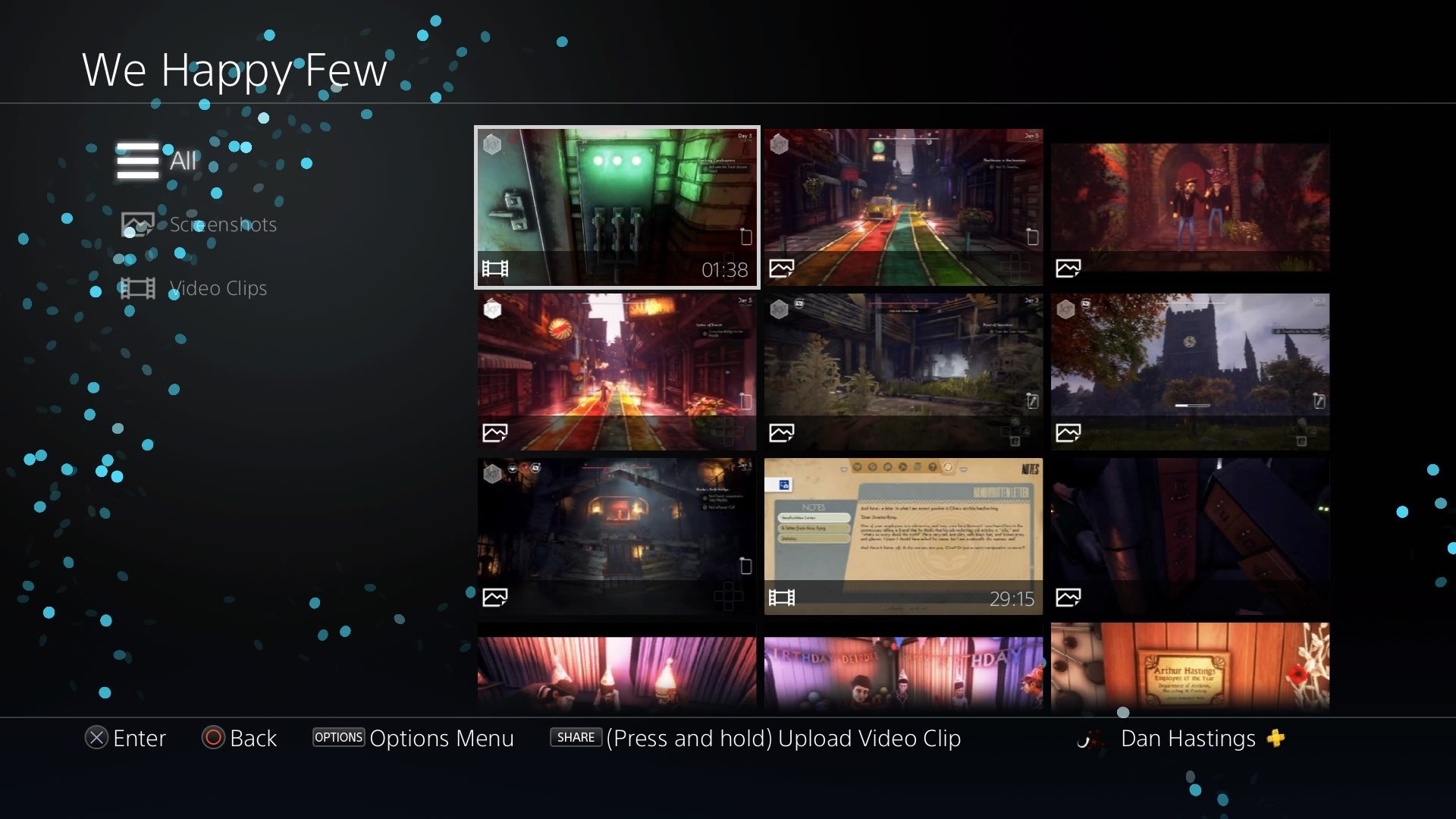
One of the cool things that a PlayStation 4 does is constantly record your gameplay, although it only saves it when asked. However, all of that recording places a strain on the console and if you never use that feature, it would make sense to turn it off, right?
Unfortunately, I come with bad news: Sony doesnt let you switch it off.
But, what you can do is reduce the recording activity, which may help. Let me explain.
Sony is rather vague around how the gameplay recording is performed, but my best theory is that long stretches of footage such as the default length of 15 minutes would need to be saved to hard disk, increasing wear on the disk drive. However, if you crimp the recording to the minimum of 30 seconds, its possible that short recording can be stored in memory, meaning the hard disk isnt taxed unnecessarily.
Here, then, is how to set the PlayStation 4 recorder to the minimum possible duration:
Now, the PlayStation will continue to record what youre doing but only retaining the last 30 seconds . Surely thats going to be less of a strain on your poor old console?
Also Check: Can You Transfer Data From Ps4 To Ps5
How To Edit And Share Ps4 Gameplay Video
PS4 also lets you edit and share your gameplay video. Check how to do it below.
- You can select Capture Gallery on PS4 Home screen.
- Select the video you want to edit and share, and press Options button.
- Next you can choose Trim. On Trim window, you can choose to trim 10 second intervals, 5 second intervals, 1 second intervals. To trim the start and end part more precisely, you can choose 5 or 1 second intervals.
- Then you can use the D-pad on PS4 controller to locate the start and end point. When you scroll to the start point, you can choose Start Here. When you locate the end point of the video, select End Here. Then select OK.
- Choose to save the video clip as a new video or overwrite the old recording video.
- To share the PS4 gameplay, you can go back to Capture Gallery on PS4 Home screen, select the target video and press Share button on PS4 controller to choose a social media service to share the video.
How To Record Retroactively On A Ps4
There’s no way to know when something cool or weird will happen when you’re playing, so there’s a good chance that you won’t be recording. When that happens, you can take advantage of the PS4’s retroactive recording feature.
If something cool just happened, and you weren’t already recording, quickly tap the button on your PS4 controller.
Select Save Video Clip.
When you see the Video clip saved message, your clip has been successfully saved.
You can now return to your game and watch your clip later, or immediately head to clip gallery to trim and share your gameplay.
Recommended Reading: What Is A Good Connection Speed Upload For Ps4
How Does Recording Gameplay Work On Ps4
Traditionally, recording gameplay has required either a capture card in a computer or a dedicated video capture hardware device. It was an expensive and complicated proposition that you don’t have to worry about if you own a PS4.
Your PS4 has everything you need to record, edit, and share gameplay built right in, and it even has a few different options for recording. If you’re interested in recording your PS4 gameplay, you have these two basic options:
Regular recording: You actively start recording and capture a predetermined amount of video, at which point it stops. You can also choose to stop recording at any time. This mode is useful if you’re trying to capture a specific thing.
Retroactive recording: Your PS4 is constantly recording gameplay whenever you’re in-game. At any time, you can choose to save the last 15 minutes of that gameplay. This mode is useful if something cool or weird happened and you weren’t already recording. Otherwise, the PS4 automatically overwrites each clip as a new one starts to conserve storage space.
How To Record Gameplay Video On Ps4
Or you can record, edit and share gameplay videos with your PS4 controller directly. The maximum PS4 recording time limit is 60 minutes. So you can record on PS4 no more than an hour. Now, lets see how to record PS4 gameplay without a capture card.
Step 1 Open the gameplay on PS4 you want to record. Hold down the Share button on your PS4 controller.
Step 2 Choose Length of Video Clip. Then adjust PS4 recording length from 30 seconds to 60 minutes.
Step 3 Press the Share button twice to start recording gameplay on PS4.
Step 4 Press the Share button again to stop recording gameplay on PS4.
Step 5 Choose Save Video Clip to record gameplay on PS4 without sharing.
Step 6 Open the Capture Gallery folder to find the recorded footage. Thats where your PS4 game recording file is saved.
Also Check: How To Add Memory To Ps4
Adjust Your Video Settings
First, hold down the button on your PlayStation 4 controller to open up the Share menu . From here, youll be able to change a bunch of different settings for how you share content you create on your PS4, including video. Youll need to use these settings later to upload your video, but for now, you want to prep the PS4 to record the exact length of your clips. To do this, go to the Set Video Length menu.
Here, you can determine how long the PlayStation 4 will record when you press the share button. The PS4 can automatically record for as long as an hour or as short as 30 seconds, but the default time is 15 minutes.
How To Record A Gameplay Clip On Ps4
If you’re about to attempt something cool, or you want to illustrate something specific, then you can initiate a recording at any time.
Start playing the PS4 game of your choice.
When you want to start recording, quickly press the button on your controller two times in a row.
Jeremy Laukkonen
Look for a small notice that contains a film icon next to a red recording icon to appear on the left side of your screen. That means you are successfully recording gameplay.
Continue playing, and your PS4 will record for 15 minutes unless you have set a different default recording period.
If you want to stop recording prematurely, double tap the button on your controller again.
Look for the small notice with the film icon and recording icon to appear again. That means you are no longer recording.
When you see the message Video clip saved, that means your PS4 has successfully saved your clip and it’s ready to share or edit.
You May Like: Can You Hook Up Airpods To Ps4
How To Record Gameplay On Ps4 And Edit Or Share Your Video
- You can record on your PS4 for most games by double-clicking the Share button.
- The PS4 retroactively records the past 15 minutes of gameplay, but you can set it to record up to an hour.
- Footage can be trimmed and uploaded to Twitter and YouTube directly from your PS4.
- Visit Insiders Tech Reference library for more stories.
If you ever want to share gameplay footage of your gaming sessions with friends, your PlayStation 4 has you covered with recording ability and basic editing tools. It can even retroactively record the previous 15 minutes of gameplay without you having to hit record.
Heres how to do it all.
How To Quickly Capture A Screenshot

To quickly save a screenshot to your PlayStation 4s local storage, you can press the Share button on the controller and hold it down for at least one second. Your PlayStation 4 will save a screenshot without visiting the Share screen. Youll see an icon appear in the top-left corner of the screen to let you know the screenshot was saved successfully.
Read Also: How To Connect Playstation Controller To Ps4
Record Last 15 Minutes
This is the second method of preserving your gameplay moments. Your PS4 will automatically save the last 15 minutes of gameplay footage, which you can preserve by hitting the Share button and then hitting Square to save the clip in the Capture Gallery. Simple! This option also gives you the chance to share it on social media channels if you want.
Record Your Ps4 Gameplay
With the settings sorted out, it’s time to record your PS4 gameplay.
There’s one wrinkle to this. Some games don’t let you record parts or all of it. This is down to the developer. You cannot circumvent the restriction using the PS4’s default recording tools. Instead, you will have to buy dedicated capture equipment. Examples of these games include Yakuza 0, Persona 5, and Tales of Zestiria.
For the instructions below, we’ll be making use of the Capture Gallery. You can find this on the PS4 home screen. If it isn’t there, go to Library > Applications > Capture Gallery > Start.
The Capture Gallery is great for managing videos that you have saved in the past. However, you can also access many of the same settings by using the button while in-game, so feel free to use that if you find it quicker.
Now, let’s begin recording. You can either record a video of something that is about to happen or that has already happened.
Read Also: How To Log Out Of Your Fortnite Account On Ps4
Screen Record Ps4 Gameplay On Pc/mac
PS4 Product Background:
Playstation 4 belongs to the eighth generation game console. As the successor of PS3, PlayStation 4 will compete with Nintendos Wii u and Microsofts Xbox one in the market. Playstation 4 adopts amd based x86-64 architecture processor, which is different from Playstation 3 using cell architecture.
The purpose of replacing the processor architecture is to make the game development process easier and attract more different developers to join. This change comes from Sonys experience in the development, manufacture and distribution of Playstation 3. Other important hardware features of Playstation 4 include a built-in 8 GB gddr5 integrated memory, a faster Blu ray drive, and customized processing chips for audio, video, and other background services.
In terms of new applications and services, Sony has launched its own Playstation app on smartphones and tablets, making these devices second screens to enhance the gaming experience. Sony also plans to launch the cloud game streaming service Playstation now , which stores downloadable content and games in the cloud server. In addition, a share button is added to the new controller, which will allow users to watch live streaming, screenshots and recorded videos of other peoples playing process.
Question Analysis:
In PS4 games, when you experience victories and wonderful moments, will you record them and share them on YouTube? Well, there are three ways to record PS4 games.
Methods Outline:
Way 1 Record Ps4 Gameplay With Its Built
Pros: Auto-record, no third-party tool neededCons: 1 hour capture duration at most, only support 30fps
To help the gaming console users record and save their remarkable fight highlights for sharing, Sony has equipped auto-record feature with its PS4 and Pro version.
They two will keep a .mp4 record of the last 15-minute gameplay by default in the cache and if you dont save it by double pressing the Share button, the machine will go on another 15-min and erase the previous segment continuously. Does PS4 only record gameplay no longer than 15 minutes? Not exactly. You can alter the Length of Video Clip from 30 Seconds to 60 Minutes. Although the maximum length is just 1 hour and it may also be shortened due to your limited storage space.
As of dimensions, PS4 is able to record and PS4 Pro , no higher resolution or frame rate available to match the real 1080p or 4K performance.
Recommended Reading: How To Turn Ps4 Off
Way 2 Record The Last 15 Minutes Of Gameplay
If you just killed your enemy with a beautiful headshot in Fortnite, you may want to share the highlight moment with others. Yet, you do not press down the Share button ahead of time for you didnt know you can get your honorable moment.
Fortunately, you can still share your achievement by extract the cache memory.
Note:
Step 1. Hold down the button on the PS 4 console to trigger the Share menu on the monitor.
Step 2. In the Share menu, choose Save Video Clip. Or, you can just press the Square button on the controller.
Step 3. The clip of the last 15 minutes of game will be saved to the Capture Gallery.
You should also know:
1. You are able to share the cached video with your social media from the Share menu. That is, when you select the Save Video Clip in above step 2, a screen with a list of social networks and video services will show up. Follow the guide and you can share your great moment with Facebook, Twitter, YouTube, etc.
2. You can customize the time duration of the cached video. Go to and select one duration in the pop-out menu. The time duration options you can choose are 30 seconds, 1 minute, 3 minutes, 5 minutes, 10 minutes, 15 minutes , 30 minutes and 60 minutes.
3. For voice input, use a headset or the microphone on a PlayStation Camera.
How To Record Ps4 Gameplay Longer Than 15 Minutes
As stated above, the default recording time on PS4 is 15 minutes, but you can adjust how long of a video clip that you record on PS4 so that you can record gameplay for 60 minutes on max.
Step 1. Press the Share button to open the guide.
Step 2. Go for Sharing and Broadcasts on the context menu.
Step 3. You will go down to Video Clip Settings.
Step 4. Select Length of Video Clip. Now, you can set the recording duration from 30 seconds to 60 minutes on PS4.
Don’t Miss: What Does Copying Add On Mean On Ps4
How To Record Gameplay On Ps4 With Voice
How to pick up your voice so that you can do voice-over or do commentary while recording gameplay on PS4? You need to get three items prepared: a PS4 controller, a headset, as well as a 3.0 mm audio cable to connect the controller and the headset. Now, let’s take a look at how to configure the audio settings on PS4.
Step 1. Go to Settings at the PS4 main panel > Go down to Devices > Audio Devices > Change microphone level and headset volume.
Step 2. Now go to Sharing and Broadcasts under the Settings section > Audio Sharing Settings > select Include Microphone Audio in Video Clips.
Step 3. Launch a game and double-tap the Share button on your controller to start recording gameplay on PS4.
Step 4. Play as usual and do commentary for your clip.
Step 5. Double-tap the Share button again to stop recording. And you can find the gameplay clip with your voice-over in the Capture Gallery.