Faqs Of Recording Gameplay On Ps4
How to share PS4 gameplay recording to YouTube?
After recording gameplay with PS4, you can share it to YouTube or Facebook too. There will be Upload Video Clip and Share Play options in the popping-up page. Just choose one to record gameplay on PS4 and upload to YouTube or Facebook.
How to record previous gameplay on PS4?
PS4 record and save the latest 15 minutes of gameplay footage automatically. If you want to record past gameplay on PS4, just press the Square button. You can find the saved PS4 game footage in Capture Gallery. Or you can share gameplay video on PS4 to social media platforms as well.
Is PS4 always recording?
Yes. PS4 will keep recording the latest 15 minutes of your gameplay by default. But it does not mean that you can always get all your gameplay footages. You need to press Share to save it to USB drive or elsewhere manually.
Can I record on PS4 with my voice?
Yes. To record gameplay on PS4 with voice, you need to use a headset or microphone on a PlayStation Camera. Then head to Audio Sharing Settings in Sharing and Broadcasts to specify details.
Thats all to record gameplay on PS4 in 2 different ways. PS4 itself allows users to get the latest 15 minutes of recording. Even though you havent started recording, you can still save or share a gameplay recording. But if you want to record PS4 gameplay for hours with more functions, Blu-ray Master Screen Recorder can also be your good choice.
More Reading
Ways To Record Ps4 Gameplay Video On Windows
Option 1. Game bar
What is Game bar: For Windows 10 users, you can record PS4 gameplay with PC Windows 10 by using Xbox One app. In addition, you can use Xbox to broadcast your game with mixer as well.
How to Record PS4 Gameplay through Windows Settings:
Step 1Open Xbox One app on your Windows 10 computer.
Step 2Head to Settings and choose Game DVR.
Step 3Manage video encoding and other settings.
Step 4Click Record to start recording on PS4.
Step 5Stop recording the PS4 gameplay and find it by File Explorer\Videos\Captures.
Option 2. FoneLab Screen Recorder
What is FoneLab screen recorder: You can record gameplay, tutorials, calls and other live videos by using FoneLab with no quality loss. It is also supported to record system sound and microphone voice at the same time. Well, you can record PS4 gameplay in 1080p here.
How to Record PS4 Gameplay with Facecam and Voice:
Step 1Launch the PS4 recording software on your Windows 7/8/8.1/10/Vista/XP.
Step 2Choose the Game Recorder option.
Step 3Set the custom screen area and manage the input audio source.
Step 4Click REC to record video on PS4.
Step 5After the gameplay recording, choose Save followed by Next to export the recording file.
Option 3. How to screen record ps4 with Powerpoint
Powerpoint has a built-in feature to record screen on computer with simple operations. You can learn how to use it to make powerpoint into a video as below.
Step 1Open PPT software on computer and then click Insert > Screen Recording.
How To Record Gameplay Video On Ps4
Or you can record, edit and share gameplay videos with your PS4 controller directly. The maximum PS4 recording time limit is 60 minutes. So you can record on PS4 no more than an hour. Now, lets see how to record PS4 gameplay without a capture card.
Step 1 Open the gameplay on PS4 you want to record. Hold down the Share button on your PS4 controller.
Step 2 Choose Length of Video Clip. Then adjust PS4 recording length from 30 seconds to 60 minutes.
Step 3 Press the Share button twice to start recording gameplay on PS4.
Step 4 Press the Share button again to stop recording gameplay on PS4.
Step 5 Choose Save Video Clip to record gameplay on PS4 without sharing.
Step 6 Open the Capture Gallery folder to find the recorded footage. Thats where your PS4 game recording file is saved.
Recommended Reading: How To Dunk On 2k20 Ps4
How To Edit And Share Your Video
Once youve captured your video, you can trim it down to the best part, and post it to social media.
1. From the PS4s Home screen, select the Capture Gallery.
2. Find and highlight the video you want to share.
3. Press the Options button, and then in the Options menu, select Trim.
4. On the Trim page, you can change the start and stop point of the video, but by default, you can only trim in 10-second intervals. If you want more precise control over your video, select the menu that says 10 Second Intervals and choose a smaller number, such as five seconds or even one second.
5. Use the D-pad on the controller to scroll to where you want the video to start and then select that point. Choose Start Here from the menu.
6. Repeat the process for the ending of the video, and then select OK.
7. Choose whether you want to save your clip as a new video, or overwrite the recording.
8. Back in the Capture Gallery, press the Share button on the controller, choose which social media service to post the video to, and follow the instructions.
How Can I Record Gameplay Without A Capture Card

With the newest consoles, you can easily record without any additional software or hardware. If you play on a computer, there are free programs you can use to record your gameplay. If youre using an older console and dont have access to a capture card, you can use a video camera or smartphone to record your gameplay.
Read Also: Lag Switch Ps4
How To Capture Ps4/ps3 Gameplay Videos With Capture Card
If you just need to capture the gameplay of the PS4 for some business purpose, Capture card should be a nice option you can take into consideration. Just take PlayStation 4 and Elgato Game Capture HD60 for example. You can set up the connection and record PS4 gameplay video as below.
Step 1: Make sure to connect your PS4 to your TV set or display via HDMI without using Elgato Game Capture HD60. After that, you can just have a check for the gameplay on PS4 to project the gameplay video from PS4 to your TV set.
Step 2: Go to the Settings menu and choose the System section of your PS4 interface. Turn off the Enable HDCP option to capture the PS4 gameplay via the Elgato Game Capture HD60. Now you can launch the software to capture the file.
Step 3: In order to record audio files, you need a 3.5mm to RCA adapter and the component break cable. After that, you can go to the Capture Settings in the Elgato Game Capture HD software, and then you can set the Audio Input to Analog Audio, or your encoder of choice.
Step 4: After that, you can create a new Twitch account and Authorize Game Capture HD to use your account. You can download the software and click the Start Recording option to capture the gameplay of PS4 with the original video quality.
Way 1 Record Ps4 Gameplay With Its Built
Pros: Auto-record, no third-party tool neededCons: 1 hour capture duration at most, only support 30fps
To help the gaming console users record and save their remarkable fight highlights for sharing, Sony has equipped auto-record feature with its PS4 and Pro version.
They two will keep a .mp4 record of the last 15-minute gameplay by default in the cache and if you dont save it by double pressing the Share button, the machine will go on another 15-min and erase the previous segment continuously. Does PS4 only record gameplay no longer than 15 minutes? Not exactly. You can alter the Length of Video Clip from 30 Seconds to 60 Minutes. Although the maximum length is just 1 hour and it may also be shortened due to your limited storage space.
As of dimensions, PS4 is able to record and PS4 Pro , no higher resolution or frame rate available to match the real 1080p or 4K performance.
Recommended Reading: Ps4 Parental Controls Reset
Main Features Of The Best Gameplay Recorder For Ps4
Needless to say, it is the best option to record gameplay on PS4 with a computer.
Step 1Set up PS4 screen recorder
When you want to record gameplay on PS4, stream screen to your computer and install the best game recorder. It offers two versions, one for Windows 10/8/7 and the other for Mac OS X. You can get the right one based on your system. Then launch it and choose Game Recorder from the home screen.
Next, click the Gear icon to open the Preferences dialog. Go to the Output tab, set video format, output path and other options. If you want to control recording with hotkeys, go to the Hotkeys tab. Click OK to confirm the settings.
Step 2Record gameplay on PS4
Make sure the Display option in the main interface is enabled and set the recording region according to the PS4 screen. If you want to add your face to the gameplay recording, turn on Webcam otherwise, keep it disabled. Then decide the audio source, like System Sound and/or Microphone. Click the REC button and play a game on your PS4 to start recording it.
During gameplay recording on PS4, you will get a toolbar with several icons. Click the Edit icon if you want to add text or painting to the recording. At important moment, click the Camera icon to take a screenshot.
Step 3Preview and save gameplay recording
Record The Past Gameplay
If you just experienced an awesome moment in a game but you didn’t start recording in advance, PS4 allows you to save the last 15 minutes of gameplay to video.
Step 1. Play a game as usual.
Step 2. When you want to retroactively save the past gaming moments, tap the Share button once on your PS4 controller. And a guide will appear on the left.
Step 3. Select Video Clip in the guide by hitting the Square button. PS4 will auto-save the previous gameplay for 15 minutes by default.
You May Like: Can You Transfer Apex Legends Account From Ps4 To Pc
Let The World See How You Landed That Headshot
If you want to record PS4 Gameplay and are confused about where to begin, then this is the article that is going to help you record your first-ever gameplay on PS4. Well be deep-diving into the step-by-step procedure of recording your gameplay. Through recording your gameplay, youll be able to show your gaming skills to your friends and followers and, youll be helping new gamers in completing or unlocking new levels in games. So, without wasting time, lets directly jump to the procedure.
I Recording Gameplay On Ps4 Using Hdmi
The most common way to record Playstation 4 gameplay is by using HDMI cable and capture card. This method allows you to project gameplay to a computer screen, thus you can use a computer tool to record the screen. In recording the projected PS4 screen, the easiest way is by using a handy but reliable tool called ApowerREC. It enables you to record any screen activity in various video formats including MP4, MKV, WMV, AVI and others.
The good thing about this method is that you can add some annotations while recording to mark something while recording. Plus, it supports webcam recording which is perfect for those who want to put commentaries into their recording. For a maximum audio quality, an audio boost and noise cancellation functions are also included in this tools arsenal.
Here are the steps to on how to record on PS4 with this method:
Furthermore, after you record PS4 gameplay, you can also share it directly on YouTube, ShowMore, and other social media sites using the tools uploading function. Just click select a certain video file and then press the Upload button located at the bottom part of the screen. Next is to fill the information needed such as title and description, and then hit the Upload button once again.
Read Also: How To Cancel Playstation Now On Ps4
Good Game Well Played
Now you know all about recording, trimming, and sharing your game play clips on PS4. You can make some nice frag movies, funny clips, game play commentary, and video tutorials. The options are endless as long as you are creative enough.
Do you record clips on PS4 for your own viewing pleasure or do you share them? Let us know in the comments below and leave a link to one of your own game play videos.
Record Ps4 Gameplay With Laptop And Share It To Youtube
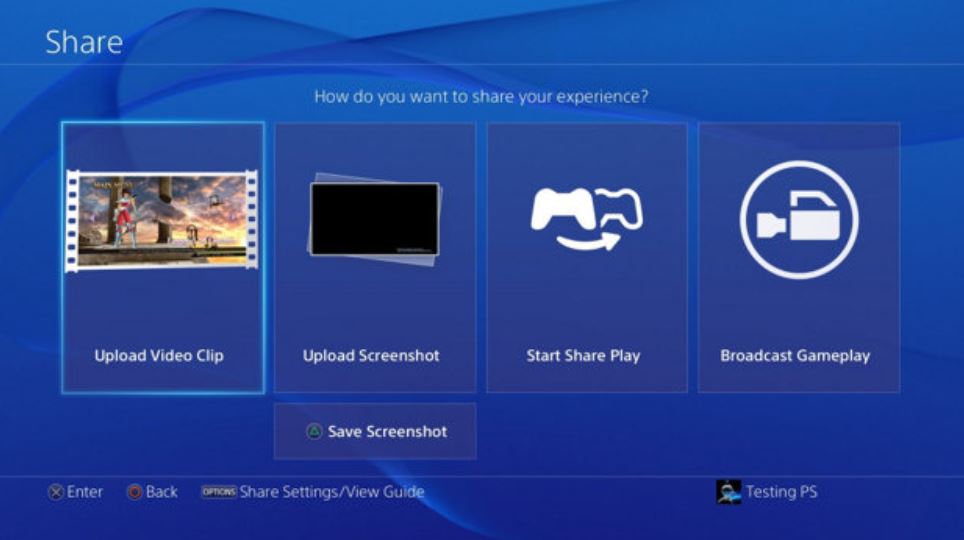
To record PS4 gameplay with a laptop, you will need to install a screen recorder on the laptop first. Here I recommend VideoSolo Screen Recorder, because of the features in recording your own voice while PS4 gameplay, have selectable video formats, video qualities, and frame rates to get good quality gameplay video. It also has hotkeys to control the whole recording process without showing the floating panel. This is an expert on record desktop screen.
Read Also: How To Mod Your Gta 5 Account Ps4
How To Record Ps4 Gameplay In Hd Upload To Pc And Edit For Free
Now ready to share with the world
In this guide, well be explaining how you canrecord high quality PS4 gameplay, upload it to your PC in the highest qualitypossible, and then edit it for free, making it ready for YouTube, Instagram, oranywhere else.
To begin with, we will take a look at thesoftware and hardware you will need to get this all to work. If you alreadyhave a PS4, the investment is very small, and the software will be completelyfree.
Once we have explained what is needed, welltake you through each process step by step.
Start Recording Ps4 Gameplay
Now turn on your PlayStation 4, and you will see the PS4 screen projected on your computer monitor simultaneously. Enter the game playing interface on your PS4 and adjust the recording area of Joyoshare. Then click the Rec button on Joyoshare Screen Recorder and the recording will start after 3 seconds countdown.
Note: To stop the recording, simply click the Stop button from the recording window. If you want to take a screenshot of the gameplay on PS4, you can click the “scissors” icon next to Stop. Or if you prefer to using shortcuts via keyboard, you can customize it before recording within Joyoshare settings.
Recommended Reading: How Many Bookshelves For Max Enchantment Ps4
How To Record Gameplay On Ps4 Without Capture Card
This section will tell you how to record gameplay on PS4 without the use of Capture Card. What PS4 does is that it records the last 15 minutes of the gameplay in the background of whatever game that you may be playing. And by default, the time for recording has been set to 15 minutes that you can change by going through the settings. The recorded gameplay is stored in the cache memory, and you can save the recording if you want.
Read more: How to Refund Games on Steam
Now, to record the gameplay that are longer than the duration of 15 minutes, you need to follow the method that is given below. Moreover, it will tell you how you can set up microphone settings and manual recording feature to record gameplay on PS4.
Now, the process of changing the length of the video is done. You can configure the microphone settings such that you can record the audio commentary if you want them in your videos.
How To Record Ps4 Gameplay With Webcam And Voice Narration
how to record gameplay on Ps4, how to record on ps4, how to record video on ps4, how to screen record on ps4, how to stop game recording on ps4, how to stop gameplay recording on ps4
For an avid gamer, gameplay videos are a multipurpose thing.
They can create their own gameplay videos to share their experience and learnings with others. Watch others videos to learn new moves and improve their own gaming performance. Or, they can do both.
Whatever the case may be, gameplay videos are trending. So, if youre a gamer reading this blog, then let me tell you straight this is a great time to start making gameplay video content.
I know what youre thinking How should I get started?
We will get to that in a while. And, trust me, it will be worth it because we will not only be sharing the steps to making a recording, but also how you can add your face and voice to it. So its not just making a recording anymore its like making your content more personal.
Ok, we digressed. Lets head back to why we think gameplay videos are the thing right now.
Read Also: Nba 2k16 Ps4 Controls
Record 1080p Footage Without Ps4 Pro
Ill be honest Capture Cards arent cheap and can cost anywhere near $80 and go as high as $400. I would only recommend buying a Capture Card if you plan on using it regularly. For recording gameplay once in a while, native recording feature would do just fine.
I used AverMedia Live Gamer Portable Capture Card to record 1080p footage on the PS4 Slim. At this point, any Capture Card that claims to record in 1080p would work. The process of installing the software and recording the gameplay would be similar for most of the capture cards out there.
To get started, well first install the software on the computer. Go to the Capture Cards website and select your Capture Card model to download the software. You can check the model number on the back of the device, the website also lets you select your model by showing you an image.
Also Read: How to put a password on PS4
After selecting your model, install the Download Manager for your system using the link on the website. The Download Manager will install the firmware, drivers and all the necessary applications required for recording the PS4 feed.
The Download Manager would automatically detect and guide you with the installation process. You would have to download all the required drivers, firmware, and applications and then install the packages on your system.
Read: How to Turn your TV on with PS4
Also Read: Best PS4 Games for Beginners