How To Factory Reset Ps4 Without Controller Using Bluetooth Equipment
Using Bluetooth equipment is only possible if you have access to your PS4 settings.
In case you have trouble factory resetting your PS4 from the mobile application, it can be really helpful as you have no other way to navigate through the PS4 menu.
Prepare your Bluetooth mouse or keyboard and navigate in the PS4 Settings > Devices > Bluetooth Devices , and then wait for the system to scan.
Once the scan is complete the PS4 will recognize your Bluetooth devices and then you will be able to connect them.
When the Bluetooth devices are linked you can easily factory restore your PS4 and if you have difficulties doing so, next we are going to discuss how to perform initialization.
How To Reset Ps4 Dualshock Controller
First, you’ll need to turn off your PlayStation 4.
Then, turn your DualShock controller over and look for the reset button.
It’s a small hole to the left of a screw that’s near the L2 button.
You’ll need to press down on the button inside the small hole.
To reach it, get an unfolded paper clip, a earring back or something thin and strong enough to fit down there.
Press the button down for 10 seconds before releasing it.
Your controller should now be reset.
You can connect it to your PS4 by using with a USB cable.
Turn your console back on and click the controller’s PS button to login.
If you’re still having problems, the PlayStation website has a whole section about troubleshooting DualShock controllers.
What Can Happen When The Ps4 Controller Fails To Work Properly
When the PS4 controller starts to malfunction or is going to fail, youll face troubles while dealing with your PS4 system. A usually common sign of PS4 controller malfunction is when the PS4 stops working suddenly or halts while playing. In some cases, it wont stop but can become very slow.
A faulty hard drive of the PS4 controller can also stop the system from functioning properly, and thus making it unable to respond to the controllers signals. In this case, if youre a tech-savvy person, youll have the technical knowledge and can figure out where the problem is residing.
In other cases, the above-mentioned symptoms may not appear, but the PS4 system cannot respond properly to the prompts of the controller. At that time, you can feel that the PS4 controller is not in good condition. No matter how many times you press its buttons, it cannot give the desired result.
In some other instances, the defective database of the PS4 can also stop the system from responding to the controllers prompts. In that case, though the PS4controller is functioning correctly, the PS4 system cant render the signals of the controller in a correct way.
Don’t Miss: How To Host A Dedicated Ark Server Ps4
Dualshock 4 Hardware Fix Options
Like most hardware, DualShock 4 controllers have a one-year warranty. If you bought your PS4 controller within the last year and it’s still not working after all the above tips, you should visit PlayStation’s Fix & Replace page to put in a request for repair on your controller.
If your PS4 controller isn’t working in a game, one of its buttons could be stuck and is thus overriding the others. Some people have fixed this by smacking the controller against their leg or a table. While this might free up anything stuck inside your controller, take care not to hit it too hard and cause further issues.
Otherwise, you can attempt hardware fixes on your own by opening your controller. If you’ve gotten this far and still can’t fix the problem, chances are that something inside your controller is jammed or disconnected. But depending on the specific issue, this may be difficult or impossible. We recommend speaking to a local repair technician if you don’t feel comfortable doing this yourself.
How To Reset A Switch Controller
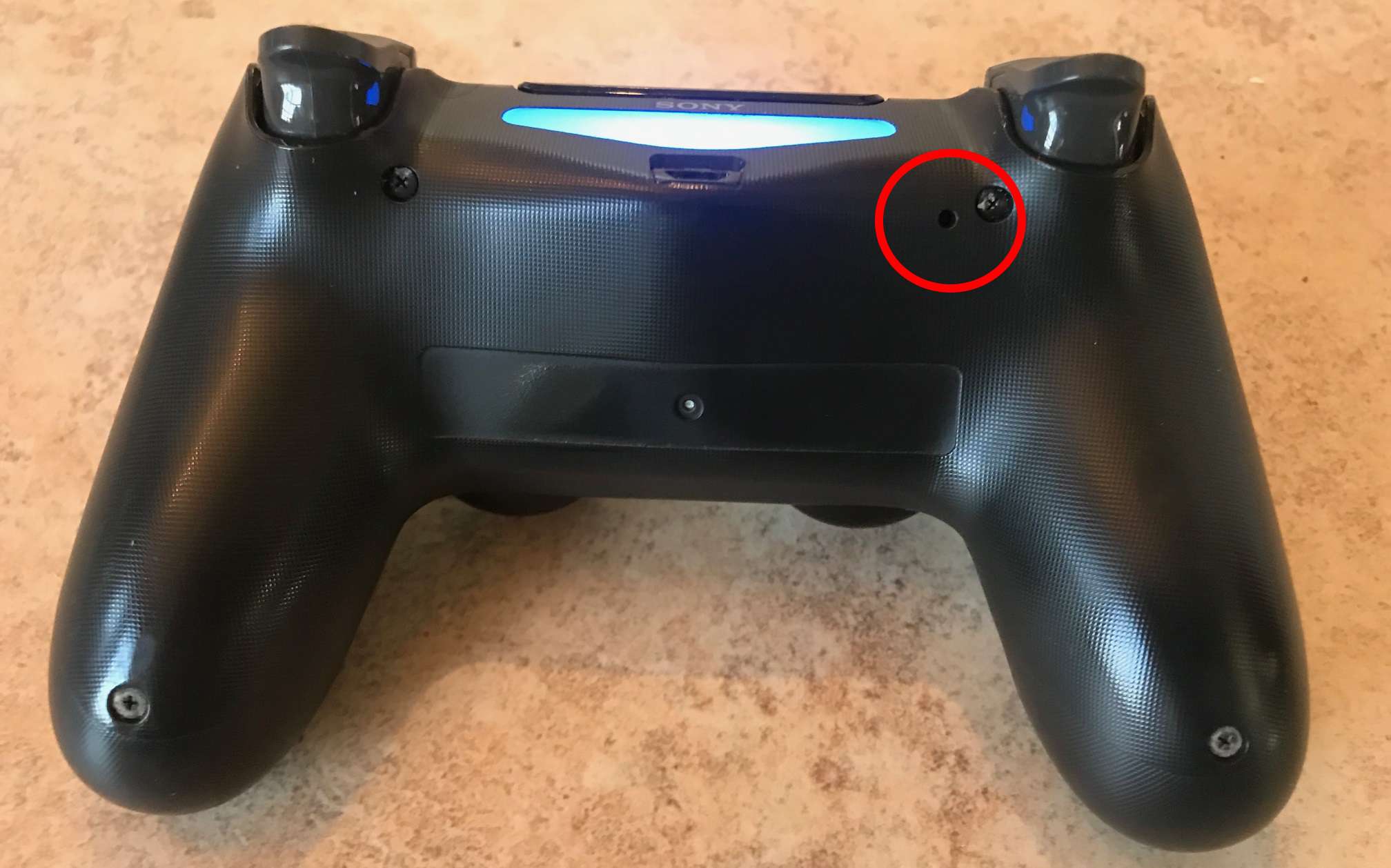
If you have a Switch controller, youve probably been in need of a reset. Whether youre trying to fix a problem with your controller or just want to make sure something goes wrong, theres no question as to how easy this is. All you need is a code and youre ready to go. However, if youre looking for a helpful tip on how to do this, youre in luck. In this blog post, well be giving you some tips on how to reset your controller without any trouble.
If you have a codes key and a PlayStation 4, its time to head over to the following website. Youll be given a code for your PlayStation 4 and then youre ready to go. If you have a PlayStation 4S, its more important than ever that you get the most out of your reset. With that said, here are some tips on how to do it right:
Read Also: When Was The First Playstation Made
Ps4 Controller Hard Reset
If you dont have an additional functional controller or the soft reset didnt work, you can try doing a hard reset.
A hard reset is when you reset your PS4 controller using a hidden physical switch present on your controller.
Heres how to do a hard reset:
Use Alternative Controller To Reset
If you have another controller that works, you can use it to reset the system and resync the controller that isnt working.
You May Like: What Will The Ps5 Look Like
How To Hard Reset A Ps4 Controller
A hard reset is when a device is reverted back to its factory default settings, which is basically how it came out of the box. Thankfully, this is easy to do with the DualShock 4 controller, but we’ll need a paper clip or something similar to reset your PS4 controller.
Lifewire / Miguel Co
Power down the PS4.
Turn over the DualShock 4 controller and locate the small hole near the left shoulder button.
Unfold one end of the paper clip and insert it to push the button buried inside the hole.
Hold down this button for about 5 seconds.
Connect the controller to the PS4 using a USB cable.
Turn on the PS4 and wait for it to boot up.
Press the PlayStation button on the controller to log into the PS4. The light bar should turn blue indicating the DualShock 4 has paired with the console.
These instructions may not work for a modded PS4 controller. If you have trouble following the directions, consult the manufacturer of your controller.
Hard Reset The Controller
Lastly, a hard reset restores factory settings and erases all kinds of system bugs.
Herere the steps:
After the reset, lets try syncing the controller again.
Then, if the light bar turns blue, your controller is properly synced to the device.
Recommended Reading: How To Setup Ps4 Remote Play
How To Reset Your Ps4 Controller
A “soft reset” generally refers to turning a computer or device off and then on again, which flushes out memory and can correct many issues. In doing a PS4 controller soft reset, we’ll also reset the connection between the controller and the console. However, you can only do this if you have a second PS4 controller. If you don’t have an extra controller, skip ahead to the directions on performing a hard reset.
Log in with your second controller and navigate to the Settings in the PS4’s top menu. This is the option that looks like a suitcase.
Choose Devices from the drop-down menu.
Select Bluetooth Devices.
You should see your PS4 controller listed. Because you are using the working controller to navigate the menu, select the inactive one.
The PS4 controller with a green dot is the active controller and the PS4 controller without the green dot is the inactive one.
Press the Options button on your controller, found to the right of the touchpad. This will bring up a new menu.
Select Forget Device.
Now that we’ve forgotten the malfunctioning DualShock 4 controller, we want to power down the PS4. You can do this by holding down the PS4 button on your controller, navigating to Power in the menu and choosing Turn off PS4.
Connect your misbehaving DualShock 4 controller to the PS4 using a USB cable.
Turn on the PS4 and wait for it to boot up.
Why Is My Ps4 Controller Not Resetting
Hold the PS-button and Share-button simultanously for some seconds while the PS4 is turned on. This will reset all connections of the controller and searches for a new one. If this doesnt help, try different USB-cables after resetting. If that also doesnt work, your controller is probably damaged.
Also Check: Where To Preorder The Ps5
Resync The Ps4 Controller
The last step of our tutorial is resyncing your controller. Because you reset the peripheral and updated the device, it may work immediately. Otherwise, you may need to forget the controller from the Bluetooth list and connect it again.
Lets pair the controller the traditional way. If it doesnt work, you will need to use another controller or plug a keyboard & mouse into the console for a little trick.
Also, before you do anything, ensure the controller is not working wirelessly on any other device. You can turn off Bluetooth on your PCs and smart devices to avoid issues.
For now,
The process above works for PS4 and PS5. If it doesnt work, you can try the traditional way. Youd need a secondary controller or to plug a keyboard and mouse into your consoles USB ports to move on the dashboard.
On PS4
On Android
Why Perform A Reset On Your Ps4 Controller
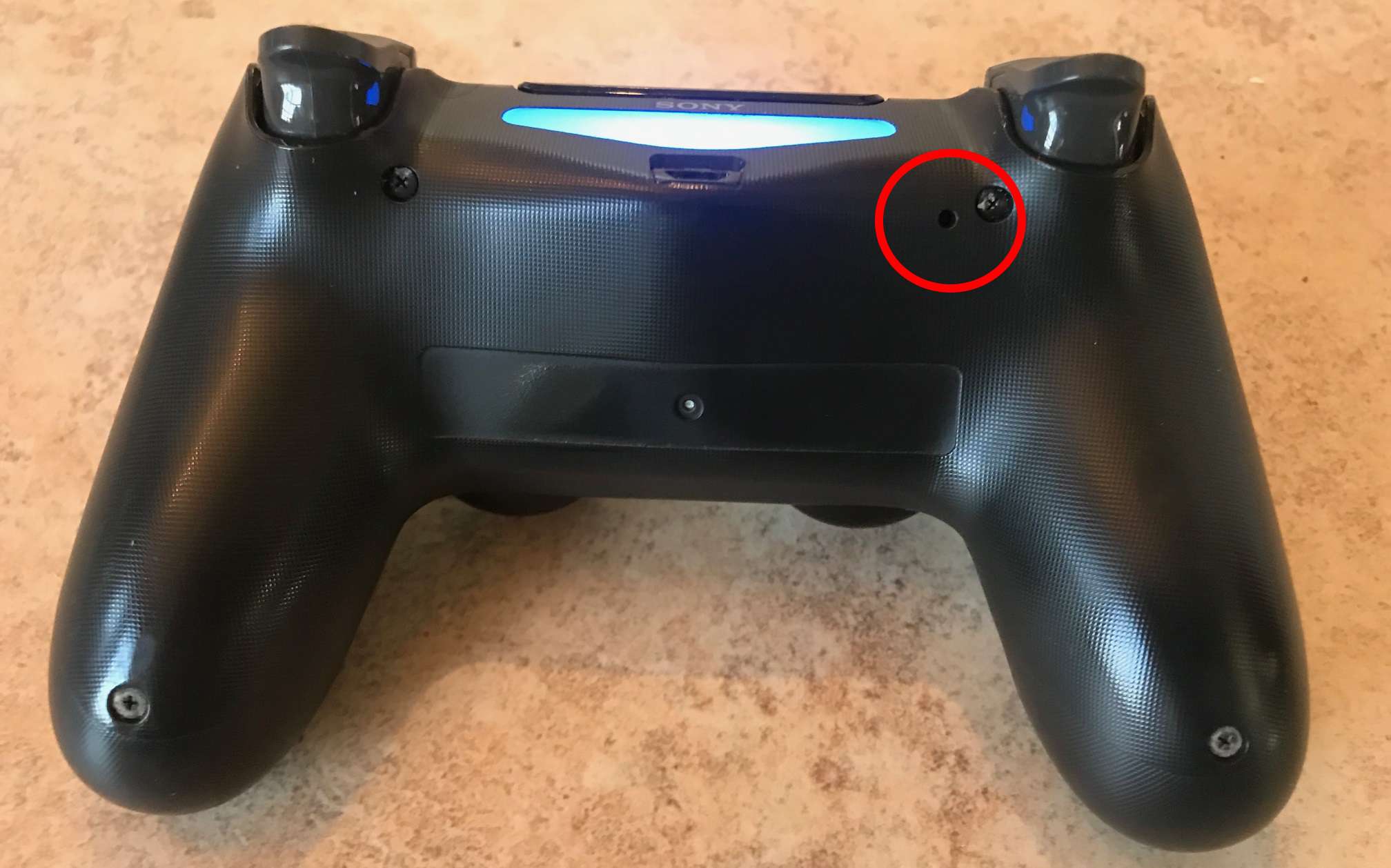
Doing a reset on your DualShock 4 controller is not recommended unless youre experiencing any problem. A DualShock 4 controller does not need maintenance and as long as its working normally, you dont want to mess with it.
However, if your DualShock 4 seems to be having issues maintaining a wireless connection to the PS4, the light bar keeps flashing white or blue, or if its not turning on at all, you should definitely try a reset as one of the troubleshooting steps.
You May Like: Will Ps4 Controllers Work With Ps5
Reset Your Ps4 Controller
Your first step, regardless of the console youre using, is resetting your controller.
You do this by pushing a small button. It will reset the peripherals firmware to default, clearing bugs, glitches, and other errors.
Heres how to do it:
You have reset the controller by now, which is probably all you need. However, before you try anything else, please charge the DualShock 4 to its fullest. It needs about two hours of power to reach its 100%.
Ps4 Controller Issues Patched Up
Now you know how to fix the most common PS4 controller issues. More specific problems, such as a button that stops working, unfortunately fall under the hardware fix solutions mentioned above. You may be able to fix minor issues by following YouTube tutorials, but be careful not to further damage your controller in the process.
Hopefully, your DualShock 4 issue was easy to fix. But if not, and you need to pick up a new PS4 controller, you have plenty of great options.
We hope you like the items we recommend and discuss! MUO has affiliate and sponsored partnerships, so we receive a share of the revenue from some of your purchases. This wonât affect the price you pay and helps us offer the best product recommendations.
Read Also: How To See Purchase History On Ps4
Ps4 Controller Won’t Connect Or Pair
Normally, when you press the PS Button on your controller, it should turn on and connect to your system. However, when it’s not connecting, you’ll instead see the light bar on your controller flash for a bit, then turn off.
This often happens if you’ve used your DualShock 4 with another console, since the PS4 controller tries to connect to the last device you used it with. For instance, if you pair your PS4 controller with your PC or a friend’s console, it will remember that device and try to connect to it the next time you turn the controller on.
In these cases, you’ll need to re-pair your DualShock 4 with your own PS4. To do this, connect your controller to your PS4 using a micro-USB cable . Make sure you’re using a high-quality cable that you know works properly.
Once your controller is physically connected to your console, press the PS Button on your controller for a moment, and its light should flash briefly before turning blue . This signifies that your PS4 controller has paired and connected successfully.
If you have your DualShock 4 paired with another nearby device, like your phone or a PlayStation 5, trying to re-pair it to your PS4 may turn on the other device and connect the controller to it. You should thus turn off and unplug whatever other device your DualShock 4 is paired to first.
How To Reset Your Ps4 Controller With A Clip
See also:
Read Also: How To Fix Ps4 Controller Joystick
Why Is My Ps4 Controller Flashing Blue And Not Connecting
There is a flashing blue light when one of the devices is syncing with another for example, the controller and the console or the controller and the charging station. If you want to reset it, you can do so using the reset button. Controllers have a small hole on the back that allows you to do this.
How To Soft Reset Your Ps4 Controller
To complete this type of reset, you’ll need a second, working DualShock 4 controller to navigate the following steps.
Recommended Reading: How To Stream Ps4 On Twitch With Obs
Is It Unbelievably Possible To Sync A Ps4 Controller With Easiest Techniques
Formerly, when you determine that our controller is not functioning. So, you can apply the solutions to fix the PS4 connections and damages. Thus, the main keys for repairing the controller and the console are a soft reset, and another one is a hard reset on which you restore the factory settings. Thus, move to the next section to seek the techniques of resetting in two ways:
How Do I Connect A Bluetooth Controller To My Ps4

Don’t Miss: How Much Does Gta5 Cost On Ps4
Use The Controller In Wired Mode
Before you give up on your PS4 controller, you should try playing with it permanently connected via a USB cable and telling your PS4 not to use the wireless Bluetooth connection. However, keep in mind that this only works for the revised model of the PS4 controller. You’ll know you have this model if the light bar is visible inside the touchpad on the front of your controller. If not, you have an older controller and can’t force wired communication.
To force your PS4 to connect controllers over USB with a compatible DualShock 4, head to Settings > Devices > Controllers > Communication Method and choose Use USB Cable. This will prevent the DualShock 4 from using Bluetooth when it’s connected via a USB cable.
If this works, you should get a long USB cable so you can still enjoy gaming from the couch even when wired in. Ailun’s three-pack of 10-foot micro-USB cables is a good cost-effective option.