How To Check Your Current Nat Type On Ps5
The first step is to check the current NAT type on your PS5 and understand what that means for your online gameplay experience. To view NAT type on PS5:
Youll see either NAT Type 1, 2 or 3 listed on the PS5, more commonly known as Open, Moderate and Strict respectively. In its simplest form, the NAT Type dictates the connections you can make from your console: Open can connect to everything, Moderate can connect to both Open and Moderate, and Strict can only connect to Open.
This will dictate not only the friends that you can play with in online multiplayer titles but simple features like voice chat too. If youre on a Strict NAT type, you wont be able to hear friends on other Strict or Moderate NAT types in group chats, making for a rather awkward experience.
If, however, youre on an Open NAT and still experiencing issues, its likely related to something else possibly your home internet connection or the PlayStation Network being down.
For those that are running on a Moderate or Strict NAT, youll have to use a process called Port Forwarding to remedy the issue.
Other Tips To Get A Online Connection With Your Ps4
If you have tried literally all these steps and you still cant get off NAT Type 2 or 3, and your ISP cant help, then its more a case of taking other steps to make sure you have the best possible connection between your games console and your router through other means, to give yourself the best chance of gaming smoothly at least some of the time.
Here are some other ways you can give yourself the best connection for online gaming aside from trying port forwarding/DMZ:
1. Use Wired Connections This is perhaps the most crucial factor for online gaming always use a wired connection whenever possible for online gaming, and stay away from using Wi-Fi, especially at distance from the router.
If you cant run a long cable directly to your router, than a powerline adapter is an excellent next best alternative that will give you a good low ping connection even a long way from the router.
2. Use a Gaming Router If you cant seem to configure DMZ on your current router, and your ISP cant do anything to help, then another option is to buy a gaming router, which will obviously be optimized for gaming. See our article on gaming routers for more on the benefits they can provide.
3. Use Quality of Service This is another big one if you are gaming on busy or congested home networks. Configuring QoS if available on your router can help deal with any connection issues you may be getting when lots of other people are trying to stream, browse or download on the same connection.
Connectify Hotspot Helps You Change Nat Type On Ps4
For the purpose of this article, we’ll assume that you’re connected through a router or firewall to the Internet, whether at home or through some public network.
Connectify Hotspot is the most popular software app for Windows PCs that allows you to turn your computer into a virtual router and with other devices, such as gaming devices. You just have to connect the computer you have Connectify Hotspot installed to your network via WiFi or wired Ethernet, and create a WiFi hotspot. Then, connect your gaming devices to the WiFi network created with Connectify Hotspot in order to fix NAT type issues.
Below is a video that illustrates how to set up a WiFi hotspot with Connectify:
Here’s how Connectify Hotspot helps you change NAT type on your PS4:
- it will forward to TCP and UDP ports necessary for online play on your PS4
- your PS4 will automatically get NAT Type 2 , which allows you to enjoy your gaming experience without any issues.
Still not working after taking the steps above? Read below!
Recommended Reading: How To Use Xbox Elite Controller On Ps4
# : Port Forwarding On Your Ps4 Router
The Port Forwarding Method helps you get NAT Type 2 on your PS4 although this is not a guaranteed fix, it supports you switching to a different NAT Type. You will set custom ports on the router to establish the PS4 connection.
Follow the process step-by-step to set up a port forward:
So this is how you change your NAT Type On PS4 through port forwarding. On the backhand, the port forward setting forces the router to take data showing on specific ports and send it to a certain device, such as your PlayStation.
How To Change Nat Type On Ps4
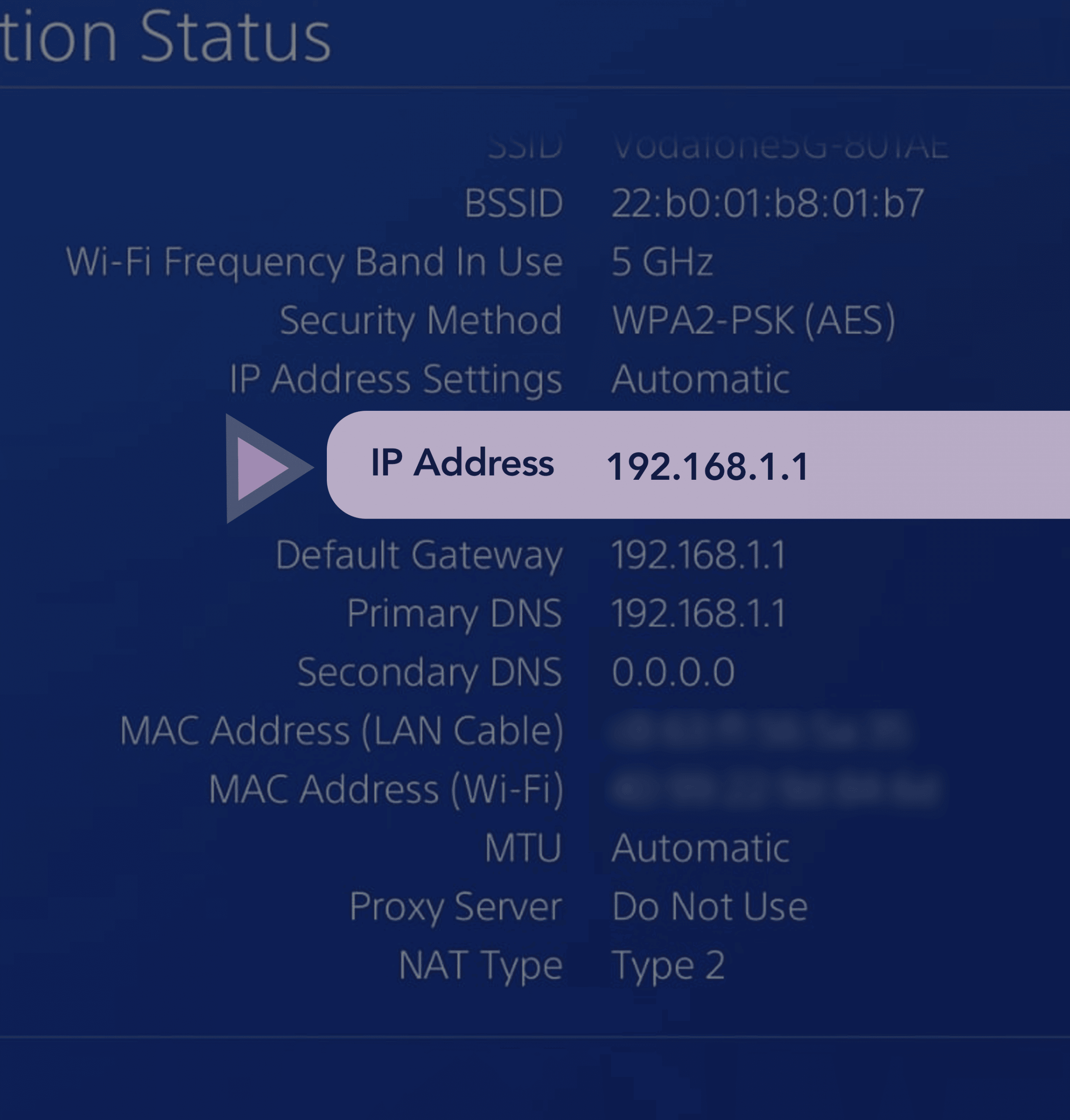
Are you experiencing PS4 network problems? Here is a quick guide on how to change your PS4 NAT type and fix common errors.
Looking to change your PS4 NAT type? Youve come to the right place.
If youre having issues with your PS4 or PS4 Pros connection to PSN, suffering frequent disconnections or high ping rates, changing your Network Address Translation type could help. Youll know if you need to change your NAT type if your PS4 has trouble connecting to PSN and, under your internet settings, you see your NAT type listed as Strict or Moderate.
There are three main NAT types to be aware of:
NAT Type 1 Open
Ad content continues below
You might think that an Open, or Type 1 NAT is ideal, but its really not advised to set your router to it. It may eliminate unwanted disconnections, but itll leave your network type completely vulnerable. NAT Type 3 is a very strict connection type that enables additional firewall settings. The real NAT sweet spot is NAT Type 2, Moderate.
If youre wondering how to move your PS4 NAT Type to NAT Type 2, our guide to changing your PS4 NAT type is here to help.
Read Also: When Is The Ps5 Being Released
How To Change Your Nat Type On Ps4 What Youll Need And How To Do It
Now well get into how exactly you can go about changing your NAT type on your PS4. While changing your NAT type is ultimately just one small change, it does take a few steps and will potentially require you to have your manual for your router handy. There are two main methods of changing your NAT type, because you cant unfortunately just change it directly on your console though they both follow these first few steps.
As previously explained, youre going to have to navigate your way to the page where you can see your NAT type, within your network settings on your PS4s settings. Once youve found it, jot down the IP Address on screen, the Default Gateway as youll need these numbers.
Then open a computer and type in the Default Gateway number you just noted in the search bar and hit Enter to search. Youll be prompted to sign into your router with your username and password, and after doing so be able to change your router settings to enable UPnP. This stands for Universal Plug and Play, and allows for devices to be able to discover each other.
DMZ is short for demilitarized zone, which is essentially a sort of limbo between your secured home network and the rest of the insecure Internet. Your devices will communicate with the network and other devices better than it otherwise would, but once again you are leaving yourself open to attacks, so consider this method carefully.
Log Into Your Routers Administration Panel
The first thing you need to do is to log into your routers administration panel using your browser. To log in, you need to key in the address that has been identified on your routers label or the user manual that has been attached to it by the manufacturer. While doing this, you also need to ensure that you have keyed in the username and password of your router which is also identified in your routers label.
You May Like: How To Look At Clips On Ps4
How To Change Nat Type On Ps4 With Port Forwarding
Fix a variety of multiplayer issues.
Network Address Translation is a big part of connectivity for online multiplayer games, deciding how incoming traffic is handled. For gamers, your NAT type can play a huge role in who you can play with, establishing barriers if it’s not set up right. There are many reasons you may have strict or even double NAT types showing on your network, but with the help of port forwarding, you can easily overcome the hurdles. But it’s not the only method.
For many folks, ensuring Universal Plug and Play is enabled on their router is enough. Here’s how to change NAT type on PlayStation 4 in order to play online.
How To Change Your Nat Type On Ps4 How Do I Check My Current Nat Type
If you think changing your NAT type could be the solution to your connection issues on your PS4, then youll first need to know which NAT type youre on in the first place. Navigate to settings, then into network, and then select View Connection Status. This will give you a full breakdown of your network on your PS4, and at the bottom of the list will be your NAT type.
If youre NAT type is currently sitting at Type 3, then changing your NAT type could be the solution youre looking for. If you are sitting at Type 2 or Type 1, then you may not have to change it, and your connection issues could be from elsewhere. As previously mentioned, having your PS4 NAT type being Type 1 should be preventing you from having any NAT type related issues at all, so theres no need to change your NAT type if you find yourself on Type 1 for connection reasons at least, though you could for security purposes.
If youre currently sitting at Type 2, and youve eliminated all other possibilities for why your connection is spotty or disconnecting frequently, then go ahead and change your NAT type. That being said, anyone sitting at Type 1 or 2, changing your NAT type may not be the thing that fixes your issues, so only proceed if you strongly feel like this will fix any issues youre currently facing.
Don’t Miss: How To Play With Mouse And Keyboard On Ps4
Two Simple Fixes: Port Forwarding And Upnp
In this article, we will cover two fixes to take care of this problem. According to official data on the Call of Duty website, this issue is very common and can be fixed very easily.
Note: Some sites on the internet will suggest you to tweak UPnP settings and Port Forwarding both. You cannot change both settings at once, if you have UPnP enabled you cannot use port forwarding. We will use change both of these settings one by one to fix the problem.
Changing The Nat Type
Changing the NAT type involves five processes:
- Checking your PSs NAT Type
- Enabling UPnP on your routers page
- Assigning a static IP and a public DNS to the PS
- Port forwarding the PS
You may think Open is the ideal NAT type, but it may render your network vulnerable. Because of that, were doing configurations that would take you to NAT Type 2 .
You May Like: How To Dye Wool In Minecraft Ps4
Fix Your Ps4 Connectivity Issues And Boost Your Network Speed
Sometimes your PlayStation 4 might encounter some connectivity issues when you are playing a multiplayer game you might frequently disconnect from your gaming sessions, or you are suffering from high ping rate. If you have checked your network connection and its fine, it may be that there are problems with your PS4 NAT Type setting. In fact, changing NAT Type can be an effective method to improve your PS4 network status.
This article shows you what NAT Type is, where you can view its status, and how you can change it for better PS4 network connection.
How To Open Port Forwarding Ports For Your Ps
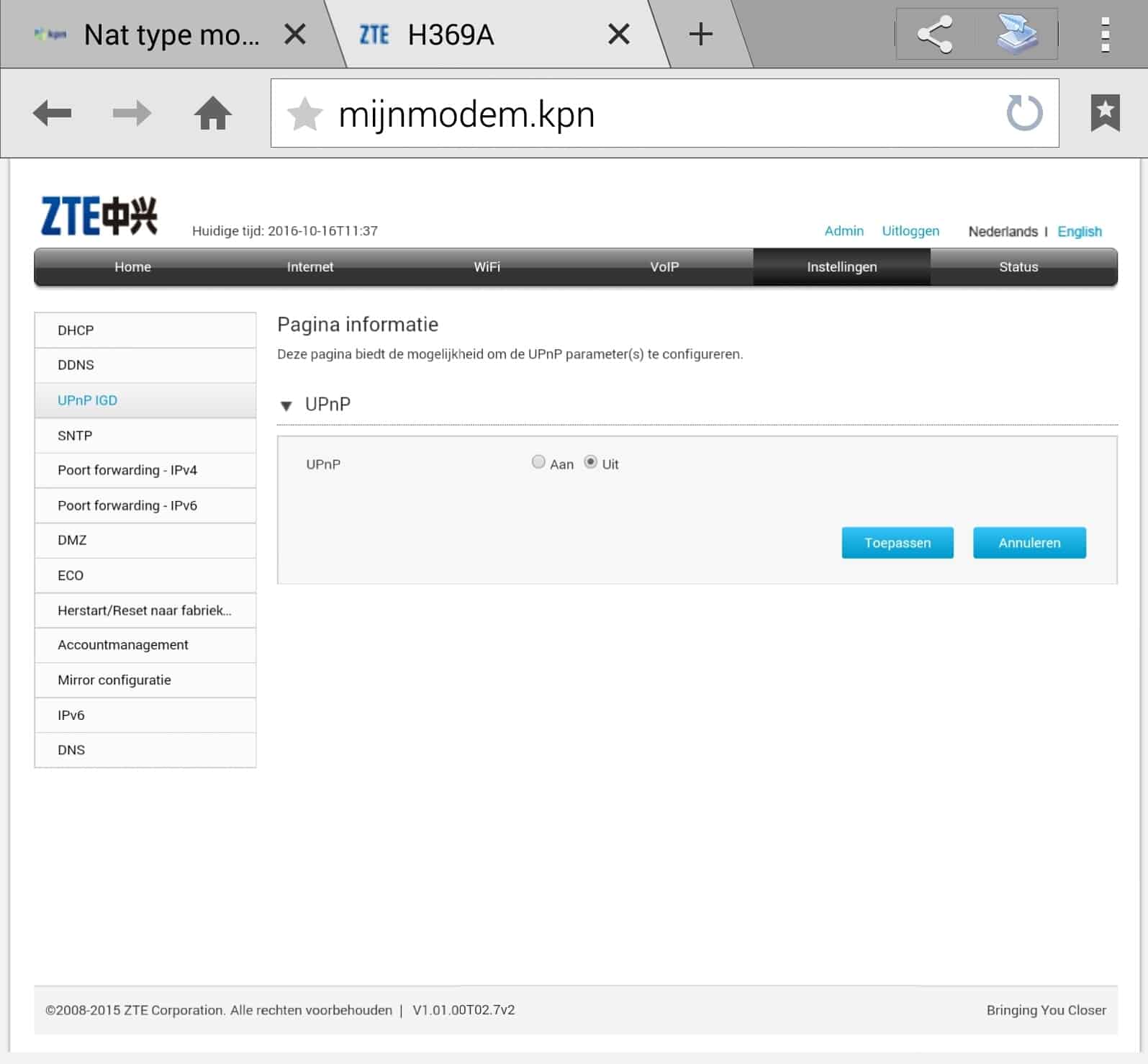
Port Forwarding allows devices and services in private networks to easily connect to other devices in public or private networks.
In the gaming world, its a common process that makes your PCs and consoles more accessible to other systems on the internet. Therefore, it can improve connection, wait times, and online gameplay.
For the PS, it means sending the connection to specific ports, so it works without issue.
Herere the steps to port forward your PS:
Log in to Your Routers Admin Panel
Were going back to the router admins panel, as before.
Find Port Forwarding Rules
Every router manufacturer has its own software with different interfaces. Well link you to various router-specific instructions down below either way.
That said, the general idea is looking for the port forwarding rules. We encourage you to find an online guide to help you with your specific models.
In essence, you have to search the forwarding ports options or port forwarding rules options.
Usually, its under the following sections:
- Port Forwarding
For my Mercusys router, herere the steps:
- Click on the Advanced tab at the top right
- Click on Advanced Users at the left panel
- Select Virtual Server on the drop-down menu
Frequently, the option youre looking for allows you to add servers and ports. Moreover, it should be near the UPnP settings.
Add a Custom Port
First, click on the Add Virtual Server or similar button. You may see it as Add Rule,Add Port, or similar.
Input the Port Data
Read Also: How Much Is Playstation 1 In Nigeria
# : Enable Upnp In Router Settings
UPnP stands for Universal Plug and Play is an easy method for solving PS4 NAT Type Failed Error. The function lets the devices communicate, verify and discover other devices connected to the same network router. In addition to that, it boosts the game speed and fixes laggy chats or audio in PS4 lobbies.
How you enable UPnP always depends on your router, but the initial steps are the same for almost every router brand. Just follow the process:
Changing The Nat Type On Ps4
Since there is no straight way to modify the PS4s NAT type, you will need to use the network router that provides internet access to your PlayStation 4 console.
The configurations of your router settings can be different from that of other routers. so we suggest checking the routers instructions manual that can help you figure out the proper settings and other necessary information, that is providing your PlayStation 4 console with an internet connection.
Your network router and its settings cannot be accessed through your PS4 or any console. You will need a computer to change the settings for your network device.
Log into a computer and use the following steps to change the NAT type on PS4.
Read Also: How To Stop Lag On Ps4
How To Test Nat Type On Xbox Series X Or Series S
Press the Xbox button on your controller, move to the right to Profile & system, and then select Settings
Move to the General section and click on Network settings
On the Network page, you check your NAT Type on the right side. It will say either NAT Type: Open, NAT Type: Moderate, or NAT Type: Strict.
Change Nat Type On Ps4 Using Speedify Fast Bonding Vpn With Connectify Hotspot
Sometimes your Internet connection restricts available ports to a strict NAT type 3. This usually is the case when connecting from campus WiFi, office networks, public WiFi networks etc. In this case, in order to get a moderate NAT type 2, you’ll have to bypass the port restrictions on these networks.
The simplest way to do this is by using a fast bonding VPN such as Speedify. A VPN makes it impossible for the Internet service provider to see what your traffic is about and impose port restrictions. All VPN traffic goes through predefined ports that are open.
So, getting back to changing NAT type on your PS4 – if you’re on a strict NAT type 3 network, here are the steps you should take:
Read Also: Where Can I Get A Ps5