Using Mic Monitoring On Windows 10
- Sometimes switching on mic monitoring on windows is a bit of an issue because it is not really a default setting. Heres how to enable it on your computer.
- Connect your headphones wired or wireless to your windows 10 computer. Make sure they are connected and functional.
- Access the control panel and then access the sound settings by clicking the sound icon.
- Among the options available in the window that has popped up, choose the tab called recording.
- Double click the default mic option.
- A new window will pop up with tabs. Among them youll find listen. Click on it.
- An option will be available for you to listen to this device. Choose it.
- Then, choose playback through this device. A listing of audio devices will be presented to you, choose the one you have and affirm your choice by clicking ok.
- Test the microphone talk a bit and listen to your own voice in the speakers.
Read also: Tozo t10 Bluetooth 5.0 wireless earbuds review
Using Mic Monitoring On Xbox
Enabling mic monitoring on Xbox is a bit different than enabling it on other platforms and devices. Heres what to do:
- You have to have a headset suitable for your Xbox, for example Xbox One Chat headset.
- Connect the Xbox One Chat Headset with your Xbox through the wired connector and the 3.5mm jack.
- To adjust your volume in mic monitoring, go to the home screen in Xbox and choose the gear icon shown in the right edge of the screen.
- Choose the audio settings. This will give you access to three sliders for volume control. The last one is for controlling your volume in mic monitoring.
- Adjust your volume on mic monitoring according to your preferences.
Now you know how to use mic monitoring on computers, Xbox and PS4. However, if you get too tired of hearing your voice, you can turn off mic monitoring easily. Here is how to do it on each platform.
Fix: Ps4 Mic Not Working
For a long time, the PlayStation 4 has been one of the most popular gaming consoles. It provides an exhilarating gaming experience with graphics that will mesmerize you. In addition, it has excellent internet gameplay and allows teams to communicate with one another while playing.
The PS4 has its own microphone boost that can be purchased separately. It contains a lot of functions and an embedded microphone so you can chat with your teammates in-game. Unfortunately, even though the game was designed exclusively for the PS4, there are a few instances where you cannot communicate with your colleagues. Although you may be able to hear their voice, they may not listen to yours.
We strongly advise you to seek assistance from your Internet Service Provider or mic manufacturer.
Don’t Miss: How To Marry Serana Ps4
Communicate With The Microphone During The Party
If you are attending a party and you are unable to communicate with other players, access the main PS4 menu, select the Party icon at the top and configure the device via the screen that opens. Are you participating in multiple parties and want to change the settings of a game group other than the one the console shows you? Well, select the item View other parties .
If you want to join a party and have never done it before, you can create one by pressing the OK button, then the Create party button. Enter the info about the party to be created, such as name, number of players etc. and then select the microphone icon next to your name. So press the X button on the PS4 controller and select the Reactivate microphone item from the menu that opens: if the microphone was deactivated, it will reactivate and finally your session mates will be able to hear what you say.
To adjust the sound volume, go to Party settings in the right sidebar and then to Adjust the microphone level. Now you know everything, its not difficult at all, right?
How To Activate Ps4 Microphone

Are you looking for a guide that explains in detail how to activate the PS4 microphone ? Very well, we are here! In this tutorial we are going to show you all the instructions to succeed in your intent. This is not a long or complex procedure: in a few simple steps you will reach the set goal. So take a few minutes of your free time: after reading, you will have a clearer picture of what you need to do. Are you ready? Great, lets go!
Also Check: How To Use A Ps4 Controller On Project 64
Set The Microphone Sound
After connecting the headphones to your PS4, you can activate the microphone: to do this you need to act on the console settings and also on the party settings , if necessary. These are the game groups that can be created on the PlayStation Network. How to activate PS4 microphone ? Go to the Settings menu of the console by selecting the toolbox icon , then follow the path Devices> Audio devices and then select the Input device item using the controller X button.
Once this is done, to adjust the volume of the audio output from the headphones microphone, go to the Settings> Devices> PS4 audio devices menu, then select the item Adjust the microphone level and use the left and right directional arrows, or left analog stick of the controller. In this way you will set the volume level of the microphone: use the Microphone level adjustment bar , the further it goes to the right and the more you turn up the volume.
Check that the input volume bar is always on the good range, not too high or too low. Once you have chosen your preferences, press on X and then on O on the controller to save the changes. You did it: you activated the PS4 microphone! Alternatively, you can also adjust the microphone settings by holding down the PS button for a few seconds: you will see the PlayStation quick configuration menu open. Just go to Audio / Devices and then to Adjust microphone level.
Audio Settings Are Incorrect
Incorrect sound settings are among the most prevalent reasons why a new PS4 user may experience PS4 mic not working issues while using their PS4 headset or microphone level.
Its conceivable that your PS4 audio settings arent set up correctly if this is your first time using a microphone while playing. Youll need to check a few things, such as the mic boom level or mic gain settings.
Read Also: How To Clean A Playstation 4 Slim
The Firmware On The Ps4 Has Not Been Updated
If you dont update your PS4s software regularly, its network capabilities may not function properly. Before you begin troubleshooting, make sure to check for updates.
Its worth noting that PS4s running unapproved or customized software may not be allowed on PlayStation Network. If youre having trouble with voice chat in your games and youre using a modded console, this could be the cause. To use the PSN party chat capabilities, you should return the software to its official version.
The Standards To Look For
There are a few standards the mic has to conform to in order to draw your attention. Some other things to consider when choosing a new PS4 gaming mic are:
You May Like: How To Change Your Voice On Ps4
Solution Two Update Sound Drivers
You can get this problem if your sound drivers are outdated or corrupt or missing. How can you fix the error in such a case? Well, all you need is the latest sound drivers and the error will vanish into thin air just like that.
That said, updating sound drivers is hardly recommended, especially if you are not very tech oriented. A better deal would be to get your hands on fast, accurate, and reliable driver update software like DriverDownloader.
While installing and running this software doesnt cost a thing, youll need to register it to install updates.
Heres how you can use this tool.
You are likely to get this message on your screen. Some users might get a pop-up.
As you can see, you have two optionsrun or save. If you click Run, go to the next straightaway. If you click Save, go the downloads folder and double-click driverdownloader.exeto launch it and then move to the next step.
Simply click Install and do whatever the Installation Dialog box prompts you to do.
Register the Software
This is the last step. Register DriverDownloader to enjoy automatic driver updates. Ah, one more thingwhen you register the tool, you get access to free customer support. Theres also a 30-day no-questions asked money-back guarantee.
Is Ps4 Mic Worth It
One of the most important questions here is about whether the PS4 mic worth it or not. Audio-Technica has been in the sound business for over 50 years. Originally established to make phonograph cartridges for vinyl records, Audio-Technica has won countless industry awards for its vast line of audio accessories. This includes headphones, microphones, mixers, wireless systems, and more.
However, the PS4 mic can do really a nice job if you want to record your voice for your friends. When it comes to gear for gaming overall, we have a lot of aspects to consider. In terms of audio, a lot of people settle with just the headphones that come with their headsets. The specs of PS4 mic are what you should consider firstly and mostly. If youve been in gaming for a while like me, youre most likely familiar with 90% of the headsets out there, but also know that the microphones arent necessarily the focal points of the device.
Dynamic mics are often used on instruments with a lot of low-mid energy. They have a presence boost in the high mids to compensate for that.
Fun fact? Audio-Technical has provided flawless audio coverage of every event ranging from World Cups to the Rock N Roll Hall of Fame induction ceremonies.
You May Like: How To Use A Ps4 Controller On Project 64
How Do You Fix A Muted Mic On Warzone
Check and verify if the voice chat is enabled across Warzone. All you need to do is go to the main menu and head over to the Audio tab which is under the Options menu. Now look for Voice Chat settings. You need to enable the voice chat for everyone followed by changing the mute strategy to Unmute all.
Three Using Ps4 Remote Play App

If you dont want to use third-party dongles and adapters, then youre in luck. Sony offers the PlayStation 4 Remote Play app that can be used to access the PS4 console through a WIFI connection.
Youll need to use your smartphones mic to communicate with your fellow gamers. Its important to note that this method might not work with some devices and games. You can follow the steps listed below to complete this Bluetooth connection process.
Don’t Miss: How To Use A Ps4 Controller On Project 64
Playstation Network Voice Chat Troubleshooting
Learn how to troubleshoot common voice chat issues on PlayStation®5 consoles and PlayStation®4 consoles.
Adjust PS5 console audio settings
If you are having trouble with voice chat, try adjusting the following settings.
Go to Settings > Sound > Audio Output and select Output Device and select an audio output device to use.
You can also adjust what audio you hear through headphones by selecting Output to Headphones.
Your controller has a mic that you can use for voice chat and voice input. Press the mute button on your controller to mute and unmute your mic.
To configure the microphone settings for your controller, a headset or USB mic, go to Settings > Sound > Microphone. From this menu you can change your Input Device and Adjust Microphone Level.
-
Press the PS button to go to the control center and select Game Base. Then, select your party from the list.
-
You can switch between voice chat and game chat by selecting the drop-down menu on the voice chat card in the control center.
-
You can adjust the audio balance between the voice chat and other audio on your console by selecting the slider on the voice chat card in the control center.
Adjust PS4 console audio settings
If you are having trouble with voice chat, try adjusting the following settings.
-
Go to Settings> Devices > Audio Devices> Output Devices.
- If you are using headphones, select Output to Headphones to select what sound comes through headphones.
- Go to Settings > Devices > Audio Devices > Adjust Microphone Level.
Ps4 Mic Not Working Here Is Everything You Need To Know About How To Quickly Fix The Ps4 Mic Issue Read More To Find Out The Easy Solutions
Talking while playing a multiplayer game is quite important as it makes strategising and understanding the game much better. However, in recent days, many reports related to PS4 mic not working have been made by players. So, players are wondering about how to fix the mic issue on PS4 or PS4 headset. If you have been wondering about the same, then do not worry, here is all you need to know.
Also Read | boAt 235v2 vs boAt Rockerz 255F: Which earphone is better? Know details
Recommended Reading: How To Disable Parental Controls On Ps4
Where Is The Mic On Ps4 Controller
Connecting a 3.5mm Jack Microphone or Headset. Plug in the microphone or headset to the PS4 controller. The port is on the front of your controller right below the PS4 logo button. If using a headset where the audio and microphone are on two separate cords, you will need an adaptor to convert to a single 3.5mm jack.
Resetting Controller And Restarting Ps4
If none of the previous options work, try restarting your PS4 to see if it solves the problem. Both the controller and the PS4 can be reset. Because your headphones are directly attached to the controller, try resetting it first.
If resetting the controller doesnt fix the microphone not picking up your voice, you should restart your PS4. Users claim that the headphones were correctly attached as intended after resuming the PS4 three or four times. Some even claimed that they left their PS4 closed overnight and recorded their voice the next day.
It would help if you also tried using the PS4 to mute and then unmute the music. You can repeat this process until the mic begins to register your input.
Also Check: What Year Did Ps4 Come Out
Whats The Ps4 Microphone And How To Use It
As the world goes increasingly onto the PS4s, so have microphones, which now come in an easy-to-install and easy-to-use form specifically for PS4 use. There are various PS4 USB microphones from which to choose, all with individual strengths and features. So before buying a PS4 USB microphone, consider its primary function. That way you ensure to get the sound quality that is best for your needs.
The PS4 microphone is a device that translates sound vibrations in the air into electronic signals. It also scribes these vibrations to a recording medium. PS4 mics enable many types of audio recording devices for purposes including communications of many kinds, as well as music and speech recording.
Solution : Check Ps4 Settings To Fix Mic Not Working Issues
- Step 1 – Go to the PS4 Settings > Devices > Audio Devices.
- Step 2 – Click Input Device and select Headset Connected to Controller.
- Step 3 – Click Output Device and select Headset Connected to Controller.
- Step 4 – Click Volume Control , and set the level to maximum.
- Step 5 – Click Output to Headphones, and select All Audio.
- Step 6 – Click Adjust Microphone Level, then follow the wizard to check your microphone.
Use the steps mentioned above to make sure that the PS4 settings are configured correctly. If your mic can be detected on the Adjust Microphone Level screen, then the PS4 headset and mic are working with the console properly.
Also Check: How To Edit Builds In Fortnite Ps4
Turn On The Headset Microphone On Ps4
Once the headphones are connected, you can activate microphone on PS4 will act on the console settings and, if necessary, on those of the partyi.e. groups of games that can be created in PlayStation Network.
The steps to follow are as illustrated below: put them into practice and you can solve all your problems related to clarity of communication during online multiplayer gaming sessions on PS4.
Types Of Ps4 Gaming Commentary
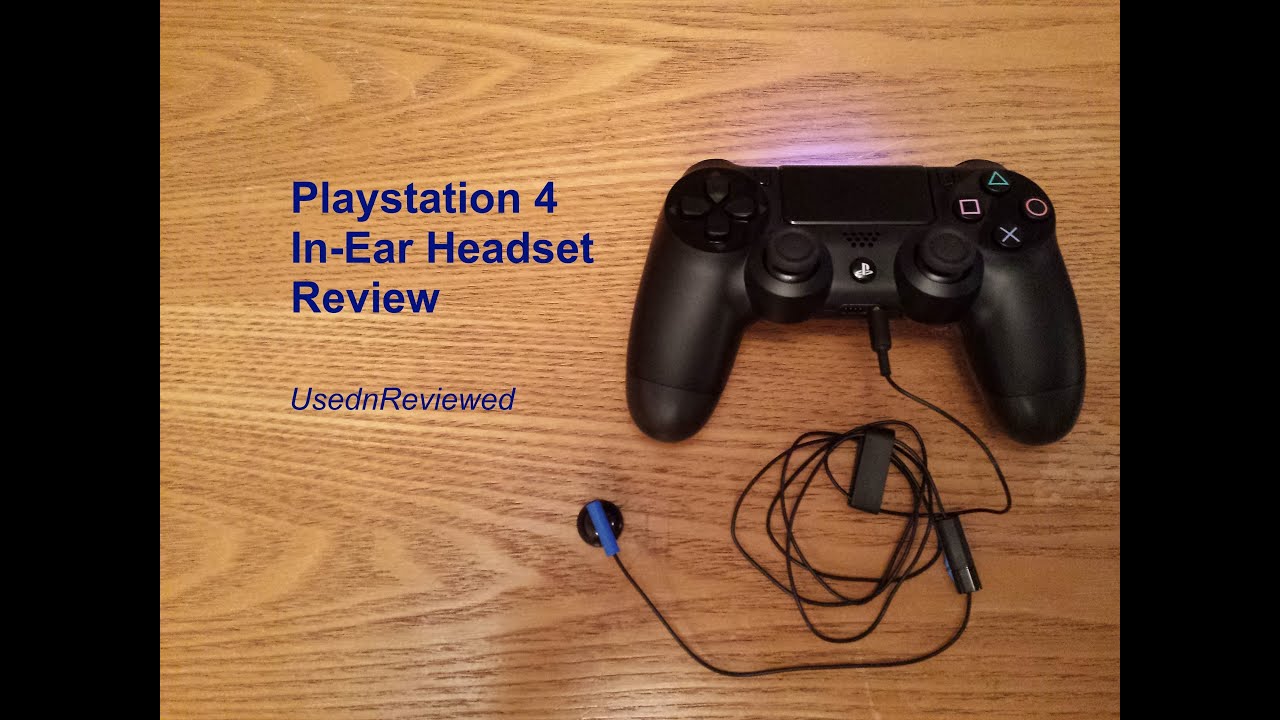
If you have ambitions to create PS4 gaming videos, they will probably fall into one of the categories below:
- Lets Plays Screenshots and PS4 gaming footage, effectively a playthrough accompanied by commentary.
- Reviews A PS4 gaming review in audio format, accompanied by footage or screenshots from the game.
- Walkthroughs Similar to Lets Plays but with more of a tutorial focus. These are more informative and designed to help other PS4 gamers progress through the gameplay.
- Reactions These are great for things like unboxings and buying expansion packs and in-game items. Effectively youre just recording yourself reacting in reel time!
- Best of Lists These require a bit more planning but can be very good for growing a following.
Read Also: How To Get Mods On Sims 4 Ps4