What You Should Know While Rebuilding The Database In Ps4 & Ps5
- After turning off your PlayStation console, dont be in a hurry and have some patience. Wait till there is no light blinking in that and then proceed further.
- Rebuilding the database in PlayStation is done in safe mode. And, in case you dont know what a safe mode in PlayStation is, heres a brief description of it.
The safe mode allows you to turn on your PlayStation console with the most basic functions. This feature is designed to help you escape from any system errors such as having corrupt games or files, games with slow load speed, stuttering while playing games, and much more
Other options of Safe Mode includes,
Restart System: Simply restart your console in safe mode with this feature If you are having any kind of issues. Restarting a console is always a good idea to get rid of any minor issues.
Update System Software: If you have got the latest updates for your PlayStation console, you should update it as soon as possible to avoid any kind of issues.
Restore Default Settings: If your console is not performing properly and having any unusual issues, this feature would let you restore the default settings for your console. Dont worry, you wont lose any data including your games If you decide to perform this action.
Initialise PS4: If you want to remove all the data of the current user in your PlayStation console but you dont want to lose the system software and its updates, you can select Initialise PS4 and itll do the job.
Rebuild Your Ps4 Database To Speed It Up & Clean It Up
PlayStation 5 is still selling out and your PS4 is starting to slow down significantly but you can actually speed your console back up with a simple database rebuild.
As the verbiage here suggests, a rebuild effectively builds back your consoles database. And it does so while reorganizing things and getting rid of things that arent needed. So, depending on your usage, your mileage may vary and so will exactly how long this process takes. But its well worth doing.
Of course, while its easy enough to recommend a complete database rebuild for your PS4 to speed things up and keep it going a bit longer, it isnt necessarily the easiest thing to do. Or, at the very least, not the most intuitive. After all, a full rebuild is a fairly technical process, behind the UI. Sony hasnt made that UI easy to find either. So many users may not even know the option exists. But thats exactly what this guide is here to help with.
So lets dive in and look at what a PS4 database rebuild is and does, as well as how it can help speed up your console. And, of course, as this is a how-to guide, how to accomplish a rebuild.
What Is Rebuilding Ps4 Database
If youre familiar with the Disk Defragmentation tool in Windows, then it suffices to say that rebuilding the PS4 database is just the same as defragmenting the computer hard drive.
If youre not aware of defragmentation, you should first familiarize yourself with the way hard drives work. HDDs were invented by IBM in 1956 and still work on the same tried-and-tested principle.
A hard drive consists of one or more magnetic platters arranged one above another. Each platter has a series of concentric tracks from the center going outwards, and each track is further subdivided into sectors. You can think of sectors as slices of a pie.
Files and other information are stored in different sectors on the drive. On an HDD with a lot of files, you might have information from various programs scattered all over and mixed up quite randomly.
When you go rebuild the PS4 database, youre just doing the same exactly as a Windows OS user does when defragmenting the hard drive. It is the process of rewriting on the hard disk in such a manner that all related files are written on contiguous sectors so that the read/write arm of the drive does not spend too much time looking for them.
Recommended Reading: How To Set Up Controller On Project 64
How To Make Your Ps4 Faster With A Database Rebuild
When was the last time you did a database rebuild on your PS4? If you don’t know what that is or can’t remember when you last did it, chances are it’s been too long. Luckily the process is simple and safe, and while it will take longer if you haven’t done it before , there’s no harm in improving your console maintenance right now. Following these steps will remove corrupted data and reorganize your files, improving your system’s performance and ensuring you can keep playing the best PS4 games for as long as possible.
How To Rebuild The Ps4 Database
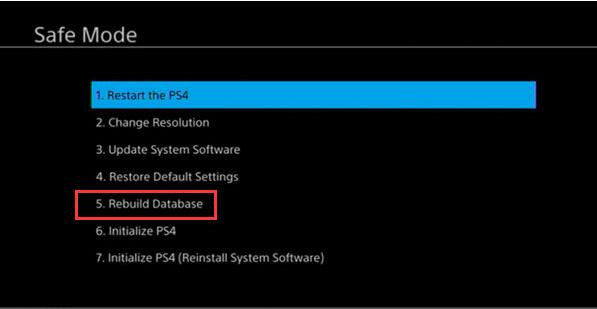
It is very easy to rebuild your PS4 database, despite how complex it may sound. Here is how to do it.
Read Also: Can You Get A Mod Menu On Xbox One
How Do I Reset My Ps4 To Factory Settings
If you want to factory reset your PS4, you first need to boot your console in safe mode. You can do this by waking your console from sleep mode. After this, you can press and hold the PS button on your controller. To factory reset your PS4, select power and then, turn it off. With the use of a USB cable, connect your controller and PS4
Why Its Important To Rebuild Your Ps4 Database
If you tend to keep your PS4s hard drive mostly full with applications, save games, video clips, photos, and the like, those files can become disorganized and fragmented over time, leading to issues like the following:
- Slow load times and menu navigation
- The inability for the PS4 to consistently read game discs
- Stuttering and framerate drops during in-game cutscenes
- Trouble with accessing downloadable add-on content
Fortunately, rebuilding your PS4s database can help address the above issues, and even if youre not currently suffering from said issues, rebuilding the database is still a good idea if it has been a while since your last rebuild .
Also Check: Will My Scuf Work On Ps5
Closely Related Safe Mode Settings
The different options available in Safe Mode on the PS4/PS5 can be confusing, especially if we dont use this feature very often, and it can be difficult to decide which option is right in which circumstances.
Lets take a look at the other Safe Mode settings either side of the #5 Rebuild Database option, together with a summary of what each option does and does NOT do, so users can more easily decide which option they want to select.
Option #4 Restore Default Settings A very quick process. It just resets all console settings/options back to their default settings, so if you have any customized control/video/display/network settings configured on the console itself, they will all revert back to what they were when it was brand new, out the box. This option does NOT delete any game data or profiles and is very quick to do. You will need to sign back in to your PlayStation account after doing this, so its a good idea to have the email/password that is linked to your PSN account to hand.
Option #5 What weve been covering in the rest of this article. It DOES rebuild the database, but does NOT delete any game files or other data on the hard disk, unless they are corrupted.
Back up all saved game data/settings that you dont want to lose before you use this option, either to a USB drive or to online storage if you are a PS Plus member. Youll also need your PSN sign in details to log back into your account once the process is complete.
How To Rebuild Database Ps4 In 2022
Are you looking for a guide to Rebuild Database PS4? Or you are not able to rebuild the PS4 database? If you are here because of any of these, then this guide is especially for you. In this article, we will be covering everything about Rebuilding Database for PlayStation 4.
If you are someone who was in search of this article then it is possible that its been a long last time that you did a database rebuild on your PS4. You are one of the lucky guys as the process of database rebuilding is simple and safe, and it wont take long if you are new to this process. If you are someone who wants to put their hands in this process, it is the best time to do it as theres no harm in improving your console maintenance right now. Everything regarding the process is given below and following the given steps will remove corrupted data and reorganize your files. It will also help in improving your systems performance and ensuring you can keep playing the best PS4 games for a longer period.
Checkout: Top 10 Flight Simulator for PlayStation 4
Before moving on to rebuilding PS4 database, the first that you need to understand is that What the PS4 database is and What happens when your PS4 database is corrupted? The answer to this is that like any other gaming console, PS4 has an organized collection of files, folders, and other types of information called a database in order to work properly.
Don’t Miss: How To Deactivate 2-step Verification On Ps4 Without Signing In
Safe Mode On Ps5 Consoles And Ps4 Consoles
Learn how and when to access Safe Mode, a troubleshooting tool designed to help resolve data and display issues on PlayStation®5 consoles and PlayStation®4 consoles.
What is Safe Mode?
Safe Mode allows you to start your PlayStation console with only the most basic functions active. The Safe Mode options are designed to help you solve issues by rebuilding the console storage database, changing your resolution or “hard” resetting the console to its factory settings.
Some Safe Mode options will result in the loss of data. Be sure to back up data to a USB drive or Cloud Storage before selecting these options.
How do I start my console in Safe Mode?
How can I update my system software using Safe Mode?
If your console has been offline for a long period, or has lost connection to the internet during a system software update, you may need to manually update the system software. A manual update can be downloaded directly to your PlayStation console or to a USB drive. Please follow the guides below.
Are There Any Drawbacks
There arent many drawbacks to rebuilding the database. You might find some things are missing if the data was corrupted, but this is rare. Your list of most-recently played games will be deleted, so youll have to browse through your Library to find things rather than scrolling a few tiles to the right.
A rebuild will also remove all notifications on your system. However, it can be nice to wipe the slate clean because, unless you manually remove these, it seems like the console holds on to them forever.
Lastly, if you have a particularly large collection of games and use an external drive, you could be waiting a while for the process to complete. However, we havent noticed any significant wait times on either a regular PS4 with expanded storage, or a PS4 Pro loaded to capacity.
Also Check: Setting Ps4 As Primary
How To Rebuild Database In Ps4 And Ps5
Game freezing, frame drops, missing save files, and game icons have the same root. Yet, one process may guard you against these typical problems. That is to rebuild database in PS4 and PS5.
If you have never done a database rebuild or been too long, you may want to do it immediately. Luckily, its a simple process you can complete via the consoles Safe Mode troubleshooter.
It will do no harm as its a common console maintenance method. Youll be able to remove corrupted data improve load times, and overall system performance.
However, the process can take hours, so you may not be playing PlayStation the day you engage the option.
When To Rebuild Database On Ps4

Understandably, for every other bug you face on your PS4, you would not want to opt for the rebuilding PS4 database option since it consumes a lot of time. Therefore, for a clearer picture, we provide you with a few examples of when you should perform the rebuild database on your PS4.
- One of the most familiar problems is when you want to access a file and find out that it is being processed much longer than usual. Sometimes, the file may not open as well. You know that you may need to opt for rebuilding the database on your PS4.
- When there is any lag while you use PS4, like input lag, or maybe the movement and actions of characters of the game you are playing are not coordinating.
- You can rebuild the database on PS4 if your games have started to crash very often and do not let you play in peace.
- When you become tired of going through long menus, that is when you know theres a menu lag. Such a problem will resolve after rebuilding the database on your PS4.
- If the process of downloading games has become hectic and tiring, the rebuilding database option on PS4 may help you with faster downloads.
- If your PS4 has turned quite old, and your hard drive is also about to surface, thats when you may need to rebuild the database on your PS4 for better functioning.
- The rebuilding database on the PS4 option also helps when your system tells you that the hard drive is malfunctioning or corrupted.
Don’t Miss: Sign In To Ea Servers Madden 17
What Does Rebuild The Ps4 Database Mean
When your Sony PlayStation 4 downloads data, whether its a new game or an update to an existing title, the console must sift through the downloaded data to find what it needs. A few big updates and game downloads can cause your console to slow down, as it has to sift through a lot of data. Much of this data isnt relevant to the current operation, though.
Rebuilding your PS4s database tells the system where the relevant downloaded data resides on the drive. Once this process is complete, its easier for your console to find the data it needs for a particular game or service. This can lead to faster boot times and a more responsive console.
This isnt the same as defragmenting a hard drivethat process would take much longer. Defragmenting moves data around, whereas rebuilding the database only affects the database. After the database is rebuilt, the console notes where the relevant data is on the drive, and then updates its location within the database.
Sony warns that rebuilding your database can take a whileor even a few hours, depending on how much new data there is to sift through. In our experience, the process takes a few minutes, at most, on a 1 TB PS4 Pro. Its also worth noting that major PS4 updates also require a database rebuild. It also happens whenever you switch on your console after not shutting it down properly.
What To Do If A Black Screen Appears Upon The Ps4 Rebuild Database
Theres no need to panic as this is part of the procedure. On some occasions, the remaining time before the process is completed will also be displayed on-screen. These are normal instances and should not induce panic in PS4 users. But make sure to wait for the entire rebuilding process and not interrupt it before using your PS4 as this might cause your files to get corrupted.
Don’t Miss: What Is Safe Mode On Ps4
What Is Ps4 Rebuild Database
Rebuilding the database is similar to a defragmentation of your PS4 hard drive. As you download and delete games, data, screenshots, save files, and whatever else takes up your PS4 hard drive, the organization can become a little messy . The longer load times are because the system is having a hard time accessing the files it is looking for as the filing system becomes fragmented. with the free space peppered throughout the content.
Rebuilding the database is like a filing system, automatically taking that messy drive and organizing the existing files into something easy and organized for the system to read. As the drive gains and loses more data, this organization slowly becomes messy again, and the system may need to have its database rebuilt to improve performance.