How To Connect Airpods With Ps4 Controller
Since you can not directly connect any version of AirPods, including the newest AirPods Pro to PS4, we will have to use a Bluetooth dongle. For this, we have opted for AirFly Pro from Twelve South, which we reviewed a while back.
Drawback: You can only hear the chat and other incoming sounds. You can not talk back as AirFly Pro can only transmit to the headphones. It can not receive your voice chat audio.
The Solution To Your Problem
You know the PS4 does not support Apple Airpods. To connect your AirPods to PS4, you will need to use a third-party Bluetooth adapter. This is the most comfortable solution if you want to connect AirPods with your PS4.
The vital part is that you can connect it to any Bluetooth device once you get the dongle or adapter.
So lets know how to use a Bluetooth dongle to connect your AirPods to the PS4.
At first, you should turn on your PS4.Your PS4 is on!
Now plug this Bluetooth adapter into the USB port at the front of your PS4.
After plugging the Bluetooth adapter, you need to put this adapter into pairing mode.
NOTE
When you finally put your adapter in pairing mode, then come to the AirPods. Now press and hold the pairing button on the back of your AirPods charging case to put it into pairing mode as well.When the status light starts flashing, you can be sure that your AirPods is on pairing mode. You are on the right side.
Now your AirPods and PS4 are automatically paired with each other. At this time, the pairing light on both of your AirPods and the Bluetooth dongle will stop flashing.
When your AirPods and Bluetooth dongle stop to flash, it displays a confirmation message on your PS4. You can see a pop-up message on the screen of your PS4.Now you have to confirm this.
When you confirm this pop-up message, your setup will be complete. Now it will allow you to play your game by using your desired Apple AirPods.
Connect Airpods To Ps5 Using Smartthings App
If you want to connect AirPods with PS5 and have a Samsung Smart TV, youd need a Samsung smartphone as well. The Samsung SmartThings app allows you to route the audio from the TV to the smartphone and then you can connect your AirPods with the smartphone to get the audio from the PS5 on the AirPods.
Advantage: Its a seamless process if you have all the devices with you.
Disadvantage: Using this method would introduce a lot of audio delays as the audio is first routed to the TV then to the smartphone and then to the AirPods.
1: Install the SmartThings App on your Samsung smartphone and login with the Samsung account. If you dont have one, you can create one here.
2: Make sure your TV and the smartphone are connected to the same Wi-Fi network. Fire up the app and add your TV by tapping the + button on the top left.
3: Tap the TV tile and go to options by selecting the options button on the top right and select Play TV sound on Phone.
4: Now, the audio from the TV will stream to the smartphone and you can connect your AirPods to the Samsung smartphone and play games on PS5.
Read Also: Ps4 Clear Cache
What About The Ps5
Those of you with PlayStation 5s will be happy to know that you can follow the same steps we listed above. Sony hasnt added Bluetooth support to its latest console, so you will want to make sure that your adapter is up to par. Follow the connecting process as explained above and make sure that your AirPods are fully charged. If you go to test your audio and you dont get the results you want, follow these steps:
You should also know that the AirPods you connect to either your PS4 or PS5 wont offer microphone support. For that, you will have to grab a gaming mic or give a larger headset a try.
Connecting A Bluetooth Adapter To The Ps4
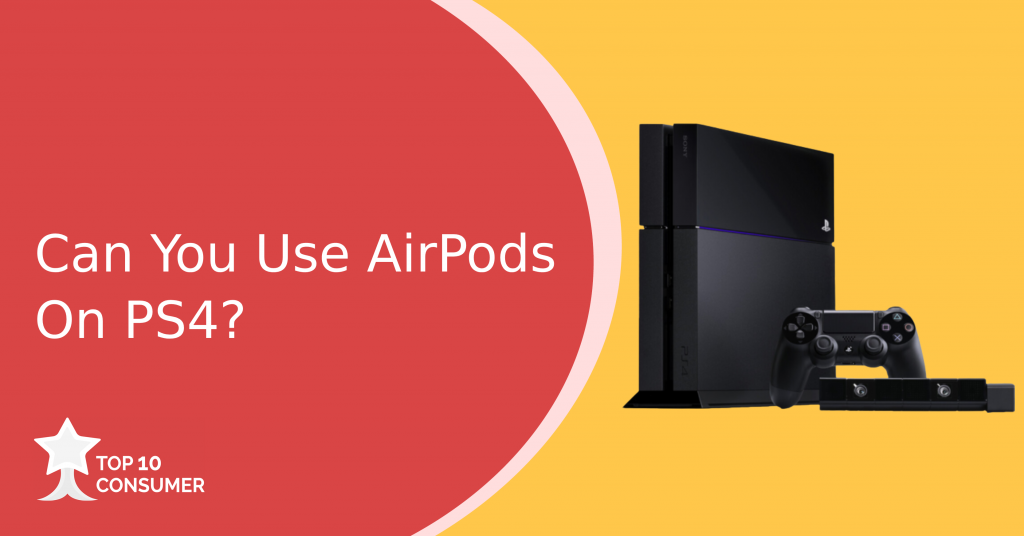
- Step 1: Firstly, turn on the PS4 and plug the Bluetooth adapter into the PS4s USB port or the PS4 controllers headphone jack depending on your Bluetooth adapter.
- Step 2: After that, you will have to put the adapter into pairing mode. You can find out how to put the adapter into pairing mode by reading the manual.
- Step 3: Then press and hold the pairing button located on the back of your Airpods charging case. When the LED at the front of the Airpods case starts blinking, your Airpods are in pairing mode.
If done correctly, the PS4 will automatically pair with it. Once the pairing is complete, a confirmation message will display on the screen to confirm the connection between your Airpods and the PS4.
Read Also: Is Rainbow Six Siege Crossplay Pc Ps4
How To Select The Best Headphones For Ps4
Nubwo N12 Gaming Headset Surround Stereo Sound
This is nubwo gaming headphones that is having wide compatibility. For instance, you can use the headphone with ps4, ps3, sega Dreamcast, PSP, Nintendo, MAC, iOS, Android, and Xbox one devices. This headphone will require an adapter to use with most of the headsets. Besides, this gaming headset will be perfect for gamers, and it will be great for an immersive gaming experience.
Best of all, you just have to plug and play with the headphone. You can easily enter the gaming world with these headphones to conquer the missions. You will also have an ideal technique with the gaming headset that will support the superior 50 mm drivers.
This headset contains the most advanced techniques. You will have high-quality simulated surround sound, which makes the gaming sounds much more immersive. This headset has highly responsive audio drivers, and you will have the best option to notice the sound from where it is coming from.
In addition, you will hear the footsteps easily. The headphone will let you enter a competitive state and takes your gaming time to another level. Besides, this gaming headphone contains a highly comfortable design and has 1.2 inches thick earpads. These headphones contain second-generation skin, and you will have fewer chances to have any hearing damage.
Other Features
Read Also: Connecting Ps4 To Hotel Wifi
Why Cant I Connect Bluetooth Headphones To Ps4
Most standard Bluetooth headphones are not compatible with the PS4, so you will need to make sure you have Bluetooth headphones that are specifically geared to the PS4. Some Bluetooth headphones come with a special dongle that you need to plug in to the controller or console to properly connect to your PS4.
Remote Play On Smartphone
This method allows you to play PlayStation games on your smartphone, which means you will be playing on your phone while using your Airpods or Airpods pro as headphones. To begin the process, firstly, turn on your PS4 and sign in to your PlayStation account.
Before proceeding any further, download the PS4 remote play app on your phone, open the app and sign in to your PlayStation Network account.
Once you have logged in on the app, it will start searching for your PS4. Be patient it may take a few minutes for remote play to connect.
After your smartphone has connected with the PS4 via the app, youll have the option to connect your controller to your smartphone. To do this, go to your phones settings menu, then to Bluetooth settings.
While doing this, press the share button and the PS button on your controller. When your press the share button, the controller will switch to sharing mode. After your controller is on sharing mode, itll show up on the list of devices available to pair on your smartphone. Select it from the list, and your controller will pair with your phone.
Once your controller is connected, the next steps in the process are super simple. You just have to connect your Airpods like usual. Go into the Bluetooth menu on your phone to connect. If you have an iPhone, the Airpods or Airpods pro will automatically connect when you open the apple Airpods case. After all these steps, go back to the PS remote play app and play any game of your choice.
Read Also: How To Turn On Cheats Sims 4 Ps4
How To Connect Airpods Without Bluetooth Adapter
You can also connect your AirPods to your PS4 without using a Bluetooth adapter. However, this will require you to own either an Android or iOS smartphone.
This method will allow you to play PlayStation games on your smartphone, so you will effectively be playing games on a PlayStation while also using your AirPods as headphones. Let us look at the steps involved in this method.
#1 Turn on your PS4
First of all, for this process, you will need to turn on your PS4.
#2 Sign in to your PlayStation account
Once you have turned your PS4 on, you will have to sign in to your PlayStation Network account on your PS4.
#3 Open App Store
Before proceeding, you will need to open up your smartphone. You will then open up the app store on your smartphone. This depends on the type of smartphone you own. If you own an Android smartphone, you will open the Play Store, and if you own an iOS smartphone, you will open the App Store.
#4 Download the PS4 App
Once you have opened the App Store on your smartphone, you will search for the PS4 Remote Play app.
#5 Sign in to your account
Once you have downloaded the PS4 Remote Play on your smartphone and accepted all the Terms and Conditions, it will prompt you to sign in to your PlayStation Network account.
#6 Find your PS4
Once you have logged in to your PlayStation Network account in the app, your smartphone will start searching for your PS4. Be patient this process will take up to a few minutes to complete.
#7 Connect your controller
Can You Use Beats For Gaming
If you are trying to decide between getting AirPods or beats, I highly recommend reading that article after reading this one. Hopefully, we can try and persuade your decision.
However, for now, we can say that Beats by Dre do work well for mobile gaming and PC. You dont get the same experience you would get with premium headsets on a gaming PC, but on mobile, they can work wonders with excellent sound quality for games like cod mobile.
One factor that sets the AirPods apart from Beats is portability. See, with Beats, you run into the same problem of having bulky headsets wherever you go.
Most people dont mind this, but if you like to be more discreet, AirPods is the best choice for you.
Recommended Reading: How To Change Parental Controls On Ps4
How To Connect A Bluetooth Headset To A Ps4
The workarounds Ive found are relatively inexpensive and can be used with your existing Bluetooth headphones, including Airpods. Here are four ways to use Airpods with PS4. The first method uses the official PS4 app, available for both Android and iOS. The second method involves using a computer to route TV audio to AirPods. Finally, the third and fourth methods involve purchasing a dongle that will connect your wireless headphones to your PS4. Lets consider each of them in detail.
1. Use the PS4 Remote Play app.
This is the easiest way from the list. PS4 recently launched the Remote Play Android app that lets you play your favorite PS4 games on Android as long as your smartphone and PS4 are on the same Wi-Fi network. Basically, it creates a remote connection that not only shows you the display on the smartphone screen, but also shows you the PS4 controls on the Android screen. For this method to work, you need the following items:
- iPhone or Android smartphone
- AirPods
- PS4
This method only works with iPhones running iOS13, so make sure your iPhone is up to date. Any Android version above 5.0 works for Android devices. Since the steps are exactly the same for Android and iOS, you should be able to route audio across both devices effortlessly.
Step 1. Download and install Remote Play app from App Store and Play Store for your iPhone and Android smartphone respectively.
How Do I Connect My Bluetooth Headphones To My Ps4 With A Usb
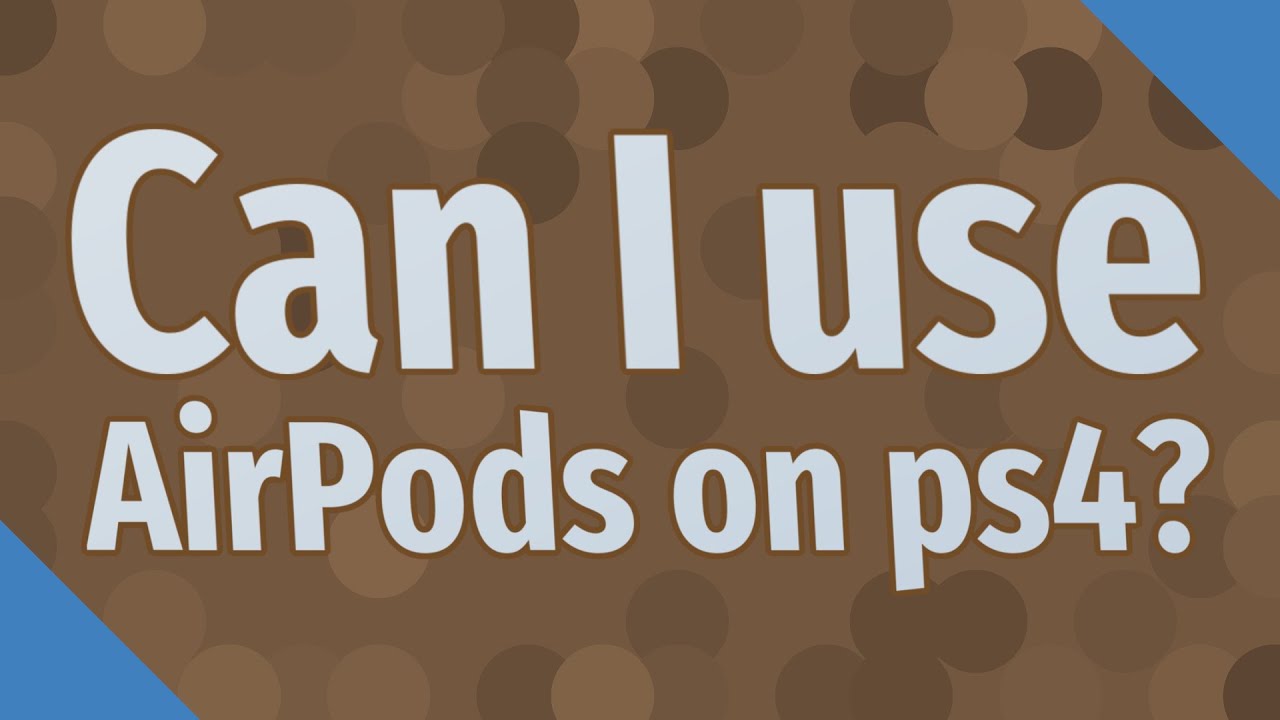
Instructions
Also Check: Can You Share Playstation Plus
How To Use Airpods On Xbox One Or Xbox Series X/s
Using AirPods on your Xbox console requires a workaround however, things are simple once you navigate the workaround.
You need to use a third-party device that connects to your controller via the 3.5 mm jack and has a Bluetooth receiver on the other end.
All you have to do is plug the jack into your controller, switch on the Bluetooth device, pair it with your AirPods, and it should work like any other headset.
Well, many people play multiplayer games, and you cant use chat functionality unless you find a device with a built-in mic.
However, if you want to use the AirPods primarily for voice chat, you can connect them to your cell phone, start or join a party chat via the Xbox mobile app and play the game sound through your TV or monitor.
How To Pair Samsung Galaxy Buds To Ps5
Just like the Apple AirPods, the process to pair the Samsung Galaxy Buds is quick and easy once youve bought a wireless transmitter for your PS5 and connected it to your TVs audio output.
To get the Galaxy Buds to enter pairing mode, simply insert the earbuds into the charging case and close the case. As laid out on Samsungs support page, If the battery indicator light doesnt flash youll need to charge the earbuds for at least 10 minutes before theyll pair.
Next, open the Galaxy Buds charging case and the earbuds will automatically enter Bluetooth pairing mode.
Assuming both the Bluetooth adapter and the Galaxy Buds are in pairing mode, they should have no trouble connecting and providing you with crisp clean audio while gaming on the PS5.
Read Also: Can You Transfer Apex Legends Account From Ps4 To Pc
Can You Use Airpods Pro With Playstation 4
The PlayStation 4 also has a built in bluetooth module, but its intended purpose is to connect DualShock controllers wirelessly.
However, you still might be able to use the built-in bluetooth module on the PlayStation to also connect with the AirPods Pro or Powerbeats Pro with varying degrees of success.
The reason I mention that this may work is because it does not connect with 100% success.
Depending on the AirPods model and PlayStation 4 model you may or may not see them pop up as an audio option on the bluetooth devices menu.
If that is the case, you can purchase a USB bluetooth dongle and connect your AirPods Pro through that module. I recommend this one from Avantree thats designed to work with the PS4 and any bluetooth wireless speaker or headphone.
How To Connect Airpods To Ps4
Follow these steps to use a Bluetooth adapter to connect AirPods to PS4:
Make sure you’ve charged your AirPods. Same if your Bluetooth adapter uses a battery.
Connect the Bluetooth adapter to your PS4.
Put the Bluetooth adapter into pairing mode. The exact way you do this depends on your device, so check the instructions that came with it.
With your AirPods in their charging case, open the case and press and hold the syncing button.
Keep holding the button until the lights on the Bluetooth adapter stop blinking. This means that the AirPods are paired to the adapter.
Are your AirPods not syncing for some reason? We’ve got ideas for what to do when AirPods don’t connect.
Confirm that your PS4 is being sent to your AirPods by checking the settings on the PS4. Go to Settings> Devices> Audio Devices.
There are two important settings to change on the Audio Devices screens:
You can also control the volume of the audio sent from the PS4 to your AirPods in the Volume Control menu.
With that done, all audio from the PS4 is coming to your AirPods and you’re ready to play!
While this article is specifically about connecting AirPods to PS4, once you’ve got a Bluetooth adapter, you can connect any other kind of Bluetooth device to PS4, too, not just AirPods.
You May Like: Sharing Ps Plus On Two Ps4