How To Change The Nat Type On Your Ps4
If youre experiencing unusual lag and disconnections while playing PS4 online with your friends, the problem may not be with your internet provider, especially if your other internet activities seem unaffected.
Instead, this is usually a problem with a NAT type thats wrongly set. Since a NAT type is a security measure, it can sometimes become overprotective of your network and dismiss all connections coming from the outside.
This article will explain what a NAT type is, how it affects your PS4 connection, and how to change it using your router.
What Is The Nat Type
When you play online games, you use peer-to-peer connections. That means one player is the host, and the others join the games as guests. The host, as you expect, is the player who creates the lobby or the server.
NAT type represents what type of users you can join as a guest. It also represents what type of network features your console can use to its fullest.
Therere three NAT types: Open, Moderate, and Strict. Your configuration results from the built-in configuration of your router or your networks gateway.
Open users can connect with anyone and use network features without issue. Moderate NAT types can connect with Open and Moderate and use its network features with no problem. The Strict type can throttle voice chat, downloads, updates, online gaming, and more. Moreover, it can only connect to Open NAT types.
Heres a chart showcasing connection availability between NAT types:
| NAT Type | |
|---|---|
| No | No |
Overall, if you find issues connecting or interacting with other players, you may want to change NAT type on PS4/5. This includes adjusting some settings on your router.
Next Gen Consoles Should Avoid Nat Issues
Thankfully, all these issues with NAT Types and connection issues should be a thing of the past once the next generation of gaming consoles has been fully phased in.
The upcoming PS5 and Xbox X consoles are set to be fully optimized for IPv6 connectivity instead of the older IPv4 protocol that current gen currently uses, and which is the source of so many of these NAT and connection issues.
The IPv6 protocol does not require the use of NAT, and so will not run into any NAT Type issues where gamers cant connect to lobbies or hear each other in parties because they are on different NAT Types.
Under IPv6, the new consoles should simply be able to connect to each other directly over the internet, with no NAT middleman protocol getting in the way and blocking connections. This should greatly reduce these connection problems between gamers.
Therefore, once you are on next gen, you shouldnt need to mess around with DMZ or other settings too much. These consoles should be optimized for the best possible connections right off the bat through IPv6.
Interested readers can check out our article on IPv6, where we go over the benefits it has over IPv4 in more detail.
Recommended Reading: Did Best Buy Restock Ps5
There Are Three Types Of Nat On Ps4
PS4 NAT Type 1 OPEN: Ps4 NAT type 1 is open NAt type. Here you are connected to the internet directly and in this method, there is a very low chance of disconnection. If you choose this NAT type than you can connect with all kinds of NAT type players but this method may create some security issues. If your connection is open then you might not want to look at this article on How to Change Nat Type On PS4 as your problem may be different.
Ps4 NAT type 2 Moderate: In Ps4 NAT type 2 Type, your ps4 is connected to the router for the connection and in this NAT type slower connection than any other and you will have also the higher lag. The advantage of this method is you can connect to most of the players in this moderate type of NAT connection. IF still, you face connection problem then you may see this article How to Change Nat Type On PS4 on how to open certain ports for certain games.
Ps4 NAT type 3 Strict: Ps4 NAT type 3 is the toughest part of NAT connection type because your ps4 connected to the internet with the router and chances of disconnection is very much high and you can connect to those users who have the open type connection. In this connection, most of the functions of your ps4 may not be able to work. How to change Nat Type On PS4 was designed to help people facing strict ps4 nat type as the connection to ps4 party and game in this nat type is very bad. So you might want to see how to change your nat type on ps4 to solve this issue.
Solution : Using Ethernet Cable
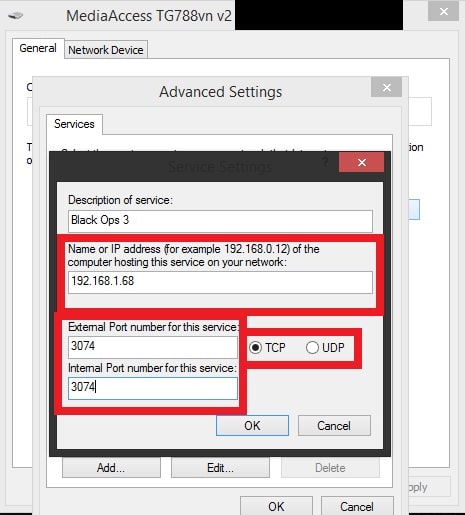
Trying to connect via an ethernet cable is always a more secure way of connecting your console to the router because it nullifies any signal loss and provides a lossless connection with the router. Although wireless gets rid of the extra wires going in and out of the PS4, it can sometimes face issues due to the security measures adopted by the routers. Therefore, in this step, we will be trying an alternate way of connection. For that:
You May Like: How Do I Add Funds To My Playstation Wallet
Common Questions Asked On How To Change Nat Type On Ps4
How to change nat type on ps4?
Just follow the guidelines stated above and then you can change your PS4 nat type in no time. To change the Nat type you can follow these basic points:
How to change nat type to open on ps4?
To make NAT type open just enable DMZ on the router but this is not recommended as it may cause security risk in the network. This is how to change nat type to open on ps4.
How to change nat type on ps4 black ops 3?
Each game needs certain ps4 ports to open in order to run them for black ops 3 the port is 1935.
How to change NAT type on mobile Hotspot PS4?
There are certain apps that may enable DMZ on the router but still, they are not verified. The good thing will be to open NAT type via PC.
What NAT type is best for ps4?
The best NAT type of PS4 is certainly NAT 1 but it is not recommended as per security reasons so the other best alternative is NAT 2 which allows all the port of PS4 to be open and running.
How do I get an open NAT type?
You can open the NAT type via enabling DMZ on your router option.
How to fix the Nat type ps4 party issue?
You might look at our article above on How to Change Nat Type On PS4 and see how to get nat type 2 on ps4 or how to get nat type 1 on ps4 as these Nat will help to solve nat type issues.
How to get ps4 nat type 2 on ps4?
You can enable the port on the router to get ps4 nat type 2.
What Does The Nat Type Mean
Network Address Translation is the process of deciphering the IP address of every device that is connected to a network. A NAT type is used to set a limit for the number of IP addresses of all the devices, that can be used for a network connection.
This reduces network security threats and handles incoming traffic by hiding the IP address if your PS4 is connected to a network with a private IP address.
When the network is connected from the inside, it makes it easier to join an online game server, open messages, and streaming content over the internet. But when the network comes from the outside, the router may not recognize the internal IP address that is created for the PS4.
Some examples of external connections are joining online game sessions or in-game text and voice chat, and other activities you do with your friends.
Don’t Miss: How To Switch Ps4 Controller
How To Use Port Forwarding On Ps5
For those new to the world of networking, Port Forwarding allows you to open the various digital ports on your router responsible for the incoming and outgoing flow of data. The problem that many gamers have is that consoles including the PS5 and Xbox Series X want to use ports that are traditionally closed on routers, which causes the NAT issues youre likely facing.
To get an Open NAT on your PS5, youll have to open correct ports on your router. The problem is that accessing the admin area of your router, and the Port Forwarding menu in particular, varies from manufacturer to manufacturer so we can only provide a broad outline of the process.
Your NAT Type should now be Open, ready to play online multiplayer games free of connectivity issues. If it remains unchanged, verify that you entered the correct details in the Port Forwarding menu even one wrong digit will stop it from working as inteded.
Solution : Manually Configuring Ps4 Network Settings
Sometimes, the PS4 NAT error can be caused if there are incorrect network settings saved on your console. You should check your PS4s IP address and see if it is allocated correctly or if it is changed correctly. To check the IP address, follow the steps below:
If your console doesnt have the correct settings already set, we can try setting them manually. Here is a twist you need a computer that is on the same network as your PS4. We will use that computer to check the details of the internet connection and then input the same details on your PS4.
ipconfig /all
You will get all the information regarding all the network interfaces on your computer. Choose the correct one and see all the details here. We will input them later on.
You May Like: How To Request Refund Playstation Store
How To Check Your Nat Type
This will vary depending on the manufacturer of your gaming console. On PC, the NAT Type changes on a game-by-game basis.
- On Xbox, navigate to Profile & System> Settings> General> Network Settings and look under the Current Network Status heading.
- On PlayStation, go to Settings> Network> View Connection Status and look at the bottom of the page.
- On Nintendo Switch, select System Settings> Internet> Test Connection .
Check What Nat Type Your Ps4 Uses
It is easy to find your PS4 NAT type:
Step 1: On your PS4 system, select the Settings option.
Step 2: Select the Network option from the Settings menu.
Step 3: Select the View Connection Status option from the Network menu.
Step 4: Check the information following NAT Type.
Note:
Now, after knowing which type of NAT your PS4 is in, you can start to change NAT type on PS4. Scroll down to know how to do that.
Also Check: How To Lag Switch Ps4
Begin The Port Forwarding Process
The port forwarding process is different for different routers and its instructions are often enclosed in the user guide of your router. To start the port forwarding process, you will need to assign your PS4 with a fixed IP address. However, this should be guided with what is written on your routers label.
Based on the manufacturer of your gaming platform, you need to understand which TCP and UDP ports you need to open and forward.The TCP ports that are used to connect your PS4 to PSN are 443, 80, 3478, 3480 and 3479 while the UDP ports are 3478 and 3479. These are the ones that you should open and forward in order to change your NAT type.
How To Change Nat Type

You cant change NAT Type directly on PS4. Changing NAT Type requires altering some settings on your router. And these settings can be different depending on the make and model of the router you use. So you need to prepare a computer and the manual of your router before you begin.
The following are the detailed steps to change NAT Type:
1) On your computer, open a web browser, and then type in the address box the default gateway IP address . After that, press Enter on your keyboard.
2) Enter the username and password to access your router.
3) On your router settings, enable UPnP*.
UPnPUniversal Plug and Play
4) There are two ways you can change your PS4 NAT Type. One is to put it to the DMZ, which can be a dangerous method. The other is to open up some forwarding ports. You can click one of the links to go to the method you want to choose.
a) To put your PS4 to the DMZ:
IMPORTANT:DMZvulnerable to the attacks from the Internet
i. Find the DMZ setting on your router .
ii. Enable DMZ and enter the IP address of your PS4 youve just written down into the DMZ setting. Then save and apply your changes.
iii. Check to see if your PS4 NAT Type has changed and if the network connection is smooth now.
b) To forward ports to your PS4:
i. Go to the section on your router settings where you can forward ports.
ii. Add custom forwarding ports:
The numbers and types of the ports you are going to enter are listed below :
80, 443, 3478, 3479, 3480
namePS4 IP address
Recommended Reading: How To Connect A Ps4 Controller To A Ps3
Change Nat Type On Ps4 Using Speedify Fast Bonding Vpn With Connectify Hotspot
Sometimes your Internet connection restricts available ports to a strict NAT type 3. This usually is the case when connecting from campus WiFi, office networks, public WiFi networks etc. In this case, in order to get a moderate NAT type 2, you’ll have to bypass the port restrictions on these networks.
The simplest way to do this is by using a fast bonding VPN such as Speedify. A VPN makes it impossible for the Internet service provider to see what your traffic is about and impose port restrictions. All VPN traffic goes through predefined ports that are open.
So, getting back to changing NAT type on your PS4 – if you’re on a strict NAT type 3 network, here are the steps you should take:
What Is Nat Type
NAT is short for Network Address Translation. It is a method that translates the IP addresses of all your devices in your home into a public one . NAT is necessary because it can save a lot of addresses as the number of them is far less than enough, .
There are mainly three types of NAT:
Type 1 : This is a totally open type. You directly connect to the Internet. Your PS4 has the least chance of disconnection and high gaming latency. And you can connect to all NAT types of users. The downside is that your connection can be insecure.
Type 2 : Your PS4 connects to the Internet with a router. Compared with the Open type, you will have higher lag and slower connection. But you can still connect to most of the players out there.
Type 3 : This is the strictest type. Your PS4 connects to the Internet with a router. The chance of disconnection are the highest. You can only connect to players of Open type. And some of your PS4 online functions may not be able to work.
If you are in NAT Type 3, it is recommended that you change it so that you can increase your PS4 network speed. So if you have a lousy connection when playing mulitplayer games on PS4, you can check if your console is using the wrong NAT type.
Recommended Reading: Which Has Better Graphics Xbox One Or Ps4
How To Change The Nat Type On Your Gaming Console
If you own a gaming console, be it a PS5, a PS4 or an XBox and if you have connection problems, you may have wondered how to change the NAT type in an attempt to fix all of these issues. Be aware that frequent disconnects or high ping rates are rarely attributed to the NAT type, so, before changing various settings inside the router, you should make sure that you have a strong enough Internet connection . If the console settings confirm that indeed you have a NAT issue, then there are a few things that you can do to alleviate the problem : DMZ, Port Forwarding and UPnP. Before that, its important to understand what is NAT and what is the difference between the NAT types.
NAT was created out of necessity because we started to run out of IPv4 addresses, so, when you connect multiple clients and devices to your router, instead of receiving individual public IPv4 addresses, theyll all use a single public IP address , while the router will have the role of translating the inbound and outbound traffic from this address to the clients from the local network.