How To Connect A Ps4 Controller To An Iphone
1. On your PS4 controller, press the PlayStation and Share buttons. Hold both down until the backlight light starts flashing, which indicates that your PS4 controller is in pairing mode.
2. While your controller is in pairing mode, open your iPhone’s Settings app, and select the “Bluetooth” tab. Make sure Bluetooth is enabled on your iPhone if it’s not, you can tap the slider at the top of this screen to turn it on.
3. Your iPhone will scan for nearby Bluetooth devices. When it finds your controller, you should see its name appear under “Other Devices” if you’re using an official PS4 controller, it’ll likely be called “DUALSHOCK 4 Wireless Controller.” Tap it to connect.
4. Wait a moment. Once the controller successfully connects, the controller will be listed under “My Devices,” with the word “Connected.”
Happy gaming! And if you’re looking for a new game to tackle with your new controls, Apple Arcade has lots of great options.
How To Connect Ps4 Controller To Mac
First, not every PlayStation Controller works with Apple’s mobile devices. Below is the list of compatible PlayStation controllers.
1. With your controller turned off, press and hold the PS and until the light bar starts to flash.
2. Click the Apple icon at the upper left corner of your screen.
3. Click Bluetooth
3. Lastly, tap the PlayStation controller to pair the device.
When you press the PS button and the Share button, don’t let go of the buttons until the light on the PS controller starts double blinking and pausing at regular intervals. If you let go of the buttons too early , the PS controller will slowly blink without pausing. Once it’s synced, the PlayStation controller light will turn a solid red/pink.
How To Connect Ps4 And Xbox Controller To Iphone And Ipad
You can pair a controller to your iPhone or iPad using the Bluetooth section in the Settings app. Open the Settings app on your iPhone or iPad and then tap on the Bluetooth option.
Here, make sure the Bluetooth feature is enabled and in discovery mode.
Now, lets put your controller in pairing mode. If youre using a PS4 Dualshock 4 controller, press and hold the PS and Share button together until the light at the back of the controller turns white and starts blinking rapidly.
If youre using an Xbox One S controller, press and hold on the Pairing button at the back of the controller. If this is the first time youre pairing the controller with any device, you should instead press and hold the Xbox button.
Now, the PS4 or Xbox controller will show up in the Other Devices section. Tap on it and the controller will be paired and connected to your iPhone or iPad.
You May Like: How To Use A Ps4 Controller On Project 64
First Put Your Controller Into Pairing Mode
No matter what kind of device you pair Sonys DualShock 4 with, youll first need to put the controller into pairing mode. To do this, press and hold its Share button to the left of the touchpad, then also hold the middle PlayStation button. The light bar at the top of the controller will start to blink, an indicator that its looking for a device to pair up with.
If you have an Xbox wireless controller, first ensure that its Bluetooth-ready. Theres an easy way to tell just by looking at it: if your gamepad has a glossy plastic surrounding the Xbox button, it wont work. However, if that region is made of the same matte plastic as the face of the controller , it will.
To enter pairing mode, turn on the controller by holding down the Xbox button in the middle. Once it lights up, click and hold the connect button on the top of the controller, near the bumpers, until the Xbox logo blinks. This indicates that youre ready to pair.
Xbox wireless controller
To Connect Your Controller To An Iphone Or Ipad

iOS 14.5 and iPadOS 14.5 now support DualSense and Xbox controllers.
To connect your controller to your iPhone or iPad, go to the Bluetooth settings.
When you put your controller in pairing mode it will show up under Other Devices. Select the controller and it will move up to My Devices when it’s successfully connected.
You’ll no doubt find that some games are better played on the phone or the tablet itself. However, if you want that controller experience, an iPad or keyboard cover would probably come in handy. There are also a number of companies that offer a phone mount for both controllers, like the Orzly PS5 Controller Mobile Gaming Clip.
You May Like: Project 64 Not Detecting Controller
How To Pair A Playstation 5 Controller To An Iphone Or Ipad
If youve met the requirements above, put your DualSense controller in pairing mode by simultaneously holding the PlayStation logo button and the Create button.
When this controller is in pairing mode, the lights around the DualSense controllers touchpad will turn blue and blink twice rapidly before going dark and blinking twice again.
Once DualSense is in pairing mode, open Settings on your iPhone or iPad and select Bluetooth.
Under Other Devices, youll see a new device called DualSense Wireless Controller. Tap that.
Your DualSense controller will now be connected to your iPhone or iPad. When its connected, the DualSense controllers LEDs change color once again. This time, you will see orange lights on either side of the touchpad and a single white LED above the PlayStation button.
How To Connect Ps5 Dualsense Controller To An Iphone
Connecting a DualSense controller to an iOS 14.5 device or an iPadOS 14.5 device if you’re using a tablet is super easy.
1. Turn on Bluetooth pairing on the DualSense controller
Press and hold the PS5 and the Share button on the DualSense controller for a few seconds. Once the light strips on either side of the touch panel start to flash blue, the controller is in its Bluetooth pairing mode.
2. Access the Bluetooth menu in iOS or iPadOS
On your iPhone or iPad, tap the Settings app and then tap on the Bluetooth sub-menu.
3. Find the DualSense Wireless Controller
One you’re in that section, you should see an option for DualSense Wireless Controller tap on it and in a second or two, your DualSense controller will be paired with your iPhone.
4. Disconnect the DualSense or another wireless controller
If you need to disconnect the DualSense from the iPhone, simply tap the controller listed in the Bluetooth menu and then Disconnect or Forget This Device to cancel the pairing altogether. You can do the same for any other controller of device connected to your iPhone via Bluetooth.
Don’t Miss: Trigger Stoppers Gamestop
How To Disconnect Dualshock 4 Wireless Controller From Iphone Ipad
Disconnecting the DualShock 4 Wireless Controller takes less than a minute, heres how you can disconnect the wireless controller from iPhone and iPad if you are done playing.
Connect Playstation 5 Controller To Iphone/ Ipad
If you are using an iOS or iPadOS device, heres how you can connect your DualSense controller to your iPhone or iPad.
- Press and hold the PS button and the new Create button on the PS5 controller until the light starts flashing.
- On your iPhone , go to Settings -> Bluetooth. You will see the DualSense Wireless Controller in the list under Other Devices here. Just tap on it to connect the PS5 controller to your iPhone.
Once you have connected the controller with your iOS device, you can jump into any game you want to play on your iPhone and use the controller to play the game. Its that simple. Pretty cool, right?
You May Like: How To Get Clips From Ps4 To Iphone
How To Connect A Game Controller To Your Iphone Or Ipad
Gaming on the iPhone and iPad doesnt mean youre forced to use on-screen controls. Apple added the option to pair Bluetooth controllers in iOS 13, making Apples phones and tablets more than just touchscreen portable gaming machines.
Not all games served up on the App Store support Bluetooth controllers, however. There may be instances where youre forced to use on-screen controls or map their functions to physical buttons. But if you play console games using Steam Link, PS Remote Play, or OneCast, Apples support for the associated controllers is pure gold.
The following guide shows you how to pair a DualShock 4 and Xbox Controller to an iPhone, iPad, iPod Touch, and Apple TV. We also show you how to set up a Stadia controller and use it while playing Stadia in the Safari browser.
How To Connect A Ps5 Controller To An Iphone Or Ipad
Pranay Parab has been a technology journalist for over 10 years, during which time he’s written well over 500 tutorials, and covered everything from social media apps to enterprise software. Pranay lives in Mumbai, India, and keeps traveling around the country and the world. Read more…
The Sony PlayStation 5 DualSense controller can easily pair with your iPhone or iPad, and its fully compatible with many popular games. Heres how to connect it to those Apple devices.
Read Also: How To Link Your Xbox Account To Ps4
Connect Playstation 5 Controller To Android Device
On the other hand, if youre using an Android phone or a tablet, the process is pretty much the same, but I will mention it here for clarity.
- Press and hold the PS button and the Create button on your DualSense controller.
- On your Android device, go to Settings -> Bluetooth & Device Connection and tap on DualSense Wireless Controller from the list of available devices.
This method will pair the controller to your Android smartphone or tablet. You can now play any compatible game with your PS5 controller on your Android phone.
How To Connect Wireless Controller To Iphone And Ipad
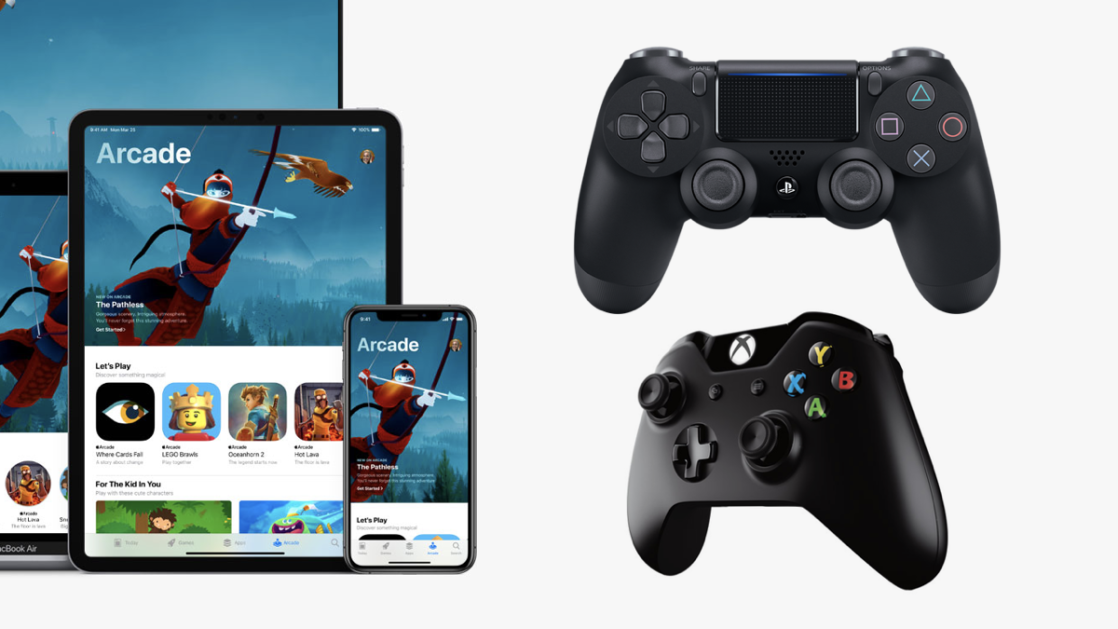
Thats it, and you can now ready to play games on your iPhone. Not to mention, few specific games support the Gaming controller such as GTA, PUBG, Fortnite, Call of Duty, among more.
Also Check: How To Put In The Code For Playstation Plus
How To Connect A Ps5 Dualsense Controller To Your Iphone
Apples iOS 14.5 update has brought a suite of upgrades to current iPhones, including one that should appeal to gamers. Once you update to iOS 14.5, you can enjoy native support for both the PS5DualSense controller and Xbox Series X Wireless Controller.
With the ability to stream PS5 games to iPhones and iPads via the Remote Play app, as well as a suite of iOS games with a gamepad, this extra level of controller support is likely to come in handy. Furthermore, since early 2020 every Apple Arcade game includes controller support, now is a good time to look at using a controller with your iPhone or iPad.
- PS5 Digital Edition vs. Xbox Series S: Which affordable console is for you?
For this article, were going to focus on the PS5s DualSense controller, as its one of the most interesting and innovative controllers of recent years. As an aside, If you’re pondering the PS5 DualSense vs DualShock 4 debate, the new controller comes out on top for sheer innovation alone. But these steps will work for other Bluetooth controllers once they are set in a pairing mode.
How To Connect Ps4 Controller To An Iphone Or Ipad
Confirm that your Apple device is updated to iOS 13/ iPadOS 13 or higher, or else the DualShock 4 won’t connect properly. Once it’s up to date, open up your Settings app and tap the Bluetooth menu option.
Grab your DualShock and press and hold the PS button and the Share button simultaneously.
Don’t let go of those buttons until the light on the back of the controller starts double-blinking then pausing at regular intervals. This should only take about five seconds. If you let go early, the controller will blink slowly without pausing, but your iPhone or iPad will not detect it.
Once the controller starts flashing, check the iOS/ iPadOS Bluetooth Settings menu under ‘Other Devices’. ‘DUALSHOCK 4 Wireless Controller’ should immediately appear once the controller enters pairing mode.
Tap the DUALSHOCK option, and the controller should connect and appear in ‘My Devices’ in just a few seconds. Once it’s synced, the controller light will turn a solid pinkish red.
If the controller is blinking properly but failed to pair, you probably waited too long and the DualShock exited pairing mode. Press and hold the buttons again, then quickly tap the selection again under ‘Other Devices’. It should work this time.
Recommended Reading: When Did Ps4 Come Out
How To Connect Ps4 Controller To Iphone And Ipad
First, not every PlayStation Controller works with Apple’s mobile devices. Below is the list of compatible PlayStation controllers.
1. With your controller turned off, press and hold the PS and Share buttons until the light bar starts to flash.
2. Open Settings and ensure Bluetooth is on.
3. Lastly, tap the PlayStation controller to pair the device.
When you press the PS button and the Share button, don’t let go of the buttons until the light on the PS controller starts double blinking and pausing at regular intervals. If you let go of the buttons too early , the PS controller will slowly blink without pausing. Once it’s synced, the PlayStation controller light will turn a solid red/pink.
Put The Dualshock 4 Into Pairing Mode
Once you are sure Bluetooth is on, you are ready to pair your Dualshock 4 controller. There are just a couple buttons you need to press down at the same time to put the controller into pairing mode. Here is how:
Once the Playstation controller is in pairing mode, you have a window of time to connect the controller to your iPhone. This process is super easy. Here is how to get it done:
It will take a couple of seconds to connect, and then you will see the word “connected” to the right of the DualShock controller. You will also know it is connected because the Dualshock controller light will be pink.
Voila! That is literally it. Your controller is set up, and now you can play all your favorite games on mobile, but with your Playstation controller, you will have a serious one-up on all the competition.
5 retro-inspired games on Apple Arcade are just as epic as you’d hoped!
Recommended Reading: How To Use A Ps4 Controller On Project 64
How To Connect Ps4 Controller To Iphone Ios 14 Ipad Ipados 14
Press Share button and PS4 button at the same time
Connecting Ps4 Controller To Iphone Or Ipad
The first step to connecting a PS4 controller to an iPhone or iPad is to activate pairing mode. This will enable the controller and the Apple device to communicate with each other via Bluetooth. In order to activate pairing mode, first press and hold the PS and Share buttons simultaneously – the Share button can be found to the left of the touchpad. Once the light bar starts flashing, that means pairing mode has been turned on. The next step is to make sure Bluetooth is available on the Apple device. To do that, just go to Settings, tap on Bluetooth — found under the WiFi button — and make sure the green toggle is switched to On.
At this point, the only thing left to do is scan for a new device. Once Bluetooth is on, scanning for a new device will happen automatically, as long as the other Bluetooth-enabled device is currently on. The process might take a minute but once the pad is found, tap Wireless Controller under the Devices heading. After which, the wireless controller and the Apple device will be connected. In addition to playing compatible games and streaming games with the Remote Play app, the controller can also be used to play MFi games, which are games playable on the MFi controller, made for Apple devices.
Also Check: How To Use Ps4 Controller On Dolphin
How To Disconnect Your Dualshock 4 From Your Iphone Or Ipad
Once youre done playing with the DualShock 4, heres how to turn it off. If you want to use the controller, you simply need to hold down the PlayStation button for 10 seconds. On the iPhone, the most convenient method is to use the Control Center.
Open your Control Center on a Face ID-compatible iPhone by swiping diagonally from the upper right of your screen toward the lower left. On a Touch ID-compatible iPhone, swipe up from the bottom of the display.
Press and hold down on the blue Bluetooth icon.
In the menu that pops up, press and hold down the icon that says Bluetooth: On.
You should see DUALSHOCK 4 Wireless Controller in the options that pop up. Press it, and your controller will immediately disconnect.
And heres the less convenient method:
Open the Settings app and press Bluetooth.
Under My Devices, youll see DUALSHOCK 4 Wireless Controller. To the right, youll see a letter i within a blue circle. Press it.
In the menu that pops up, press Disconnect. The controller should immediately stop working.
When you want to use the controller again, just press the DualShock 4s PlayStation button and it should immediately start working.
Theres a good chance it might accidentally turn on this way if you have the DualShock 4 stuffed in your bag. If youre on a trip, its wise to simply unpair the device and re-pair it when you want to play. As youve seen above, doesnt take long.