How To Format Ps4 Hard Drive For Windows 7/8/10 Windows Pc
If you have just upgraded your PS4 hard drive, you might have already noticed that it does not show up in Windows Explorer upon connecting it to your computer. The main reason behind this is that Windows does not recognize the format that is used by PS4.
If you wish to make it work on your computer, the existing partition must be removed, and you need to create a whole new partition that Windows will recognize. The following steps are described as per the structure of Windows 10. However, the process is the same in Windows 8 and 7. Moreover, you do not have to install a third-party tool for any reason.
Step 1 Connect PS4 hard drive to the computer via SATA cable. Then, simultaneously press Windows+X, then select Disk Management.
Step 2 On opening the Windows built-in disk manager, you may find more than 10 partitions in the disk panel. All youâve got to do is, Right-click on each partition and choose Delete Volume in the drop-down list, and click Yes in the pop-up windows that appear on the screen.
Step 3 Up next, Right-click the unallocated part, then click on New Simple Volume in the drop-down list.
Step 4 Finally, Set the File system, Allocation unit size, and Volume label on the pop window. This time, youâll set the file system as exFAT, set allocation unit size as âDefaultâ, and give it a preferred name in the volume label. Also, tick the checkbox of both options below, then, click on OK to format the PS4 hard drive.
Note!
Differences Between Exfat And Fat32
ExFat is the most suitable file format for USB flash drives is customized by Microsoft for flash drives. It has better protection and good technical support. It keeps data safe and avoids different types of damages. The main benefits include enhanced interoperability between desktops/notebooks and mobile devices, a maximum of 16EB for a single file, improved space allocation lines in the remaining space allocation table. It is best for different types of external hard drives.
FAT 32 is the common format of the traditional file format of the Windows platform, any USB storage device will be pre-installed with the file system, which can be used on any operating platform. The second edition of Windows 95 was introduced for the first time, replacing FAT16 . The compatibility is very good, but the disadvantage is that there is a limitation on the file size, and files over 4GB are not supported.
Format Your External Hdd Or Ssd On Your Ps4
If you want to use an external drive as extended storage on your PS4 then the format process couldnt be much simpler. This is because the PS4 uses its own encrypted file system when using a hard drive or SSD as extended storage.
All youve got to do is plug your drive into the console, head to the Settings menu, open Devices, and then USB Storage Devices. Pick the option to Format the drive as extended storage, and the console will take care of the whole process.
As ever, you do need to remember to use a USB 3.0 product with a capacity between 250GB and 8TB, otherwise the process wont work. But thats it.
If you want to use an external drive to store console backups the process is only a little more complex. This is because the PS4 doesnt encrypt and format the entire drive when making backups it leaves your hard disk or SSD free to be used for other tasks if youve got the space.
Youll need to make sure your hard disk, SSD or USB drive is formatted using the FAT32 or exFAT file systems the PS4 doesnt support the NTFS file system. We recommend exFAT, because it supports files that are over 4GB in size.
If you dont want to use your PS4 or if your drive is already plugged into another machine, then its also possible to format it using your Windows or Mac OS X machine.
Recommended Reading: Sing In Playstation Network
Connect External Hdd To Ps4
How to connect external HDD to PS4:
Reformat Ps4 Hard Drive With Easeus Partition Master
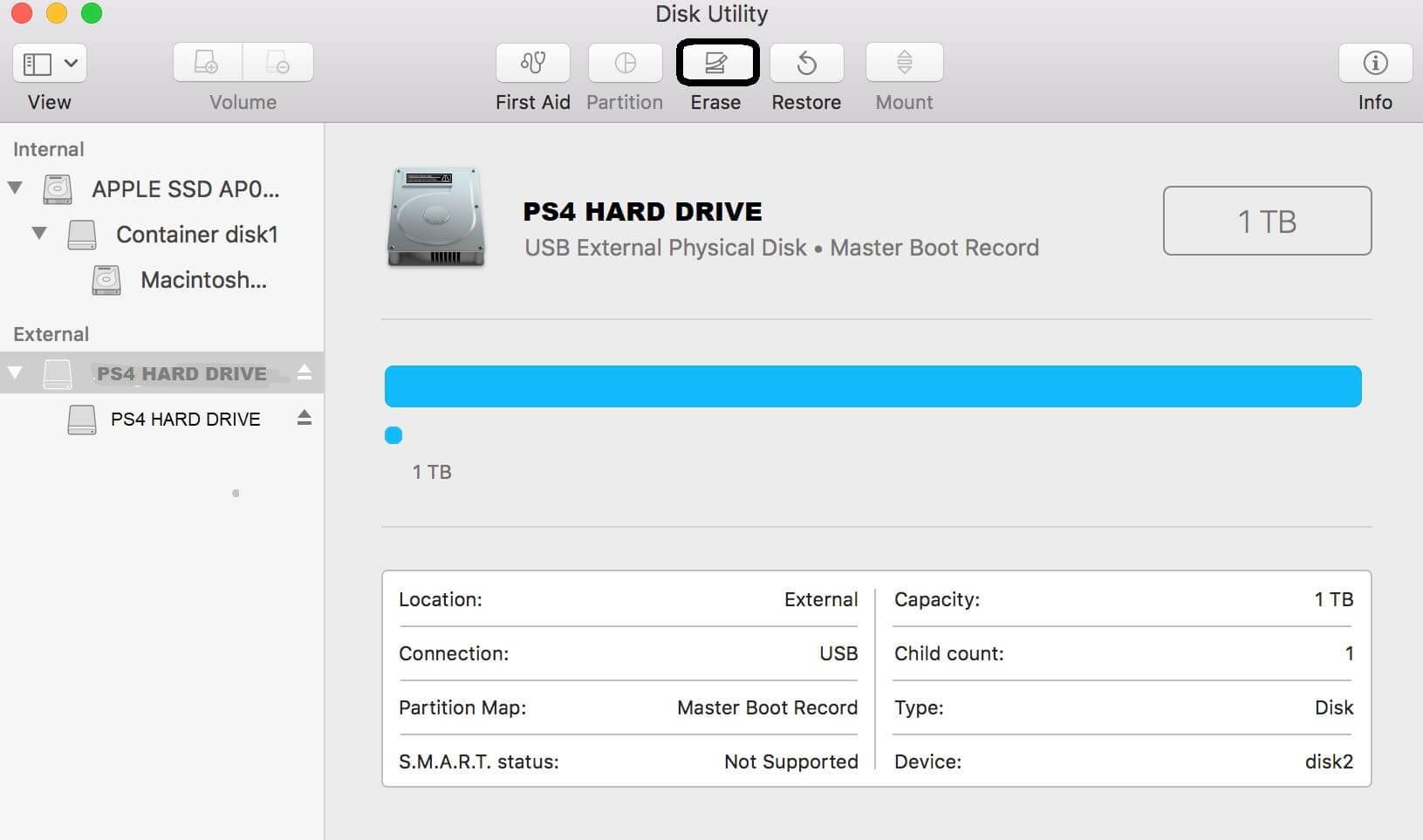
Are you confused about various methods, and many people even advise you to buy a new hard drive? With the help of a professional assistant – EaseUS Partition Master, all you need to do is complete the process with a few mouse clicks. You need to delete the partition first and then create a new partition.
Delete all PS4 partitions:
Step 1. Launch EaseUS Partition Master on your computer.
Step 2. Select to delete partition or delete all partitions on hard drive.
- Delete single partition: right-click on a partition that you want to delete and choose “Delete…“.
- Delete all partitions: right-click a hard drive that you want to delete all partitions, and select “Delete All…“.
Make sure that you’ve backed up the important data on the selected partition because this manner will compeletely remove data.
Step 3. Click “OK” to confirm the deletion.
Step 4. Click “Execute xx Operation” on the top menu and then click “Apply” to save the change.
0:00 – 0:39 Delete single volumes 0:39 – 1:09 Delete all partitions.
Create new partition:
Step 1. Launch EaseUS Partition Master. On the main window, right-click on the unallocated space on your hard drive or external storage device and select “Create”.
Step 2. Adjust the partition size, file system , label, etc. for the new partition and click “OK” to continue.
Step 3. Click on the “Execute Operation” button and create a new partition by clicking “Apply”.
The PS4 hard drive is automatically formatted in the process of creating partitions.
Also Check: How To Pull Ips On Ps4
How To Format An External Hard Drive For Ps4 On Pc
· Updated 01/01/2022
When you buy a new external hard drive for your PlayStation 4, you need first to format it before starting using it. You can format the external hard drive for PS4 on a PC with ease and quickness, its not a difficult operation at all.
But first, you have to ask yourself: why do you really need to format the external hard drive on a PC, not on the PS4 itself? This question is important to figure out what you really need, especially if you get to know that the PS4 system can already format any PS4-compatible external hard drive without the need of a PC.
Yes, in some situations its inevitable to format the PS4 external HDD on a PC, but thats not the common case, especially when the PS4 system already offers the format feature.
Additionally, formatting the external hard drive on a PC for PS4 is only reasonable when you want to use that external HDD as a mass/backup storage. Otherwise, if youre looking to format the PS4 external hard drive to be used as extended storage on which you can install games/apps directly, you need to do that on the PS4 not a PC.
To learn more on PS4 external hard drive format, how to format it either as extended storage or mass/backup storage, and what cases you need to format it on a PC, please visit our comprehensive guide: PS4 External Hard Drive Format.
Format Usb Using Professional Partition Manager
Please note that if the drive is new, you should select the unallocated space on it and select Create Partition from the left sidebar.
You May Like: How To Get A Mod Menu For Gta 5 Xbox One
First Lets Talk Capacity
PlayStation consoles come in standard capacities of 500GB or 1TB, which is enough storage for about 10-20 PS4 games. Perfect for new gamersbut not so perfect for seasoned players who want classic favorites in addition to new releases at their disposal. Which is exactly why we built a PS4 external hard drive. Compact and portable, it gives you up to 4TB of space for storing 100+ PlayStation games.1
Thats intense.
So lets say youve decided to make the leap and gear up with this external hard drive for PS4. Great! Space for a ton of games sits before you. Now what?
Set The Application Install Location
First of all, you need to change the install location so that you can store the games and apps on the extended storage PS4. Connect the external hard drive to your PS4 system and follow the steps below:
Step 1. Navigate to the Settings option from your PS4 Home screen.
Step 2. Scroll down to the Storage option at the Settings window.
Step 3. Then you can see the 2 locations that you can download to, select either System Storage or External Storage.
Step 4. Press the OPTIONS button, and then select Application Install Location and select Extended Storage as the target download location.
Step 5. Wait for some time. Applications will be installed to the Extended Storage once you download them.
The above steps change the target installation location. If you want to further manage the games and apps on the internal hard drive, move on to the next section.
Recommended Reading: What Gpu Is In The Ps4
How To Use/connect External Hard Drives On Ps4
Just take your external hard-drive and connect it with the USB cable. With the 4.50 version firmware upgrade, your PS4 will easily read the external HDD, once it is plugged into the PS4. After a successful connection, your PS4 will display the device under USB Storage Devices.
The device might be displayed unsupported. Dont fret about it. This happens to everyone installing a new drive to their PS4s.
You need to format the external drive before its ready for installing games. While you can use any external drive, we recommend using a game drive. It is basically an external hard drive but with firmware requiring no external power.
New Support For Ps4 External Storage
Whats more exciting? Sony now allows you to use a PS4 external hard drive with USB 3.0 port. You can increase the storage of PS4 for games and apps by getting a Seagate Game Drive or the PS4 USB flash drive. It hands over the power to you for rearranging your schedule to make more free time for games.
After you have been playing for too long on PS4, youll easily find the speed of PS4 is slower than before. This is probably because it takes too much time to load the games and applications saved in the internal hard drive . Thats why an external hard drive is necessary.
Note:
Equipped with large capacity, the external hard drive also allows you to improve movie experience a lot. You can connect an external hard drive to PS4 to watch movies anytime you want.
It comes a long way to make this happen. Now, the days of storing games in and extracting it out of the meager 500 GB internal drive in your PS4/PS4 Pro are finally over.
Also Check: How To Set As Primary Ps5
Disconnecting Extended Storage Devices
When you want to disconnect an extended storage device while your PS4 system is on, use one of the following methods to ensure safe removal of the device.
- Select > on the quick menu.
- Select the extended storage device to disconnect in > > , and then select .
Notice
If you disconnect the extended storage device while the power indicator is lit or blinking, data might be lost or corrupted, and you might damage your system. Be sure to disconnect safely.
How To Set Up Seagate Hard Drive For Ps4

The below section explains how to format Seagate hard drive for PS4 in detail. The Seagate external hard drives are designed to extend your computers storage capacity and back up your important files. This portable hard drive comes in different storage capacities and is designed to work with both laptops and desktops.
The latest PS4 update supports external storage so that you can use your Seagate hard drive external as a storage solution. But before you use your hard drive for PS4, you need to format the hard drive in a specific format. The below section explains how to format the Seagate hard drive for PS4.
You May Like: How Much Money Does Gamestop Give You For A Ps4
How To Remove The Hard Drive From A Ps4
In this guide, we are going to outline the procedure for removing the hard drive from a PS4 and using it as an external drive. We wont cover the neccassary steps to upgrade the hard drive in the PS4 itself.
First things first we need to remove the hard drive from the PS4. This step requires a small phillips screw driver. We highly reccomend this computer repair toolkit from IFIXIT for all your computer repair needs, however for a cheaper option consider this computer multi tool.
1. IMPORTANT! Power off the PS4 and disconnect from the mains power supply.
2. Slide open the casing to reveal the hard drive slot.
How To Install Games On Ps4 From Usb
Since then, you can store the downloaded applications and add-ons to the external storage so as to speed up PS4 speed and improve its performance.
You May Like: Is Dark Souls On Ps Now
Way : Format Ps4 External Hard Drive Via Cmd
You can also use Command Prompt built-in Windows to format a hard disk, but this way is not so convenient as the two former ways as you need to type some commands.
Step 1: Connect the external hard drive for PlayStation 4 with a Windows computer in advance.
Step 2: Press Windows and R on the keyboard simultaneously to access the Run window.
Step 3: Input cmd and click OK to get a black pop-up window.
Step 4: Input diskpart in the black pop-up window in the black window and click Enter on the keyboard. And click Yes.
Step 5: Then you should input the following commands and click Enter on the keyboard after each inputting.
- select disk #
- list partition
- select partition #
- format fs=fat32
Step 6: After inputting all mentioned commands, you should wait for some seconds until the external hard drive has been formatted to FAT32.
It is extremely possible that the second and third ways fail to format external hard drive for PS4, because you can’t format a partition with FAT32 file system in Windows unless you employ third-party software, like MiniTool Partition Wizard. Therefore, the first way is the best choice when you plan to format one external hard drive for PS4.
Have you got a formatted FAT32 PlayStation 4 external hard drive successfully by following the above ways? If the two answers are both Yes, you can connect the hard drive with their PS4 right now.
One: External Hdd With Usb 30 Port & Large Capacity
You need an external HDD that has a USB 3.0 connection and has a minimum capacity of 250 GB . Actually, the PS4 and PS4 Pro both give support to an external hard disk with up to 8 TB of storage.
You can plug in a USB 3.0 external hard drive into your PS4 to get extra storage directly. This allows you to download and install applications to the external drive. In addition, you can make it easy to manage files through the PlayStation settings menu.
Please keep this in mind: you must make sure the USB port works well so that the external hard drive can show up as expected. If you fail to see the external hard drive after connecting it, please read this post to find out the possible reasons and corresponding fixes.
You May Like: How To Set Up Microsoft Account On Ps4
How To Move Applications
If you need to move any current application to your newly installed storage location follow the process as under. Get your PS4 format external hard drive to correct format to work perfectly.
What You Need To Prepare
Prior to formatting external hard drive for PS4, you have to fulfill the following requirements so that the PS4 extended storage can be used properly.
- Make sure your PS4 external hard drive has USB 3.0 ports or later.
- Make sure the external storage capacity should be range from 250GB to 8TB.
- Make sure you have installed the latest PS4 system software.
- The external hard drive must be connected to the USB port of PS4 directly.
If you are ready, you can follow the instructions below to format PS4 extended storage.
Read Also: Fortnite How To Edit Faster
Reformat Ps4 Drive For Pc With Disk Management
Disk Management is a useful Windows built-in tool, which allows you to delete volume, format volume, create volume, etc. In this part, I will show you how to use these features to make the PS4 drive appear in Windows again. Please refer to the following steps:
Step 1: Press “Windows + R” keys simultaneously to open Run dialogue. Then, type “diskmamt.msc” into the Run dialogue box and hit Enter key to open Disk Management. In the Disk Management, all the drives connected to the computer will be listed in the lower half part.
Step 2: Identify the PS4 drive in the Disk Management. This step is very important because you will lose data if you choose a wrong disk. In general, you can identify the PS4 drive by the size or the number of partitions .
Step 3: Right-click on each of the partition blocks and choose Delete Volume to delete all the existing partitions on the drive. When prompted, click Yes to confirm. Finally, you will see one large Unallocated block.
Step 4: Right-click on the unallocated block and choose New Simple Volume. Then, the New Simple Volume Wizard will open. Follow the wizard or just keep clicking Next button to progress through. Finally, you will create a new partition and the new partition will appear in the File Explorer.
Through the above steps, you can use the old PS4 drive on Windows PC. If the Disk Management fails to reformat the PS4 drive, you can use the next method, which is more convenient.