Booting Via Safe Mode On The Ps4
1. Power off the PS4 by holding down the power button for several seconds. You will hear a beep and see the power light turn red.
2. Power on the PS4 by holding the power button down and keeping it held down. You will hear an initial beep when you press the power button. Wait about 7 seconds until you hear a second beep.
3. Once you hear the second beep, release the power button and the Safe Mode screens should appear. You will need to connect your DualShock 4 controller via a USB cable to the PS4 since Bluetooth is not active when in Safe Mode.
You will have the following options in safe mode:
Check Your Hdmi Cables
If your PS4 is starting in safe mode and you can’t navigate the menu options, it might be a hardware issue. Before you do anything, try changing out your HDMI cables.
Before buying a brand new HDMI cable, try switching the ends of the cables.
Another PlayStation user suffered this terrible fate and found that changing his HDMI cables allowed him to navigate the menu, use the “Restart PS4” option, and get back to his regular boot mode. Why this option works is a mystery, but it’s worth a shot!
Put An End To The Safe Mode Loop
If your PlayStation 4 is incapable of starting up normally, it will boot into an alternative mode, safe mode, with significantly fewer features. The essential functions that safe mode offers are to help your PlayStation 4 find and repair system errors preventing your console from working correctly. Even if your console is starting normally, you can launch safe mode manually to help fix some of the issues.
If your console is launching in safe mode, there are a few easy ways to fix it. First, make sure you have scheduled cleanings and keep your up-to-date equipment to avoid as many console issues as you possibly can. This goes from anything like having the latest software updates to buying a new power cable to replace the one you’ve had for years.
If you recently spilled something on your console or dropped it, at any rate, it might be a hardware issue that’s beyond your expertise. At that point, it’s time to call the company you bought your PlayStation from, check your warranty, and see what you can do about a replacement or a repair. More PS4 games are set to release over the next year or so, with even big exclusives like Horizon Forbidden West, Gran Turismo 7, and the next God of War coming to the PS4 as well as the PS5.
Do keep in mind, however, that if you’re out of warranty, buying a new PS4 is going to get more difficult and more expensive, as the supply of consoles dwindles due to production shifting to the PS5.
You May Like: How To Create A Playstation Network Account
Reconstructing The Ps4 Database
If you still haven’t been able to exit PS4 Safe Mode, the console ‘warned’ error may be related to a problem with the system database.
This type of problem can be solved with option five of the safe mode menu, called Rebuild the PS4 database.
To continue rebuilding the database, go to fifth menu option and press the X button in the controller. At this point, I suggest that you feel comfortable because the time required for this operation is usually considerable and strictly depends on the amount of data stored in the HDD console.
This procedure is successful when the software rebuilds one or more saved corrupted data, however this should not make you afraid of losing your data and rescuing it. In fact, system files will not be deleted – This is a solution that I recommend you try, as often, when the PS4 it freezes in safe mode, it is precisely due to database problems.
Always without risking inadvertent data loss, you can continue to perform a Restore Default Settings, pressing the X button in the namesake item in the safe mode menu.
The option in question returns the console settings to the factory settings, and therefore, if successful, you will need to reconfigure everything.
Finally, as a last resort, you can proceed to the system initialization. I recommend this solution only as a last resort, because if you continue, you may lose all data from your PS4.
Solve Problems Through Safe Mode
![Missing Battlefield 1 Premium Pass [PS4] Battlefield Forums Missing Battlefield 1 Premium Pass [PS4] Battlefield Forums](https://www.psproworld.com/wp-content/uploads/missing-battlefield-1-premium-pass-ps4-battlefield-forums.jpeg)
By resorting to safe mode and thus excluding all ‘ancillary’ functions from the operating system, the PS4 has the ability to exclude errors related to additional functionality and access different recovery options.
For example, as you will read in this guide, in safe mode you can rebuild the database of HDD, force a resolution of video very accurate and restore all factory settings.
Yes, these are operations that can be extremely helpful in solving many of the PS4 operating system problems.
As you will have understood, therefore, it is not because it can no longer exit this way that it should be considered useless, in fact, as I will explain later, it offers different options to solve the problem that causes this forcing.
Recommended Reading: How To Do A Flashy Dunk In Nba 2k16
How Do You Fix A Ps4 Update Error
Start the console in Safe Mode by holding its power button until it beeps twice. Then connect the DualShock 4 controller to console with its USB cable, and press its PS pairing button. Select the Update System Software > Update from USB Storage Device options on the Safe Mode menu. Select the OK option.
What Is Ps4 Safe Mode
When you start your PS4 console in safe mode, itll be performing only the most basic functions necessary in order to run the system. There are some features available when you boot your console in safe mode that you can use in order to troubleshoot the system.
When you start your PS4 in safe mode youll want to make sure your USB ports are working, because youll have to connect to your controller through a USB port in order to operate the PS4. Then, you can choose from multiple options that may help you fix issues.
Restart PS5: This option is pretty straightforward. It will restart the console normally and exit safe mode.
Change Resolution: This allows you to change the video resolution output for the PS4 display.
Update System Software: Allows you to update the PS4 system software either through a direct download or from a USB stick.
Restore Default Settings: This will set the PS4 to the factory settings, meaning all data on the console will be wiped. If you choose this, make sure to do a backup beforehand.
Rebuild Database: The PS4 will scan the drive and rebuild the database of the content on the system.
Initialize PS4: This will delete all your data and restart the PS4 to its original state.
Initialize PS4 : All data will be deleted and the PS4 firmware will be removed.
Also Check: Charge Ps4 Controller While Playing
Do You Know What Is Ps4 Safe Mode
The Safe Mode allows you to start your PS4 system with the most basic functions active. When you cant power up your PS4 console, or when your PS4 system is getting problems, you can still use your console through its Safe Mode. The options in Safe Mode help you solve different problems with your PS4.
Some Safe Mode options will cause data loss. So we highly recommend you always back up your PS4 system data to an external hard drive, USB storage device or online storage before trying an option from the Safe Mode menu. The official Sony website tells us that Safe Mode is designed to fix issues with PS4 firmware and should only be used when recommended by a PlayStation support article or Sony support staff member.
Before we talked about the Safe Mode Option, lets figure out how to start your PS4 in Safe Mode.
How To Fix Ps4 Safe Mode Loop Without Losing Data
Troubleshooting options to fix PS4 Safe Mode loop error
Update System Software – You can download and install any new updates that are available, by which you may get rid of the Safe Mode loop if the problem resulted from outdated system software.
Restore Default Settings – It restores the PS4 to the default factory settings. After factory reset, you need to set again the time zone and a few other console settings.
Initialize PS4 – All data and settings will be lost by performing this step. It deletes all user data and restores the PS4 as if it just came out of the box. So, make sure that you backed up the PS4 data before taking the step.
Initialize PS4 – It works the same with “Initialize PS4” by which all user data will be permanently erased, afterward a reinstallation version of PS4 system software will be installed.
Also Check: Nfl Sunday Ticket Playstation 2015
Facing Playstation 4 Safe Mode Problem Try The Menu Option
- You can get your PS4 out of safe mode by connecting your controller to the PlayStations USB port.
- On your screen, select the first Menu option Restart PS4.
- Now just wait for the PS4 to reboot.
In a very easy scenario, you can restart your PlayStation to get it out of safe mode. Restarting your PS4 will let it start again in the normal boot-up mode. But if your PlayStation 4 is stuck in safe mode and restarting is not solving a problem, probably your console is still experiencing issues that you need to resolve.
So, try the next option
Update Your Ps4’s Software
Try updating your PS4’s system software from the Safe Mode menu.
Press “X” to select elect option 3 on the menu, “Update System Software.” Then, press “X” to select “Update Using Internet.” From there, follow the instructions on the screen.
If nothing else works, select option 7, “Initialize PS4 ,” and press “X.” Follow the instructions on the screen.
You May Like: Gta 5 Mod Menu Pc 2017
Getting Into Safe Mode And Why Its Necessary For Your Ps4
Any Windows user knows the frustration of going into Safe Mode. The PS4 also has a Safe Mode, but its a little different than what you might expect if youre coming at it from a Windows OS point of view.
This is an important tool that can help you solve a variety of issues related to your console, and getting into Safe Mode is the only way to accomplish several of the steps listed previously in this blog regarding software updates.
Dust And Clean Your Playstation 4 Console
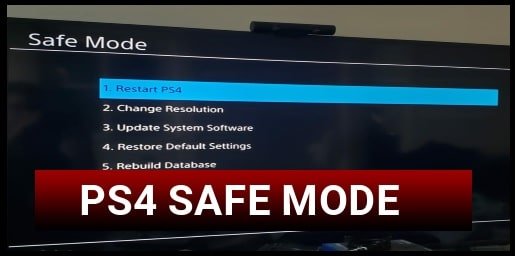
Dust and grime buildup will cause system errors for your console if you let it get bad enough, causing stutter when you play the best PS4 games, or even keeping them from running entirely. Also, some homes are more prone to dust than others. If you notice build-up on your PS4, you may need to look into getting a dust cover. Having one will help protect your console when it’s not in use. To clean up your PlayStation 4 properly, here’s what to do.
Spray in short measured bursts.
Use the microfiber cloth to wipe down the top, side, front, and back of your console.
Once you’ve cleaned your PlayStation 4, follow the instructions below for updating your console and rebuilding your database. Neither of those options will affect the saved files on your PlayStation 4 and correct any issues your console is experiencing. Finally, boot up your console after you’ve completed all of those steps. If you’re still booting in safe mode, it’s time to use your last resort option.
Don’t Miss: How To Change Aspect Ratio On Ps4
Use The Restart Options
So lets start with the easiest way to get out of this stuck issue. Although the chances are that you must have already gone through this method. In case you did not, it is suggested that you use the inbuilt Restart option that is displayed in the Safe mode menu.
Sometimes this manual triggering solves the issue.
- STEP 1. Start your PS4 and make sure that your controller is connected to your PlayStation
- STEP 2. Once the safe mode menu appease choose the first option Restart PS4
- STEP 3. Once selected, press the X button and let it restart
How To Get Ps4 Out Of Safe Mode
If your PS4 is stuck on Safe Mode, you may be dealing with a Safe Mode loop that makes it difficult to resume playing.
In these cases, there are a few things you can try to get your PS4 out of Safe Mode. Most of these involve the Safe Mode menu, which appears when you first boot your console into Safe Mode.
Here are four troubleshooting methods you can use.
Also Check: Whats Better Xbox Or Playstation
Safemode The Ps: The Functions In Detail
How To Put Ps4 Into The Safe Mode:
The Safe Mode might sound not that familiar to you though, its easy to start your PS4 system to its Safe Mode. Just go on with these simple steps:
1) If your PS4 system is on, please turn it off: press the Power button on the front panel of your console.
2) After your PS4 system is off, press and hold the Power button. Once you hear its second beep release the button: When you press it you will hear the first beep and after around 7 seconds you will hear the second one.
You should then see a message on your screen saying Connect DUALSHOCK 4 using the USB cable and then press the PS button.
3) As the instruction says, please connect your DualShock 4 by USB cable with the console.
4) Press the PS button on your controller.
5) You should then see the Safe Mode menu screen.
Were going to show you what each Safe Mode option does for you.
Recommended Reading: Free Ps4 Backup Codes
How To Boot Up A Ps4 In Safe Mode
Steve Larner Steve Larner carries over ten years of content management, editing, and writing experience in a wide variety of industries. As a tech enthusiast, Steve also enjoys exploring new products and devices and helping others solve their technological problems. Read more November 14, 2021
Even with the release of the PS5, the PS4 remains wildly popular. Every day, users log in to play their favorite games, stream movies, and more. Regardless, things can still go wrong. It doesnt happen often, but sometimes, your PS4 crashes or becomes stuck, and when it does, youll need to boot your PS4 in Safe Mode.
Safe Mode often gets used as a diagnostic tool to solve software problems or work through issues without interference from third-party software.
Starting your PS4 via Safe Mode should be seen as a last resort. If you cannot turn on your console the usual way, Safe Mode may be the only solution. For those with a Mac or iPhone, the console is equivalent to holding down the power button and hoping for the best. Heres how to boot your PS4 in Safe Mode.
How Ps4 Safe Mode Works
Once your PS4 has booted in Safe Mode, youll see a few options. Selecting Restart will make your PS4 boot normally , while Change Resolution will force your PS4 to boot up in 480p next time around. If youd like to update your firmware via a USB drive, the internet, or a disc, select Update System Software.
Restore Default settings will put your PS4 back to its factory settings yet keep your data, while Rebuild Database will scan the drive and essentially re-index its contents. Initialize PS4 is by far the most drastic action, as this will wipe ALL of your data from the console and essentially roll it back to the day you took it out of the box.
Safe Mode is beneficial if your device has an issue during an update. Rebooting your PS4 in Safe Mode should allow you to proceed, but it doesnt always work that way.
Don’t Miss: Nfl Sunday Ticket Ps4 Price