Control Your Ps4 Console From A Windows Pc
Install
Youâll need the following to use Remote Play:
-
Windows PC
Windows 10 Processor 7th Generation Intel® Core⢠processors or later Storage space 1024 à 768 or higher Sound card - Always update your PS4 console to the latest version of the system software.
- An account for PlayStationâ¢Network Use the same account that you use for your PS4 console. If you donât have an account, youâll need to create one first.
- High-speed internet connection As a standard, we recommend a high-speed connection with upload and download speeds of at least 5 Mbps. For best performance, we recommend a high-speed connection with upload and download speeds of at least 15 Mbps.
- DUALSHOCK®4 wireless controller
- USB cable Connect your Windows PC and your controller with a USB cable. You can also use a DUALSHOCK®4 USB wireless adaptor.
- You can also use your wireless controller for your PS5 console. Connect the controller to your Windows PC using a USB cable.
- To use voice chat, youâll need a microphone, such as the built-in microphone on your Windows PC.
Fixes For Ps4 Controller Not Working On Pc
Satisfaction is significant when it comes to a good gaming experience. Some game genres, such as racing and fighting games, function better with a controller.
By default, Windows 10 machines do not support PS4 controllers. If you connect via USB cable, some Steam games may allow it. Its your first time using a PS4 controller on a computer, and it doesnt function.
Theres no need to be concerned right now. The problem could be created by something as mild as a controller misconfiguration. It can be resolved by reviewing your controller settings.
The DualShock 4 uses generic DirectInput drivers rather than the XInput drivers used by Xbox controllers. Installing a PS4 controller on a PC isnt as simple as plugging in an Xbox gamepad.
Connect Your Ps4 Controller Via Usb
The simplest way to connect your controller to your Windows computer is to use a micro-USB cable. There are upsides of doing this. Once you connect it to your controller and your computer, you need no more further configuration. And the cable is easy to find a regular micro-USB cable like the one used for modern smartphones will work.
To use a micro-USB cable to connect your controller and your PC:
1) Plug the smaller end of your micro-USB cable into the port on the front side of your controller .
2) Plug the bigger end of your micro-USB cable into a USB port on your computer.
3) The cable connection is completed. You can go to the next step. .
You May Like: How To Use Ps4 Controller On Dolphin
How To Connect A Playstation 4 Controller To Your Pc
Windows 10 and Xbox are understandably great bedfellows, and it’s easy to use your Xbox controller across the two platforms. However, many people have a PlayStation 4 lying around, complete with a DualShock 4 controller. Whereas connecting the DS4 to a PC was once a bit of a nightmare, it’s now pretty easy thanks to better software integration. Here’s how to get the two working together and how to use the DS4 in a couple of different scenarios.
How To Connect A Ps4 Controller To A Pc The Best Benq Monitor For Ps4
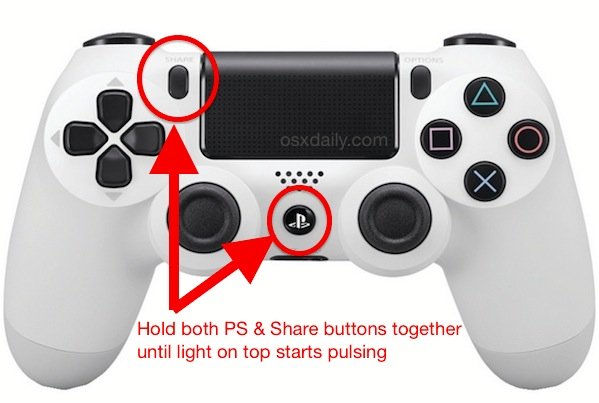
If you enjoy gaming on both consoles and PC, maybe you would like to make the most out of your current gaming setup. Thanks to common standards like HDMI, Bluetooth, and USB, many components in your gaming setup are interchangeable and allow you to mix and match to find what works better for you. Read this article to find out how to use your PS4 controller with PC and a PS4 that are both connected to the same monitor.
Also Check: Ps4 Gta 5 Mod Menu 2017
How To Connect Ps4 Controller To Ps4
Although the PS4 has formed a reliable reputation but, issues can appear since your console remains to age into last-gen status. In fact, new difficulties are being found every day.
PS4 or PS4 Pro buyers, connecting your PS4 DualShock controllers should not be a problem, but we are here to remove any ambiguity. We will run down all the frequent PS4 controller problems, so you can focus on deciding what games to play.
This article will explain how to connect ps4 controller to ps4, identified as the DualShock 4, to the console wirelessly through Bluetooth.
Note: You can only connect controllers explicitly made for the PS4 you cannot connect a PS3 or PS2 controller with a PS4 console. You can, however, use a PS4 controller with the PS3.
Before you begin, you will require certain things:
- A PlayStation 4 Slim/Pro/Standard
- The controller you want to connect
- The included USB cable .
How Do I Use My Ps4 Controller On Steam On Pc
To get your DualShock 4 set up on Steam, launch the Steam client and click the controller icon at the top right to enter Big Picture Mode, which is Steams console-like, controller-friendly interface. From there, go to Settings > Controller Settings and make sure PS4 Configuration Support is toggled on.
Don’t Miss: Does The Ps4 Have Backwards Compatibility
How To Connect Ps4 Controller To Pc
Simon Sayers / November 12, 2021
How To Connect PS4 Controller To PC, How To Pair PS4 Controller To PC Connecting a PS4 controller To A PC used to be a long and arduous task once upon a time, but now hooking up a DualShock 4 to your gaming set-up has never been simpler, and now that PlayStation Now is about to host some of the best PS4 exclusives its time you should work out how to do it. Follow this guide to discover how to connect PS4 controller to PC.
Rather than having to download drivers nowadays, the software for connecting your PS4 peripheral to your PC will automatically be detected. Use the micro-USB cable that comes with the PS4 and simply plug it into your PC USB port. Wait 30 seconds or so for the drivers to install and your PS4 controller is connected, and youre ready to play games.
Can I Connect A Non Ps4 Controller To Ps4
It is not possible to plug in any USB controllers to the PS4 system and expect them to work. There are only two controllers that are 100% PS4 compatible, the PS4 controller and the PS Vita controller, which are paired and linked to the PS4. In this case, you can only buy a converter such as the CronusMax if you spend extra money.
Don’t Miss: Max Bookshelves Minecraft
Double Up On What Your Controller Can Do For You
- Tweet
- To connect, go to View > Settings > Controller > General Controller Settings> PS4 Configuration Support.
- To navigate, press PS and go to Settings > Base Configurations> Big Picture Mode Configuration.
This article explains how to connect and configure a PS4 controller with Steam and navigate Steam with the controller.
How To Navigate Steam With A Ps4 Controller
In addition to playing games, you can use your PS4 controller to navigate the Steam platform. For example, you can use the joysticks as a mouse and even enable the controller’s trackpad.
Open Steam in Big Picture Mode. You can select the Big Picture icon in the top right corner of the Steam client, or you can simply press the PS button.
Select the settings icon in the top right corner.
Select Base Configurations > Big Picture Mode Configuration.
From here, you can configure the control for navigating Steam in both Desktop and Big Picture mode.
Enjoy navigating Steam using your wireless PS4 controller.
Also Check: How To Sign Into Your Ea Account On Ps4
How Long Does A Ps4 Controller Last
Though we appreciate its large face buttons, terrific direction pad, and responsive, snappy triggers, the DualShock does not have fantastic battery life. Typically, the DualShock 4 lasts for 4 to 8 hours of play per charge, far less than the Xbox One controller or the Nintendo Switch Pro controller.
Connect Ps5 Controller To Pc
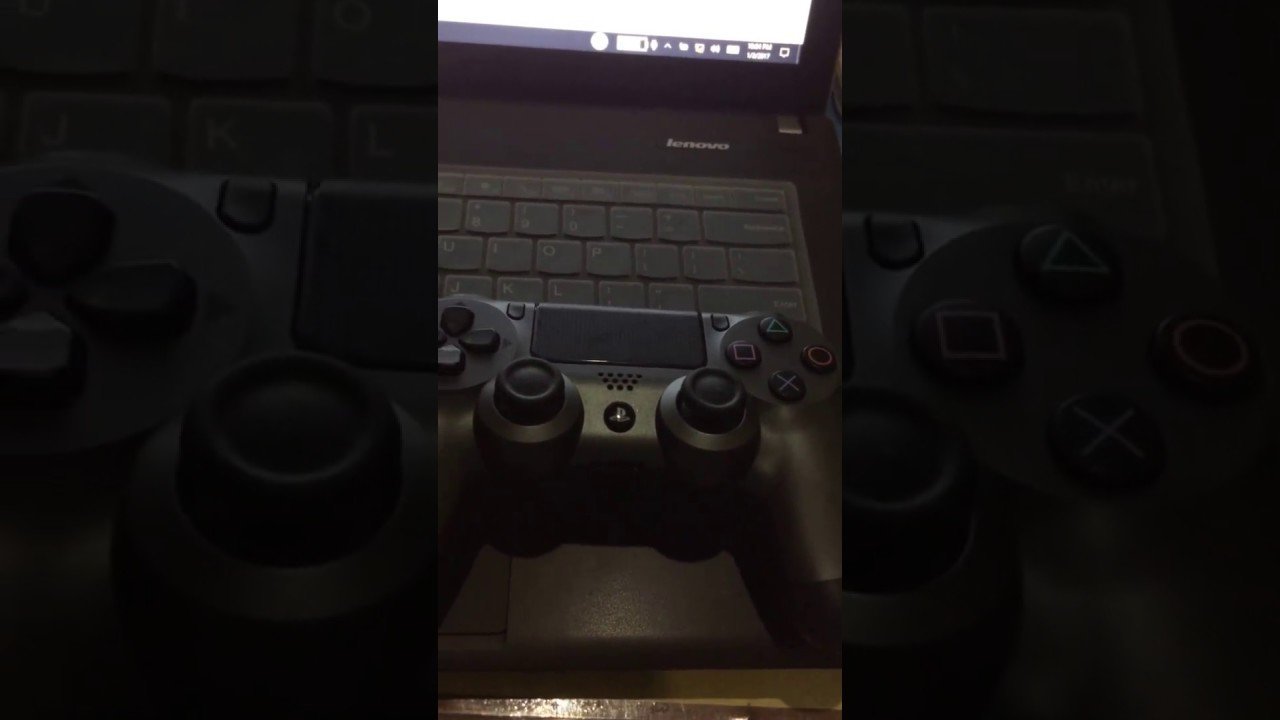
There are two ways to connect PS5 controller to PC, one is using a USB-C cable and the other is utilizing the Bluetooth feature.
Wired Connection
If you have a USB-C cable, you can adopt the first way to set up the connection. Just plug in the USB-C cable to the top of the PS5 controller, and then connect the other end to a spare USB slot on your PC.
Wireless Connection
Alternatively, you can connect your PS5 controller to your PC via Bluetooth. Here is how to set up the connection via Bluetooth:
Here is how to set up the connection via Bluetooth:
Step 1: Right-click the Windows icon on the taskbar and then choose the Settings option.
Step 2: Choose the Devices option on the Settings window.
Step 3: Turn on the Bluetooth option if you havent. Then, click the Add Bluetooth or other device option.
Step 4: Choose the Bluetooth option on the Add a device window.
Step 5: Fetch your PS5 controller and hole down the PS button and the button until the light around the touchpad begins to flash rapidly.
Step 6: Go back to your computer screen. Check the device list and find Wireless Controller. Once you see it, choose it to pair it.
Step 7: Wait for your system to prompt the message saying Your device is ready to go.
Recommended Reading: There Are Users For Whom This Ps4 Cannot Be Deactivated
Using Your Playstation 4 Controller With Steam
Steam added built-in support for the DS4 awhile ago, and some PC games even come with further support and settings that can be tweaked from the in-game menu.
In the case of Steam, you can select the DS4 as the default controller through the Settings menu.
Click Steam.
Wirelessly Connect Your Dualshock Controller To Your Windows 10 Computer
You May Like: Charge Ps4 Controller While Playing
Install An Xbox 360 Controller Driver
NOTE: This step is only for users on Windows 7 or below. If you are using Windows 10, please skip this step and go directly to Step 3.
You are not able to use your PS4 controller on PC if you just physically connect it to your computer. Games on Windows cannot recognize your PS4 controller directly. You need a third-party application to emulate an Xbox 360 controller with your PS4 controller. In order for these applications to work fine, you should install an Xbox 360 controller software on your computer.
If you havent installed the software on your computer , you should go to Microsoft to download the software:
1) Go to the Xbox 360 controller for Windows page.
2) Click . Then select your operating system and language. After that, click the file that appears below to download it.
3) Open the file you have just downloaded and install it on your computer.
4) Restart your computer. Then go to Step 3.
If you have used an Xbox 360 controller or installed its driver on your computer previously, you may still need to update the driver as it may be out of date. You can still do this automatically with Driver Easy:
1) Run Driver Easy and hit the Scan Now button.
2) Click the Update button next to the controller to download the latest and correct driver for it.
3)Restart your computer.
The latest driver is installed. Now you can take the next step.
Pair Dualshock4 Wireless Controller With Pc Mac Android And Ios Devices
If you would like to use your DUALSHOCK 4 wireless controller with compatible games and applications away from your PS4 console, you can connect via Bluetooth® in a few steps.
DUALSHOCK 4 wireless controller Bluetooth compatible devices
Devices using the operating systems listed below or later support DUALSHOCK 4 wireless controller Bluetooth connections. Once connected, you can use your wireless controller to control compatible games and applications via Bluetooth.
- Android 10
You can connect a DUALSHOCK 4 wireless controller to a Windows PC using a DUALSHOCK®4 USB wireless adaptor or a compatible micro USB cable.
Step 1: turn on DUALSHOCK 4 wireless controller pairing mode
To use a controller on a device for the first time, turn on pairing mode:
Step 2: connect DUALSHOCK 4 wireless controller via Bluetooth
A controller can be paired with only one device at a time. Each time you change devices you must pair the controller with the new device.
You May Like: Playing Claw On Ps4
How To Use Ps4 Controller On Pc 3 Simple Steps
Have you ever thought about using your PS4 controller on your Windows PC? Perhaps youre thinking that your controller is designed specifically for Sonys PlayStation 4 console, so it may not be working on a Windows computer.
But the truth is youcan! And the process of setting it up is very easy. You dont need any advanced computer skill to accomplish this. Just follow the three simple steps below, and youll be able to use your PS4 controller to play your Windows games.
Connect Via Ds4 Windows Utility
If you want to use your wired controller with a non-Steam game, this is another option.
1. In a web browser on your PC, go to the DS4 Windows website. Click .
2. You’ll be redirected to Github. Find and click the DS4Windows.zip file, then download it onto your computer.
3. Find the downloaded .zip file on your computer and open it, then double-click DS4Updater and click Extract All.
4. Pick a location for the files to be extracted to. It should be a location that you can find easily.
5. Once extracted, open the location you picked and double-click DS4Windows. If you’re asked to confirm that you want to run the program, click Run.
6. You’ll be asked where you want to save the program’s files. If you don’t care where they go, pick Appdata. If you want to be able to move them around, pick Program Folder and select a location.
7. Once you’ve picked a spot to save the files, click Step 1: Install the DS4 Driver and let the program install its files. If you’re asked whether you’d like to install the software, click Install.
You can now use the PS4 controller on your PC with a micro-USB cable, although you may need to restart your computer first.
Also Check: What Was The Ps4 Release Date
Connect Ps4 Controller Through Bluetooth Or Usb
The first thing you need to do if you want to use PS4 Controller with Windows is to connect it to the PC physically. You can do this by either of the following ways:
First Method Connect PS4 Controller through USB
The easiest way to establish a physical connection between your computer and PS4 is by using a micro-USB cable. The best part of using this method is that once you connect PS4 to the PC, you dont need to do any further configuration.
You can use the regular micro-USB cable for this purpose. Next, follow these steps:
- Plug in the smaller end of the USB cable into the port on your PS4. The port is present on the front side
- Next, plug in the bigger end of the cable in a USB port on your Windows computer
- Go to the next step
Second Method Establish a connection via Bluetooth
If you dont like or want to use a micro-USB cable, connect the PS4 controller to your PC using Bluetooth.
In case your Windows computer has Bluetooth capabilities, you can directly pair it with the PS4 controller. In case it doesnt have the Bluetooth feature, you will have to use an external Bluetooth adapter.
To ensure the Bluetooth adapter driver runs without any problem, you should have the latest Bluetooth driver on your Windows computer. If you dont know how to manually update device drivers, use DriverDownloader.
Download DriverDownloader by clicking the link below.
Once your Bluetooth adapter is ready, connect the two devices together. Here are the steps to follow:
For Windows 10
Ps4 Controller On Pc: Sound Problems
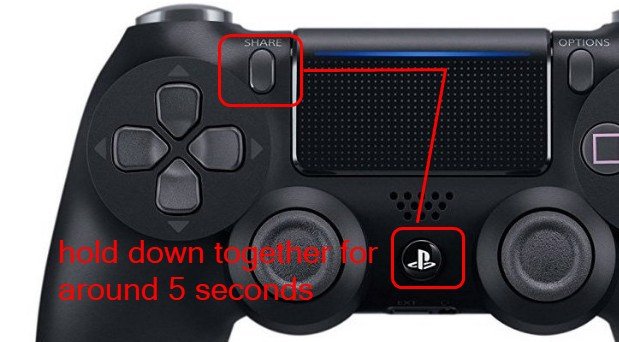
The DualShock 4 is the primary controller for the PlayStation 4 console, and you can use it to play games on your PC. The PS4 controller has a 3.5 mm stereo jack connector for audio output but you can also use wireless headsets. If there is no audio when you are playing games using your PS4 controller on your PC, you may be wondering what the issue could be.
So, why is there no sound when using a PS4 controller for a PC? One of the common reasons why there is no sound when gaming on your PC using a PS4 controller is your PC identifying the controller as an audio device. Since the PS4 controller is not a sound device, you will not hear any sound from your game through your primary audio device.
You have to change the settings on your PC to play audio through the correct device. Some of the other reasons you do not have audio when gaming on your PC using a PS4 controller include a poor connection, incompatible games or applications, out-of-date audio drivers, blocked signals, and faulty audio devices.
When gaming on a PC, you have the option of using a keyboard and mouse or a console controller to play games. Sometimes, a console controller can affect your PC gaming experience. Finding out more on why there is no audio when playing games on your PC using a PS4 controller and how to get audio through a PS4 controller on your PC is important.
You May Like: How To Connect Ps4 Controller To Pc Via Bluetooth Windows 10